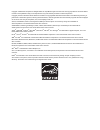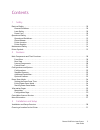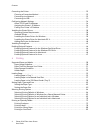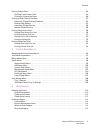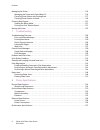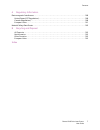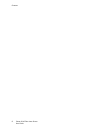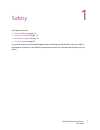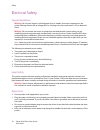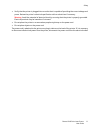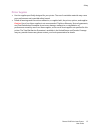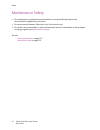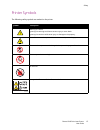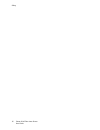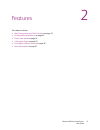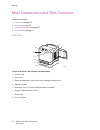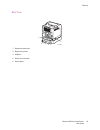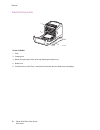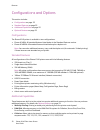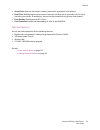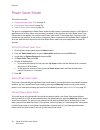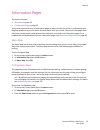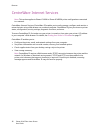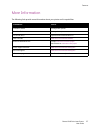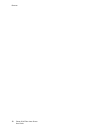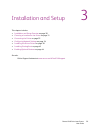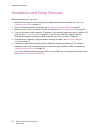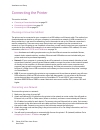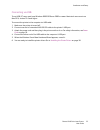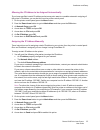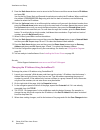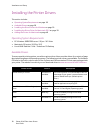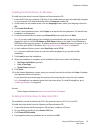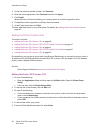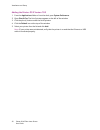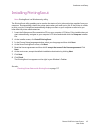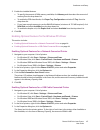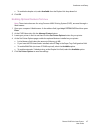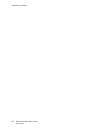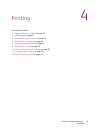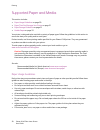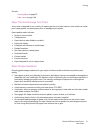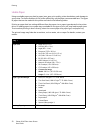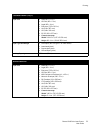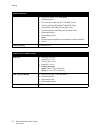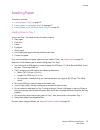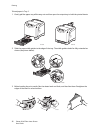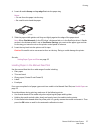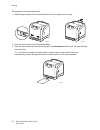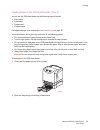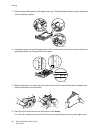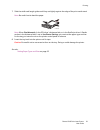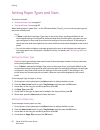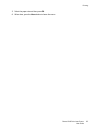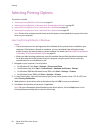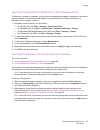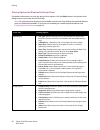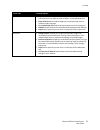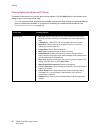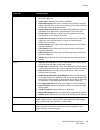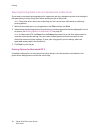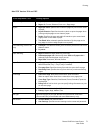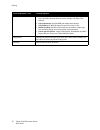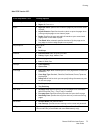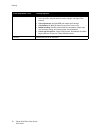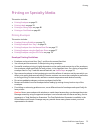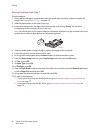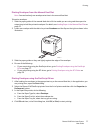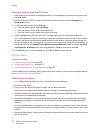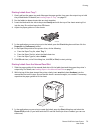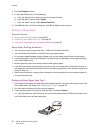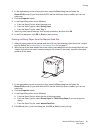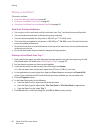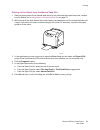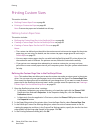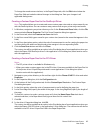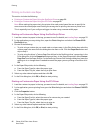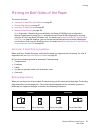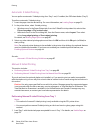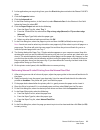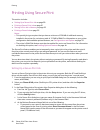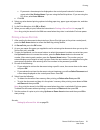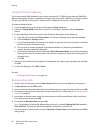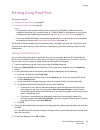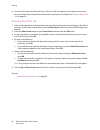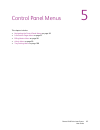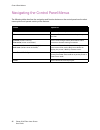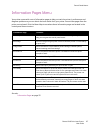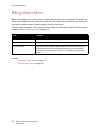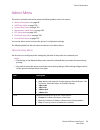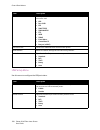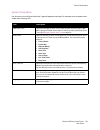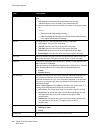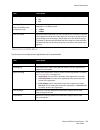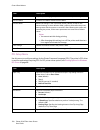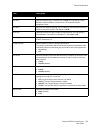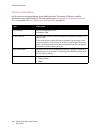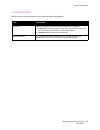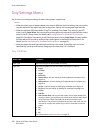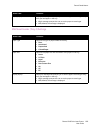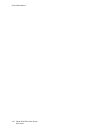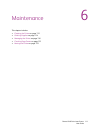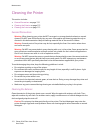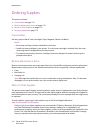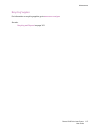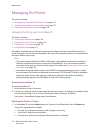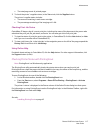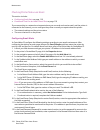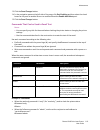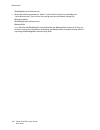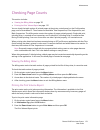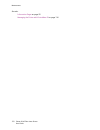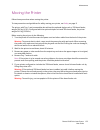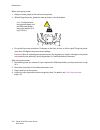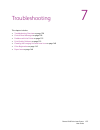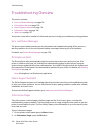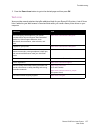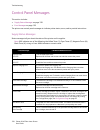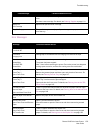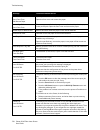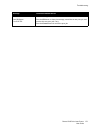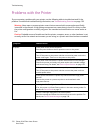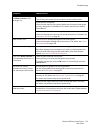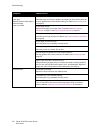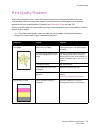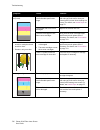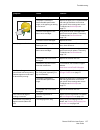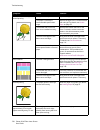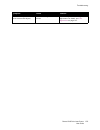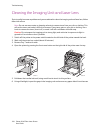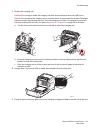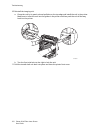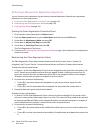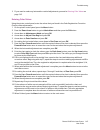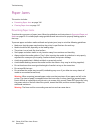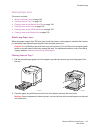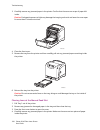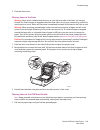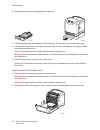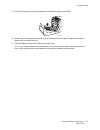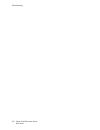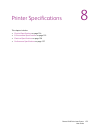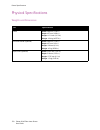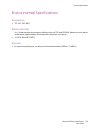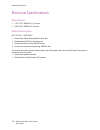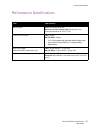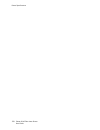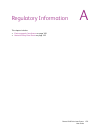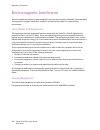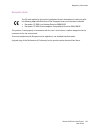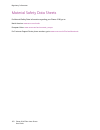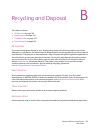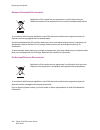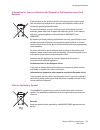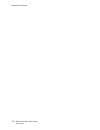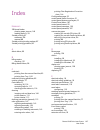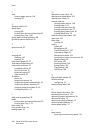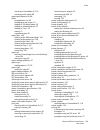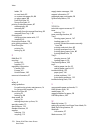- DL manuals
- Xerox
- Printer
- Phaser 6140N
- User Manual
Xerox Phaser 6140N User Manual
Phaser
®
6140
Color Laser Printer
Phaser
®
6140
User Guide
English
Français
Guide d'utilisation
Italiano
Guida dell'utente
Deutsch
Benutzerhandbuch
Español
Guía del usuario
Português
Guia do usuário
Nederlands
Gebruikershandleiding
Svenska
Användarhandbok
Dansk
Betjeningsvejledning
Čeština
Uživatelská příručka
Polski
Przewodnik użytkownika
Magyar
Felhasználói útmutató
Русский
Руководство пользователя
Türkçe
Kullanıcı Kılavuzu
Ελληνικά
Εγχειρίδιο χρήστη
Summary of Phaser 6140N
Page 1
Phaser ® 6140 color laser printer phaser ® 6140 user guide english français guide d'utilisation italiano guida dell'utente deutsch benutzerhandbuch español guía del usuario português guia do usuário nederlands gebruikershandleiding svenska användarhandbok dansk betjeningsvejledning Čeština uživatels...
Page 2
Copyright © 2009 xerox corporation. All rights reserved. Unpublished rights reserved under the copyright laws of the united states. Contents of this publication may not be reproduced in any form without permission of xerox corporation. Copyright protection claimed includes all forms of matters of co...
Page 3
Phaser 6140 color laser printer user guide 3 contents 1 safety electrical safety . . . . . . . . . . . . . . . . . . . . . . . . . . . . . . . . . . . . . . . . . . . . . . . . . . . . . . . . . . . . . . . . . . . . . . . . . . . . . . . 10 general guidelines. . . . . . . . . . . . . . . . . . . . ...
Page 4
Contents phaser 6140 color laser printer user guide 4 connecting the printer . . . . . . . . . . . . . . . . . . . . . . . . . . . . . . . . . . . . . . . . . . . . . . . . . . . . . . . . . . . . . . . . . . . . . . . . . 32 choosing a connection method . . . . . . . . . . . . . . . . . . . . . . ....
Page 5
Contents phaser 6140 color laser printer user guide 5 printing custom sizes . . . . . . . . . . . . . . . . . . . . . . . . . . . . . . . . . . . . . . . . . . . . . . . . . . . . . . . . . . . . . . . . . . . . . . . . . . 84 defining custom paper sizes . . . . . . . . . . . . . . . . . . . . . . ....
Page 6
Contents phaser 6140 color laser printer user guide 6 managing the printer . . . . . . . . . . . . . . . . . . . . . . . . . . . . . . . . . . . . . . . . . . . . . . . . . . . . . . . . . . . . . . . . . . . . . . . . . 116 managing the printer with centreware is . . . . . . . . . . . . . . . . . ....
Page 7
Contents phaser 6140 color laser printer user guide 7 a regulatory information electromagnetic interference . . . . . . . . . . . . . . . . . . . . . . . . . . . . . . . . . . . . . . . . . . . . . . . . . . . . . . . . . . . . . . . . . 160 united states (fcc regulations) . . . . . . . . . . . . . ...
Page 8
Contents phaser 6140 color laser printer user guide 8.
Page 9
1 phaser 6140 color laser printer user guide 9 safety this chapter includes: • electrical safety on page 10 • operational safety on page 12 • maintenance safety on page 14 • printer symbols on page 15 your printer and the recommended supplies have been designed and tested to meet strict safety requi...
Page 10
Safety phaser 6140 color laser printer user guide 10 electrical safety general guidelines warning: do not push objects (including paper clips or staples) into slots or openings on the printer. Making contact with a voltage point or shorting out a part could result in fire or electrical shock. Warnin...
Page 11
Safety phaser 6140 color laser printer user guide 11 • verify that the printer is plugged into an outlet that is capable of providing the correct voltage and power. Review the printer’s electrical specification with an electrician if necessary. Warning: avoid the potential of electrical shock by ens...
Page 12
Safety phaser 6140 color laser printer user guide 12 operational safety your printer and supplies were designed and tested to meet strict safety requirements. These include safety agency examination, approval, and compliance with established environmental standards. Your attention to the following s...
Page 13
Safety phaser 6140 color laser printer user guide 13 printer supplies • use the supplies specifically designed for your printer. The use of unsuitable materials may cause poor performance and a possible safety hazard. • follow all warnings and instructions marked on, or supplied with, the printer, o...
Page 14
Safety phaser 6140 color laser printer user guide 14 maintenance safety • do not attempt any maintenance procedure that is not specifically described in the documentation supplied with your printer. • do not use aerosol cleaners. Clean with a dry, lint-free cloth only. • do not burn any consumables ...
Page 15
Safety phaser 6140 color laser printer user guide 15 printer symbols the following safety symbols are marked on the printer. Symbol description warning or caution: ignoring this warning could cause serious injury or even death. Ignoring this caution could cause injury or damage to the property. Hot ...
Page 16
Safety phaser 6140 color laser printer user guide 16.
Page 17
2 phaser 6140 color laser printer user guide 17 features this chapter includes: • main components and their functions on page 18 • configurations and options on page 22 • power saver mode on page 24 • information pages on page 25 • centreware internet services on page 26 • more information on page 2...
Page 18
Features phaser 6140 color laser printer user guide 18 main components and their functions this section includes: • front view on page 18 • rear view on page 19 • internal components on page 20 • control panel on page 21 front view phaser 6140 printer (with optional 250-sheet feeder) 1. Control pane...
Page 19
Features phaser 6140 color laser printer user guide 19 rear view 1. Optional memory slot 2. Network connector 3. Usb port 4. Power cord connector 5. Power switch 6140-002 1 2 3 4 5.
Page 20
Features phaser 6140 color laser printer user guide 20 internal components phaser 6140/dn 1. Fuser 2. Imaging unit 3. Button for opening the front cover and releasing the duplex unit. 4. Duplex unit 5. Transfer belt unit (with tray 1 removed so the transfer belt unit folds down completely). 6140-003...
Page 21
Features phaser 6140 color laser printer user guide 21 control panel the control panel displays two screen types: • print screens, for displaying printer status. • menu screens, for configuring settings. 1. Menu display window displays status messages, menus, and toner levels. 2. Menu button scrolls...
Page 22
Features phaser 6140 color laser printer user guide 22 configurations and options this section includes: • configurations on page 22 • standard features on page 22 • additional capabilities on page 22 • optional features on page 23 configurations the phaser 6140 printer is available in two configura...
Page 23
Features phaser 6140 color laser printer user guide 23 • secure print : data can be stored in memory and require a password to be printed. • proof print : multiple copies can be stored in memory but allow you to print only the first set to check the print results. If satisfactory, the rest can be pr...
Page 24
Features phaser 6140 color laser printer user guide 24 power saver mode this section includes: • setting the power saver time on page 24 • exiting power saver mode on page 24 • starting power saver mode on page 24 the printer is equipped with a power saver mode to reduce power consumption when it is...
Page 25
Features phaser 6140 color laser printer user guide 25 information pages this section includes: • menu map on page 25 • configuration page on page 25 your printer comes with a set of information pages to help you track the printer’s performance and diagnose problems so you can obtain the best result...
Page 26
Features phaser 6140 color laser printer user guide 26 centreware internet services note: this section applies to phaser 6140/n or phaser 6140/dn printer configurations connected to a network. Centreware internet services (centreware is) enables you to easily manage, configure, and monitor a network...
Page 27
Features phaser 6140 color laser printer user guide 27 more information the following links provide more information about your printer and its capabilities. Information source installation guide packaged with printer. Quick use guide packaged with printer. User guide (pdf) software and documentatio...
Page 28
Features phaser 6140 color laser printer user guide 28.
Page 29
3 phaser 6140 color laser printer user guide 29 installation and setup this chapter includes: • installation and setup overview on page 30 • choosing a location for the printer on page 31 • connecting the printer on page 32 • configuring network settings on page 34 • installing the printer drivers o...
Page 30
Installation and setup phaser 6140 color laser printer user guide 30 installation and setup overview before using the printer, you must: 1. Make sure the printer is set up correctly in an appropriate location. For details, see choosing a location for the printer on page 31. 2. Select a connection me...
Page 31
Installation and setup phaser 6140 color laser printer user guide 31 choosing a location for the printer 1. Select a dust-free area with temperatures between 10°–32°c (50°–90°f), and relative humidity between 15–85%. Note: sudden temperature fluctuations can affect print quality. Rapid heating of a ...
Page 32
Installation and setup phaser 6140 color laser printer user guide 32 connecting the printer this section includes: • choosing a connection method on page 32 • connecting via a network on page 32 • connecting via usb on page 33 choosing a connection method the printer can be connected to your compute...
Page 33
Installation and setup phaser 6140 color laser printer user guide 33 connecting via usb to use usb, pc users must have windows 2000/xp/server 2003 or newer. Macintosh users must use mac os x, version 10.3 and higher. To connect the printer to the computer via usb cable: 1. Make sure the printer is t...
Page 34
Installation and setup phaser 6140 color laser printer user guide 34 configuring network settings this section includes: • about tcp/ip and ip addresses on page 34 • assigning the printer’s ip address on page 34 • changing the ip address using centreware is on page 36 • finding your printer’s ip add...
Page 35
Installation and setup phaser 6140 color laser printer user guide 35 allowing the ip address to be assigned automatically if you have specified a static ip address and at some point want to re-enable automatic assigning of the printer’s ip address, you can do this from the printer control panel. 1. ...
Page 36
Installation and setup phaser 6140 color laser printer user guide 36 9. Press the back arrow button once to return to the ipv4 menu and then arrow down to ip address and press ok . You use the up, down, back and forward arrow buttons to select the ip address. When undefined, the address is 000.000.0...
Page 37
Installation and setup phaser 6140 color laser printer user guide 37 finding your printer’s ip address to access your printer’s settings from centreware is, and to install the printer drivers for a network- connected printer, you need to know your printer’s ip address. The printer’s ip address is pr...
Page 38
Installation and setup phaser 6140 color laser printer user guide 38 installing the printer drivers this section includes: • operating system requirements on page 38 • available drivers on page 38 • installing the printer drivers for windows on page 39 • installing the printer driver for macintosh o...
Page 39
Installation and setup phaser 6140 color laser printer user guide 39 installing the printer drivers for windows to install the printer driver from the software and documentation cd : 1. Insert the cd into your computer’s cd drive. If the installer does not start automatically, navigate to your compu...
Page 40
Installation and setup phaser 6140 color laser printer user guide 40 5. At the introduction installer window, click continue . 6. Read the license agreement, click continue and then click agree . 7. Click install . When the driver is finished installing, your browser opens to an online registration ...
Page 41
Installation and setup phaser 6140 color laser printer user guide 41 6. Select your printer model from the list of xerox printers and then click add . Note: if your printer was not detected, verify that the printer is on and that the ethernet or usb cable is connected properly. If you have verified ...
Page 42
Installation and setup phaser 6140 color laser printer user guide 42 adding the printer: os x version 10.5 1. From the applications folder or from the dock, open system preferences . 2. Open print & fax . The list of printers appears on the left of the window. 3. Click the plus ( + ) button under th...
Page 43
Installation and setup phaser 6140 color laser printer user guide 43 installing printingscout note: printingscout is a windows-only utility. The printingscout utility enables you to monitor the status of print jobs and printer supplies from your computer. It automatically checks the printer status w...
Page 44
Installation and setup phaser 6140 color laser printer user guide 44 enabling optional features this section includes: • enabling optional features for the windows postscript driver on page 44 • enabling optional features for macintosh on page 46 • enabling optional features for linux on page 47 if ...
Page 45
Installation and setup phaser 6140 color laser printer user guide 45 5. Enable the installed features: • to specify the amount of ram memory available, click memory and then select the amount of memory from the drop-down list. • to enable the 250-sheet feeder, click paper tray configuration and sele...
Page 46
Installation and setup phaser 6140 color laser printer user guide 46 4. To enable the items that are installed in your printer, select the item in the list and then, in the settings for: drop-down list, select available . If you are enabling additional memory, then in memory capacity, select the amo...
Page 47
Installation and setup phaser 6140 color laser printer user guide 47 • to enable the duplex unit, select available from the duplex unit drop-down list. 6. Click ok . Enabling optional features for linux note: these instructions are for using common unix printing system (cups), accessed through a web...
Page 48
Installation and setup phaser 6140 color laser printer user guide 48.
Page 49
4 phaser 6140 color laser printer user guide 49 printing this chapter includes: • supported paper and media on page 50 • loading paper on page 55 • setting paper types and sizes on page 62 • selecting printing options on page 64 • printing on specialty media on page 75 • printing custom sizes on pag...
Page 50
Printing phaser 6140 color laser printer user guide 50 supported paper and media this section includes: • paper usage guidelines on page 50 • paper that can damage your printer on page 51 • paper storage guidelines on page 51 • usable paper on page 52 your printer is designed to be used with a varie...
Page 51
Printing phaser 6140 color laser printer user guide 51 see also: loading paper on page 55 paper jams on page 146 paper that can damage your printer your printer is designed to use a variety of media types for print jobs; however, some media can cause poor output quality, increased paper jams, or dam...
Page 52
Printing phaser 6140 color laser printer user guide 52 usable paper using unsuitable paper may lead to paper jams, poor print quality, printer breakdown, and damage to your printer. To use the features of this printer effectively, use the paper recommended here. The types of paper that can be used w...
Page 53
Printing phaser 6140 color laser printer user guide 53 250-sheet feeder (tray 2) paper size • letter (8.5 x 11 in.) • us folio (8.5 x 13 in.) • legal (8.5 x 14 in.) • executive (7.25 x 10.5 in.) • a4 (210 x 297 mm) • a5 (148 x 210 mm) • b5 jis (182 x 257 mm) • custom size range : width : 5.8–8.5 in....
Page 54
Printing phaser 6140 color laser printer user guide 54 paper type and weight • plain (65–120 g/m 2 / 17–32 lb. Bond) • letterhead (plain) • thin card stock (100–163 g/m 2 / 28–60 lb. Cover) • thick card stock (160–220 g/m 2 / 60–80 lb. Cover) • glossy paper (100–160 g/m 2 / 28–60 lb. Cover) • thick ...
Page 55
Printing phaser 6140 color laser printer user guide 55 loading paper this section includes: • loading paper in tray 1 on page 55 • loading paper in the manual feed slot on page 57 • loading paper in the 250-sheet feeder (tray 2) on page 59 loading paper in tray 1 you can use tray 1 for a wide variet...
Page 56
Printing phaser 6140 color laser printer user guide 56 to load paper in tray 1: 1. Gently pull the paper tray all the way out and then open the output tray to hold the printed sheets. 2. Slide the paper width guides to the edge of the tray. The width guides should be fully extended as shown (see pic...
Page 57
Printing phaser 6140 color laser printer user guide 57 4. Insert all media faceup and top edge first into the paper tray. Notes: • do not force the paper into the tray. • be careful not to bend the paper. 5. Slide the paper width guides until they rest lightly against the edge of the paper stack. No...
Page 58
Printing phaser 6140 color laser printer user guide 58 to load paper in the manual feed slot: 1. Slide the paper guides of the manual feed slot to fit the media you are using. 2. Open the output tray to hold the printed sheets. 3. Place the print media into the slot with the print side facedown and ...
Page 59
Printing phaser 6140 color laser printer user guide 59 loading paper in the 250-sheet feeder (tray 2) you can use the 250-sheet feeder for the following types of media: • plain paper • letterhead • prepunched • colored paper for supported paper sizes and weights, see usable paper on page 52. To avoi...
Page 60
Printing phaser 6140 color laser printer user guide 60 3. Slide the paper width guides to the edge of the tray. The width guides should be fully extended as shown (see picture below). 4. Squeeze the green tab on the length guide and then slide the tray until the arrow lines up with the appropriate p...
Page 61
Printing phaser 6140 color laser printer user guide 61 7. Slide the width and length guides until they rest lightly against the edge of the print media stack. Note: be careful not to bend the paper. Note: when size mismatch (in the pcl driver’s advanced tab, or in the postscript driver’s details sec...
Page 62
Printing phaser 6140 color laser printer user guide 62 setting paper types and sizes this section includes: • setting the paper type on page 62 • setting the paper size on page 62 when loading paper in paper tray 1 or the 250-sheet feeder (tray 2), you must set the paper type on the printer control ...
Page 63
Printing phaser 6140 color laser printer user guide 63 5. Select the paper size and then press ok . 6. When done, press the menu button to leave the menu..
Page 64
Printing phaser 6140 color laser printer user guide 64 selecting printing options this section includes: • selecting printing defaults in windows on page 64 • selecting printing defaults in windows for a shared network printer on page 65 • selecting printing options for an individual job in windows ...
Page 65
Printing phaser 6140 color laser printer user guide 65 selecting printing defaults in windows for a shared network printer if the printer is shared on a network, you can set printing defaults that apply to anyone who accesses it from the network. These network-level defaults can be overridden by the...
Page 66
Printing phaser 6140 color laser printer user guide 66 printing options for windows postscript driver for detailed information on using the printer driver options, click the help button in the printer driver dialog boxes to access the driver online help. Note: for optional printer features to be ava...
Page 67
Printing phaser 6140 color laser printer user guide 67 layout • pages per sheet (n-up) : for multiple-page documents, enables you to print more than one page per sheet of paper, including booklet print. • draw outlines : when multiple pages are printed per sheet, prints a border around each page. • ...
Page 68
Printing phaser 6140 color laser printer user guide 68 printing options for windows pcl driver for detailed information on using the printer driver options, click the help button in the printer driver dialog boxes to access the online help. Note: for optional printer features to be available in the ...
Page 69
Printing phaser 6140 color laser printer user guide 69 image options • image quality : affects the print quality by specifying the speed at which the page prints. • output color : specifies color or black and white. • output recognition : when color is selected in the output color field, selecting t...
Page 70
Printing phaser 6140 color laser printer user guide 70 selecting printing options for an individual job in macintosh if you want to use special printing options for a particular job only, change the printer driver settings in the application you are printing from before sending the job to the printe...
Page 71
Printing phaser 6140 color laser printer user guide 71 mac os x versions 10.4 and 10.5 driver drop-down title printing options copies & pages • copies : specifies number of copies and whether to collate. • pages : all, current, selection, from x to x, page range. Layout • pages per sheet : specifies...
Page 72
Printing phaser 6140 color laser printer user guide 72 printer features • print quality/color : specifies output color, image quality, brightness, color correction method, halftone screen settings, and adjust color balance. • color adjustment : specifies rgb color adjustment settings. • color balanc...
Page 73
Printing phaser 6140 color laser printer user guide 73 mac os x version 10.3 driver drop-down title printing options copies & pages • copies : specifies number of copies and whether to collate. • pages : all, from x to x. Layout • pages per sheet : specifies the number of pages to print on each shee...
Page 74
Printing phaser 6140 color laser printer user guide 74 printer features • print quality/color : specifies output color, image quality, brightness, color correction method, halftone screen settings, and adjust color balance. • color adjustment : specifies rgb color adjustment settings. • color balanc...
Page 75
Printing phaser 6140 color laser printer user guide 75 printing on specialty media this section includes: • printing envelopes on page 75 • printing labels on page 78 • printing on glossy paper on page 80 • printing on card stock on page 82 printing envelopes this section includes: • envelope printi...
Page 76
Printing phaser 6140 color laser printer user guide 76 printing envelopes from tray 1 to load envelopes: 1. Gently pull out the paper tray and then open the output tray to hold the printed envelopes. For details, see loading paper in tray 1 on page 55. 2. Slide the paper guides to the edge of the tr...
Page 77
Printing phaser 6140 color laser printer user guide 77 printing envelopes from the manual feed slot note: you can load only one envelope at a time in the manual feed slot. To load an envelope: 1. Slide the paper guides of the manual feed slot to fit the media you are using and then open the output t...
Page 78
Printing phaser 6140 color laser printer user guide 78 printing envelopes using the pcl driver 1. After loading the envelopes in the appropriate tray, in the application you are printing from, open the print dialog. 2. Select the phaser 6140 pcl printer from the list of printers and then click the p...
Page 79
Printing phaser 6140 color laser printer user guide 79 printing labels from tray 1 1. Gently pull out the paper tray and slide open the paper guides, then open the output tray to hold the printed labels. For details, see loading paper in tray 1 on page 55. 2. Fan the labels to release sheets that ar...
Page 80
Printing phaser 6140 color laser printer user guide 80 4. Click the properties button. 5. In the paper/output tab, do the following: a. From the paper size list, select the size of the sheet of labels. B. From the paper type list, select labels . C. From the paper tray list, select manual feed slot ...
Page 81
Printing phaser 6140 color laser printer user guide 81 4. In the application you are using to print from, open the print dialog box and select the phaser 6140 printer (if you have both the pcl and the postscript drivers installed, you can use either one). 5. Click the properties button. 6. In the pa...
Page 82
Printing phaser 6140 color laser printer user guide 82 printing on card stock this section includes: • card stock printing guidelines on page 82 • printing on card stock from tray 1 on page 82 • printing on card stock from the manual feed slot on page 83 card stock printing guidelines • you can prin...
Page 83
Printing phaser 6140 color laser printer user guide 83 printing on card stock from the manual feed slot 1. Slide the paper guides of the manual feed slot to fit the sheet and then open the printer’s output tray. For details, see loading paper in the manual feed slot on page 57. 2. With the top of th...
Page 84
Printing phaser 6140 color laser printer user guide 84 printing custom sizes this section includes: • defining custom paper sizes on page 84 • printing on custom-size paper on page 86 note: custom-size paper can be loaded into all trays. Defining custom paper sizes this section includes: • defining ...
Page 85
Printing phaser 6140 color laser printer user guide 85 to change the saved custom size later, in the paper/output tab, click the edit button below the paper size field and make the desired changes in the dialog box. Save your changes in all applicable dialog boxes. Creating a custom paper size for t...
Page 86
Printing phaser 6140 color laser printer user guide 86 printing on custom-size paper this section includes the following: • printing on custom-size paper using the postscript driver on page 86 • printing on custom-size paper using the pcl driver on page 86 note: when setting the paper size in the pr...
Page 87
Printing phaser 6140 color laser printer user guide 87 printing on both sides of the paper this section includes: • automatic 2-sided printing guidelines on page 87 • binding edge options on page 87 • automatic 2-sided printing on page 88 • manual 2-sided printing on page 88 note: automatic 2-sided ...
Page 88
Printing phaser 6140 color laser printer user guide 88 automatic 2-sided printing you can perform automatic 2-sided printing from tray 1 and, if installed, the 250-sheet feeder (tray 2). To perform automatic 2-sided printing: 1. Insert the paper into the desired tray. For more information, see loadi...
Page 89
Printing phaser 6140 color laser printer user guide 89 2. In the application you are printing from, open the print dialog box and select the phaser 6140 pcl driver. 3. Click the properties button. 4. Click the advanced tab. 5. In the other settings section, in the items list, select electronic sort ...
Page 90
Printing phaser 6140 color laser printer user guide 90 printing using secure print this section includes: • setting up a secure print job on page 90 • printing a secure print job on page 91 • storing a print job in memory on page 92 • printing a stored job on page 92 notes: • this special job type r...
Page 91
Printing phaser 6140 color laser printer user guide 91 • if you want a timestamp to be displayed on the control panel instead of a document name, select use existing name if you are using the postscript driver. If you are using the pcl driver, select auto retrieve . E. Click ok . 4. Select any other...
Page 92
Printing phaser 6140 color laser printer user guide 92 storing a print job in memory if you have enough ram installed in your printer (minimum of 512 mb) and you have the ram disk feature enabled, you can store a frequently-used print job in the printer’s ram for printing at any time. The print job ...
Page 93
Printing phaser 6140 color laser printer user guide 93 printing using proof print this section contains: • setting up a proof print job on page 93 • printing a proof print job on page 94 notes: • this special job type requires that you have a minimum of 256 mb of additional memory installed in the p...
Page 94
Printing phaser 6140 color laser printer user guide 94 6. One set of the job prints. Review this set. If the set is ok, then when you are ready to print more sets, go to the printer and print the rest from the control panel. For details, see printing a proof print job on page 94. Printing a proof pr...
Page 95
5 phaser 6140 color laser printer user guide 95 control panel menus this chapter includes: • navigating the control panel menus on page 96 • information pages menu on page 97 • billing meters menu on page 98 • admin menu on page 99 • tray settings menu on page 108.
Page 96
Control panel menus phaser 6140 color laser printer user guide 96 navigating the control panel menus the following table describes the navigation and function buttons on the control panel used to select menu options and operate certain printer features. Button operation menu use to access control pa...
Page 97
Control panel menus phaser 6140 color laser printer user guide 97 information pages menu your printer comes with a set of information pages to help you track the printer’s performance and diagnose problems so you can obtain the best results from your printer. Access these pages from the printer cont...
Page 98
Control panel menus phaser 6140 color laser printer user guide 98 billing meters menu billing meters display the number of processed print jobs on the printer control panel. The meters are divided according to the color modes. You cannot print the billing meters and you cannot reset them; they track...
Page 99
Control panel menus phaser 6140 color laser printer user guide 99 admin menu this section includes information about the following admin menu sub menus: • network setup menu on page 99 • usb setup menu on page 100 • system setup menu on page 101 • maintenance mode menu on page 103 • pcl setup menu o...
Page 100
Control panel menus phaser 6140 color laser printer user guide 100 usb setup menu use this menu to configure the usb port status. Protocol when a protocol is set to enable, it can be used. When set to disable, it cannot be used. • lpr • port 9100 • ipp • smb tcp/ip • smb netbeui • ftp • wsd • snmp •...
Page 101
Control panel menus phaser 6140 color laser printer user guide 101 system setup menu use this menu to configure the printer’s general operation settings. For example, time to power saver mode, alarm settings, etc. Item description powersaver time specifies the length of time, from 5 to 60 minutes, t...
Page 102
Control panel menus phaser 6140 color laser printer user guide 102 auto log print specifies whether to automatically print a job history report after 22 print jobs. • off (default): prevents the job history report from printing automatically even if the number of print jobs exceeds 22. • on : automa...
Page 103
Control panel menus phaser 6140 color laser printer user guide 103 maintenance mode menu use this menu to configure color registration and to reset defaults. Startup page automatically prints the configuration page when the printer is turned on. • on • off odd page 2sided (phaser 6140/nd printer con...
Page 104
Control panel menus phaser 6140 color laser printer user guide 104 pcl setup menu use this menu to configure settings for the printer command language (pcl). The printer’s pcl driver is used for applications requiring pcl. For pcl printer driver options, see printing options for windows pcl driver o...
Page 105
Control panel menus phaser 6140 color laser printer user guide 105 symbol set specifies the font to use for symbols. The default is roman-8 . Font size specifies the font size. The default size is 12.00 . You can specify a value between 4.00 and 50.00 in increments of 0.25. Available only for typogr...
Page 106
Control panel menus phaser 6140 color laser printer user guide 106 postscript setup menu use this menu to configure settings for the postscript driver. The printer’s ps driver is used for applications requiring postscript. For ps driver options, see printing options for windows postscript driver on ...
Page 107
Control panel menus phaser 6140 color laser printer user guide 107 control panel menu use this menu to control access to the printer settings via a password. Item description panel lock specifies whether to limit the menu operations with a password: • enable : requires the operator to enter the pass...
Page 108
Control panel menus phaser 6140 color laser printer user guide 108 tray settings menu use this menu to configure settings for each of the printer’s paper trays. Notes: • when the size or type of paper loaded in the trays is different from the setting, the print quality may be reduced or the paper ma...
Page 109
Control panel menus phaser 6140 color laser printer user guide 109 250-sheet feeder (tray 2) settings display popup displays a message that prompts you to set the paper size and type every time you load paper in the tray. • on : a message prompts the user to set the paper size and type. • off (defau...
Page 110
Control panel menus phaser 6140 color laser printer user guide 110
Page 111
6 phaser 6140 color laser printer user guide 111 maintenance this chapter includes: • cleaning the printer on page 112 • ordering supplies on page 114 • managing the printer on page 116 • checking page counts on page 121 • moving the printer on page 123.
Page 112
Maintenance phaser 6140 color laser printer user guide 112 cleaning the printer this section includes: • general precautions on page 112 • cleaning the exterior on page 112 • cleaning the interior on page 113 general precautions warning: when cleaning your printer do not use organic or strong chemic...
Page 113
Maintenance phaser 6140 color laser printer user guide 113 cleaning the interior after clearing paper jams or replacing one of the toner cartridges, inspect the inside of the printer before closing the printer covers. Remove any remaining pieces of paper. For more information, see clearing paper jam...
Page 114
Maintenance phaser 6140 color laser printer user guide 114 ordering supplies this section includes: • consumables on page 114 • routine maintenance items on page 114 • when to order supplies on page 114 • recycling supplies on page 115 consumables use only genuine xerox toner cartridges (cyan, magen...
Page 115
Maintenance phaser 6140 color laser printer user guide 115 recycling supplies for information on recycling supplies, go to www.Xerox.Com/gwa . See also: recycling and disposal on page 163.
Page 116
Maintenance phaser 6140 color laser printer user guide 116 managing the printer this section includes: • managing the printer with centreware is on page 116 • checking printer status with printingscout on page 117 • checking printer status via email on page 118 managing the printer with centreware i...
Page 117
Maintenance phaser 6140 color laser printer user guide 117 • the total page count of printed pages. 2. To check the printer’s supplies status, in the status tab, click the supplies button. The printer’s supplies status includes: • the amount remaining in each toner cartridge. • the percentage remain...
Page 118
Maintenance phaser 6140 color laser printer user guide 118 checking printer status via email this section includes: • configuring email alerts on page 118 • commands that can be used in email text on page 119 if you are working in a network environment where you can send and receive email, and the p...
Page 119
Maintenance phaser 6140 color laser printer user guide 119 13. Click the save changes button. 14. In the navigation pane on the left side of the page, click port enabling and then select the check boxes for the ports to enable. Be sure to enable at least the enable mail alerts port. 15. Click the sa...
Page 120
Maintenance phaser 6140 color laser printer user guide 120 #setmsgaddr service@xerox.Com • when the full access password is “admin”, and to set the recipient e-mail address to “service@xerox.Com”, then confirm the setting result on the network settings list: #password admin #setmsgaddr service@xerox...
Page 121
Maintenance phaser 6140 color laser printer user guide 121 checking page counts this section includes: • viewing the billing meter on page 121 • printing the print volume report on page 121 you can check the total number of printed pages at the printer control panel, on the configuration page, and i...
Page 122
Maintenance phaser 6140 color laser printer user guide 122 see also: information pages on page 25 managing the printer with centreware is on page 116.
Page 123
Maintenance phaser 6140 color laser printer user guide 123 moving the printer follow these procedures when moving the printer. To view precautions and guidelines for safely moving your printer, see safety on page 9. The printer, with tray 1 and consumables but without the optional duplex unit or 250...
Page 124
Maintenance phaser 6140 color laser printer user guide 124 when moving the printer: • always use two people to lift and move the printer. • when lifting the printer, grasp the areas as shown in the illustration. • do not tilt the printer more than 10 degrees to the front or back, or left or right. T...
Page 125
7 phaser 6140 color laser printer user guide 125 troubleshooting this chapter includes: • troubleshooting overview on page 126 • control panel messages on page 128 • problems with the printer on page 132 • print-quality problems on page 135 • cleaning the imaging unit and laser lens on page 140 • co...
Page 126
Troubleshooting phaser 6140 color laser printer user guide 126 troubleshooting overview this section includes: • error and status messages on page 126 • printingscout alerts on page 126 • online support assistant on page 126 • information pages on page 126 • web links on page 127 your printer comes ...
Page 127
Troubleshooting phaser 6140 color laser printer user guide 127 3. Press the down arrow button to go to the desired page and then press ok . Web links xerox provides several websites that offer additional help for your phaser 6140 printer. A set of xerox links is added to your web browser’s favorites...
Page 128
Troubleshooting phaser 6140 color laser printer user guide 128 control panel messages this section includes: • supply status messages on page 128 • error messages on page 129 the printer uses control panel messages to indicate printer status, errors, and to provide instructions. Supply status messag...
Page 129
Troubleshooting phaser 6140 color laser printer user guide 129 error messages xxx low the toner in the specified cartridge is low and will need to be replaced soon. Purchase a new cartridge. For details, see ordering supplies on page 114. Waste full xxx cartridge replace the specified toner cartridg...
Page 130
Troubleshooting phaser 6140 color laser printer user guide 130 jam at exit open front cover and remove paper paper is jammed inside the printer. Open the front cover and remove the paper. Jam at reg. Roll open front cover there is a paper misfeed at the registration roller that helps line the paper ...
Page 131
Troubleshooting phaser 6140 color laser printer user guide 131 pdl error press ok button error 016-720 an error relating to pcl emulation has occurred. Press the ok button to clear the message, cancel the current print job, and conduct the next print job, if any. Press the cancel button to cancel th...
Page 132
Troubleshooting phaser 6140 color laser printer user guide 132 problems with the printer if you encounter a problem with your printer, use the following table to troubleshoot and fix the problem. For additional troubleshooting information, see troubleshooting overview on page 126. Warning: never ope...
Page 133
Troubleshooting phaser 6140 color laser printer user guide 133 print job sent but the light of the ready indicator is not blinking or on. Is the interface cable (ethernet or usb) disconnected? Turn off the power and check the connection of the interface cable. Is the protocol configured? Check the p...
Page 134
Troubleshooting phaser 6140 color laser printer user guide 134 paper cannot be fed. Paper jams. Multiple sheets are fed. Paper is fed at an angle. Paper is wrinkled. Is the paper correctly loaded? Load the paper correctly. For labels or envelopes, fan them well to allow air to enter between each she...
Page 135
Troubleshooting phaser 6140 color laser printer user guide 135 print-quality problems when the print quality is poor, select the closest symptom from the following table and see the corresponding solution to correct the problem. You can also print a demo page to more precisely determine the print-qu...
Page 136
Troubleshooting phaser 6140 color laser printer user guide 136 stray black dots or white areas (drop outs). The paper is outside the recommended specification range. Replace the paper with a recommended size and type, and confirm that your control panel / printer driver settings are correct. For det...
Page 137
Troubleshooting phaser 6140 color laser printer user guide 137 toner smears when rubbed. The paper is damp. Replace the paper. The paper is outside the recommended specification range, or the paper type setting is not correct. Replace the paper with a recommended size and type and then confirm that ...
Page 138
Troubleshooting phaser 6140 color laser printer user guide 138 partial blanks, creased paper, or blotted printing. The paper is damp. Replace the paper. The paper is outside the recommended specification range. Replace the paper with a recommended size and type. For details, see usable paper on page...
Page 139
Troubleshooting phaser 6140 color laser printer user guide 139 colors are blurry or there is white area around objects. Color-to-color alignment is not correct. Perform an automatic color registration adjustment. For details, see color registration on page 143. Symptom cause solution.
Page 140
Troubleshooting phaser 6140 color laser printer user guide 140 cleaning the imaging unit and laser lens if print quality becomes a problem and you are advised to clean the imaging unit and laser lens, follow these instructions. Note: do not use warm water or cleaning solvents to remove toner from yo...
Page 141
Troubleshooting phaser 6140 color laser printer user guide 141 7. Remove the imaging unit: caution: do not drop or shake the imaging unit after removal because toner can spill from it. Caution: do not expose the imaging unit to any light source for more than five minutes. Prolonged exposure to light...
Page 142
Troubleshooting phaser 6140 color laser printer user guide 142 10. Reinstall the imaging unit: a. Grasp the unit by its peach-colored pull-tabs on the top edge and install the unit in the printer. Make sure to insert the unit into the guides in the printer and then push the unit all the way back int...
Page 143
Troubleshooting phaser 6140 color laser printer user guide 143 color registration this section includes: • enabling/disabling automatic color registration on page 143 • performing an automatic color registration adjustment on page 143 • performing a manual color registration adjustment on page 144 c...
Page 144
Troubleshooting phaser 6140 color laser printer user guide 144 performing a manual color registration adjustment you can fine tune color registration by performing a manual adjustment. Manual color registration adjustment is a three-step process: 1. Printing the color registration correction chart o...
Page 145
Troubleshooting phaser 6140 color laser printer user guide 145 3. If you need to make any horizontal or vertical adjustments, proceed to entering color values on page 145. Entering color values using the printer control panel, enter the values that you found in the color registration correction char...
Page 146
Troubleshooting phaser 6140 color laser printer user guide 146 paper jams this section includes: • preventing paper jams on page 146 • clearing paper jams on page 147 preventing paper jams to reduce the occurrence of paper jams, follow the guidelines and instructions in supported paper and media on ...
Page 147
Troubleshooting phaser 6140 color laser printer user guide 147 clearing paper jams this section includes: • when long paper jams on page 147 • clearing jams at tray 1 on page 147 • clearing jams at the manual feed slot on page 148 • clearing jams at the fuser on page 149 • clearing jams at the 250-s...
Page 148
Troubleshooting phaser 6140 color laser printer user guide 148 3. Carefully remove any jammed paper in the printer. Confirm that there are no scraps of paper left inside. Caution: prolonged exposure to light may damage the imaging unit so do not leave the cover open for more than 5 minutes at a time...
Page 149
Troubleshooting phaser 6140 color laser printer user guide 149 5. Close the front cover. Clearing jams at the fuser warning: never touch a labeled area found on or near the heat roller in the fuser. You can get burned. If a sheet of paper is wrapped around the heat roller, do not try to remove it by...
Page 150
Troubleshooting phaser 6140 color laser printer user guide 150 2. Remove all jammed and creased paper from the tray. 3. Pull the jammed paper out carefully to avoid tearing it. If the paper is torn, remove the scraps. 4. Press the front cover button and open the printer cover. Confirm that there are...
Page 151
Troubleshooting phaser 6140 color laser printer user guide 151 3. Lift up the duplex unit by the recessed slot provided and open the unit fully. 4. Remove the jammed paper and then confirm that there are no scraps of paper left inside the duplex unit or transfer belt unit. 5. Close the duplex unit a...
Page 152
Troubleshooting phaser 6140 color laser printer user guide 152.
Page 153
8 phaser 6140 color laser printer user guide 153 printer specifications this chapter includes: • physical specifications on page 154 • environmental specifications on page 155 • electrical specifications on page 156 • performance specifications on page 157.
Page 154
Printer specifications phaser 6140 color laser printer user guide 154 physical specifications weights and dimensions part specifications printer width : 400 mm (15.8 in.) depth : 457 mm (18.0 in.) height : 415.4 mm (16.3 in.) weight : 18.4 kg (40.57 lb.) 250-sheet feeder (optional) width : 400 mm (1...
Page 155
Printer specifications phaser 6140 color laser printer user guide 155 environmental specifications temperature • 10°–32°c (50°–90°f) relative humidity note: under extreme environment conditions (such as 10°c and 85%rh), defects can occur due to condensation approximately 30 minutes after the printer...
Page 156
Printer specifications phaser 6140 color laser printer user guide 156 electrical specifications power source • 110–127 v, 50/60 hz, 11 a or less • 220–240 v, 50/60 hz, 5 a or less power consumption ac 110–127 v / 220–240 v • power saver mode (sleep mode): 8 w or less • standby mode: 50 w or less (fu...
Page 157
Printer specifications phaser 6140 color laser printer user guide 157 performance specifications item specification warm-up time power on : 30 seconds or less. Recovery from power saver mode : 25 seconds or less. (assume temperature of 22°c / 71.6°f) continuous print speed color : 18 ppm black & whi...
Page 158
Printer specifications phaser 6140 color laser printer user guide 158.
Page 159
A phaser 6140 color laser printer user guide 159 regulatory information this chapter includes: • electromagnetic interference on page 160 • material safety data sheets on page 162.
Page 160
Regulatory information phaser 6140 color laser printer user guide 160 electromagnetic interference xerox has tested this product to electromagnetic emission and immunity standards. These standards are designed to mitigate interference caused or received by this product in a typical office environmen...
Page 161
Regulatory information phaser 6140 color laser printer user guide 161 european union this product, if used properly in accordance with the user's instructions, is neither dangerous for the consumer nor for the environment. To ensure compliance with european union regulations, use shielded interface ...
Page 162
Regulatory information phaser 6140 color laser printer user guide 162 material safety data sheets for material safety data information regarding your phaser 6140, go to: north america: www.Xerox.Com/msds european union: www.Xerox.Com/environment_europe for customer support center phone numbers, go t...
Page 163
B phaser 6140 color laser printer user guide 163 recycling and disposal this chapter includes: • all countries on page 163 • north america on page 163 • european union on page 163 • other countries on page 163 all countries if you are managing the disposal of your xerox product, please note that the...
Page 164
Recycling and disposal phaser 6140 color laser printer user guide 164 domestic/household environment in accordance with european legislation, end of life electrical and electronic equipment subject to disposal must be segregated from household waste. Private households within eu member states may re...
Page 165
Recycling and disposal phaser 6140 color laser printer user guide 165 information for users on collection and disposal of old equipment and used batteries note for the battery symbol these symbols on the products and/or accompanying documents mean that used electrical and electronic products and bat...
Page 166
Recycling and disposal phaser 6140 color laser printer user guide 166.
Page 167
Phaser 6140 color laser printer user guide 167 index numerics 250-sheet feeder clearing paper jams at, 149 loading paper in, 59 2-sided printing, 87 automatic, 88 manual, 88 2-sided printing binding options, 87 2-sided printing guidelines, 87 a admin menu, 99 b billing meters checking, 121 billing m...
Page 168
Index phaser 6140 color laser printer user guide 168 f fuser clearing paper jams at, 149 locating, 20 g gateway address, 35 glossy paper printing, 80 printing from the manual feed slot, 81 printing from tray 1, 80 glossy paper printing guidelines, 80 ground connection terminal, 10 h help resources, ...
Page 169
Index phaser 6140 color laser printer user guide 169 checking in centreware is, 116 checking printer totals, 98 page layout options, 66, 68 paper acceptable for use, 52 damaging to the printer, 51 loading in 250-sheet feeder, 59 loading in manual feed slot, 57 loading in tray 1, 55 storing, 51 suppo...
Page 170
Index phaser 6140 color laser printer user guide 170 labels, 78 on card stock, 82 on custom-size paper, 84, 86 on glossy paper, 80 proof print jobs, 93 secure print jobs, 91 printing 2-sided documents, 87 automatically, 88 manually, 88 manually from the manual feed tray, 89 manually from tray 1, 88 ...