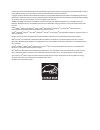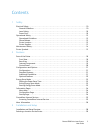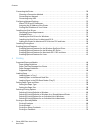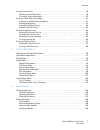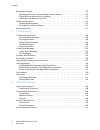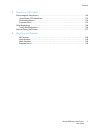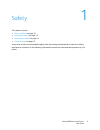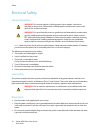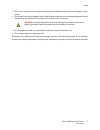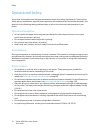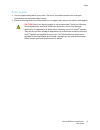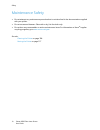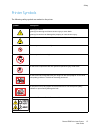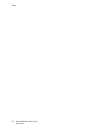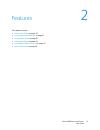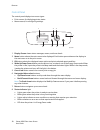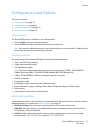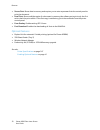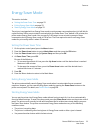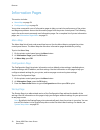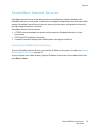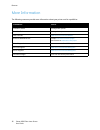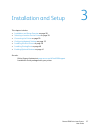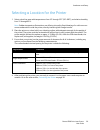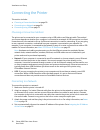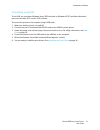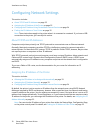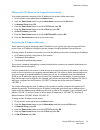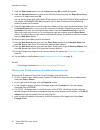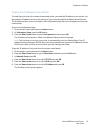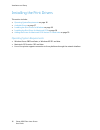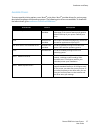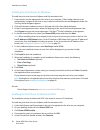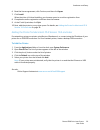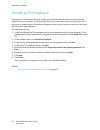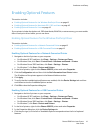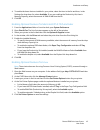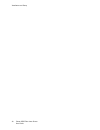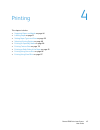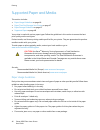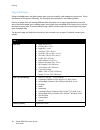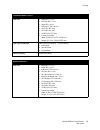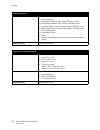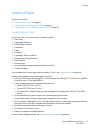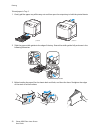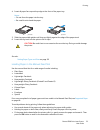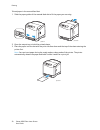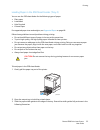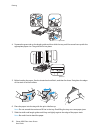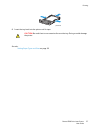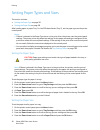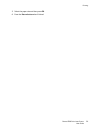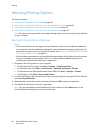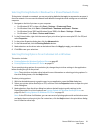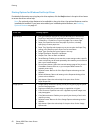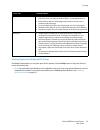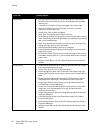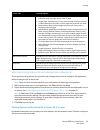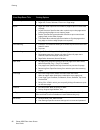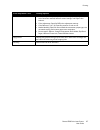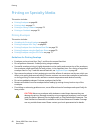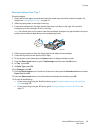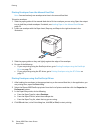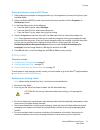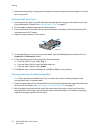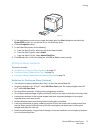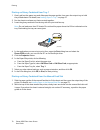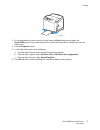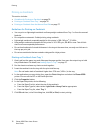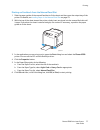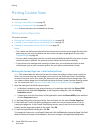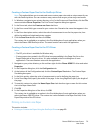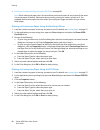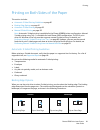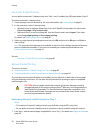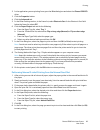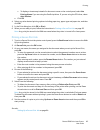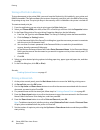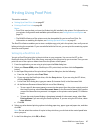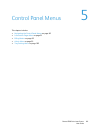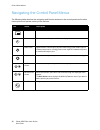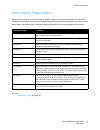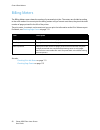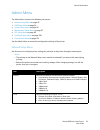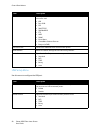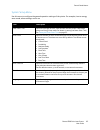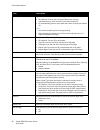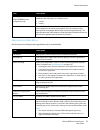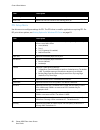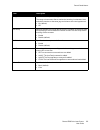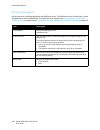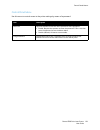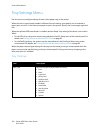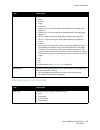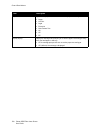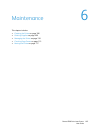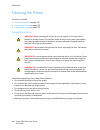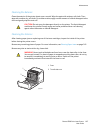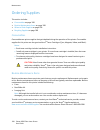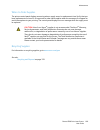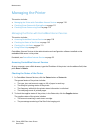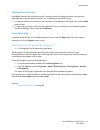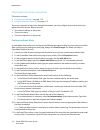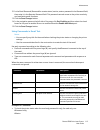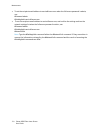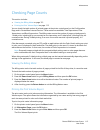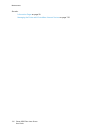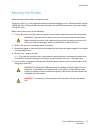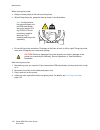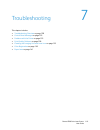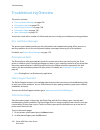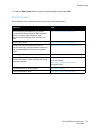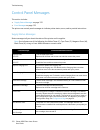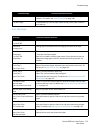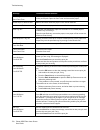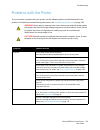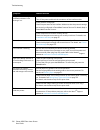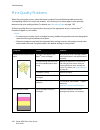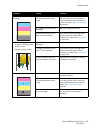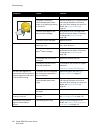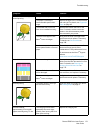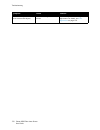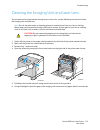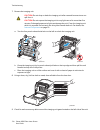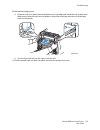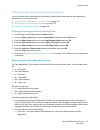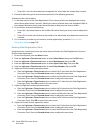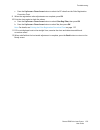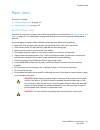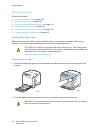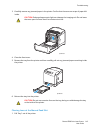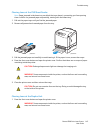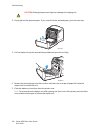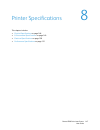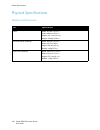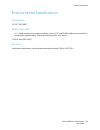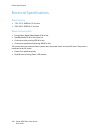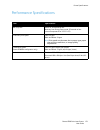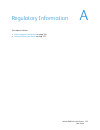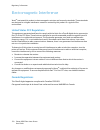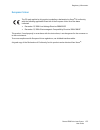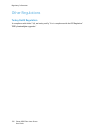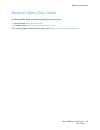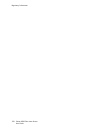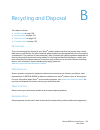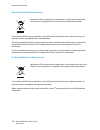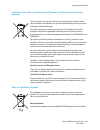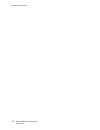- DL manuals
- Xerox
- Printer
- Phaser 6500
- User Manual
Xerox Phaser 6500 User Manual
Xerox Phaser 6500
Color Laser Printer
Xerox
®
Phaser
®
6500
User Guide
Guide d'utilisation
Italiano
Guida per l’utente
Deutsch
Benutzerhandbuch
Español
Guía del usuario
Português
Guia do usuário
Nederlands
Gebruikershandleiding
Svenska
Användarhandbok
Dansk
Betjeningsvejledning
Čeština
Uživatelská
příručka
Polski
Przewodnik użytkownika
Magyar
Felhasználói útmutató
Русский
Руководство пользователя
Türkçe
Kullanım Kılavuzu
Ελληνικά
Εγχειρίδιο χρήστη
Summary of Phaser 6500
Page 1
Xerox phaser 6500 color laser printer xerox ® phaser ® 6500 user guide guide d'utilisation italiano guida per l’utente deutsch benutzerhandbuch español guía del usuario português guia do usuário nederlands gebruikershandleiding svenska användarhandbok dansk betjeningsvejledning Čeština uživatelská p...
Page 2
© 2011 xerox corporation. All rights reserved. Unpublished rights reserved under the copyright laws of the united states. Contents of this publication may not be reproduced in any form without permission of xerox corporation. Copyright protection claimed includes all forms of matters of copyrightabl...
Page 3
Phaser 6500 color laser printer user guide 3 contents 1 safety electrical safety . . . . . . . . . . . . . . . . . . . . . . . . . . . . . . . . . . . . . . . . . . . . . . . . . . . . . . . . . . . . . . . . . . . . . . . . . 10 general guidelines. . . . . . . . . . . . . . . . . . . . . . . . . . ...
Page 4
Contents phaser 6500 color laser printer user guide 4 connecting the printer . . . . . . . . . . . . . . . . . . . . . . . . . . . . . . . . . . . . . . . . . . . . . . . . . . . . . . . . . . . . . . . . . . . 30 choosing a connection method . . . . . . . . . . . . . . . . . . . . . . . . . . . . ....
Page 5
Contents phaser 6500 color laser printer user guide 5 printing custom sizes . . . . . . . . . . . . . . . . . . . . . . . . . . . . . . . . . . . . . . . . . . . . . . . . . . . . . . . . . . . . . . . . . . . . 78 defining custom paper sizes . . . . . . . . . . . . . . . . . . . . . . . . . . . . ....
Page 6
Contents phaser 6500 color laser printer user guide 6 managing the printer . . . . . . . . . . . . . . . . . . . . . . . . . . . . . . . . . . . . . . . . . . . . . . . . . . . . . . . . . . . . . . . . . . . 110 managing the printer with centreware internet services . . . . . . . . . . . . . . . . ...
Page 7
Contents phaser 6500 color laser printer user guide 7 a regulatory information electromagnetic interference . . . . . . . . . . . . . . . . . . . . . . . . . . . . . . . . . . . . . . . . . . . . . . . . . . . . . . . . . . . 154 united states fcc regulations . . . . . . . . . . . . . . . . . . . . ...
Page 8
Contents phaser 6500 color laser printer user guide 8.
Page 9
1 phaser 6500 color laser printer user guide 9 safety this chapter includes: • electrical safety on page 10 • operational safety on page 12 • maintenance safety on page 14 • printer symbols on page 15 your printer and the recommended supplies have been designed and tested to meet strict safety requi...
Page 10
Safety phaser 6500 color laser printer user guide 10 electrical safety general guidelines note: leave the printer on for optimum performance; it does not pose a safety hazard. If, however, you do not use the printer for an extended period, turn it off and unplug it. The following are hazards to your...
Page 11
Safety phaser 6500 color laser printer user guide 11 • only use an extension cord or power strip designed to handle the electrical current capacity of the printer. • verify that the printer is plugged into an outlet that provides the correct voltage and power. Review the electrical specification of ...
Page 12
Safety phaser 6500 color laser printer user guide 12 operational safety your printer and supplies were designed and tested to meet strict safety requirements. These include safety agency examination, approval, and compliance with established environmental standards. Your attention to the following s...
Page 13
Safety phaser 6500 color laser printer user guide 13 printer supplies • use the supplies designed for your printer. The use of unsuitable materials can cause poor performance and a possible safety hazard. • follow all warnings and instructions marked on, or supplied with, the printer, options, and s...
Page 14
Safety phaser 6500 color laser printer user guide 14 maintenance safety • do not attempt any maintenance procedure that is not described in the documentation supplied with your printer. • do not use aerosol cleaners. Clean with a dry, lint-free cloth only. • do not burn any consumables or routine ma...
Page 15
Safety phaser 6500 color laser printer user guide 15 printer symbols the following safety symbols are marked on the printer. Symbol description warning or caution: ignoring this warning could cause serious injury or even death. Ignoring this caution can damage the property or cause serious injury. H...
Page 16
Safety phaser 6500 color laser printer user guide 16.
Page 17
2 phaser 6500 color laser printer user guide 17 features this chapter includes: • parts of the printer on page 18 • configurations and options on page 21 • energy saver mode on page 23 • information pages on page 24 • centreware internet services on page 25 • more information on page 26.
Page 18
Features phaser 6500 color laser printer user guide 18 parts of the printer this section includes: • front view on page 18 • rear view on page 19 • internal components on page 19 • control panel on page 20 front view phaser 6500 printer with optional 250-sheet feeder 1. Optional 250-sheet feeder (tr...
Page 19
Features phaser 6500 color laser printer user guide 19 rear view internal components 1. Power switch 2. Power cord connector 3. Usb port 4. Network connector 5. Optional memory slot phaser 6500dn printer 1. Imaging unit 2. Fuser 3. Transfer belt unit with tray 1 removed so the transfer belt unit fol...
Page 20
Features phaser 6500 color laser printer user guide 20 control panel the control panel displays two screen types: • print screens, for displaying printer status. • menu screens, for configuring settings. 1. Display screen shows status messages, menus, and toner levels. 2. Menu button selects the mai...
Page 21
Features phaser 6500 color laser printer user guide 21 configurations and options this section includes: • configurations on page 21 • standard features on page 21 • additional capabilities on page 21 • optional features on page 22 configurations the phaser 6500 printer is available in two configura...
Page 22
Features phaser 6500 color laser printer user guide 22 • secure print : stores data in memory and requires you to enter a password into the control panel to print the document. • proof print : stores multiple copies of a document in memory then allows you to print only the first set to check the pri...
Page 23
Features phaser 6500 color laser printer user guide 23 energy saver mode this section includes: • setting the power saver time on page 23 • exiting energy saver mode on page 23 • starting energy saver mode on page 23 the printer is equipped with an energy saver mode to reduce power consumption when ...
Page 24
Features phaser 6500 color laser printer user guide 24 information pages this section includes: • menu map on page 24 • configuration page on page 24 your printer comes with a set of information pages to help you track the performance of the printer and diagnose problems. Access the information page...
Page 25
Features phaser 6500 color laser printer user guide 25 centreware internet services centreware internet services is the administration and configuration software installed on the embedded web server in the printer. It allows you to configure and administer the printer from a web browser. Centreware ...
Page 26
Features phaser 6500 color laser printer user guide 26 more information the following resources provide more information about your printer and its capabilities. Information source installation guide packaged with printer. Quick use guide packaged with printer. Video tutorials www.Xerox.Com/office/6...
Page 27
3 phaser 6500 color laser printer user guide 27 installation and setup this chapter includes: • installation and setup overview on page 28 • selecting a location for the printer on page 29 • connecting the printer on page 30 • configuring network settings on page 32 • installing the print drivers on...
Page 28
Installation and setup phaser 6500 color laser printer user guide 28 installation and setup overview before using the printer, you must: 1. Make sure that the printer is set up correctly in an appropriate location. For details, see selecting a location for the printer on page 29. 2. Select a connect...
Page 29
Installation and setup phaser 6500 color laser printer user guide 29 selecting a location for the printer 1. Select a dust-free area with temperatures from 10° through 32°c (50°–90°f), and relative humidity from 15 through 85%. Note: sudden temperature fluctuations can affect print quality. Rapid he...
Page 30
Installation and setup phaser 6500 color laser printer user guide 30 connecting the printer this section includes: • choosing a connection method on page 30 • connecting to a network on page 30 • connecting using usb on page 31 choosing a connection method the printer can be connected to your comput...
Page 31
Installation and setup phaser 6500 color laser printer user guide 31 connecting using usb to use usb, you must have windows server 2003 and later or windows xp sp1 and later. Macintosh users must use mac os x, version 10.5 and later. To connect the printer to the computer using a usb cable: 1. Make ...
Page 32
Installation and setup phaser 6500 color laser printer user guide 32 configuring network settings this section includes: • about tcp/ip and ip addresses on page 32 • assigning the ip address of the printer on page 32 • changing the ip address using centreware internet services on page 34 • finding t...
Page 33
Installation and setup phaser 6500 color laser printer user guide 33 allowing the ip address to be assigned automatically to re-enable automatic assigning of the ip address of the printer, follow these steps: 1. On the printer control panel, press the menu button. 2. Press the down arrow button to g...
Page 34
Installation and setup phaser 6500 color laser printer user guide 34 7. Press the down arrow button to scroll to panel and press ok to enable this option. 8. Press the return button once to return to the ipv6 menu and then press the down arrow button to scroll to ip address and press ok . You use th...
Page 35
Installation and setup phaser 6500 color laser printer user guide 35 finding the ip address of your printer to install the print drivers for a network-connected printer, you need the ip address of your printer. You also need the ip address to access the settings of your printer through centreware in...
Page 36
Installation and setup phaser 6500 color laser printer user guide 36 installing the print drivers this section includes: • operating system requirements on page 36 • available drivers on page 37 • installing the print drivers for windows on page 38 • installing the print driver for macintosh os x on...
Page 37
Installation and setup phaser 6500 color laser printer user guide 37 available drivers to access special printing options, use a xerox ® print driver. Xerox ® provides drivers for various page description languages and operating systems. The following print drivers are available. To download the lat...
Page 38
Installation and setup phaser 6500 color laser printer user guide 38 installing the print drivers for windows to install the print driver from the software and documentation disc : 1. Insert the disc into the appropriate disc drive of your computer. If the installer does not start automatically, nav...
Page 39
Installation and setup phaser 6500 color laser printer user guide 39 6. Read the license agreement, click continue, and then click agree . 7. Click install . When the driver is finished installing, your browser opens to an online registration form. 8. Complete the online registration and then close ...
Page 40
Installation and setup phaser 6500 color laser printer user guide 40 installing printingscout printingscout is a windows utility that enables you to monitor the status of print jobs and printer supplies from your computer. It automatically checks the printer status when you send a print job. If the ...
Page 41
Installation and setup phaser 6500 color laser printer user guide 41 enabling optional features this section includes: • enabling optional features for the windows postscript driver on page 41 • enabling optional features for macintosh os x 10.5 and later on page 43 • enabling optional features for ...
Page 42
Installation and setup phaser 6500 color laser printer user guide 42 5. Enable the installed features: • to specify the amount of ram memory available, click memory and then select the amount of memory from the drop-down list. • to enable the 250-sheet feeder, click paper tray configuration and sele...
Page 43
Installation and setup phaser 6500 color laser printer user guide 43 4. To enable the items that are installed in your printer, select the item in the list and then, in the settings for drop-down list, select available . If you are enabling the productivity kit, then in memory capacity, select the a...
Page 44
Installation and setup phaser 6500 color laser printer user guide 44.
Page 45
4 phaser 6500 color laser printer user guide 45 printing this chapter includes: • supported paper and media on page 46 • loading paper on page 51 • setting paper types and sizes on page 58 • selecting printing options on page 60 • printing on specialty media on page 68 • printing custom sizes on pag...
Page 46
Printing phaser 6500 color laser printer user guide 46 supported paper and media this section includes: • paper usage guidelines on page 46 • paper that can damage your printer on page 47 • paper storage guidelines on page 47 • supported paper on page 48 your printer is used with various paper types...
Page 47
Printing phaser 6500 color laser printer user guide 47 see also: loading paper on page 51 paper jams on page 141 paper that can damage your printer your printer is designed to use various paper types. However, some paper can cause poor output quality, increase paper jams, or damage your printer. Una...
Page 48
Printing phaser 6500 color laser printer user guide 48 supported paper using unsuitable paper can lead to paper jams, poor print quality, and damage to your printer. To use the features of the printer effectively, use the paper recommended in the following tables. Printing on paper that has settings...
Page 49
Printing phaser 6500 color laser printer user guide 49 250-sheet feeder (tray 2) paper size • letter (8.5 x 11 in.) • us folio (8.5 x 13 in.) • legal (8.5 x 14 in.) • executive (7.25 x 10.5 in.) • a4 (210 x 297 mm) • a5 (148 x 210 mm) • jis b5 (182 x 257 mm) • custom size range: width: 5.8–8.5 in. (...
Page 50
Printing phaser 6500 color laser printer user guide 50 paper type and weight • plain (65–120 g/m 2 , 17–32 lb. Bond) • letterhead (plain) • lightweight cardstock (100–163 g/m 2 , 28–60 lb. Cover) • heavyweight cardstock (163–220 g/m 2 , 60–80 lb. Cover) • lightweight glossy cardstock (100–163 g/m 2 ...
Page 51
Printing phaser 6500 color laser printer user guide 51 loading paper this section includes: • loading paper in tray 1 on page 51 • loading paper in the manual feed slot on page 53 • loading paper in the 250-sheet feeder (tray 2) on page 55 loading paper in tray 1 you can use tray 1 for a wide variet...
Page 52
Printing phaser 6500 color laser printer user guide 52 to load paper in tray 1: 1. Gently pull the paper tray all the way out and then open the output tray to hold the printed sheets. 2. Slide the paper width guides to the edge of the tray. Extend the width guides fully as shown in the following ill...
Page 53
Printing phaser 6500 color laser printer user guide 53 4. Insert all paper face up and top edge at the front of the paper tray. Notes: • do not force the paper into the tray. • be careful not to bend the paper. 5. Slide the paper width guides until they rest lightly against the edge of the paper sta...
Page 54
Printing phaser 6500 color laser printer user guide 54 to load paper in the manual feed slot: 1. Slide the paper guides of the manual feed slot to fit the paper you are using. 2. Open the output tray to hold the printed sheets. 3. Place the paper into the slot with the print side face down and the t...
Page 55
Printing phaser 6500 color laser printer user guide 55 loading paper in the 250-sheet feeder (tray 2) you can use the 250-sheet feeder for the following types of paper: • plain paper • letterhead • hole punched • colored paper for supported paper sizes and weights, see supported paper on page 48. Fo...
Page 56
Printing phaser 6500 color laser printer user guide 56 4. Squeeze the green tab on the length guide and then slide the tray until the arrow lines up with the appropriate paper size. The guide clicks into place. 5. Before loading the paper, flex the sheets back and forth, and then fan them. Straighte...
Page 57
Printing phaser 6500 color laser printer user guide 57 8. Insert the tray back into the printer until it stops. See also: setting paper types and sizes on page 58 caution: be careful not to use excessive force on the tray. Doing so could damage the printer. P6500-010
Page 58
Printing phaser 6500 color laser printer user guide 58 setting paper types and sizes this section includes: • setting the paper type on page 58 • setting the paper size on page 58 after loading paper in paper tray 1 or the 250-sheet feeder (tray 2), set the paper type on the printer control panel. N...
Page 59
Printing phaser 6500 color laser printer user guide 59 5. Select the paper size and then press ok . 6. Press the return button when finished..
Page 60
Printing phaser 6500 color laser printer user guide 60 selecting printing options this section includes: • selecting printing defaults in windows on page 60 • selecting printing defaults in windows for a shared network printer on page 61 • selecting printing options for an individual job in windows ...
Page 61
Printing phaser 6500 color laser printer user guide 61 selecting printing defaults in windows for a shared network printer if the printer is shared on a network, you can set printing defaults that apply to anyone who accesses it from the network. You can override network-level defaults through the d...
Page 62
Printing phaser 6500 color laser printer user guide 62 printing options for windows postscript driver for detailed information on using the print driver options, click the help button in the print driver boxes to access the driver online help. Note: for optional printer features to be available in t...
Page 63
Printing phaser 6500 color laser printer user guide 63 printing options for windows pcl driver for detailed information on using the print driver options, click the help button in the print driver to access the online help. Note: for optional printer features to be available in the print driver, the...
Page 64
Printing phaser 6500 color laser printer user guide 64 driver tab printing option paper/output • job type: specifies the type of print job: normal print, secure print, proof print. Secure print and proof print are available with extra ram memory only. • 2-sided print: 1-sided print, flip on long edg...
Page 65
Printing phaser 6500 color laser printer user guide 65 selecting printing options for an individual job in macintosh to use special printing options for a particular job, change the print driver settings in the application before sending the job to the printer. Note: the print driver includes help w...
Page 66
Printing phaser 6500 color laser printer user guide 66 driver drop-down title printing options copies & pages • copies: specifies number of copies and whether to collate. • pages: all, current, selection, from x to x, page range. Layout • pages per sheet: specifies the number of pages to print on ea...
Page 67
Printing phaser 6500 color laser printer user guide 67 printer features • print quality/color: specifies output color, image quality, brightness, color correction method, halftone screen settings, and adjust color balance. • color adjustment: specifies rgb color adjustment settings. • color balance ...
Page 68
Printing phaser 6500 color laser printer user guide 68 printing on specialty media this section includes: • printing envelopes on page 68 • printing labels on page 71 • printing on glossy cardstock on page 73 • printing on cardstock on page 76 printing envelopes this section includes: • guidelines f...
Page 69
Printing phaser 6500 color laser printer user guide 69 printing envelopes from tray 1 to load envelopes: 1. Gently pull out the paper tray and then open the output tray to hold the printed envelopes. For details, see loading paper in tray 1 on page 51. 2. Slide the paper guides to the edge of the tr...
Page 70
Printing phaser 6500 color laser printer user guide 70 printing envelopes from the manual feed slot note: you can load only one envelope at a time in the manual feed slot. To load an envelope: 1. Slide the paper guides of the manual feed slot to fit the envelopes you are using. Open the output tray ...
Page 71
Printing phaser 6500 color laser printer user guide 71 printing envelopes using the pcl driver 1. After loading the envelopes in the appropriate tray, in the application you are printing from, open the print dialog. 2. Select the phaser 6500 pcl printer from the list of printers and then click the p...
Page 72
Printing phaser 6500 color laser printer user guide 72 • rotate stock frequently. Long periods of storage in extreme conditions can cause labels to curl and jam in the printer. Printing labels from tray 1 1. Gently pull out the paper tray and slide open the paper guides, then open the output tray to...
Page 73
Printing phaser 6500 color laser printer user guide 73 3. In the application you are using to create the labels, open the print dialog box and select the phaser 6500 printer. You can use the pcl or the postscript driver. 4. Click the properties button. 5. In the paper/output tab, do the following: a...
Page 74
Printing phaser 6500 color laser printer user guide 74 printing on glossy cardstock from tray 1 1. Gently pull out the paper tray and slide open the paper guides, then open the output tray to hold the printed sheets. For details, see loading paper in tray 1 on page 51. 2. Fan the sheets to release a...
Page 75
Printing phaser 6500 color laser printer user guide 75 3. In the application you are using to print from, open the print dialog box and select the phaser 6500 printer. If you have both the pcl and the postscript drivers installed, you can use either driver. 4. Click the properties button. 5. In the ...
Page 76
Printing phaser 6500 color laser printer user guide 76 printing on cardstock this section includes: • guidelines for printing on cardstock on page 76 • printing on cardstock from tray 1 on page 76 • printing on cardstock from the manual feed slot on page 77 guidelines for printing on cardstock • you...
Page 77
Printing phaser 6500 color laser printer user guide 77 printing on cardstock from the manual feed slot 1. Slide the paper guides of the manual feed slot to fit the sheet and then open the output tray of the printer. For details, see loading paper in the manual feed slot on page 53. 2. With the top o...
Page 78
Printing phaser 6500 color laser printer user guide 78 printing custom sizes this section includes: • defining custom paper sizes on page 78 • printing on custom-size paper on page 79 note: custom-size paper can be loaded into all trays. Defining custom paper sizes this section includes: • defining ...
Page 79
Printing phaser 6500 color laser printer user guide 79 creating a custom paper size for the postscript driver note: this method allows you to create and save a custom paper size under a unique name for use with the postscript driver. You can create as many custom sizes as your printer trays can hand...
Page 80
Printing phaser 6500 color laser printer user guide 80 • printing on custom-size paper using the pcl driver on page 80 note: when setting the paper size in the print driver and control panel, be sure to specify the same size as the paper in the tray. Setting the wrong size for printing can cause a p...
Page 81
Printing phaser 6500 color laser printer user guide 81 printing on both sides of the paper this section includes: • automatic 2-sided printing guidelines on page 81 • binding edge options on page 81 • automatic 2-sided printing on page 82 • manual 2-sided printing on page 82 note: automatic 2-sided ...
Page 82
Printing phaser 6500 color laser printer user guide 82 automatic 2-sided printing you can perform automatic 2-sided printing from tray 1 and, if installed, the 250-sheet feeder (tray 2). To perform automatic 2-sided printing: 1. Insert the paper into the desired tray. For more information, see loadi...
Page 83
Printing phaser 6500 color laser printer user guide 83 2. In the application you are printing from, open the print dialog box and select the phaser 6500 pcl driver. 3. Click the properties button. 4. Click the advanced tab. 5. In the other settings section, in the items list, select electronic sort ...
Page 84
Printing phaser 6500 color laser printer user guide 84 printing using secure print this section includes: • setting up a secure print job on page 84 • printing a secure print job on page 85 • storing a print job in memory on page 86 • printing a stored job on page 86 notes: • secure print requires t...
Page 85
Printing phaser 6500 color laser printer user guide 85 • to display a timestamp instead of a document name on the control panel, select use existing name if you are using the postscript driver. If you are using the pcl driver, select auto retrieve . E. Click ok . 4. Select any other desired printing...
Page 86
Printing phaser 6500 color laser printer user guide 86 storing a print job in memory to store documents in the printer ram, you must have the productivity kit installed in your printer and ram disk enabled. This feature allows you to store a frequently used print job in the ram of the printer for pr...
Page 87
Printing phaser 6500 color laser printer user guide 87 printing using proof print this section contains: • setting up a proof print job on page 87 • printing a proof print job on page 88 notes: • proof print requires that you have the productivity kit installed in the printer. For information on you...
Page 88
Printing phaser 6500 color laser printer user guide 88 6. One set of the job prints. Review this set. If the set is satisfactory, you can print the remaining sets from the control panel. For details, see printing a proof print job on page 88. Printing a proof print job 1. After reviewing the first s...
Page 89
5 phaser 6500 color laser printer user guide 89 control panel menus this chapter includes: • navigating the control panel menus on page 90 • information pages menu on page 91 • billing meters on page 92 • admin menu on page 93 • tray settings menu on page 102.
Page 90
Control panel menus phaser 6500 color laser printer user guide 90 navigating the control panel menus the following table describes the navigation and function buttons on the control panel used to select menu options and operate certain printer features. Icon name description menu controls access to ...
Page 91
Control panel menus phaser 6500 color laser printer user guide 91 information pages menu your printer comes with a set of information pages to help you track the performance of the printer and diagnose problems. Access the information pages from the printer control panel. You can print the menu map ...
Page 92
Control panel menus phaser 6500 color laser printer user guide 92 billing meters the billing meters menu shows the number of processed print jobs. The meters are divided according to the color modes. You cannot print the billing meters and you cannot reset them; they track the total number of pages ...
Page 93
Control panel menus phaser 6500 color laser printer user guide 93 admin menu the admin menu contains the following sub menus: • network setup menu on page 93 • usb setup menu on page 94 • system setup menu on page 95 • maintenance mode menu on page 97 • pcl setup menu on page 98 • postscript setup m...
Page 94
Control panel menus phaser 6500 color laser printer user guide 94 usb setup menu use this menu to configure the usb port. Protocol when a protocol is set to enable, it can be used. When set to disable, it cannot be used. • lpr • port 9100 • ipp • smb tcp/ip • smb netbeui • ftp • wsd • snmp • email a...
Page 95
Control panel menus phaser 6500 color laser printer user guide 95 system setup menu use this menu to configure the general operation settings of the printer. For example, time to energy saver mode, alarm settings, and so on. Item description power saver time specifies the length of time, 5–60 minute...
Page 96
Control panel menus phaser 6500 color laser printer user guide 96 auto log print specifies whether to print a job history report after 22 print jobs. • off (default): prevents the job history report from printing automatically even if the number of print jobs exceeds 22. • on: automatically prints a...
Page 97
Control panel menus phaser 6500 color laser printer user guide 97 maintenance mode menu use this menu to configure color registration and to reset defaults. Odd page 2-sided (phaser 6500dn printer configuration only) if the optional duplex unit is installed, this item tells the printer how to handle...
Page 98
Control panel menus phaser 6500 color laser printer user guide 98 pcl setup menu use this menu to configure settings for pcl. The pcl driver is used for applications requiring pcl. For pcl print driver options, see printing options for windows pcl driver on page 63. Clear storage deletes documents s...
Page 99
Control panel menus phaser 6500 color laser printer user guide 99 image enhance selects whether to perform image enhancement. The image enhancement feature makes the boundary line between black and white smoother to decrease jags and enhance the visual appearance. • on (default) • off hex dump speci...
Page 100
Control panel menus phaser 6500 color laser printer user guide 100 postscript setup menu use this menu to configure settings for the postscript driver. The postscript driver of the printer is used for applications requiring postscript. For postscript driver options, see printing options for windows ...
Page 101
Control panel menus phaser 6500 color laser printer user guide 101 control panel menu use this menu to control access to the printer settings by means of a password. Item description panel lock specifies whether to limit the menu operations with a password: • enable: requires the operator to enter t...
Page 102
Control panel menus phaser 6500 color laser printer user guide 102 tray settings menu use this menu to configure settings for each of the paper trays in the printer. When the size or type of paper loaded is different from the setting, print quality can be reduced or paper jams can occur. It can also...
Page 103
Control panel menus phaser 6500 color laser printer user guide 103 250-sheet feeder (tray 2) settings paper size specifies the paper size and orientation of the paper in the tray. • letter • us folio • legal • executive • monarch env.: use this setting for feeding monarch envelopes short edge first....
Page 104
Control panel menus phaser 6500 color laser printer user guide 104 paper size specifies the paper size and orientation of the paper in the tray. • letter • us folio • legal • executive • new custom size • a4 • a5 • b5 display popup displays a message that prompts you to set the paper size and type e...
Page 105
6 phaser 6500 color laser printer user guide 105 maintenance this chapter includes: • cleaning the printer on page 106 • ordering supplies on page 108 • managing the printer on page 110 • checking page counts on page 115 • moving the printer on page 117.
Page 106
Maintenance phaser 6500 color laser printer user guide 106 cleaning the printer this section includes: • general precautions on page 106 • cleaning the exterior on page 107 • cleaning the interior on page 107 general precautions to avoid damaging the printer, follow these guidelines: • do not place ...
Page 107
Maintenance phaser 6500 color laser printer user guide 107 cleaning the exterior clean the exterior of the printer about once a month. Wipe the parts with a damp, soft cloth. Then wipe with another dry, soft cloth. For stubborn stains, apply a small amount of neutral detergent to the cloth and gentl...
Page 108
Maintenance phaser 6500 color laser printer user guide 108 ordering supplies this section includes: • consumables on page 108 • routine maintenance items on page 108 • when to order supplies on page 109 • recycling supplies on page 109 consumables consumables are printer supplies that get depleted d...
Page 109
Maintenance phaser 6500 color laser printer user guide 109 when to order supplies the printer control panel displays a warning when a supply nears its replacement time. Verify that you have replacements on hand. It is important to order these supplies when the messages first appear to avoid interrup...
Page 110
Maintenance phaser 6500 color laser printer user guide 110 managing the printer this section includes: • managing the printer with centreware internet services on page 110 • checking printer status with printingscout on page 111 • checking printer status using email on page 112 managing the printer ...
Page 111
Maintenance phaser 6500 color laser printer user guide 111 checking print job status centreware internet services keeps a log of current print jobs, including job names, the users who submitted them, the job status, and more. You can also get a list of all print jobs. 1. To view the status of print ...
Page 112
Maintenance phaser 6500 color laser printer user guide 112 checking printer status using email this section includes: • configuring email alerts on page 112 • using commands in email text on page 113 if you are connected to the printer through the network, you can configure the printer to email you ...
Page 113
Maintenance phaser 6500 color laser printer user guide 113 12. In the email password (password for remote status) section, enter a password in the password field, then enter it in the re-enter password field. This password controls access to the printer read only and read/write email functions. 13. ...
Page 114
Maintenance phaser 6500 color laser printer user guide 114 • to set the recipient email address to service@xerox.Com when the full access password is admin, use: #password admin #setmsgaddr service@xerox.Com • to set the recipient email address to service@xerox.Com, and confirm the setting result on...
Page 115
Maintenance phaser 6500 color laser printer user guide 115 checking page counts this section includes: • viewing the billing meter on page 115 • printing the print volume report on page 115 you can check the total number of printed pages at the printer control panel, on the configuration page, and i...
Page 116
Maintenance phaser 6500 color laser printer user guide 116 see also: information pages on page 24 managing the printer with centreware internet services on page 110
Page 117
Maintenance phaser 6500 color laser printer user guide 117 moving the printer follow these procedures when moving the printer. The printer, with tray 1 and supplies but without the optional duplex unit or 250-sheet feeder, weighs 19.8 kg (43.6 lb.). Configured with the optional duplex unit and 250-s...
Page 118
Maintenance phaser 6500 color laser printer user guide 118 when moving the printer: • always use two people to lift and move the printer. • when lifting the printer, grasp the areas as shown in the illustration. • do not tilt the printer more than 10 degrees to the front or back, or left or right. T...
Page 119
7 phaser 6500 color laser printer user guide 119 troubleshooting this chapter includes: • troubleshooting overview on page 120 • control panel messages on page 122 • problems with the printer on page 125 • print-quality problems on page 128 • cleaning the imaging unit and laser lens on page 133 • co...
Page 120
Troubleshooting phaser 6500 color laser printer user guide 120 troubleshooting overview this section includes: • error and status messages on page 120 • printingscout alerts on page 120 • online support assistant on page 120 • information pages on page 120 • more information on page 121 your printer...
Page 121
Troubleshooting phaser 6500 color laser printer user guide 121 3. Press the down arrow button to go to the desired page and then press ok . More information you can obtain more information about your printer from these sources: resource link technical support information for your printer. Includes o...
Page 122
Troubleshooting phaser 6500 color laser printer user guide 122 control panel messages this section includes: • supply status messages on page 122 • error messages on page 123 the printer uses control panel messages to indicate printer status, errors, and to provide instructions. Supply status messag...
Page 123
Troubleshooting phaser 6500 color laser printer user guide 123 error messages xxx low the toner in the specified cartridge is low. Purchase a new cartridge to replace it. For details, see ordering supplies on page 108. Tray xxx empty the specified tray is out of paper. Open the tray, insert paper, a...
Page 124
Troubleshooting phaser 6500 color laser printer user guide 124 jam at reg. Roll open front cover there is a paper misfeed at the registration roller that helps align the paper in the printer path. Open the front cover and remove the paper. Reseat paper of manual feed remove and then reseat the paper...
Page 125
Troubleshooting phaser 6500 color laser printer user guide 125 problems with the printer if you encounter a problem with your printer, use the following table to troubleshoot and fix the problem. For additional troubleshooting information, see troubleshooting overview on page 120. Warning: never ope...
Page 126
Troubleshooting phaser 6500 color laser printer user guide 126 print job sent but the light of the ready indicator is not blinking or on. Is the ethernet or usb interface cable disconnected? Turn off the power and check the connection of the interface cable. Is the protocol configured? Check the por...
Page 127
Troubleshooting phaser 6500 color laser printer user guide 127 paper cannot be fed. Paper jams. Multiple sheets are fed. Paper is fed at an angle. Paper is wrinkled. Is the paper correctly loaded? Load the paper correctly. For labels or envelopes, fan them well to allow air to enter between each she...
Page 128
Troubleshooting phaser 6500 color laser printer user guide 128 print-quality problems when the print quality is poor, select the closest symptom from the following table and see the corresponding solution to correct the problem. You can also print a demo page to more precisely determine the print-qu...
Page 129
Troubleshooting phaser 6500 color laser printer user guide 129 stray black dots or white areas (dropouts). The paper is outside the recommended specification range. Replace the paper with a recommended size and type, and confirm that your control panel/print driver settings are correct. For details,...
Page 130
Troubleshooting phaser 6500 color laser printer user guide 130 toner smears when rubbed. The paper is damp. Replace the paper. The paper is outside the recommended specification range, or the paper type setting is not correct. Replace the paper with a recommended size and type and then confirm that ...
Page 131
Troubleshooting phaser 6500 color laser printer user guide 131 partial blanks, creased paper, or blotted printing. The paper is damp. Replace the paper. The paper is outside the recommended specification range. Replace the paper with a recommended size and type. For details, see supported paper on p...
Page 132
Troubleshooting phaser 6500 color laser printer user guide 132 colors are blurry or there is white area around objects. Color-to-color alignment is not correct. Perform an automatic color registration adjustment. For details, see color registration on page 136. Symptom cause solution.
Page 133
Troubleshooting phaser 6500 color laser printer user guide 133 cleaning the imaging unit and laser lens if prints have voids or light streaks through one or more color, use the following instructions to clean the imaging unit and laser lens. Note: do not use warm water or cleaning solvents to remove...
Page 134
Troubleshooting phaser 6500 color laser printer user guide 134 7. Remove the imaging unit: a. Turn the four peach-colored twist-locks to the left to unlock the imaging unit. B. Grasp the imaging unit by its peach-colored pull tabs on the top edge and then pull the unit forward and up out of the prin...
Page 135
Troubleshooting phaser 6500 color laser printer user guide 135 10. Reinstall the imaging unit: a. Grasp the unit by its peach-colored pull-tabs on the top edge and install the unit in the printer. Make sure to insert the unit into the guides in the printer and then push the unit all the way back int...
Page 136
Troubleshooting phaser 6500 color laser printer user guide 136 color registration this section includes: • enabling/disabling automatic color registration on page 136 • performing an automatic color registration adjustment on page 136 • performing a manual color registration adjustment on page 137 t...
Page 137
Troubleshooting phaser 6500 color laser printer user guide 137 performing a manual color registration adjustment you can fine-tune color registration by performing a manual adjustment. Manual color registration adjustment is a three-step process: 1. Printing the color registration correction chart o...
Page 138
Troubleshooting phaser 6500 color laser printer user guide 138 • if zero (0) is not the value nearest the straightest line, write down the number that is closest. 3. Proceed to determining the vertical values described in the following procedure. To determine the vertical values: 1. In the lower sec...
Page 139
Troubleshooting phaser 6500 color laser printer user guide 139 c. Press the up arrow or down arrow button to select the pc value from the color registration correction chart. 9. When the registration value adjustments are complete, press ok . 10. Print the chart again to check the values: a. Press t...
Page 140
Troubleshooting phaser 6500 color laser printer user guide 140 color balance the printer automatically rebalances the color when printer consumables are replaced, or when changes in environmental conditions occur. To performance this manually one time, use the following procedure. To adjust the colo...
Page 141
Troubleshooting phaser 6500 color laser printer user guide 141 paper jams this section includes: • preventing paper jams on page 141 • clearing paper jams on page 142 preventing paper jams to reduce the occurrence of paper jams, follow the guidelines and instructions in supported paper and media on ...
Page 142
Troubleshooting phaser 6500 color laser printer user guide 142 clearing paper jams this section includes: • clearing long paper jams on page 142 • clearing jams at tray 1 on page 142 • clearing jams at the manual feed slot on page 143 • clearing jams at the fuser. On page 144 • clearing jams at the ...
Page 143
Troubleshooting phaser 6500 color laser printer user guide 143 3. Carefully remove any jammed paper in the printer. Confirm that there are no scraps of paper left inside. 4. Close the front cover. 5. Remove the tray from the printer and then carefully pull out any jammed paper remaining inside the p...
Page 144
Troubleshooting phaser 6500 color laser printer user guide 144 2. Remove any jammed or damaged paper in the tray and then close the tray. 3. Press the front cover button to open the cover. 4. Carefully remove any jammed paper in the printer. Make sure that there are no torn pieces of paper inside th...
Page 145
Troubleshooting phaser 6500 color laser printer user guide 145 clearing jams at the 250-sheet feeder note: paper jammed in the lower tray can block the trays above it, preventing you from opening them. Look for the jammed paper sequentially, starting with the lowest tray. 1. Pull out the paper trays...
Page 146
Troubleshooting phaser 6500 color laser printer user guide 146 2. Gently pull out the jammed paper. If you cannot find the jammed paper, go to the next step. 3. Lift the duplex unit by the recessed slot provided and open the unit fully. 4. Remove the jammed paper and then confirm that there are no s...
Page 147
8 phaser 6500 color laser printer user guide 147 printer specifications this chapter includes: • physical specifications on page 148 • environmental specifications on page 149 • electrical specifications on page 150 • performance specifications on page 151.
Page 148
Printer specifications phaser 6500 color laser printer user guide 148 physical specifications weights and dimensions part specifications printer width: 403 mm (15.9 in.) depth: 469 mm (18.5 in.) height: 416.1 mm (16.4 in.) weight: 19.8 kg (43.6 lb.) 250-sheet feeder (optional) width: 400 mm (15.8 in...
Page 149
Printer specifications phaser 6500 color laser printer user guide 149 environmental specifications temperature 10°–32°c (50°–90°f) relative humidity note: under extreme environment conditions, such as 10°c and 85%rh, defects can occur due to condensation approximately 30 minutes after the printer is...
Page 150
Printer specifications phaser 6500 color laser printer user guide 150 electrical specifications power source • 110–127 v, 50/60 hz, 10 a or less • 220–240 v, 50/60 hz, 5 a or less power consumption • energy saver mode (sleep mode): 8 w or less • standby mode: 50 w or less (fuser on) • continuous col...
Page 151
Printer specifications phaser 6500 color laser printer user guide 151 performance specifications item specification warm-up time power on: 30 seconds or less. Recovery from energy saver mode: 25 seconds or less. (assume temperature of 22°c/71.6°f) continuous print speed color: 24 ppm black and white...
Page 152
Printer specifications phaser 6500 color laser printer user guide 152.
Page 153
A phaser 6500 color laser printer user guide 153 regulatory information this chapter includes: • electromagnetic interference on page 154 • material safety data sheets on page 157.
Page 154: Canada Regulations
Regulatory information phaser 6500 color laser printer user guide 154 electromagnetic interference xerox ® has tested this product to electromagnetic emission and immunity standards. These standards are designed to mitigate interference caused or received by this product in a typical office environm...
Page 155: European Union
Regulatory information phaser 6500 color laser printer user guide 155 european union this product, if used properly in accordance with the instructions, is not dangerous for the consumer or to the environment. To ensure compliance with european union regulations, use shielded interface cables. A sig...
Page 156: Turkey Rohs Regulation
Regulatory information phaser 6500 color laser printer user guide 156 other regulations turkey rohs regulation in compliance with article 7 (d), we hereby certify: "it is in compliance with the eee regulation." " eee yönetmeli ğ ine uygundur. ".
Page 157
Regulatory information phaser 6500 color laser printer user guide 157 material safety data sheets for material safety data information regarding your printer, go to: • north america: www.Xerox.Com/msds • european union: www.Xerox.Com/environment_europe for customer support center phone numbers, go t...
Page 158
Regulatory information phaser 6500 color laser printer user guide 158.
Page 159
B phaser 6500 color laser printer user guide 159 recycling and disposal this chapter includes: • all countries on page 159 • north america on page 159 • other countries on page 159 • european union on page 159 all countries if you are managing the disposal of your xerox ® product, please note that t...
Page 160
Recycling and disposal phaser 6500 color laser printer user guide 160 domestic/household environment in accordance with european legislation, end of life electrical and electronic equipment subject to disposal must be segregated from household waste. Private households within eu member states can re...
Page 161
Recycling and disposal phaser 6500 color laser printer user guide 161 information for users on collection and disposal of old equipment and used batteries note for the battery symbol these symbols on the products and/or accompanying documents mean that used electrical and electronic products and bat...
Page 162
Recycling and disposal phaser 6500 color laser printer user guide 162.