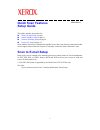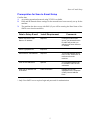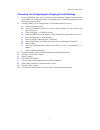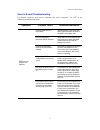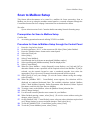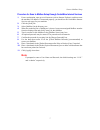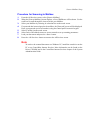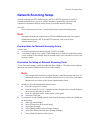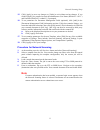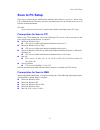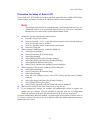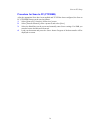1 quick scan features setup guide this guide includes instructions for: scan to e-mail setup on page 1 scan to mailbox setup on page 6 network scanning setup on page 9 scan to pc setup on page 12 some models need to have optional kits installed to use these scan features, and some models do not supp...
Scan to e-mail setup 2 prerequisites for scan to e-mail setup confirm that: 1. An existing operational network using tcp/ip is available. 2. Dns and the domain name settings for the network have been correctly set up for the machine. 3. The machine has been set up with dns (if you will be entering t...
Scan to e-mail setup 3 procedure for scan to e-mail setup 1. Press the button, then type the login id “11111” and select [enter]. 2. Press the button, then select the [tools] tab. 3. Select [system settings], then select [connectivity & network setup]. 4. Select [port settings]. 5. On the [port sett...
Scan to e-mail setup 4 procedure for configuring the outgoing e-mail settings 1. From a workstation, open up a web browser (such as internet explorer), and then enter the ip address. If connected properly, you should see the centreware internet services web page for your machine. 2. Set up the smtp ...
Scan to e-mail setup 5 scan to e-mail troubleshooting for internal corporate mail servers, substitute the word “corporate” for “isp” in the following troubleshooting table. Symptom possible cause resolution/validation smtp error at multifunction machine incorrect mail server or host name validate th...
Scan to mailbox setup 6 scan to mailbox setup this feature allows documents to be stored in a mailbox for future processing. Scan to mailbox can be set up using the machine control panel or a network computer through the centreware internet services webpage. Instructions for each method are shown. S...
Scan to mailbox setup 7 procedure for scan to mailbox setup through centreware internet services 1. From a workstation, open up a web browser (such as internet explorer), and then enter the machine’s ip address. If connected properly, you should see the centreware internet services web page for your...
Scan to mailbox setup 8 procedure for scanning to mailbox 1. From the all services screen, select [scan to mailbox]. 2. When the [scan to mailbox] screen displays, a list of mailboxes will be shown. Use the scroll bar to scroll through the icons to locate your mailbox. 3. Select your mailbox by sele...
Network scanning setup 9 network scanning setup network scanning uses ftp, smb, netware, http, or https protocols to transfer a scanned document on to a server or a client. Templates (scanned file properties) and repositories (destination folders) need to be set up to enable network scanning. See al...
Network scanning setup 10 g. Select [close] until the [port settings] screen is displayed. 3. If you plan to use the [ftp] protocol with network scanning, enable the [ftp] client port on the machine. A. Select [system settings]. B. Select [connectivity & network setup]. C. Select [port settings]. D....
Network scanning setup 11 15. Click [apply] to save any changes, or [undo] to exit without saving changes. If you clicked [apply], be prepared to enter the administrator user name (default of “11111”) and passcode (default of “x-admin”), if prompted. 16. To set parameters for document management fie...
Scan to pc setup 12 scan to pc setup files can be scanned on the multifunction machine and routed to a server or a client using ftp or smb protocols. Directory structures (repositories) need to be created on the server to hold the scanned documents. See also: system administration guide: contains mo...
Scan to pc setup 13 procedure for setup of scan to pc to use scan to pc (ftp/smb) you need to enable the applicable ports (smb or ftp client) on the machine, and make sure that an ip address has been set on the machine. Note the configuration can also be performed using centreware internet services....
Scan to pc setup 14 procedure for scan to pc (ftp/smb) after the appropriate ports have been enabled and tcp/ip has been configured, the scan to pc (ftp/smb) feature can be used as follows. 1. Select [scan to pc] from the [all services] screen. 2. Select [transfer protocol], select a protocol, and s...