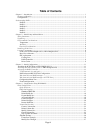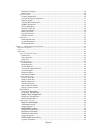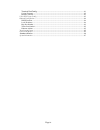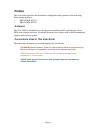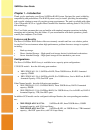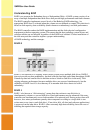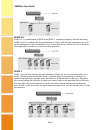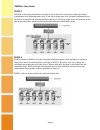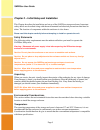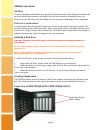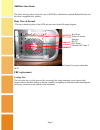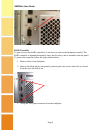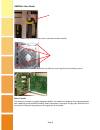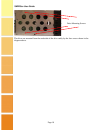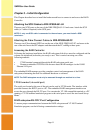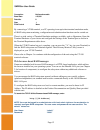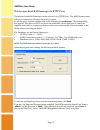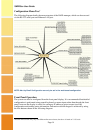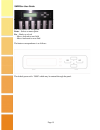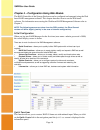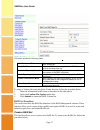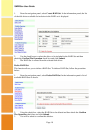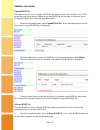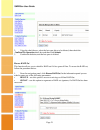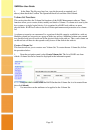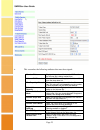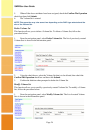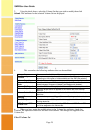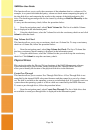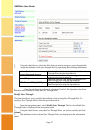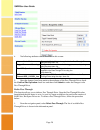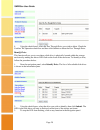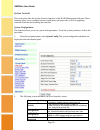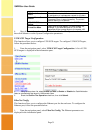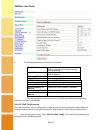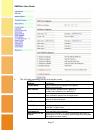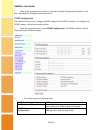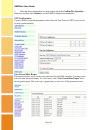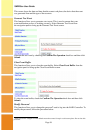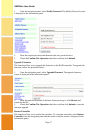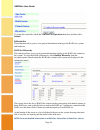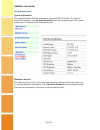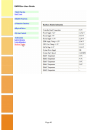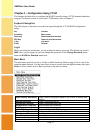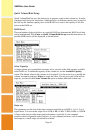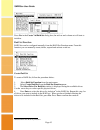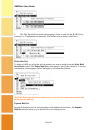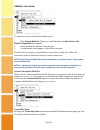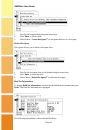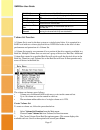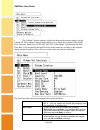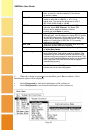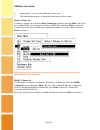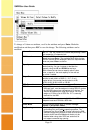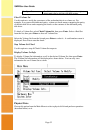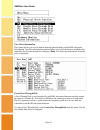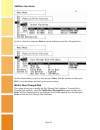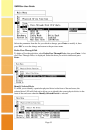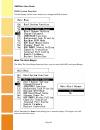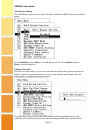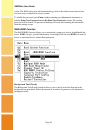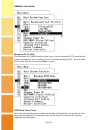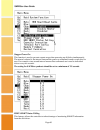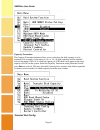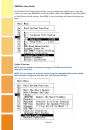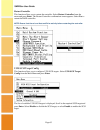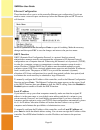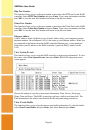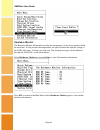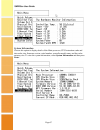- DL manuals
- Xerox
- Enclosure
- SAFEStor
- User Manual
Xerox SAFEStor User Manual
Summary of SAFEStor
Page 1
User guide for xerox safestor storage enclosure revision 1.0 january 2006.
Page 2: Table Of Contents
Page ii table of contents chapter 1 – introduction ............................................................................................................................... 1 f e a tu re s a n d b e n e fits .........................................................................................
Page 3
Page iii delete pass through...................................................................................................................... 28 identify drive ................................................................................................................................ 29 s y...
Page 4
Page iv terminal port config. ................................................................................................................. 61 update firmware ........................................................................................................................... 62 restart co...
Page 5: Preface
Page v preface this user guide describes the installation, configuration and operation of the following xerox storage products: • xrx-2psqx-651-u4 • xrx-2psqx-652-fc a udience this user guide is intended for use by the person installing and/or operating the xerox xrx series storage enclosure. For de...
Page 6
Safestor user guide page 1 chapter 1 – introduction thank you for purchasing your xerox safestor raid system. Designed for speed, reliability, compatibility and performance. The raid system is easy to install, providing an outstanding and versatile solution to meet all your data storage requirements...
Page 7
Safestor user guide page 2 u nderstanding r a id raid is an acronym for redundant array of independent disks. A raid system consists of an array of multiple independent hard disk drives that provide high performance and fault tolerance. The raid controller implements several levels of the berkeley r...
Page 8
Safestor user guide page 3 raid 0+1 raid 0+1 is a combination of raid 0 and raid 1, combining stripping with disk mirroring. Raid level 0+1 combines the fast performance of level 0 with the data redundancy of level 1. In this configuration, data is distributed across several disk drives, similar to ...
Page 9
Safestor user guide page 4 raid 5 in raid 5, the parity information is written to all of the drives in the array rather than being concentrated on a dedicated parity disk. If one drive in the array fails, the parity information can be used to reconstruct the missing data from that drive. All drives ...
Page 10
Safestor user guide page 5 chapter 2 – initial setup and installation this chapter describes the installation and set up of the safestor storage enclosure. Important safety details are described along with the environmental and electrical precautions that must be taken. The location of components wi...
Page 11
Safestor user guide page 6 air flow to ensure that internal heat build up is properly dissipated into the surrounding environment, the enclosure should be positioned such that no air vents are blocked or obstructed in any way. Failure to ensure this can lead to heat build up in the enclosure and dam...
Page 12
Safestor user guide page 7 the above drawing shows the front view of safestor with the door opened. Behind the door are the 6 hot swappable drive caddies. Rear view of the unit . The rear connector points of the scsi unit are show in the following diagram. The fibre channel version is similar except...
Page 13
Safestor user guide page 8 raid controller to gain access to the raid controller it is necessary to remove the backplate assembly. The raid controller is mounted horizontally above the drive bays and is attached to the rear panel. To remove the controller follow the steps outlined below: 1. Remove d...
Page 14
Safestor user guide page 9 4. Remove the four securing screws and remove the assembly 5. Detach the controller from the assembly by removing the four mounting screws. Drive carrier the drives are mounted in purpose designed caddies. The caddies are designed for hot swap operation with a damping hand...
Page 15
Safestor user guide page 10 the drives are mounted from the underside of the drive caddy by the four screws shown in the diagram above. Drive mounting screws.
Page 16
Safestor user guide page 11 chapter 3 – initial configuration this chapter describes how to install the hardware and how to connect to and access the raid controller. Attaching the scsi cables to xrx-2psqx-651-u4 there are two scsi ports on the rear of the xrx-2psqx-651-u4 enclosure. Attach the scsi...
Page 17
Safestor user guide page 12 connection null-modem cable baud rate 115,200 data bits 8 stop 1 flow control none by connecting a vt100 terminal, or a pc operating in an equivalent terminal emulation mode, all raid subsystem monitoring, configuration and administration functions can be carried out. The...
Page 18
Safestor user guide page 13 w eb brow ser -based r a id m anager via h t t p proxy the browser based raid manager can be accessed via a http proxy. The raid system comes with proxy software for windows based host systems. To run the proxy software, double click on the executing file archttp.Exe. The...
Page 19
Safestor user guide page 14 configuration menu tree 1 the following diagram details the menu structure of the raid manager, which can be accessed via the rs-232 serial port and ethernet lan port. Note: alert by email configuration can only be set in the web-based configuration front panel operation ...
Page 20
Safestor user guide page 15 the four buttons are designated: enter – selects a menu option esc – backs up a level ↓ - moves forward to next field ↑ - moves backward to next field the button correspondence is as follows: the default password is “0000” which may be entered through the panel..
Page 21
Safestor user guide page 16 chapter 4 – configuration using web module the raid controller of the storage enclosure can be configured and managed using the web based raid management software. This chapter describes how to use the web based software. For information on accessing the web based raid ma...
Page 22
Safestor user guide page 17 this screen contains the following fields: total number of disks the total number of disk drives that are available for the raid volume set. Select raid level select the raid level to be applied to the raid volume set from the drop-down list maximum capacity allowed the m...
Page 23
Safestor user guide page 18 1. From the navigation panel, select create raid set. In the information panel, the list of the disk drives available for inclusion in the raid set is displayed. 2. Use the check boxes to select the drives to be included in the raid set and then check the confirm the oper...
Page 24
Safestor user guide page 19 expand raid set this function allows you to expand a raid set by adding one or more disk drives to it. This means that you do not have to delete an existing raid set and recreate it with more drives. To expand a raid set, follow the procedure below: 1. From the navigation...
Page 25
Safestor user guide page 20 2. Using the check boxes, select the raid sets to be activated, then click submit, to make the raid sets active. Create hot spare this function allows you to create a hot spare drive. The hot spare drive will always be ready to instantly be used in the event of a disk dri...
Page 26
Safestor user guide page 21 2. Using the check boxes, select the hot spare drive to be deleted, then check the confirm the operation check box and then click submit. 3. Confirm the deletion, and the hot spare is deleted. Rescue raid set this function allows you to rebuild a raid set if it has gone o...
Page 27
Safestor user guide page 22 2. In the enter the keyword text box, type the keyword as required (see 1 above), then check the confirm the operation check box and then click submit. V olum e set functions this section describes the volume set functions of the raid management software. These functions ...
Page 28
Safestor user guide page 23 4. This screen has the following attributes that must be assigned: member disks displays the number of disks in the raid set that the volume set is being created from. Volume raid level select the raid level to apply to the volume set from the drop down list. Max capacity...
Page 29
Safestor user guide page 24 5. When all the above attributes have been assigned, check the confirm the operation check box then click submit. 6. The volume set is created. Note: this operation may take some time depending on the raid type selected and the size of the volume set . Delete volume set t...
Page 30
Safestor user guide page 25 2. Using the check boxes, select the volume set that you wish to modify then click submit. The attributes for the selected volume set are displayed. 3. This screen has the following attributes that can be modified: volume name enter a name for the volume set max capacity ...
Page 31
Safestor user guide page 26 this function allows you to verify the correctness of the redundant data in a volume set. For example, in a system with dedicated parity, volume set check means computing the parity of the data disk drives and comparing the results to the contents of the dedicated parity ...
Page 32
Safestor user guide page 27 2. Using the check boxes, select the disks that you want to assign as a pass through disk. 3. Assign the attributes to the pass through drive by specifying the following information: volume cache mode select the cache mode to be applied to the pass through drive using the...
Page 33
Safestor user guide page 28 4. The following attributes can be modified on this screen: volume cache mode change the cache mode to be applied to the pass through drive using the drop down list. Tagged command queuing change whether to enable or disable tagged command queuing using the drop down list...
Page 34
Safestor user guide page 29 2. Using the check boxes, select the pass through drive you wish to delete. Check the confirm the operation check box and then click submit to delete the pass through drive. Identify drive this function allows you to see where a disk drive is physically located within the...
Page 35
Safestor user guide page 30 system c ontrols this section describes the system controls functions of the raid management software. These functions allow you to configure alarms, notifications and passwords, as well as upgrading controller firmware and restarting the controller. System configuration ...
Page 36
Safestor user guide page 31 can support from the drop down list. Hdd read ahead cache sets the drives to read in more data than requested in anticipation of a subsequent request for the data stagger power on control this setting allows the drives to spin up in 0.5 second increments (from 1 second on...
Page 37
Safestor user guide page 32 2. The following parameters can be set from this screen: dhcp function select whether you want to enable or disable dhcp functionality on the enclosure using the drop down list. Local ip address enter the local ip address in the boxes (if dhcp is disabled) gateway ip addr...
Page 38
Safestor user guide page 33 2. The following parameters can be set from this screen: smtp server ip address enter the ip address of the smtp server to be used for email notifications. Sender name enter a name that will displayed to the person receiving the email alert. Mail address enter the email a...
Page 39
Safestor user guide page 34 3. Once all the parameters have been set, check the confirm the operation check box and then click submit to configure email notification. Snmp configuration this function allows you to configure snmp settings for the raid controller. To configure the snmp settings, follo...
Page 40
Safestor user guide page 35 3. Once the above information has been added, check the confirm the operation check box and then click submit to set the snmp configuration parameters. Ntp configuration use this screen to input the parameters of the network time protocol (ntp) server to use for time sync...
Page 41
Safestor user guide page 36 this screen shows the date and time that the events took place, the device that the event was generated from and the type of the event etc. Generate test event this function allows you to generate a test event. This is used to ensure that your event notification process i...
Page 42
Safestor user guide page 37 1. From the navigation panel, select modify password. The modify password screen is displayed in the information panel. 2. Enter the original password and then enter the new password twice. 3. Check the confirm the operation check box and then click submit. Upgrade firmwa...
Page 43
Safestor user guide page 38 to restart the controller, check the confirm the operation check box and then click submit. Inform ation these functions allow you to view general information relating to the raid sets, system and hardware. Raid set hierarchy this function allows you to view general infor...
Page 44
Safestor user guide page 39 its hyperlinked name. System information this function displays detailed information about the raid controller. To view the detailed information, select system information from the navigation panel. The system information is displayed in the information panel. Hardware mo...
Page 45
Safestor user guide page 40
Page 46
Safestor user guide page 41 chapter 5 – configuration using vt100 this chapter describes how to configure the raid controller using a vt100 terminal emulation program. For details on how to access the vt100 menus, refer to chapter 3. K eyboard n avigation the following key–functions are used to navi...
Page 47
Safestor user guide page 42 q uick v olum e/r aid setup quick volume/raid set-up is the fastest way to prepare a raid set and volume set. It can be completed with just a few keystrokes. Although drives of different capacity may be used in the raid set, the smallest capacity drive in the raid set is ...
Page 48
Safestor user guide page 43 press yes in the create vol/raid set dialog box, the raid set and volume set will start to initialize. R aid set function raid sets can be configured manually from the raid set function menu. From this function you can manually create, delete, expand and activate a raid s...
Page 49
Safestor user guide page 44 5. The edit the raid set name option appears. Enter a name for the raid set by entering 1 to 15 alphanumeric characters. The default raid set name is raid set #. Delete raid set to delete a raid set, select the raid set number you want to delete from the select raid set t...
Page 50
Safestor user guide page 45 to expand a raid set, follow the procedure below: 1. Click expand raid set. If there are available disks, the select drives for raid set expansion menu appears. 2. Select the raid set and then select the disk. 3. A confirmation screen appears. Select yes to confirm. The n...
Page 51
Safestor user guide page 46 1. Scroll to the required disk using the arrow keys. 2. Press enter to select a disk. 3. Select yes in “create hot spare?” to designate the drive as a hot spare. Delete hot spare this option allows you to delete a hot spare drive. 1. Scroll to the hot spare drive to be de...
Page 52
Safestor user guide page 47 raid set name shows the name of the raid set member disks shows the number of disks belonging to the raid set. Raid state shows the status of the raid set. Total capacity shows the total capacity available in the raid set. Free capacity shows the non-allocated capacity th...
Page 53
Safestor user guide page 48 4. The volume creation option is displayed showing the current settings for the volume set. The volume creation option allows you to select the volume name, raid level, capacity, stripe size, scsi or fc id/lun, cache mode, tag queuing and max sync rate. You can modify the...
Page 54
Safestor user guide page 49 each volume set can have a capacity which is less than, or equal to, the total capacity of the raid set on which it resides. Stripe size this parameter sets the size of the segment written to each disk in a raid 0, 1, 0+1, 5 or 6 logical drive. You can set the stripe size...
Page 55
Safestor user guide page 50 6. Repeat steps 3 to 5 to create additional volume sets. 7. The initialization progress is displayed at the bottom of the screen. Delete volume set to delete a volume set, select the delete volume set option by pressing enter. The list of all available raid sets is displa...
Page 56
Safestor user guide page 51 to change a volume set attribute, scroll to the attribute and press enter. Make the modification and then press esc to save the change. The following attributes can be modified: volume name the default volume name will always appear as volume set. #. You can rename the vo...
Page 57
Safestor user guide page 52 max sync rate the raid subsystem supports 320 mb/sec as the highest data transfer rate for the ultra 320 scsi system. Check volume set use this option to verify the correctness of the redundant data in a volume set. For example, in a system with dedicated parity, volume s...
Page 58
Safestor user guide page 53 view drive information this option allows you to view details about the physical disks in the raid subsystem. Selecting the view drive information option displays a list of all disk drives attached to the controller. Scroll to the desired drive and press enter. The follow...
Page 59
Safestor user guide page 54 scroll to a disk drive and press enter to set the attributes for the pass through drive. Scroll to the attribute you wish to edit and press enter. Edit the attribute and then press esc to save the change and return to the previous menu. Modify pass-through disk this optio...
Page 60
Safestor user guide page 55 select the parameter from the list you which to change, press enter to modify it, then press esc to save the change and return to the previous menu. Delete pass-through disk to delete a pass-through drive select delete pass-through drive, then press enter. A list of all p...
Page 61
Safestor user guide page 56 r a id system function the raid system function menu allows you to manage the raid controller. Mute the alert beeper the mute the alert beeper function allows you to control the raid subsystem beeper. Select yes and press enter in the dialog box to mute the beeper. The be...
Page 62
Safestor user guide page 57 alert beeper setting the alert beeper function allows you to disable or enable the raid subsystem controller beeper. Select disabled and press enter to turn the beeper off. Or, select enable and press enter to turn the beeper on. Change password the password option allows...
Page 63
Safestor user guide page 58 screen. The raid subsystem will automatically go back to the initial screen when it does not receive any command for twenty seconds. To disable the password, press enter (without entering any alphanumeric characters) in both the enter new password and the re-enter new pas...
Page 64
Safestor user guide page 59 maximum sata mode the maximum sata mode function allows you to set the maximum sata mode that the system can support as well as enabling native command queuing (ncq). Select the max sata mode from the list and press enter to select. Hdd read ahead cache select the read ah...
Page 65
Safestor user guide page 60 stagger power on this function is used to prevent current surge when powering up all disks simultaneously. The interval selected is the interval between the power up command issued to each drive in turn. For example a two second interval ensures that commands are issued t...
Page 66
Safestor user guide page 61 capacity truncation the capacity truncation function allows you to select how the disk capacity is to be truncated. For example, if you select m u ltip les o f 1 0 g , all disk capacities will be rounded down to the nearest 10g i.E. If a disk has capacity of 412g then it ...
Page 67
Safestor user guide page 62 the terminal port config function allows you to configure the terminal port. From this screen you can set the baud rate and the stop bits values. Press enter to select baud rate or stop bit and edit the settings. Press esc to save the change and return to the previous men...
Page 68
Safestor user guide page 63 restart controller this function allows you to restart the controller. Select restart controller from the menu and press enter. The restart controller confirmation screen appears. Select yes to restart the raid controller. Note: ensure that there is no host and drive acti...
Page 69
Safestor user guide page 64 e thernet c onfiguration these functions allow you to set the controller ethernet port configuration. You do not need to create a reserved space on the arrays before the ethernet port and http service will function. Scroll to a parameter in the list and press enter to ope...
Page 70
Safestor user guide page 65 http port number this function allows you to set the port number to be used as the http port for the raid controller. Select http port number and press enter. Type a new port number and then press esc to save the new port number and return to the previous menu. Telnet por...
Page 71
Safestor user guide page 66 h ardw a re m onitor the hardware monitor information provides the temperature, of any drives present within the enclosure. It also provides the temperature, fan speed (chassis fan) and the voltage of the raid subsystem. All items are read-only. The warning messages will ...
Page 72
Safestor user guide page 67 system inform ation choose this option to display details of the main processor, cpu instruction cache and data cache size, firmware version, serial number, controller model name, and the cache memory size. To view the system information, select system information and the...