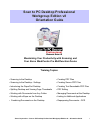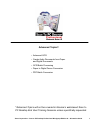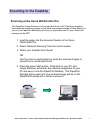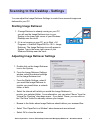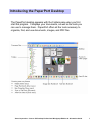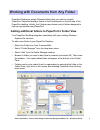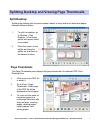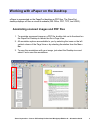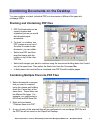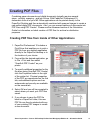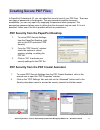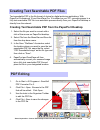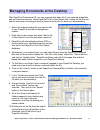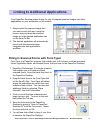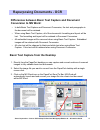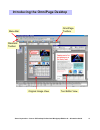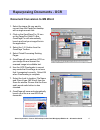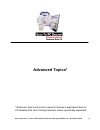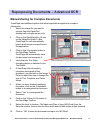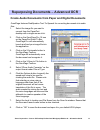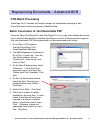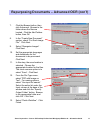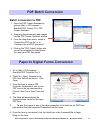Xerox corporation –scan to pc desktop professional workgroup edition v8 –orientation guide 1 •scanning to the desktop •scanning to the desktop - settings •introducing the paperport desktop •splitting desktop and viewing page thumbnails •working with documents from any folder •working with epaper on ...
Xerox corporation –scan to pc desktop professional workgroup edition v8 –orientation guide 2 advanced topics*: •advanced ocr •create audio documents from paper and digital documents •ocr batch processing •paper to digital forms conversion •pdf batch conversion *advanced topics will not be covered in...
Xerox corporation –scan to pc desktop professional workgroup edition v8 –orientation guide 3 the paperport image retriever tool included with scan to pc desktop completely automates the scanning process so that each new scanned image is there waiting for you on your paperport desktop by the time you...
Xerox corporation –scan to pc desktop professional workgroup edition v8 –orientation guide 4 scanning to the desktop scanning to the desktop - - settings settings 1. If image retriever is already running on your pc, you will see the image retriever icon in your systray in the lower right corner of y...
Xerox corporation –scan to pc desktop professional workgroup edition v8 –orientation guide 5 the paperport desktop appears with the folders pane when you first start the program. It displays your documents, as well as the tools you can use to manage them. Paperport offers all the tools necessary to ...
Xerox corporation –scan to pc desktop professional workgroup edition v8 –orientation guide 6 your paperport desktop integrates seamlessly with your existing windows explorer file structure. To add a new folder to your paperport desktop: • select the folder icon from command bar. • select “ folder ma...
Xerox corporation –scan to pc desktop professional workgroup edition v8 –orientation guide 7 splitting the desktop into two parts makes it easier to copy and move items and pages between different folders. Splitting desktop and viewing page thumbnails splitting desktop and viewing page thumbnails sp...
Xerox corporation –scan to pc desktop professional workgroup edition v8 –orientation guide 8 1. To annotate a scanned image or a pdf file, double click on its thumbnail on the paperport desktop to launch the file in page view. 2. All annotation options are available to you by selecting the icons on ...
Xerox corporation –scan to pc desktop professional workgroup edition v8 –orientation guide 9 1. Pdf file thumbnails can be copied, stacked and unstacked just as you would with physical paper documents. 2. To stack, or combine, two pdf images one on top of the other to create a new document, you can ...
Xerox corporation –scan to pc desktop professional workgroup edition v8 –orientation guide 10 creating pdf files creating pdf files combining paper documents and digital documents typically requires several steps…printing, scanning…and lots of time. With paperport professional 10, documents from all...
Xerox corporation –scan to pc desktop professional workgroup edition v8 –orientation guide 11 creating secure pdf files creating secure pdf files in paperport professional 10, you can adjust the security level of your pdf files. There are two types of passwords in the program. The open password rest...
Xerox corporation –scan to pc desktop professional workgroup edition v8 –orientation guide 12 text searchable pdf is the file format of choice for digital archiving applications. With paperport professional 10 and omnipage pro 15 installed on your pc, converting paper to a fully text searchable pdf ...
Xerox corporation –scan to pc desktop professional workgroup edition v8 –orientation guide 13 1. Select the scanned image file you want to add to your paperport document management system. 2. Right click on the mouse and select “ add to all- in-one search”from the drop-down menu list. 3. Paperport w...
Xerox corporation –scan to pc desktop professional workgroup edition v8 –orientation guide 14 1. Simply select the scanned image that you want to work with and, using the mouse, drag and drop that scanned image on to the desired application icon on the send to bar. 2. The desired application will au...
Xerox corporation –scan to pc desktop professional workgroup edition v8 –orientation guide 15 1. Directly from the paperport desktop you can capture and convert sections of scanned images to fully editable basic text documents. 2. Select the image file you want to convert from the paperport desktop ...
Xerox corporation –scan to pc desktop professional workgroup edition v8 –orientation guide 16 introducing the omnipage desktop introducing the omnipage desktop standard toolbar menu bar omnipage toolbox original image view text editor view.
Xerox corporation –scan to pc desktop professional workgroup edition v8 –orientation guide 17 document conversion to ms word 1. Select the image file you want to convert from the paperport desktop with a single mouse click. 2. Click on the omnipage pro 15 icon on the paperport send to bar. Omnipage ...
Xerox corporation –scan to pc desktop professional workgroup edition v8 –orientation guide 18 advanced topics* *advanced topics will not be covered in nuance’ s web-based scan to pc desktop end user training sessions unless specifically requested..
Xerox corporation –scan to pc desktop professional workgroup edition v8 –orientation guide 19 manual zoning for complex documents 1. Select the image file you want to convert from the paperport desktop with a single mouse click. 2. Click on the omnipage pro 15 icon on the paperport send to bar. Omni...
Xerox corporation –scan to pc desktop professional workgroup edition v8 –orientation guide 20 create audio documents from paper and digital documents 1. Select the image file you want to convert from the paperport desktop with a single mouse click. 2. Click on the omnipage pro 15 icon on the paperpo...
Xerox corporation –scan to pc desktop professional workgroup edition v8 –orientation guide 21 ocr batch processing repurposing documents repurposing documents – – advanced ocr advanced ocr omnipage pro 15 includes a full batch manager for automated processing of files. One of the most common process...
Xerox corporation –scan to pc desktop professional workgroup edition v8 –orientation guide 22 repurposing documents repurposing documents – – advanced ocr (con advanced ocr (con ’ ’ t) t) 7. Click the browse button, then click advanced. Browse to the folder where the files are located. Click the add...
Xerox corporation –scan to pc desktop professional workgroup edition v8 –orientation guide 23 paper to digital forms conversion paper to digital forms conversion 1. Go to start > all programs > scansoft pdf converter pro 3. 2. Click file > open. Browse to the pdf form that will be filled in. Click o...