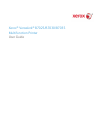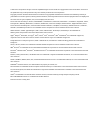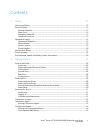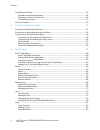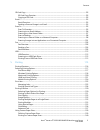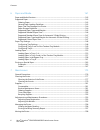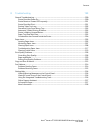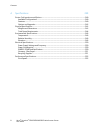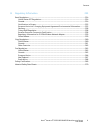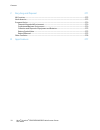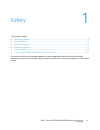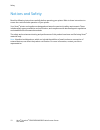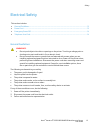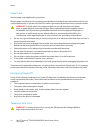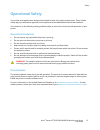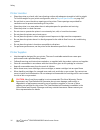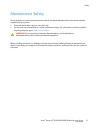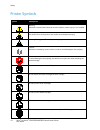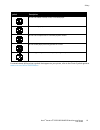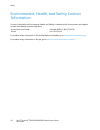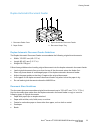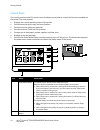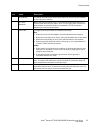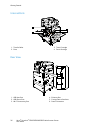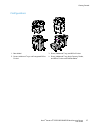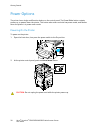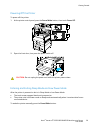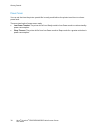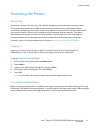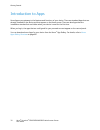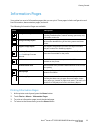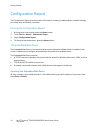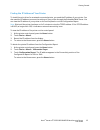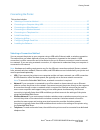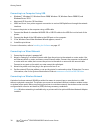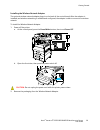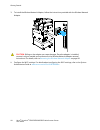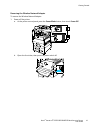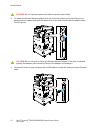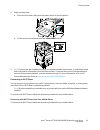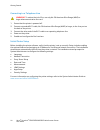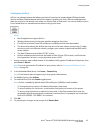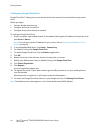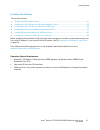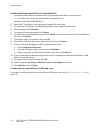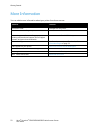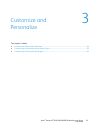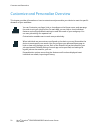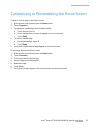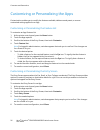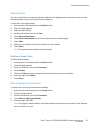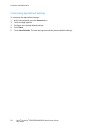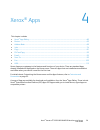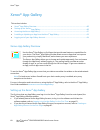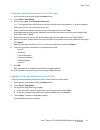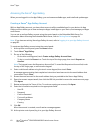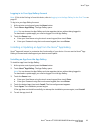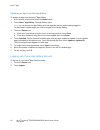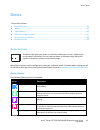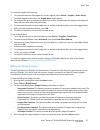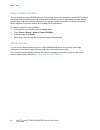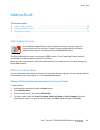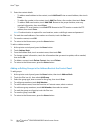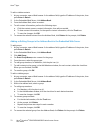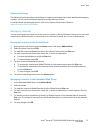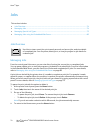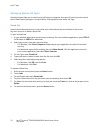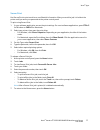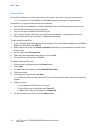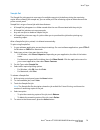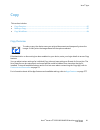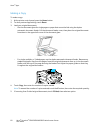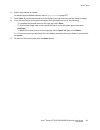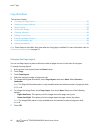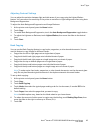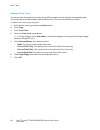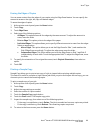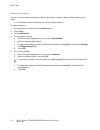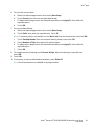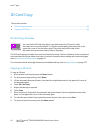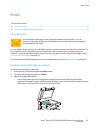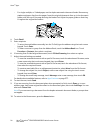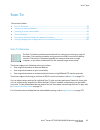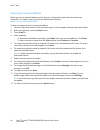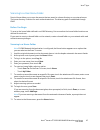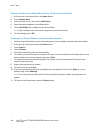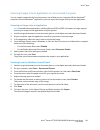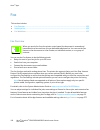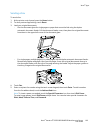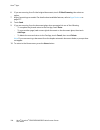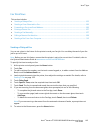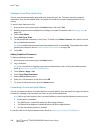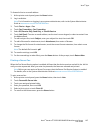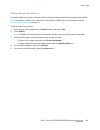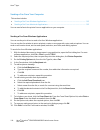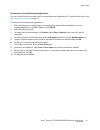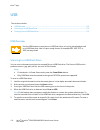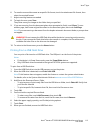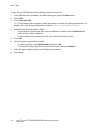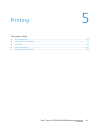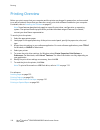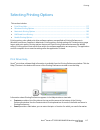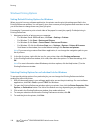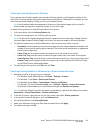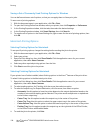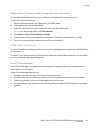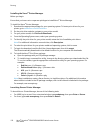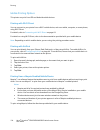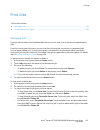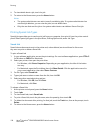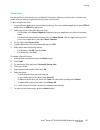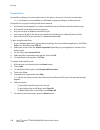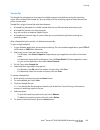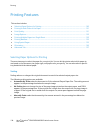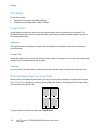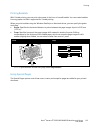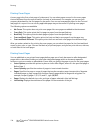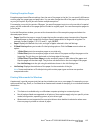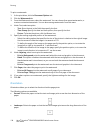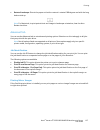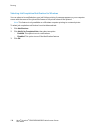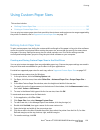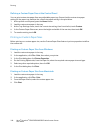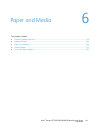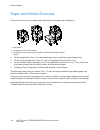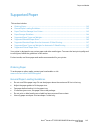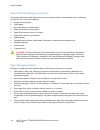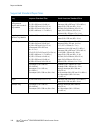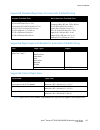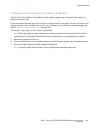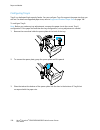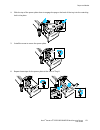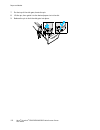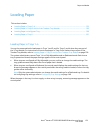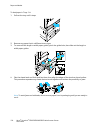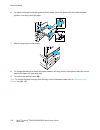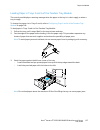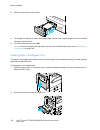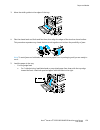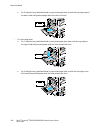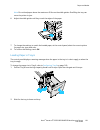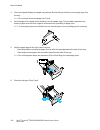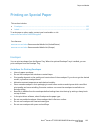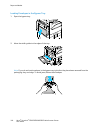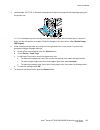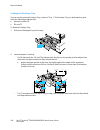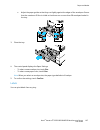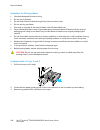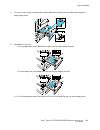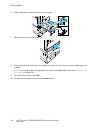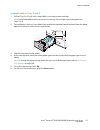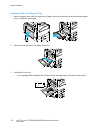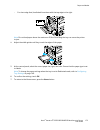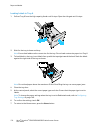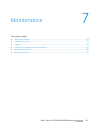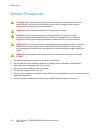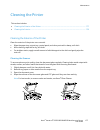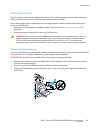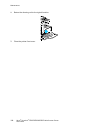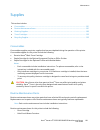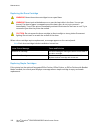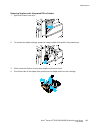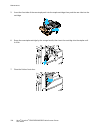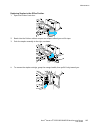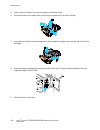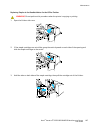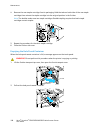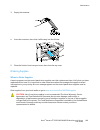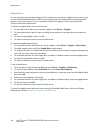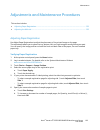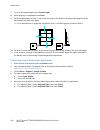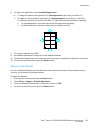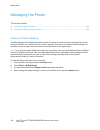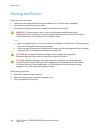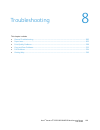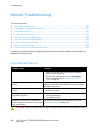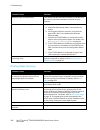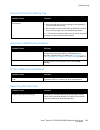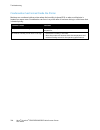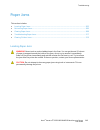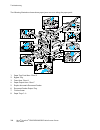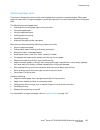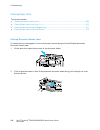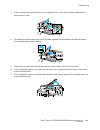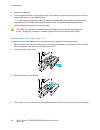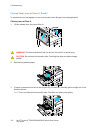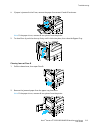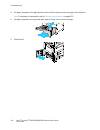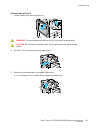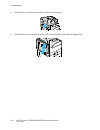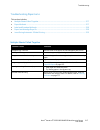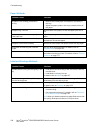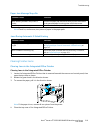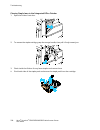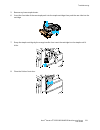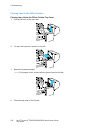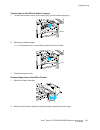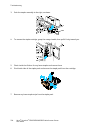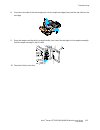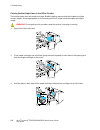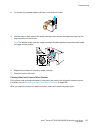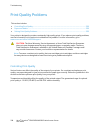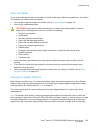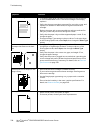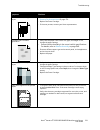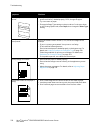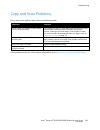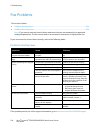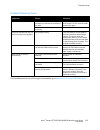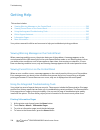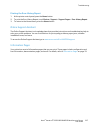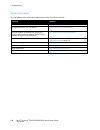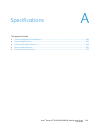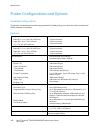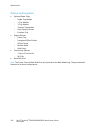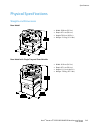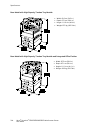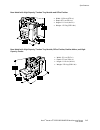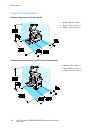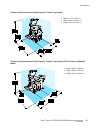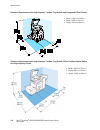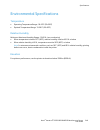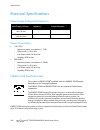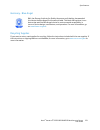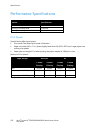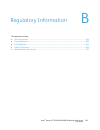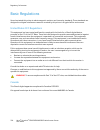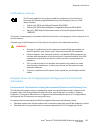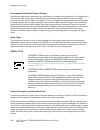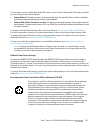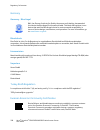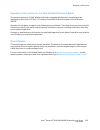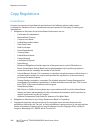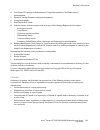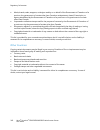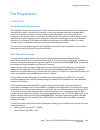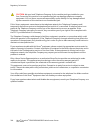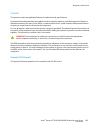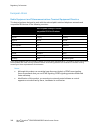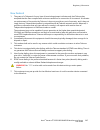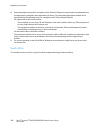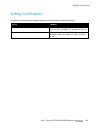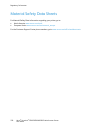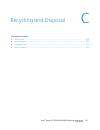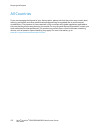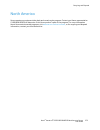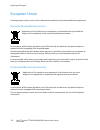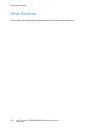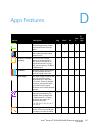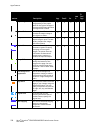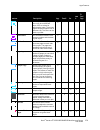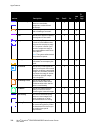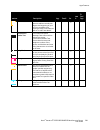- DL manuals
- Xerox
- All in One Printer
- VersaLink B7025
- User Manual
Xerox VersaLink B7025 User Manual
Summary of VersaLink B7025
Page 1
Xerox ® versalink ® b7025/b7030/b7035 multifunction printer user guide.
Page 2
© 2017 xerox corporation. All rights reserved. Unpublished rights reserved under the copyright laws of the united states. Contents of this publication may not be reproduced in any form without permission of xerox corporation. Copyright protection claimed includes all forms of matters of copyrightabl...
Page 3
Xerox ® versalink ® b7025/b7030/b7035 multifunction printer 3 user guide contents 1 safety 11 notices and safety ....................................................................................................................................................... 12 electrical safety .................
Page 4
Contents 4 xerox ® versalink ® b7025/b7030/b7035 multifunction printer user guide installation and setup ................................................................................................................................................ 36 installation and setup overview ..................
Page 5
Contents xerox ® versalink ® b7025/b7030/b7035 multifunction printer 5 user guide id card copy .................................................................................................................................................................. 92 id card copy overview ....................
Page 6
Contents 6 xerox ® versalink ® b7025/b7030/b7035 multifunction printer user guide 6 paper and media 141 paper and media overview ..................................................................................................................................... 142 supported paper.....................
Page 7
Contents xerox ® versalink ® b7025/b7030/b7035 multifunction printer 7 user guide 8 troubleshooting 199 general troubleshooting ......................................................................................................................................... 200 printer does not power on .......
Page 8
Contents 8 xerox ® versalink ® b7025/b7030/b7035 multifunction printer user guide a specifications 239 printer configurations and options ..................................................................................................................... 240 available configurations ..................
Page 9
Contents xerox ® versalink ® b7025/b7030/b7035 multifunction printer 9 user guide b regulatory information 253 basic regulations ........................................................................................................................................................ 254 united states ...
Page 10
Contents 10 xerox ® versalink ® b7025/b7030/b7035 multifunction printer user guide c recycling and disposal 271 all countries .................................................................................................................................................................. 272 north a...
Page 11
Xerox ® versalink ® b7025/b7030/b7035 multifunction printer 11 user guide this chapter includes: • notices and safety ...........................................................................................................................................................12 • electrical safety .......
Page 12
Safety 12 xerox ® versalink ® b7025/b7030/b7035 multifunction printer user guide notices and safety read the following instructions carefully before operating your printer. Refer to these instructions to ensure the continued safe operation of your printer. Your xerox ® printer and supplies are desig...
Page 13
Safety xerox ® versalink ® b7025/b7030/b7035 multifunction printer 13 user guide electrical safety this section includes: • general guidelines ...........................................................................................................................................................13...
Page 14
Safety 14 xerox ® versalink ® b7025/b7030/b7035 multifunction printer user guide power cord use the power cord supplied with your printer. Plug the power cord directly into a properly grounded electrical outlet. Ensure that each end of the cord is connected securely. If you do not know if an outlet ...
Page 15
Safety xerox ® versalink ® b7025/b7030/b7035 multifunction printer 15 user guide operational safety your printer and supplies were designed and tested to meet strict safety requirements. These include safety agency examination, approval, and compliance with established environmental standards. Your ...
Page 16
Safety 16 xerox ® versalink ® b7025/b7030/b7035 multifunction printer user guide printer location • place the printer on a level, solid, non-vibrating surface with adequate strength to hold its weight. To find the weight for your printer configuration, refer to physical specifications on page 243. •...
Page 17
Safety xerox ® versalink ® b7025/b7030/b7035 multifunction printer 17 user guide maintenance safety do not attempt any maintenance procedure that is not specifically described in the documentation supplied with your printer. • clean the device with a dry lint-free cloth only. • do not burn any consu...
Page 18
Safety 18 xerox ® versalink ® b7025/b7030/b7035 multifunction printer user guide printer symbols symbol description warning: indicates a serious hazard that can result in death or serious injury if not avoided. Hot warning: hot surface on or in the printer. Use caution to avoid personal injury. Warn...
Page 19
Safety xerox ® versalink ® b7025/b7030/b7035 multifunction printer 19 user guide symbol description do not use folded, creased, curled, or wrinkled paper. Do not use inkjet paper. Do not use transparencies or overhead projector sheets. Do not reload paper previously printed on or used. Do not copy m...
Page 20
Safety 20 xerox ® versalink ® b7025/b7030/b7035 multifunction printer user guide environmental, health, and safety contact information for more information on environment, health, and safety in relation to this xerox product and supplies, contact the following customer help lines: united states and ...
Page 21
Xerox ® versalink ® b7025/b7030/b7035 multifunction printer 21 user guide this chapter includes: • parts of the printer ...........................................................................................................................................................22 • power options .........
Page 22
Getting started 22 xerox ® versalink ® b7025/b7030/b7035 multifunction printer user guide parts of the printer this section includes: • front view ............................................................................................................................................................
Page 23
Getting started xerox ® versalink ® b7025/b7030/b7035 multifunction printer 23 user guide duplex automatic document feeder 1. Document feeder cover 2. Paper guides 3. Duplex automatic document feeder 4. Document output tray duplex automatic document feeder guidelines the duplex automatic document fe...
Page 24
Getting started 24 xerox ® versalink ® b7025/b7030/b7035 multifunction printer user guide control panel the control panel consists of a touch screen and buttons you press to control the functions available on the printer. The control panel: • displays the current operating status of the printer. • p...
Page 25
Getting started xerox ® versalink ® b7025/b7030/b7035 multifunction printer 25 user guide item name description 3 home button this button provides access to the home menu for access to printer features, such as copy, scan, and fax. 4 nfc area (optional) near field communication (nfc), is a technolog...
Page 26
Getting started 26 xerox ® versalink ® b7025/b7030/b7035 multifunction printer user guide internal parts 1. Transfer roller 2. Fuser 3. Toner cartridge 4. Drum cartridge rear view 1. Usb host port 2. Usb device port 3. Wi-fi connectivity port 4. Ethernet port 5. Foreign device interface 6. Power con...
Page 27
Getting started xerox ® versalink ® b7025/b7030/b7035 multifunction printer 27 user guide configurations 1. Base model 2. Printer, additional trays, and integrated office finisher 3. Printer, additional trays, and office finisher 4. Printer, additional trays, high-capacity, feeder, and office finish...
Page 28
Getting started 28 xerox ® versalink ® b7025/b7030/b7035 multifunction printer user guide power options the printer has a single multifunction button on the control panel. The power/wake button restarts, powers up, or powers down the printer. This button also enters and exits low-power mode, and fla...
Page 29
Getting started xerox ® versalink ® b7025/b7030/b7035 multifunction printer 29 user guide powering off the printer to power off the printer: 1. At the printer control panel, press the power/wake button, then touch power off. 2. Open the front door, then press the power switch off. Caution: do not un...
Page 30
Getting started 30 xerox ® versalink ® b7025/b7030/b7035 multifunction printer user guide power saver you can set the time the printer spends idle in ready mode before the printer transitions to a lower power level. There are two levels of power-saver mode. • low-power timeout: the printer shifts fr...
Page 31
Getting started xerox ® versalink ® b7025/b7030/b7035 multifunction printer 31 user guide accessing the printer accounting accounting monitors the print, copy, scan, and fax impressions produced and who produces them. The system administrator must create user accounts and enable the accounting featu...
Page 32
Getting started 32 xerox ® versalink ® b7025/b7030/b7035 multifunction printer user guide introduction to apps xerox apps are a gateway to the features and functions of your device. There are standard apps that are already installed on the device and that appear on the home screen. There are also ap...
Page 33
Getting started xerox ® versalink ® b7025/b7030/b7035 multifunction printer 33 user guide information pages your printer has a set of information pages that you can print. These pages include configuration and font information, demonstration pages, and more. The following information pages are avail...
Page 34
Getting started 34 xerox ® versalink ® b7025/b7030/b7035 multifunction printer user guide configuration report the configuration report provides product information including, installed options, network settings, port setup, tray information, and more. Printing the configuration report 1. At the pri...
Page 35
Getting started xerox ® versalink ® b7025/b7030/b7035 multifunction printer 35 user guide finding the ip address of your printer to install the print driver for a network-connected printer, you need the ip address of your printer. You also need the ip address to access the settings of your printer t...
Page 36
Getting started 36 xerox ® versalink ® b7025/b7030/b7035 multifunction printer user guide installation and setup for reference: installation guide packaged with your printer. Online support assistant at www.Xerox.Com/office/vlb70xxsupport installation and setup overview before you print, ensure that...
Page 37
Getting started xerox ® versalink ® b7025/b7030/b7035 multifunction printer 37 user guide connecting the printer this section includes: • selecting a connection method ..................................................................................................................................37...
Page 38
Getting started 38 xerox ® versalink ® b7025/b7030/b7035 multifunction printer user guide connecting to a computer using usb • windows 7, windows 8.1, windows server 2008, windows 10, windows server 2008 r2, and windows server 2012. • macintosh os x version 10.9 and later. • unix and linux: your pri...
Page 39
Getting started xerox ® versalink ® b7025/b7030/b7035 multifunction printer 39 user guide installing the wireless network adapter the optional wireless network adapter plugs in to the back of the control board. After the adapter is installed, and wireless networking is enabled and configured, the ad...
Page 40
Getting started 40 xerox ® versalink ® b7025/b7030/b7035 multifunction printer user guide 3. To install the wireless network adapter, follow the instructions provided with the wireless network adapter. Caution: pulling on the adapter can cause damage. Once the adapter is installed, remove it only as...
Page 41
Getting started xerox ® versalink ® b7025/b7030/b7035 multifunction printer 41 user guide removing the wireless network adapter to remove the wireless network adapter: 1. Power off the printer: a. At the printer control panel, press the power/wake button, then touch power off. B. Open the front door...
Page 42
Getting started 42 xerox ® versalink ® b7025/b7030/b7035 multifunction printer user guide caution: do not unplug the power cord while the printer powers down. 2. To release the wireless network adapter from the connection panel on the side of the printer, gently grasp the adapter and push the releas...
Page 43
Getting started xerox ® versalink ® b7025/b7030/b7035 multifunction printer 43 user guide 4. Power on the printer: a. Open the front door, then press the power switch to the on position. B. At the printer control panel, press the power/wake button. 5. Note: if the printer was installed previously in...
Page 44
Getting started 44 xerox ® versalink ® b7025/b7030/b7035 multifunction printer user guide connecting to a telephone line warning: to reduce the risk of fire, use only no. 26 american wire gauge (awg) or larger telecommunication line cord. 1. Ensure that the printer is powered off. 2. Connect a stand...
Page 45
Getting started xerox ® versalink ® b7025/b7030/b7035 multifunction printer 45 user guide configuring airprint airprint is a software feature that allows you to print from wired or wireless apple ios-based mobile devices and mac os-based devices without the need to install a print driver. Airprint-e...
Page 46
Getting started 46 xerox ® versalink ® b7025/b7030/b7035 multifunction printer user guide configuring google cloud print google cloud print™ allows you to print documents that are stored in the cloud without using a print driver. Before you begin: • set up a google email account. • configure the pri...
Page 47
Getting started xerox ® versalink ® b7025/b7030/b7035 multifunction printer 47 user guide installing the software this section includes: • operating system requirements ................................................................................................................................47 ...
Page 48
Getting started 48 xerox ® versalink ® b7025/b7030/b7035 multifunction printer user guide installing the print drivers for a windows network printer 1. Insert the software and documentation disc into the appropriate drive on your computer. If the installer does not start automatically, navigate to t...
Page 49
Getting started xerox ® versalink ® b7025/b7030/b7035 multifunction printer 49 user guide installing the print drivers for a windows usb printer 1. Insert the software and documentation disc into the appropriate drive on your computer. If the installer does not start automatically, navigate to the d...
Page 50
Getting started 50 xerox ® versalink ® b7025/b7030/b7035 multifunction printer user guide installing the drivers and utilities for macintosh os x 1. Insert the software and documentation disc into the appropriate drive on your computer. Note: the latest print drivers are also available for download ...
Page 51
Getting started xerox ® versalink ® b7025/b7030/b7035 multifunction printer 51 user guide installing the printer as a web service on devices web services on devices (wsd) allow a client to discover and access a remote device and its associated services across a network. Wsd supports device discovery...
Page 52
Getting started 52 xerox ® versalink ® b7025/b7030/b7035 multifunction printer user guide more information you can obtain more information about your printer from these sources: resource location installation guide packaged with the printer. Other documentation for your printer www.Xerox.Com/office/...
Page 53
Xerox ® versalink ® b7025/b7030/b7035 multifunction printer 53 user guide this chapter includes: • customize and personalize overview ........................................................................................................................54 • customizing or personalizing the home scr...
Page 54
Customize and personalize 54 xerox ® versalink ® b7025/b7030/b7035 multifunction printer user guide customize and personalize overview this chapter provides information on how to customize and personalize your device to meet the specific demands of your workflows. You can customize your apps, hide, ...
Page 55
Customize and personalize xerox ® versalink ® b7025/b7030/b7035 multifunction printer 55 user guide customizing or personalizing the home screen to hide or show an app on the home screen: 1. At the printer control panel, press the home button. 2. Touch customize. 3. To display an installed app that ...
Page 56
Customize and personalize 56 xerox ® versalink ® b7025/b7030/b7035 multifunction printer user guide customizing or personalizing the apps customization enables you to modify the features available, delete a saved preset, or remove customized settings applied to an app. Customizing or personalizing t...
Page 57
Customize and personalize xerox ® versalink ® b7025/b7030/b7035 multifunction printer 57 user guide saving presets you can use this feature to save a particular combination of app settings for future jobs. You can save the settings with a name and retrieve them for later use. To save the current app...
Page 58
Customize and personalize 58 xerox ® versalink ® b7025/b7030/b7035 multifunction printer user guide customizing app default settings to customize the app default settings: 1. At the control panel, press the home button. 2. Touch the app required. 3. Configure the required default settings. 4. Touch ...
Page 59
Xerox ® versalink ® b7025/b7030/b7035 multifunction printer 59 user guide this chapter includes: • xerox ® app gallery ...........................................................................................................................................................60 • device .................
Page 60
Xerox ® apps 60 xerox ® versalink ® b7025/b7030/b7035 multifunction printer user guide xerox ® app gallery this section includes: • xerox ® app gallery overview .......................................................................................................................................60 •...
Page 61
Xerox ® apps xerox ® versalink ® b7025/b7030/b7035 multifunction printer 61 user guide creating an app gallery account for the first login 1. At the printer control panel, press the home button. 2. Touch xerox ® app gallery. 3. On the login page, touch request an account. Note: the keypad covers the...
Page 62
Xerox ® apps 62 xerox ® versalink ® b7025/b7030/b7035 multifunction printer user guide accessing the xerox ® app gallery when you are logged in to the app gallery, you can browse available apps, and install and update apps. Creating a xerox ® app gallery account with an app gallery account, you have...
Page 63
Xerox ® apps xerox ® versalink ® b7025/b7030/b7035 multifunction printer 63 user guide logging in to your app gallery account note: if this is the first log in from this device, refer to logging in to the app gallery for the first time on page 61. To log in to your app gallery account: 1. At the pri...
Page 64
Xerox ® apps 64 xerox ® versalink ® b7025/b7030/b7035 multifunction printer user guide updating an app from the app gallery to update an app from the xerox ® app gallery: 1. At the printer control panel, press the home button. 2. Touch xerox ® app gallery. The app gallery opens. Note: you can browse...
Page 65
Xerox ® apps xerox ® versalink ® b7025/b7030/b7035 multifunction printer 65 user guide device this section includes: • device overview ................................................................................................................................................................65 • ...
Page 66
Xerox ® apps 66 xerox ® versalink ® b7025/b7030/b7035 multifunction printer user guide option description supplies use the supplies section to monitor the status of the components you can replace. The supply level and estimated number of impressions or days left for each unit is displayed. Billing/u...
Page 67
Xerox ® apps xerox ® versalink ® b7025/b7030/b7035 multifunction printer 67 user guide to customize supplies alert settings: 1. To customize the alerts that appear for printer supplies, touch device > supplies > alerts setup. 2. To enable supplies alerts, touch the enable alerts toggle button. 3. To...
Page 68
Xerox ® apps 68 xerox ® versalink ® b7025/b7030/b7035 multifunction printer user guide reset to factory defaults the non-volatile memory (nvram) stores printer settings, even after the power is turned off. The reset to factory defaults feature erases all settings and returns the printer to original ...
Page 69
Xerox ® apps xerox ® versalink ® b7025/b7030/b7035 multifunction printer 69 user guide address book this section includes: • address book overview ...................................................................................................................................................69 • e...
Page 70
Xerox ® apps 70 xerox ® versalink ® b7025/b7030/b7035 multifunction printer user guide 5. Enter the contact details: − to add an email address to the contact, touch add email. Enter an email address, then touch enter. − to add a fax number to the contact, touch add fax. Enter a fax number, then touc...
Page 71
Xerox ® apps xerox ® versalink ® b7025/b7030/b7035 multifunction printer 71 user guide to edit or delete groups: 1. At the printer control panel, press the home button. 2. Touch address book. 3. From the address book, select a group, then touch edit. 4. To add group members, touch add member. 5. To ...
Page 72
Xerox ® apps 72 xerox ® versalink ® b7025/b7030/b7035 multifunction printer user guide to edit or delete contacts: 1. At your computer, open a web browser. In the address field, type the ip address of the printer, then press enter or return. 2. In the embedded web server, click address book. 3. From...
Page 73
Xerox ® apps xerox ® versalink ® b7025/b7030/b7035 multifunction printer 73 user guide advanced settings the advanced option provides more settings for importing and exporting contact details and managing contacts. You can use the advanced option to set up a directory service. For details about the ...
Page 74
Xerox ® apps 74 xerox ® versalink ® b7025/b7030/b7035 multifunction printer user guide jobs this section includes: • jobs overview .....................................................................................................................................................................74 •...
Page 75
Xerox ® apps xerox ® versalink ® b7025/b7030/b7035 multifunction printer 75 user guide to view, print, or delete saved and secure jobs: 1. At the printer control panel, press the home button. 2. To view a list of active and completed jobs, touch jobs. 3. To view a list of specific job types, touch a...
Page 76
Xerox ® apps 76 xerox ® versalink ® b7025/b7030/b7035 multifunction printer user guide managing special job types special job types allow you to send a print job from your computer, then print it from the printer control panel. Select special job types in the print driver, printing options tab, unde...
Page 77
Xerox ® apps xerox ® versalink ® b7025/b7030/b7035 multifunction printer 77 user guide secure print use secure print to print sensitive or confidential information. After you send the job, it is held at the printer until you enter your passcode at the printer control panel. To print using secure pri...
Page 78
Xerox ® apps 78 xerox ® versalink ® b7025/b7030/b7035 multifunction printer user guide personal print personal print allows you to store a document in the printer, then print it from the control panel. Note: this feature is only available on a windows computer printing to a network printer. Personal...
Page 79
Xerox ® apps xerox ® versalink ® b7025/b7030/b7035 multifunction printer 79 user guide sample set the sample set job type prints one copy of a multiple-copy print job before printing the remaining copies. After reviewing the sample set, you can either print the remaining copies or delete them at the...
Page 80
Xerox ® apps 80 xerox ® versalink ® b7025/b7030/b7035 multifunction printer user guide managing jobs using the embedded web server you can view a list of active jobs and delete print jobs from the active jobs list in the embedded web server. You can use the embedded web server to submit jobs for pri...
Page 81
Xerox ® apps xerox ® versalink ® b7025/b7030/b7035 multifunction printer 81 user guide copy this section includes: • copy overview ...................................................................................................................................................................81 • m...
Page 82
Xerox ® apps 82 xerox ® versalink ® b7025/b7030/b7035 multifunction printer user guide making a copy to make a copy: 1. At the printer control panel, press the home button. 2. To clear previous app settings, touch reset. 3. Load your original documents. − use the document glass for single pages or p...
Page 83
Xerox ® apps xerox ® versalink ® b7025/b7030/b7035 multifunction printer 83 user guide 6. Adjust copy settings as needed. For details about available features, refer to apps features on page 277. 7. Touch start. If you placed documents in the feeder, scanning continues until the feeder is empty. 8. ...
Page 84
Xerox ® apps 84 xerox ® versalink ® b7025/b7030/b7035 multifunction printer user guide copy workflows this section includes: • changing the page layout ...........................................................................................................................................84 • adju...
Page 85
Xerox ® apps xerox ® versalink ® b7025/b7030/b7035 multifunction printer 85 user guide adjusting contrast settings you can adjust the variation between light and dark areas of your copy using the lighten/darken feature. You can reduce the sensitivity of the printer to variations in light background ...
Page 86
Xerox ® apps 86 xerox ® versalink ® b7025/b7030/b7035 multifunction printer user guide shifting the image you can change the placement of an image on the copy page. This is useful if the image is smaller than the page size. For image shift to work correctly, position original documents as follows: •...
Page 87
Xerox ® apps xerox ® versalink ® b7025/b7030/b7035 multifunction printer 87 user guide creating a booklet the booklet feature reduces the original page images to fit two images on each side of the printed page. You can print copies in booklet format. Note: in booklet mode, the printer scans all the ...
Page 88
Xerox ® apps 88 xerox ® versalink ® b7025/b7030/b7035 multifunction printer user guide adding a front cover you can print the first page of your copy job on different paper, such as colored or heavyweight paper. The printer selects the special paper from a different tray. The cover can be blank or p...
Page 89
Xerox ® apps xerox ® versalink ® b7025/b7030/b7035 multifunction printer 89 user guide erasing the edges of copies you can erase content from the edges of your copies using the edge erase feature. You can specify the amount to erase on the right, left, top, and bottom edges. To erase the edges of co...
Page 90
Xerox ® apps 90 xerox ® versalink ® b7025/b7030/b7035 multifunction printer user guide adding annotations you can use the annotations feature to add a page number, comment, date, or bates stamp to your copies. Note: if booklet creation is selected, you cannot add annotations. To add annotations: 1. ...
Page 91
Xerox ® apps xerox ® versalink ® b7025/b7030/b7035 multifunction printer 91 user guide 6. To insert the current date: a. Select the required page location, then touch date stamp. B. Touch format, then select the required date format. C. To adjust which pages contain the selected annotation, touch ap...
Page 92
Xerox ® apps 92 xerox ® versalink ® b7025/b7030/b7035 multifunction printer user guide id card copy this section includes: • id card copy overview ..................................................................................................................................................92 • co...
Page 93
Xerox ® apps xerox ® versalink ® b7025/b7030/b7035 multifunction printer 93 user guide email this section includes: • email overview ..................................................................................................................................................................93 • ...
Page 94
Xerox ® apps 94 xerox ® versalink ® b7025/b7030/b7035 multifunction printer user guide − for single, multiple, or 2-sided pages, use the duplex automatic document feeder. Remove any staples and paper clips from the pages. Insert the original documents face up in the document feeder, with the top of ...
Page 95
Xerox ® apps xerox ® versalink ® b7025/b7030/b7035 multifunction printer 95 user guide scan to this section includes: • scan to overview..............................................................................................................................................................95 • s...
Page 96
Xerox ® apps 96 xerox ® versalink ® b7025/b7030/b7035 multifunction printer user guide scanning to an email address before you scan to an email address, ensure that you configure the printer with the email server information. For details, refer to the system administrator guide at www.Xerox.Com/offi...
Page 97
Xerox ® apps xerox ® versalink ® b7025/b7030/b7035 multifunction printer 97 user guide scanning to a user home folder scan to home allows you to scan documents that are saved to a home directory on an external server. The home directory is distinct for each authenticated user. The directory path is ...
Page 98
Xerox ® apps 98 xerox ® versalink ® b7025/b7030/b7035 multifunction printer user guide scan to desktop before you begin: • before you scan, ensure that your computer and the printer are plugged in, powered on, and connected to an active network. • on your computer, ensure that you have the correct p...
Page 99
Xerox ® apps xerox ® versalink ® b7025/b7030/b7035 multifunction printer 99 user guide sharing a folder in macintosh os x version 10.7 and later 1. From the apple menu, select system preferences. 2. From the internet & wireless menu, select sharing. 3. From the service menu, select file sharing. 4. ...
Page 100
Xerox ® apps 100 xerox ® versalink ® b7025/b7030/b7035 multifunction printer user guide adding a folder as an address book entry using the control panel 1. At the printer control panel, touch the home button. 2. Touch address book. 3. Touch the plus icon ( +), then select add contact. 4. Enter the n...
Page 101
Xerox ® apps xerox ® versalink ® b7025/b7030/b7035 multifunction printer 101 user guide scanning images into an application on a connected computer you can import images directly from the scanner into a folder on your computer. With a macintosh ® computer and some windows ® applications, you can imp...
Page 102
Xerox ® apps 102 xerox ® versalink ® b7025/b7030/b7035 multifunction printer user guide fax this section includes: • fax overview ................................................................................................................................................................... 102 • ...
Page 103
Xerox ® apps xerox ® versalink ® b7025/b7030/b7035 multifunction printer 103 user guide sending a fax to send a fax: 1. At the printer control panel, press the home button. 2. To clear previous app settings, touch reset. 3. Load your original documents. − use the document glass for single pages or p...
Page 104
Xerox ® apps 104 xerox ® versalink ® b7025/b7030/b7035 multifunction printer user guide 6. If you are scanning from 2-sided original documents, touch 2-sided scanning, then select an option. 7. Adjust fax settings as needed. For details about available features, refer to apps features on page 277. 8...
Page 105
Xerox ® apps xerox ® versalink ® b7025/b7030/b7035 multifunction printer 105 user guide fax workflows this section includes: • sending a delayed fax ................................................................................................................................................ 105 • ...
Page 106
Xerox ® apps 106 xerox ® versalink ® b7025/b7030/b7035 multifunction printer user guide sending a cover sheet with a fax you can send an automatically generated cover sheet with your fax. The cover sheet lists recipient information from the fax address book, and sender information from the company n...
Page 107
Xerox ® apps xerox ® versalink ® b7025/b7030/b7035 multifunction printer 107 user guide to forward a fax to an email address: 1. At the printer control panel, press the home button. 2. Log in as admin. Note: for information on logging in as a system administrator, refer to the system administrator g...
Page 108
Xerox ® apps 108 xerox ® versalink ® b7025/b7030/b7035 multifunction printer user guide sending a fax manually you can use the manual send feature to enable the fax modem speaker temporarily. This feature is helpful to dial international numbers, or to use phone systems that require you to wait for ...
Page 109
Xerox ® apps xerox ® versalink ® b7025/b7030/b7035 multifunction printer 109 user guide polling a remote fax machine fax polling allows the printer to retrieve a fax stored on another fax machine that supports fax polling. Note: this feature is hidden from view when the fax app is installed, for mor...
Page 110
Xerox ® apps 110 xerox ® versalink ® b7025/b7030/b7035 multifunction printer user guide sending a fax from your computer this section includes: • sending a fax from windows applications ........................................................................................................ 110 • sen...
Page 111
Xerox ® apps xerox ® versalink ® b7025/b7030/b7035 multifunction printer 111 user guide sending a fax from macintosh applications you can use the fax driver to send a fax from many macintosh applications. To install the fax driver, refer to installing the software on page 47. To send a fax from maci...
Page 112
Xerox ® apps 112 xerox ® versalink ® b7025/b7030/b7035 multifunction printer user guide usb this section includes: • usb overview .................................................................................................................................................................. 112 • s...
Page 113
Xerox ® apps xerox ® versalink ® b7025/b7030/b7035 multifunction printer 113 user guide 6. To save the scanned document as a specific file format, touch the attachment file format, then select the required format. 7. Adjust scanning features as needed. 8. To begin the scan, press scan. The printer s...
Page 114
Xerox ® apps 114 xerox ® versalink ® b7025/b7030/b7035 multifunction printer user guide to print from a usb flash drive that is already inserted in the printer: 1. If the usb flash drive is already in the usb memory port, press the home button. 2. Touch usb. 3. Touch print from usb. Note: if this fe...
Page 115
Xerox ® versalink ® b7025/b7030/b7035 multifunction printer 115 user guide this chapter includes: • printing overview ........................................................................................................................................................... 116 • selecting printing o...
Page 116
Printing 116 xerox ® versalink ® b7025/b7030/b7035 multifunction printer user guide printing overview before you print, ensure that your computer and the printer are plugged in, powered on, and connected to an active network. Ensure that you have the correct print driver software installed on your c...
Page 117
Printing xerox ® versalink ® b7025/b7030/b7035 multifunction printer 117 user guide selecting printing options this section includes: • print driver help .....................................................................................................................................................
Page 118
Printing 118 xerox ® versalink ® b7025/b7030/b7035 multifunction printer user guide windows printing options setting default printing options for windows when you print from any software application, the printer uses the print job settings specified in the printing preferences window. You can specif...
Page 119
Printing xerox ® versalink ® b7025/b7030/b7035 multifunction printer 119 user guide selecting finishing options for windows if your printer has a finisher installed, you can select finishing options in the properties window of the print driver. Finishing options allow you to select how your document...
Page 120
Printing 120 xerox ® versalink ® b7025/b7030/b7035 multifunction printer user guide saving a set of commonly used printing options for windows you can define and save a set of options, so that you can apply them to future print jobs. To save a set of printing options: 1. With the document open in yo...
Page 121
Printing xerox ® versalink ® b7025/b7030/b7035 multifunction printer 121 user guide saving a set of commonly used printing options for macintosh you can define and save a set of options, so that you can apply them to future print jobs. To save a set of printing options: 1. With the document open in ...
Page 122
Printing 122 xerox ® versalink ® b7025/b7030/b7035 multifunction printer user guide installing the xerox ® printer manager before you begin: ensure that you have root or superuser privileges to install xerox ® printer manager. To install the xerox ® printer manager: 1. Download the appropriate packa...
Page 123
Printing xerox ® versalink ® b7025/b7030/b7035 multifunction printer 123 user guide printing with xeroxprint xerox has its own print command. You can use the following command: xeroxprint -d -o[options] printing from a linux workstation to print from a linux workstation, install either a xerox ® pri...
Page 124
Printing 124 xerox ® versalink ® b7025/b7030/b7035 multifunction printer user guide mobile printing options this printer can print from ios and android mobile devices. Printing with wi-fi direct you can connect to your printer from a wi-fi mobile device, such as a tablet, computer, or smart phone, u...
Page 125
Printing xerox ® versalink ® b7025/b7030/b7035 multifunction printer 125 user guide print jobs this section includes: • managing jobs ............................................................................................................................................................... 125 • ...
Page 126
Printing 126 xerox ® versalink ® b7025/b7030/b7035 multifunction printer user guide 4. To view details about a job, touch the job. 5. To return to the home screen, press the home button. Notes: • the system administrator can restrict users from deleting jobs. If a system administrator has restricted...
Page 127
Printing xerox ® versalink ® b7025/b7030/b7035 multifunction printer 127 user guide secure print use secure print to print sensitive or confidential information. After you send the job, it is held at the printer until you enter your passcode at the printer control panel. To print using secure print:...
Page 128
Printing 128 xerox ® versalink ® b7025/b7030/b7035 multifunction printer user guide personal print personal print allows you to store a document in the printer, then print it from the control panel. Note: this feature is only available on a windows computer printing to a network printer. Personal pr...
Page 129
Printing xerox ® versalink ® b7025/b7030/b7035 multifunction printer 129 user guide sample set the sample set job type prints one copy of a multiple-copy print job before printing the remaining copies. After reviewing the sample set, you can either print the remaining copies or delete them at the pr...
Page 130
Printing 130 xerox ® versalink ® b7025/b7030/b7035 multifunction printer user guide printing features this section includes: • selecting paper options for printing ...................................................................................................................... 130 • printing on...
Page 131
Printing xerox ® versalink ® b7025/b7030/b7035 multifunction printer 131 user guide printing on both sides of the paper printing a 2-sided document if your printer supports automatic 2-sided printing, the options are specified in the print driver. The print driver uses the settings for portrait or l...
Page 132
Printing 132 xerox ® versalink ® b7025/b7030/b7035 multifunction printer user guide print quality print-quality modes: • standard print-quality mode: 600 x 600 dpi • enhanced print-quality mode: 1200 x 1200 dpi image options image options controls how the printer uses lightness and contrast to produ...
Page 133
Printing xerox ® versalink ® b7025/b7030/b7035 multifunction printer 133 user guide printing booklets with 2-sided printing, you can print a document in the form of a small booklet. You can create booklets from any paper size that is supported for 2-sided printing. When you print booklets using the ...
Page 134
Printing 134 xerox ® versalink ® b7025/b7030/b7035 multifunction printer user guide printing cover pages a cover page is the first or last page of a document. You can select paper sources for the cover pages that are different from the source used for the body of a document. For example, you can use...
Page 135
Printing xerox ® versalink ® b7025/b7030/b7035 multifunction printer 135 user guide printing exception pages exception pages have different settings from the rest of the pages in the job. You can specify differences such as page size, page type, and page color. You can also change the side of the pa...
Page 136
Printing 136 xerox ® versalink ® b7025/b7030/b7035 multifunction printer user guide to print a watermark: 1. In the print driver, click the document options tab. 2. Click the watermark tab. 3. From the watermark menu, select the watermark. You can choose from preset watermarks, or create a customize...
Page 137
Printing xerox ® versalink ® b7025/b7030/b7035 multifunction printer 137 user guide • rotated landscape: orients the paper so that the content is rotated 180 degrees and with the long bottom side up. Note: for macintosh, to print portrait text and images in landscape orientation, clear the auto rota...
Page 138
Printing 138 xerox ® versalink ® b7025/b7030/b7035 multifunction printer user guide selecting job completion notification for windows you can select to be notified when your job finishes printing. A message appears on your computer screen with the name of the job and the name of the printer where it...
Page 139
Printing xerox ® versalink ® b7025/b7030/b7035 multifunction printer 139 user guide using custom paper sizes this section includes: • defining custom paper sizes .................................................................................................................................... 139 •...
Page 140
Printing 140 xerox ® versalink ® b7025/b7030/b7035 multifunction printer user guide defining a custom paper size at the control panel you can print custom-size paper from any adjustable paper tray. Ensure that the custom-size paper setting for the paper tray matches the custom-size paper setting in ...
Page 141
Xerox ® versalink ® b7025/b7030/b7035 multifunction printer 141 user guide this chapter includes: • paper and media overview ........................................................................................................................................ 142 • supported paper ...................
Page 142
Paper and media 142 xerox ® versalink ® b7025/b7030/b7035 multifunction printer user guide paper and media overview the printer can have up to six paper trays, depending on the paper tray configuration. 1. Base model 2. Configuration with 3-tray module 3. Configuration with high-capacity tandem tray...
Page 143
Paper and media xerox ® versalink ® b7025/b7030/b7035 multifunction printer 143 user guide supported paper this section includes: • ordering paper ............................................................................................................................................................
Page 144
Paper and media 144 xerox ® versalink ® b7025/b7030/b7035 multifunction printer user guide paper that can damage your printer some paper and other media types can cause poor output quality, increased paper jams, or damage your printer. Do not use the following: • rough or porous paper • inkjet paper...
Page 145
Paper and media xerox ® versalink ® b7025/b7030/b7035 multifunction printer 145 user guide supported paper types and weights trays paper types weights trays 1-4 of all configurations bond hole-punched letterhead plain plain reloaded pre-printed recycled custom 60–105 g/m² lightweight cardstock cards...
Page 146
Paper and media 146 xerox ® versalink ® b7025/b7030/b7035 multifunction printer user guide supported standard paper sizes tray european standard sizes north american standard sizes trays 1 and 2 in all configurations trays 3 and 4 in the 3- tray module a5 (148 x 210 mm, 5.8 x 8.3 in.) b5 (176 x 250 ...
Page 147
Paper and media xerox ® versalink ® b7025/b7030/b7035 multifunction printer 147 user guide supported standard paper sizes for automatic 2-sided printing european standard sizes north american standard sizes a5 (148 x 210 mm, 5.8 x 8.3 in.) a4 (210 x 297 mm, 8.3 x 11.7 in.) a4 oversized (223 x 297 mm...
Page 148
Paper and media 148 xerox ® versalink ® b7025/b7030/b7035 multifunction printer user guide paper tray settings this section includes: • configuring tray settings..............................................................................................................................................
Page 149
Paper and media xerox ® versalink ® b7025/b7030/b7035 multifunction printer 149 user guide configuring trays 3 and 4 of the tandem tray module trays 3 and 4 in the tandem tray module are high-capacity paper trays. Configure trays 3 and 4 to support the paper in use. If you are configuring the trays ...
Page 150
Paper and media 150 xerox ® versalink ® b7025/b7030/b7035 multifunction printer user guide configuring tray 6 tray 6 is a dedicated high-capacity feeder. You can configure tray 6 to support the paper size that you will use. For details on supported paper sizes, refer to supported standard paper size...
Page 151
Paper and media xerox ® versalink ® b7025/b7030/b7035 multifunction printer 151 user guide 4. Slide the top of the spacer plate down to engage the peg on the back of the tray into the matching hole in the plate. 5. Install the screw to secure the spacer plate. 6. Repeat these steps for the spacer pl...
Page 152
Paper and media 152 xerox ® versalink ® b7025/b7030/b7035 multifunction printer user guide 7. On the top of the side gate, locate the pin. 8. Lift the pin, then guide it to the desired paper size in the slot. 9. Release the pin to lock the side gate into place..
Page 153
Paper and media xerox ® versalink ® b7025/b7030/b7035 multifunction printer 153 user guide loading paper this section includes: • loading paper in trays 1–4 ....................................................................................................................................... 153 • l...
Page 154
Paper and media 154 xerox ® versalink ® b7025/b7030/b7035 multifunction printer user guide to load paper in trays 1–4: 1. Pull out the tray until it stops. 2. Remove any paper that is a different size or type. 3. To move out the length or width paper guides, pinch the guide locks, then slide out the...
Page 155
Paper and media xerox ® versalink ® b7025/b7030/b7035 multifunction printer 155 user guide 5. Load paper in the tray. Do one of the following: − for long-edge feed: • insert letterhead and pre-printed paper face up with the top edge toward the back. • load hole-punched paper with the holes to the le...
Page 156
Paper and media 156 xerox ® versalink ® b7025/b7030/b7035 multifunction printer user guide 6. To adjust the length and width guides to fit the paper, pinch the guide locks, then slide the paper guides in until they touch the paper. 7. Slide the tray back into the printer. 8. To change the settings t...
Page 157
Paper and media xerox ® versalink ® b7025/b7030/b7035 multifunction printer 157 user guide loading paper in trays 3 and 4 of the tandem tray module the control panel displays a warning message when the paper in the tray is in short supply, or when a tray is empty. To change the paper size in trays 3...
Page 158
Paper and media 158 xerox ® versalink ® b7025/b7030/b7035 multifunction printer user guide 4. Slide the tray back into the printer. 5. To change the settings to match the loaded paper, at the control panel, select the correct options for paper type and color. 6. To confirm the settings, touch ok. No...
Page 159
Paper and media xerox ® versalink ® b7025/b7030/b7035 multifunction printer 159 user guide 3. Move the width guides to the edges of the tray. 4. Flex the sheets back and forth and fan them, then align the edges of the stack on a level surface. This procedure separates any sheets that are stuck toget...
Page 160
Paper and media 160 xerox ® versalink ® b7025/b7030/b7035 multifunction printer user guide • for 2-sided printing, load letterhead or pre-printed paper face up with the top edge toward the back. Load hole-punched paper with the holes to the left. − for short-edge feed: • for 1-sided printing, load l...
Page 161
Paper and media xerox ® versalink ® b7025/b7030/b7035 multifunction printer 161 user guide note: do not load paper above the maximum fill line on the width guides. Overfilling the tray can cause the printer to jam. 6. Adjust the width guides until they touch the edges of the paper. 7. To change the ...
Page 162
Paper and media 162 xerox ® versalink ® b7025/b7030/b7035 multifunction printer user guide 3. The control panel displays the paper tray settings. Ensure that you load the correct paper type into the tray. Note: do not load custom-size paper into tray 6. 4. Fan the edges of the paper before loading i...
Page 163
Paper and media xerox ® versalink ® b7025/b7030/b7035 multifunction printer 163 user guide printing on special paper this section includes: • envelopes .......................................................................................................................................................
Page 164
Paper and media 164 xerox ® versalink ® b7025/b7030/b7035 multifunction printer user guide loading envelopes in the bypass tray 1. Open the bypass tray. 2. Move the width guides to the edges of the tray. Note: if you do not load envelopes in the bypass tray right after they have been removed from th...
Page 165
Paper and media xerox ® versalink ® b7025/b7030/b7035 multifunction printer 165 user guide 3. Load number 10, c5, dl, or monarch envelopes with flaps facing up and the long edge going into the printer first. Note: for envelopes to print correctly, when you load envelopes with the flaps open, in the ...
Page 166
Paper and media 166 xerox ® versalink ® b7025/b7030/b7035 multifunction printer user guide loading the envelope tray you can use the optional envelope tray in place of tray 1. The envelope tray is a dedicated tray and holds the following envelope sizes: • monarch and no.10 • dl and c5 to load the en...
Page 167
Paper and media xerox ® versalink ® b7025/b7030/b7035 multifunction printer 167 user guide • adjust the paper guides so that they rest lightly against the edges of the envelopes. Ensure that the maximum fill line is visible or that there are no more than 50 envelopes loaded in the tray. 3. Close the...
Page 168
Paper and media 168 xerox ® versalink ® b7025/b7030/b7035 multifunction printer user guide guidelines for printing labels • use labels designed for laser printing. • do not use vinyl labels. • do not feed a sheet of labels through the printer more than once. • do not use dry gum labels. • print only...
Page 169
Paper and media xerox ® versalink ® b7025/b7030/b7035 multifunction printer 169 user guide 4. To move out the length or width paper guide, release the guide lock, then slide out the length or width paper guide. 5. Load labels in the tray. − for long-edge feed, insert labels face up with the top edge...
Page 170
Paper and media 170 xerox ® versalink ® b7025/b7030/b7035 multifunction printer user guide 6. Adjust the length and width guides to fit the paper. 7. Slide the tray back into the printer. 8. At the control panel, select the correct paper size, type, and color. Ensure that the paper type is set to la...
Page 171
Paper and media xerox ® versalink ® b7025/b7030/b7035 multifunction printer 171 user guide loading labels in trays 3 and 4 1. Pull out tray 3 or tray 4 until it stops. Wait for the tray to lower and stop. Note: ensure that labels are the correct size for the tray. Do not load custom-size paper into ...
Page 172
Paper and media 172 xerox ® versalink ® b7025/b7030/b7035 multifunction printer user guide loading labels in the bypass tray 1. Open the bypass tray, then for larger sizes of paper, pull out the extension tray. Remove any paper that is a different size or type. 2. Move the width guides to the edges ...
Page 173
Paper and media xerox ® versalink ® b7025/b7030/b7035 multifunction printer 173 user guide − for short-edge feed, load labels face down with the top edge to the right. Note: do not load paper above the maximum fill line. Overfilling the tray can cause the printer to jam. 4. Adjust the width guides u...
Page 174
Paper and media 174 xerox ® versalink ® b7025/b7030/b7035 multifunction printer user guide loading labels in tray 6 1. Pull out tray 6 from the high-capacity feeder until it stops. Open the side gate until it stops. 2. Wait for the tray to lower and stop. Note: ensure that labels are the correct siz...
Page 175
Xerox ® versalink ® b7025/b7030/b7035 multifunction printer 175 user guide this chapter includes: • general precautions ...................................................................................................................................................... 176 • cleaning the printer .....
Page 176
Maintenance 176 xerox ® versalink ® b7025/b7030/b7035 multifunction printer user guide general precautions caution: when cleaning your printer do not use organic or strong chemical solvents or aerosol cleaners. Do not pour fluids directly into any area. Use supplies and cleaning materials only as di...
Page 177
Maintenance xerox ® versalink ® b7025/b7030/b7035 multifunction printer 177 user guide cleaning the printer this section includes: • cleaning the exterior of the printer ........................................................................................................................ 177 • cle...
Page 178
Maintenance 178 xerox ® versalink ® b7025/b7030/b7035 multifunction printer user guide 5. Wipe the white underside of the document cover until it is clean and dry. 6. Close the document cover. Cleaning the duplex automatic document feeder rollers ensure that you clean the duplex automatic document f...
Page 179
Maintenance xerox ® versalink ® b7025/b7030/b7035 multifunction printer 179 user guide cleaning the interior clean the interior of the printer regularly to prevent stains inside the printer that can deteriorate print quality. Clean the printer interior whenever you replace a drum cartridge. After cl...
Page 180
Maintenance 180 xerox ® versalink ® b7025/b7030/b7035 multifunction printer user guide 4. Return the cleaning rod to its original location. 5. Close the printer front cover..
Page 181
Maintenance xerox ® versalink ® b7025/b7030/b7035 multifunction printer 181 user guide supplies this section includes: • consumables ................................................................................................................................................................... 181...
Page 182
Maintenance 182 xerox ® versalink ® b7025/b7030/b7035 multifunction printer user guide replacing the drum cartridge warning: never throw drum cartridges into an open flame. Warning: never touch a labeled area on or near the heat roller in the fuser. You can get burned. If a sheet of paper is wrapped...
Page 183
Maintenance xerox ® versalink ® b7025/b7030/b7035 multifunction printer 183 user guide replacing staples in the integrated office finisher 1. Open the finisher front door. 2. To remove the staple cartridge, grasp the orange handle, then pull it firmly toward you. 3. Check inside the finisher for any...
Page 184
Maintenance 184 xerox ® versalink ® b7025/b7030/b7035 multifunction printer user guide 5. Insert the front side of the new staple pack into the staple cartridge, then push the rear side into the cartridge. 6. Grasp the new staple cartridge by the orange handle, then insert the cartridge into the sta...
Page 185
Maintenance xerox ® versalink ® b7025/b7030/b7035 multifunction printer 185 user guide replacing staples in the office finisher 1. Open the finisher front door. 2. Reach into the finisher cabinet and pull the stapler toward you until it stops. 3. Push the stapler assembly to the right, as shown. 4. ...
Page 186
Maintenance 186 xerox ® versalink ® b7025/b7030/b7035 multifunction printer user guide 5. Check inside the finisher for any loose staples and remove them. 6. Pinch both sides of the staple pack and remove the staple pack from the cartridge. 7. Insert the front side of the new staple pack into the st...
Page 187
Maintenance xerox ® versalink ® b7025/b7030/b7035 multifunction printer 187 user guide replacing staples in the booklet maker for the office finisher warning: do not perform this procedure when the printer is copying or printing. 1. Open the finisher side cover. 2. If the staple cartridges are not v...
Page 188
Maintenance 188 xerox ® versalink ® b7025/b7030/b7035 multifunction printer user guide 4. Remove the new stapler cartridge from its packaging. Hold the tabs on both sides of the new staple cartridge, then reinsert the staple cartridge into the original position in the finisher. Note: the booklet mak...
Page 189
Maintenance xerox ® versalink ® b7025/b7030/b7035 multifunction printer 189 user guide 3. Empty the container. 4. Insert the container, then slide it all the way into the finisher. 5. Close the finisher front transport cover, then close the top cover. Ordering supplies when to order supplies a warni...
Page 190
Maintenance 190 xerox ® versalink ® b7025/b7030/b7035 multifunction printer user guide supply status you can check the status and percentage of life remaining for your printer supplies at the control panel or from the embedded web server. When printer supplies near their replacement time, warning al...
Page 191
Maintenance xerox ® versalink ® b7025/b7030/b7035 multifunction printer 191 user guide supplies usage report the supplies usage report provides coverage information and part numbers for reordering supplies. The date a supply item was installed also appears on the report. To print the supplies usage ...
Page 192
Maintenance 192 xerox ® versalink ® b7025/b7030/b7035 multifunction printer user guide toner cartridges this section includes: • general precautions ...................................................................................................................................................... ...
Page 193
Maintenance xerox ® versalink ® b7025/b7030/b7035 multifunction printer 193 user guide adjustments and maintenance procedures this section includes: • adjusting paper registration............................................................................................................................
Page 194
Maintenance 194 xerox ® versalink ® b7025/b7030/b7035 multifunction printer user guide 7. To print the sample pages, touch print sample. 8. When printing is completed, touch close. 9. On the sample pages, for side 1, use a ruler to measure the distance of the printed image from the top, bottom, left...
Page 195
Maintenance xerox ® versalink ® b7025/b7030/b7035 multifunction printer 195 user guide 6. To adjust the registration, touch lead/side registration. A. To adjust the side-to-side registration, for side registration, touch plus (+) or minus (-). B. To adjust the top-to-bottom registration, for lead re...
Page 196
Maintenance 196 xerox ® versalink ® b7025/b7030/b7035 multifunction printer user guide managing the printer this section includes: • viewing the meter reading ....................................................................................................................................... 196 •...
Page 197
Maintenance xerox ® versalink ® b7025/b7030/b7035 multifunction printer 197 user guide printing the billing summary report the billing summary report provides information about the device and a detailed listing of the billing meters and sheet counts. To print the billing summary report: 1. At the pr...
Page 198
Maintenance 198 xerox ® versalink ® b7025/b7030/b7035 multifunction printer user guide moving the printer before you move the printer: • ensure that you always power off the printer and wait for it to shut down completely. • ensure that no jobs are in the print queue. • disconnect the power cord and...
Page 199
Xerox ® versalink ® b7025/b7030/b7035 multifunction printer 199 user guide this chapter includes: • general troubleshooting ............................................................................................................................................ 200 • paper jams .....................
Page 200
Troubleshooting 200 xerox ® versalink ® b7025/b7030/b7035 multifunction printer user guide general troubleshooting this section includes: • printer does not power on .........................................................................................................................................
Page 201
Troubleshooting xerox ® versalink ® b7025/b7030/b7035 multifunction printer 201 user guide printer resets or powers off frequently probable causes solutions the power cord is not plugged into the outlet correctly. Power off the printer, confirm that the power cord is plugged in correctly to the prin...
Page 202
Troubleshooting 202 xerox ® versalink ® b7025/b7030/b7035 multifunction printer user guide probable causes solutions the printer cable is disconnected. If the status led does not flash once after you send a print job, check the connection between the printer and the computer. There is a network-conn...
Page 203
Troubleshooting xerox ® versalink ® b7025/b7030/b7035 multifunction printer 203 user guide document prints from wrong tray probable causes solutions application and print driver have conflicting tray selections. 1. Check the tray selected in the print driver. 2. Go to the page setup or printer setti...
Page 204
Troubleshooting 204 xerox ® versalink ® b7025/b7030/b7035 multifunction printer user guide condensation has formed inside the printer moisture can condense inside a printer where the humidity is above 85% or when a cold printer is located in a warm room. Condensation can form in a printer after it h...
Page 205
Troubleshooting xerox ® versalink ® b7025/b7030/b7035 multifunction printer 205 user guide paper jams this section includes: • locating paper jams .................................................................................................................................................... 205 ...
Page 206
Troubleshooting 206 xerox ® versalink ® b7025/b7030/b7035 multifunction printer user guide the following illustration shows where paper jams can occur along the paper path: 1. Paper tray feed area - door b 2. Bypass tray 3. Fuser area - door a 4. Paper output area - door c 5. Duplex automatic docume...
Page 207
Troubleshooting xerox ® versalink ® b7025/b7030/b7035 multifunction printer 207 user guide minimizing paper jams the printer is designed to function with minimal paper jams using xerox supported paper. Other paper types can cause jams. If supported paper is jamming frequently in one area, clean that...
Page 208
Troubleshooting 208 xerox ® versalink ® b7025/b7030/b7035 multifunction printer user guide clearing paper jams this section includes: • clearing document feeder jams ............................................................................................................................. 208 • cl...
Page 209
Troubleshooting xerox ® versalink ® b7025/b7030/b7035 multifunction printer 209 user guide 3. If the control panel message instructs you to open the inner cover, lift the green-tabbed lever to open the inner cover. 4. To remove the original document from the feeder, rotate the green wheel in the dir...
Page 210
Troubleshooting 210 xerox ® versalink ® b7025/b7030/b7035 multifunction printer user guide 8. Lower the feeder tray. 9. If the original document is not wrinkled or torn, then follow the instructions on the touch screen to load the document into the feeder again. Note: after clearing a paper jam from...
Page 211
Troubleshooting xerox ® versalink ® b7025/b7030/b7035 multifunction printer 211 user guide 5. Reload the tray with undamaged paper, then push the tray in until it stops. 6. When paper trays are set to fully adjustable, you are prompted to verify or change the paper settings. − to confirm the same pa...
Page 212
Troubleshooting 212 xerox ® versalink ® b7025/b7030/b7035 multifunction printer user guide clearing paper jams at doors a, b and c to resolve the error that appears on the control panel, clear all paper from the paper path. Clearing jams at door a 1. Lift the release lever, then open door a. Warning...
Page 213
Troubleshooting xerox ® versalink ® b7025/b7030/b7035 multifunction printer 213 user guide 4. If paper is jammed in the fuser, remove the paper from areas a1 and a2 as shown. Note: if the paper is torn, remove all torn pieces from the printer. 5. To close door a, push the door up firmly until it cli...
Page 214
Troubleshooting 214 xerox ® versalink ® b7025/b7030/b7035 multifunction printer user guide 3. For paper jammed in the upper position, look inside the printer, locate the paper, then remove it. Note: if the paper is inaccessible, refer to clearing jams at door a on page 212. 4. For paper jammed in th...
Page 215
Troubleshooting xerox ® versalink ® b7025/b7030/b7035 multifunction printer 215 user guide clearing jams at door c 1. Lift the release lever, then open door a. Warning: the area around the fuser can be hot. Use caution to avoid injury. Caution: do not touch the transfer roller. Touching the roller c...
Page 216
Troubleshooting 216 xerox ® versalink ® b7025/b7030/b7035 multifunction printer user guide 4. To close door c, push the door up firmly until it clicks into place. 5. To close door a, push the door up firmly until it clicks into place, then close the bypass tray..
Page 217
Troubleshooting xerox ® versalink ® b7025/b7030/b7035 multifunction printer 217 user guide troubleshooting paper jams this section includes: • multiple sheets pulled together ................................................................................................................................
Page 218
Troubleshooting 218 xerox ® versalink ® b7025/b7030/b7035 multifunction printer user guide paper misfeeds probable causes solutions the paper is not correctly positioned in the tray. • remove the misfed paper and reposition it properly in the tray. • adjust the paper guides in the tray to match the ...
Page 219
Troubleshooting xerox ® versalink ® b7025/b7030/b7035 multifunction printer 219 user guide paper jam message stays on probable causes solutions paper remains jammed in the printer or finisher. Recheck the paper path and ensure that you have removed all of the jammed paper from the printer and finish...
Page 220
Troubleshooting 220 xerox ® versalink ® b7025/b7030/b7035 multifunction printer user guide clearing staple jams in the integrated office finisher 1. Open the finisher front door. 2. To remove the staple catridge, grasp the orange handle, then pull it firmly toward you. 3. Check inside the finisher f...
Page 221
Troubleshooting xerox ® versalink ® b7025/b7030/b7035 multifunction printer 221 user guide 5. Remove any loose staple sheets. 6. Insert the front side of the new staple pack into the staple cartridge, then push the rear side into the cartridge. 7. Grasp the staple cartridge by the orange handle. The...
Page 222
Troubleshooting 222 xerox ® versalink ® b7025/b7030/b7035 multifunction printer user guide clearing jams in the office finisher clearing jams under the office finisher top cover 1. Pull up the lever on the top cover. 2. To open the top cover, rotate it to the left. 3. Remove the jammed paper. Note: ...
Page 223
Troubleshooting xerox ® versalink ® b7025/b7030/b7035 multifunction printer 223 user guide clearing jams in the office finisher transport 1. To open the transport cover, on the center tray, lift the handle straight up. 2. Remove the jammed paper. Note: if the paper is torn, remove all torn pieces fr...
Page 224
Troubleshooting 224 xerox ® versalink ® b7025/b7030/b7035 multifunction printer user guide 3. Push the stapler assembly to the right, as shown. 4. To remove the staple cartridge, grasp the orange handle, then pull it firmly toward you. 5. Check inside the finisher for any loose staples and remove th...
Page 225
Troubleshooting xerox ® versalink ® b7025/b7030/b7035 multifunction printer 225 user guide 8. Insert the front side of the new staple pack into the staple cartridge, then push the rear side into the cartridge. 9. Grasp the staple cartridge by the orange handle, then insert the cartridge into the sta...
Page 226
Troubleshooting 226 xerox ® versalink ® b7025/b7030/b7035 multifunction printer user guide clearing booklet staple jams in the office finisher the booklet maker uses two staple cartridges. Booklet stapling requires that both staple cartridges contain staples. A message appears on the control panel t...
Page 227
Troubleshooting xerox ® versalink ® b7025/b7030/b7035 multifunction printer 227 user guide 4. To remove any jammed staples, pull them in the direction shown. 5. Hold the tabs on both sides of the staple cartridge, then reinsert the staple cartridge into the original position in the finisher. Note: t...
Page 228
Troubleshooting 228 xerox ® versalink ® b7025/b7030/b7035 multifunction printer user guide print-quality problems this section includes: • controlling print-quality ..........................................................................................................................................
Page 229
Troubleshooting xerox ® versalink ® b7025/b7030/b7035 multifunction printer 229 user guide paper and media your printer is designed to use various paper and other media types. Follow the guidelines in this section for the best print quality and to avoid jams: • use only xerox approved paper. For det...
Page 230
Troubleshooting 230 xerox ® versalink ® b7025/b7030/b7035 multifunction printer user guide symptom solutions the output is too light. • to check the toner level, check the control panel, use the print driver, or the embedded web server. If the toner cartridge is near empty, replace it. • verify that...
Page 231
Troubleshooting xerox ® versalink ® b7025/b7030/b7035 multifunction printer 231 user guide symptom solutions black or white streaks appear in the output. • clean the printhead lens using the tool provided. For details, refer to cleaning the printhead lens on page 179. • replace the drum cartridge. •...
Page 232
Troubleshooting 232 xerox ® versalink ® b7025/b7030/b7035 multifunction printer user guide symptom solutions the output print is wrinkled or stained. • verify that the paper is the correct size, type, and weight for the printer and that it is loaded properly. If not, change the paper. • try a new re...
Page 233
Troubleshooting xerox ® versalink ® b7025/b7030/b7035 multifunction printer 233 user guide copy and scan problems if the copy or scan quality is poor, refer to the following table. Symptoms solutions lines or streaks only present in copies made from the document feeder. There is debris on the cvt gl...
Page 234
Troubleshooting 234 xerox ® versalink ® b7025/b7030/b7035 multifunction printer user guide fax problems this section includes: • problems sending faxes ............................................................................................................................................. 234 • ...
Page 235
Troubleshooting xerox ® versalink ® b7025/b7030/b7035 multifunction printer 235 user guide problems receiving faxes symptoms causes solutions the received fax is blank. There is a problem with the telephone connection or with the fax machine of the caller. Verify that the printer can make clean copi...
Page 236
Troubleshooting 236 xerox ® versalink ® b7025/b7030/b7035 multifunction printer user guide getting help this section includes: • viewing warning messages on the control panel ............................................................................................ 236 • viewing current errors on ...
Page 237
Troubleshooting xerox ® versalink ® b7025/b7030/b7035 multifunction printer 237 user guide printing the error history report 1. At the printer control panel, press the home button. 2. To print the error history report, touch device > support > support pages > error history report. 3. To return to th...
Page 238
Troubleshooting 238 xerox ® versalink ® b7025/b7030/b7035 multifunction printer user guide more information you can obtain more information about your printer from these sources: resource location installation guide packaged with the printer. Other documentation for your printer www.Xerox.Com/office...
Page 239
Xerox ® versalink ® b7025/b7030/b7035 multifunction printer 239 user guide this appendix includes: • printer configurations and options ........................................................................................................................ 240 • physical specifications ................
Page 240
Specifications 240 xerox ® versalink ® b7025/b7030/b7035 multifunction printer user guide printer configurations and options available configurations this printer is a network printer with copy, automatic 2-sided printing, scan functions, fax functions, and usb or network connectivity. Features prin...
Page 241
Specifications xerox ® versalink ® b7025/b7030/b7035 multifunction printer 241 user guide maximum weight of paper for 2-sided printing 169 g/m² copy speed: 1-sided: • letter (8.5 x 11 in.) / a4 (210 x 297 mm) • a3 (297 x 420 mm) • 35 cpm maximum • 19 cpm maximum copy speed: 2-sided: • letter (8.5 x ...
Page 242
Specifications 242 xerox ® versalink ® b7025/b7030/b7035 multifunction printer user guide options and upgrades • optional paper trays: − single-tray module − 1-tray module − 3-tray module − tandem-tray module − high-capacity feeder − envelope tray • output devices: − center tray − integrated office ...
Page 243
Specifications xerox ® versalink ® b7025/b7030/b7035 multifunction printer 243 user guide physical specifications weights and dimensions base model • width: 59.0 cm (23.2 in.) • depth: 67.1 cm (26.4 in.) • height: 76.8 cm (30.2 in.) • weight: 51.3 kg (113.1 lbs.) base model with single tray and stan...
Page 244
Specifications 244 xerox ® versalink ® b7025/b7030/b7035 multifunction printer user guide base model with high-capacity tandem tray module • width: 61.6 cm (24.2 in.) • depth: 67.1 cm (26.4 in.) • height: 111.9 cm (44.0 in.) • weight: 87.2 kg (192.2 lbs.) base model with high-capacity tandem tray mo...
Page 245
Specifications xerox ® versalink ® b7025/b7030/b7035 multifunction printer 245 user guide base model with high-capacity tandem tray module and office finisher • width: 119.4 cm (47.0 in.) • depth: 67.1 cm (26.4 in.) • height: 111.9 cm (44.0 in.) • weight: 115.2 kg (253.9 lbs.) base model with high-c...
Page 246
Specifications 246 xerox ® versalink ® b7025/b7030/b7035 multifunction printer user guide total space requirements clearance requirements for base model • width: 108.6 cm (42.8 in.) • depth: 156.7 cm (61.7 in.) • height: 113.3 cm (44.6 in.) clearance requirements with single tray and stand module • ...
Page 247
Specifications xerox ® versalink ® b7025/b7030/b7035 multifunction printer 247 user guide clearance requirements with high-capacity tandem tray module • width: 111.5cm (43.9 in.) • depth: 166.6 cm (65.6 in.) • height: 148.4 cm (58.4 in.) clearance requirements with high-capacity tandem tray module, ...
Page 248
Specifications 248 xerox ® versalink ® b7025/b7030/b7035 multifunction printer user guide clearance requirements with high-capacity tandem tray module and integrated office finisher • width: 118.4.2 cm (46.6 in.) • depth: 166.6 cm (65.6 in.) • height: 148.4 cm (58.4 in.) clearance requirements with ...
Page 249
Specifications xerox ® versalink ® b7025/b7030/b7035 multifunction printer 249 user guide environmental specifications temperature • operating temperature range: 10–32°c (50–90°f) • optimal temperature range: 15–28°c (59–82°f) relative humidity minimum–maximum humidity range: 15–85% (non-condensing)...
Page 250
Specifications 250 xerox ® versalink ® b7025/b7030/b7035 multifunction printer user guide electrical specifications power supply voltage and frequency power supply voltage frequency current required 110–127 vac +6%/-10% (99–135 vac) 50/60 hz +/-3% 12 a 220–240 vac +/-10% (198–264 vac) 50 hz +/-3 hz ...
Page 251
Specifications xerox ® versalink ® b7025/b7030/b7035 multifunction printer 251 user guide germany - blue angel ral, the german institute for quality assurance and labeling, has awarded this device the blue angel environmental label. This label distinguishes it as a device that satisfies blue angel c...
Page 252
Specifications 252 xerox ® versalink ® b7025/b7030/b7035 multifunction printer user guide performance specifications feature specifications printer warm-up time power on: 98 seconds recovery from sleep mode 12 seconds recovery from low-power mode 12 seconds print speed several factors affect print s...
Page 253
Xerox ® versalink ® b7025/b7030/b7035 multifunction printer 253 user guide this appendix includes: • basic regulations ........................................................................................................................................................... 254 • copy regulations .....
Page 254
Regulatory information 254 xerox ® versalink ® b7025/b7030/b7035 multifunction printer user guide basic regulations xerox has tested this printer to electromagnetic emission and immunity standards. These standards are designed to mitigate interference caused or received by this printer in a typical ...
Page 255
Regulatory information xerox ® versalink ® b7025/b7030/b7035 multifunction printer 255 user guide certifications in europe the ce mark applied to this product symbolizes a declaration of conformity by xerox with the following applicable directives of the european union as of the dates indicated: • f...
Page 256
Regulatory information 256 xerox ® versalink ® b7025/b7030/b7035 multifunction printer user guide environmental benefits of duplex printing most xerox products have duplex printing, also known as 2-sided printing, capability. This enables you to print on both sides of the paper automatically, and th...
Page 257
Regulatory information xerox ® versalink ® b7025/b7030/b7035 multifunction printer 257 user guide to save power, you can enable auto power off mode on your device. If auto power off mode is enabled, you can configure the mode as follows: • always allowed: the device powers off automatically after th...
Page 258
Regulatory information 258 xerox ® versalink ® b7025/b7030/b7035 multifunction printer user guide germany germany - blue angel ral, the german institute for quality assurance and labeling, has awarded this device the blue angel environmental label. This label distinguishes it as a device that satisf...
Page 259
Regulatory information xerox ® versalink ® b7025/b7030/b7035 multifunction printer 259 user guide regulatory information for 2.4 ghz wireless network adapter this product contains a 2.4 ghz wireless lan radio transmitter module which complies with the requirements specified in fcc part 15, industry ...
Page 260
Regulatory information 260 xerox ® versalink ® b7025/b7030/b7035 multifunction printer user guide copy regulations united states congress, by statute, has forbidden the reproduction of the following subjects under certain circumstances. Penalties of fine or imprisonment may be imposed on those guilt...
Page 261
Regulatory information xerox ® versalink ® b7025/b7030/b7035 multifunction printer 261 user guide 4. Certificate of citizenship or naturalization. Foreign naturalization certificates may be photographed. 5. Passports. Foreign passports may be photographed. 6. Immigration papers. 7. Draft registratio...
Page 262
Regulatory information 262 xerox ® versalink ® b7025/b7030/b7035 multifunction printer user guide • marks, brands, seals, wrappers, or designs used by or on behalf of the government of canada or of a province, the government of a state other than canada or a department, board, commission, or agency ...
Page 263
Regulatory information xerox ® versalink ® b7025/b7030/b7035 multifunction printer 263 user guide fax regulations united states fax send header requirements the telephone consumer protection act of 1991 makes it unlawful for any person to use a computer or other electronic device, including a fax ma...
Page 264
Regulatory information 264 xerox ® versalink ® b7025/b7030/b7035 multifunction printer user guide caution: ask your local telephone company for the modular jack type installed on your line. Connecting this machine to an unauthorized jack can damage telephone company equipment. You, not xerox, assume...
Page 265
Regulatory information xerox ® versalink ® b7025/b7030/b7035 multifunction printer 265 user guide canada this product meets the applicable industry canada technical specifications. A representative designated by the supplier should coordinate repairs to certified equipment. Repairs or alterations ma...
Page 266
Regulatory information 266 xerox ® versalink ® b7025/b7030/b7035 multifunction printer user guide european union radio equipment and telecommunications terminal equipment directive this device has been designed to work with the national public switched telephone networks and compatible pbx devices o...
Page 267
Regulatory information xerox ® versalink ® b7025/b7030/b7035 multifunction printer 267 user guide new zealand 1. The grant of a telepermit for any item of terminal equipment indicates only that telecom has accepted that the item complies with minimum conditions for connection to its network. It indi...
Page 268
Regulatory information 268 xerox ® versalink ® b7025/b7030/b7035 multifunction printer user guide 8. Some parameters required for compliance with telecom telepermit requirements are dependent on the equipment (computer) associated with this device. The associated equipment shall be set to operate wi...
Page 269
Regulatory information xerox ® versalink ® b7025/b7030/b7035 multifunction printer 269 user guide safety certification this device is certified by the following agencies using the following safety standards. Agency standard underwriters laboratories inc. (us/canada) ul 60950-1, 2nd edition, 2014-10-...
Page 270
Regulatory information 270 xerox ® versalink ® b7025/b7030/b7035 multifunction printer user guide material safety data sheets for material safety data information regarding your printer, go to: • north america: www.Xerox.Com/msds • european union: www.Xerox.Com/environment_europe for the customer su...
Page 271
Xerox ® versalink ® b7025/b7030/b7035 multifunction printer 271 user guide this appendix includes: • all countries ..................................................................................................................................................................... 272 • north america...
Page 272
Recycling and disposal 272 xerox ® versalink ® b7025/b7030/b7035 multifunction printer user guide all countries if you are managing the disposal of your xerox product, please note that the printer may contain lead, mercury, perchlorate, and other materials whose disposal may be regulated due to envi...
Page 273
Recycling and disposal xerox ® versalink ® b7025/b7030/b7035 multifunction printer 273 user guide north america xerox operates an equipment take-back and reuse/recycle program. Contact your xerox representative (1-800-ask-xerox) to determine if this xerox product is part of the program. For more inf...
Page 274
Recycling and disposal 274 xerox ® versalink ® b7025/b7030/b7035 multifunction printer user guide european union some equipment may be used in both a domestic/household and a professional/business application. Domestic/household environment application of this symbol on your equipment is confirmatio...
Page 275
Recycling and disposal xerox ® versalink ® b7025/b7030/b7035 multifunction printer 275 user guide collection and disposal of equipment and batteries these symbols on the products and/or accompanying documents mean that used electrical and electronic products and batteries should not be mixed with ge...
Page 276
Recycling and disposal 276 xerox ® versalink ® b7025/b7030/b7035 multifunction printer user guide other countries please contact your local waste management authority to request disposal guidance..
Page 277
Xerox ® versalink ® b7025/b7030/b7035 multifunction printer 277 user guide feature description copy email fax scan to id card copy preset use preset to select values that were stored previously. Select the required preset from the menu. ■ ■ ■ ■ output color use output color to control the color rend...
Page 278
Apps features 278 xerox ® versalink ® b7025/b7030/b7035 multifunction printer user guide feature description copy email fax scan to id card copy original type the printer optimizes the image quality of the copies based on the type of images in the original document and how the original was created. ...
Page 279
Apps features xerox ® versalink ® b7025/b7030/b7035 multifunction printer 279 user guide feature description copy email fax scan to id card copy front cover you can print the first page of your copy job on different paper, such as colored or heavyweight paper. The printer selects the special paper f...
Page 280
Apps features 280 xerox ® versalink ® b7025/b7030/b7035 multifunction printer user guide feature description copy email fax scan to id card copy book scanning you can use the book scanning feature to scan books, magazines, or other bound documents. ■ ■ subject use the subject option to add a title o...
Page 281
Apps features xerox ® versalink ® b7025/b7030/b7035 multifunction printer 281 user guide feature description copy email fax scan to id card copy cover sheet you can use the cover sheet option to add an introduction page to the beginning of your fax. You can add a short comment to the cover sheet, as...