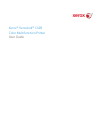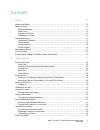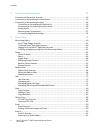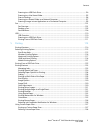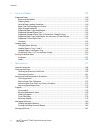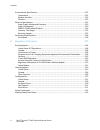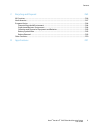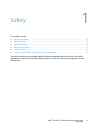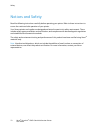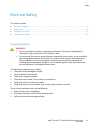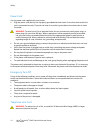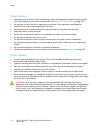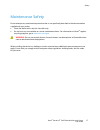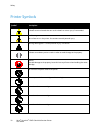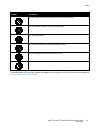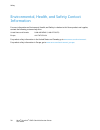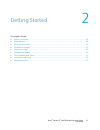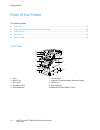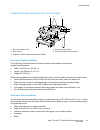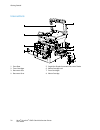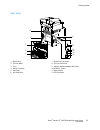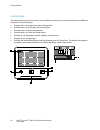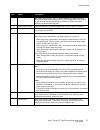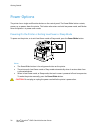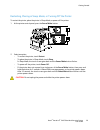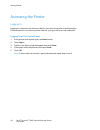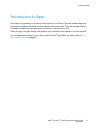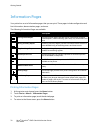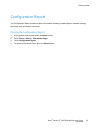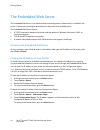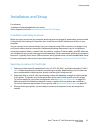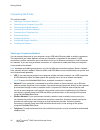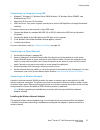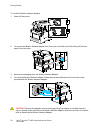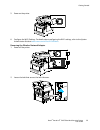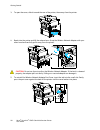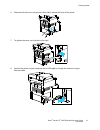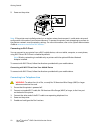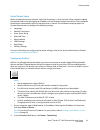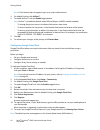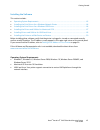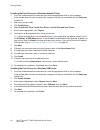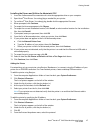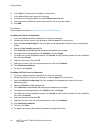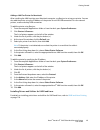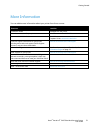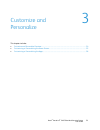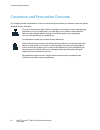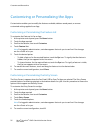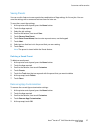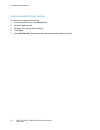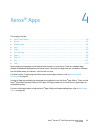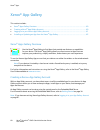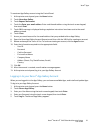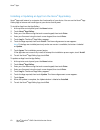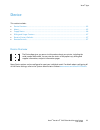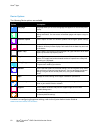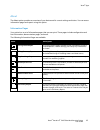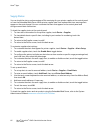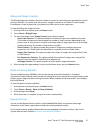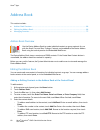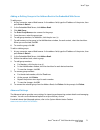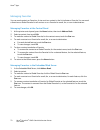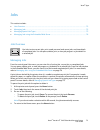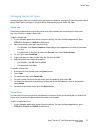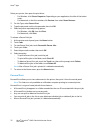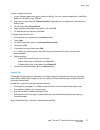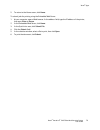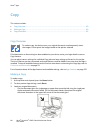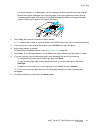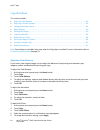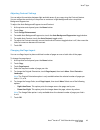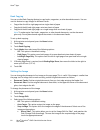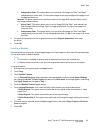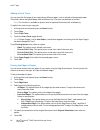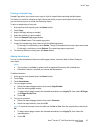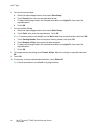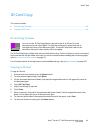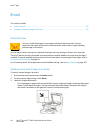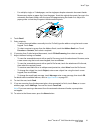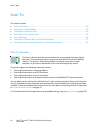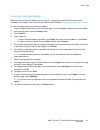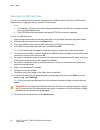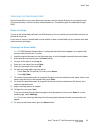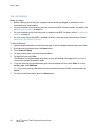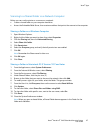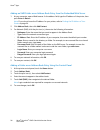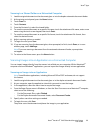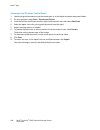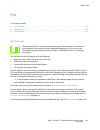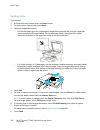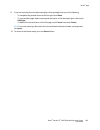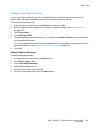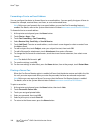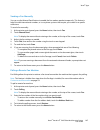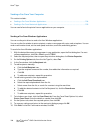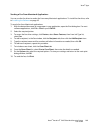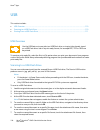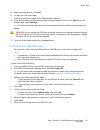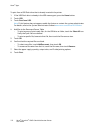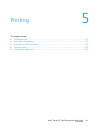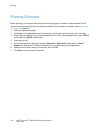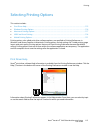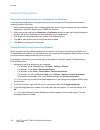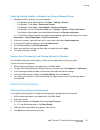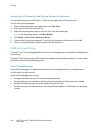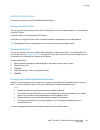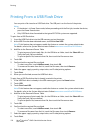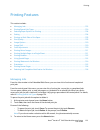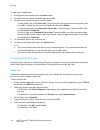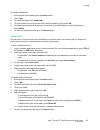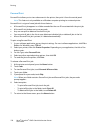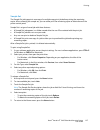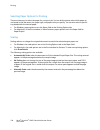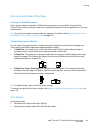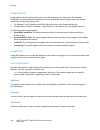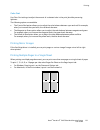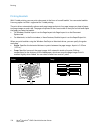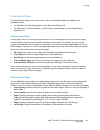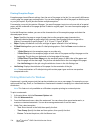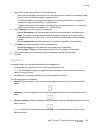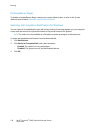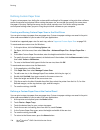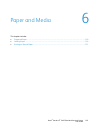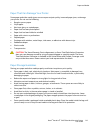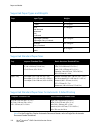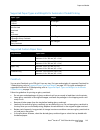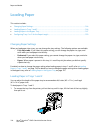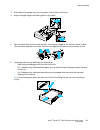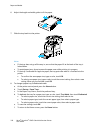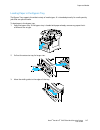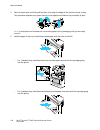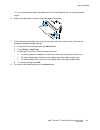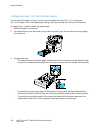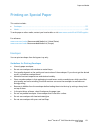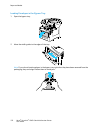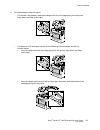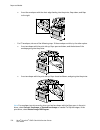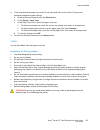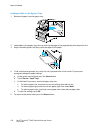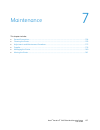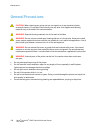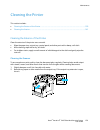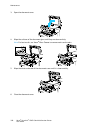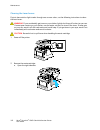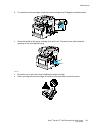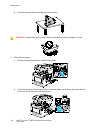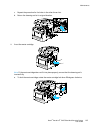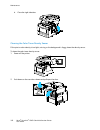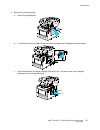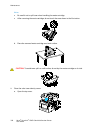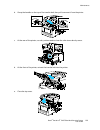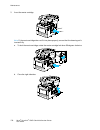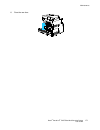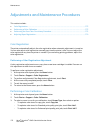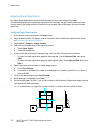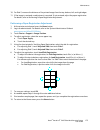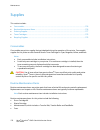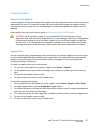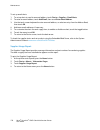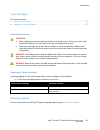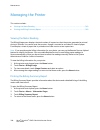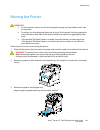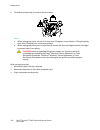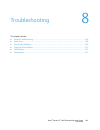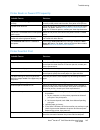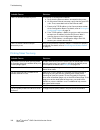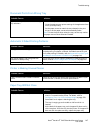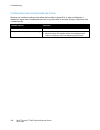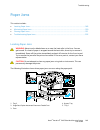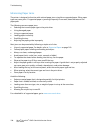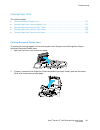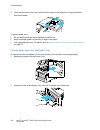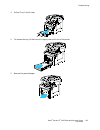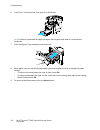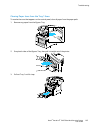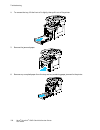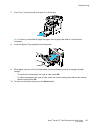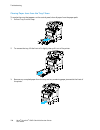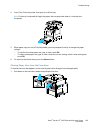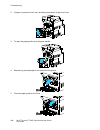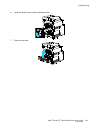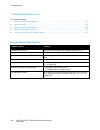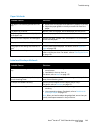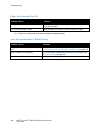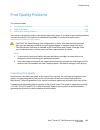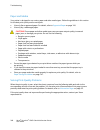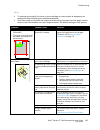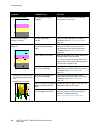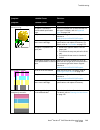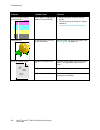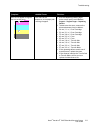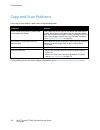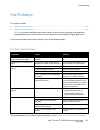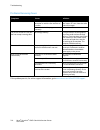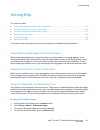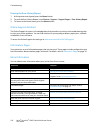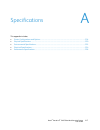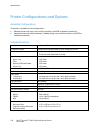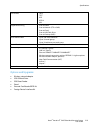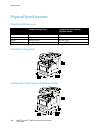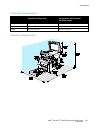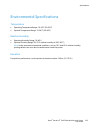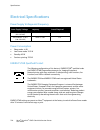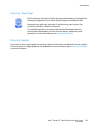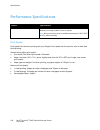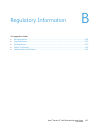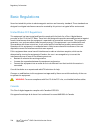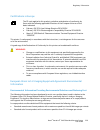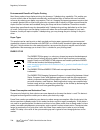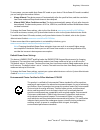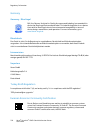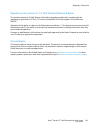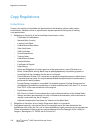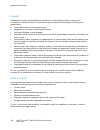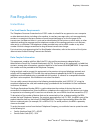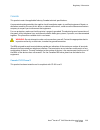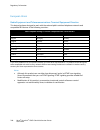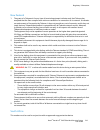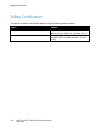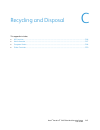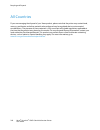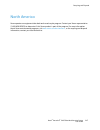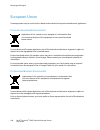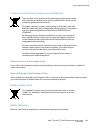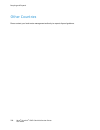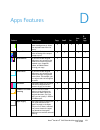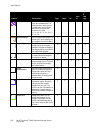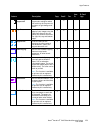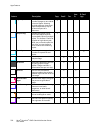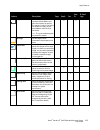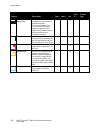- DL manuals
- Xerox
- Printer
- VersaLink C405
- User Manual
Xerox VersaLink C405 User Manual
Summary of VersaLink C405
Page 1
Xerox ® versalink ® c405 color multifunction printer user guide.
Page 2
© 2017 xerox corporation. All rights reserved. Unpublished rights reserved under the copyright laws of the united states. Contents of this publication may not be reproduced in any form without permission of xerox corporation. Copyright protection claimed includes all forms of matters of copyrightabl...
Page 3
Xerox ® versalink ® c405 color multifunction printer 3 user guide contents 1 safety 11 notices and safety ....................................................................................................................................................... 12 electrical safety ........................
Page 4
Contents 4 xerox ® versalink ® c405 color multifunction printer user guide 3 customize and personalize 53 customize and personalize overview .................................................................................................................... 54 customizing or personalizing the home s...
Page 5
Contents xerox ® versalink ® c405 color multifunction printer 5 user guide scanning to a usb flash drive ......................................................................................................................... 94 scanning to a user home folder ..........................................
Page 6
Contents 6 xerox ® versalink ® c405 color multifunction printer user guide 6 paper and media 139 supported paper .......................................................................................................................................................... 140 recommended media .............
Page 7
Contents xerox ® versalink ® c405 color multifunction printer 7 user guide 8 troubleshooting 183 general troubleshooting ......................................................................................................................................... 184 printer does not power on ..............
Page 8
Contents 8 xerox ® versalink ® c405 color multifunction printer user guide environmental specifications ................................................................................................................................. 223 temperature .....................................................
Page 9
Contents xerox ® versalink ® c405 color multifunction printer 9 user guide c recycling and disposal 245 all countries .................................................................................................................................................................. 246 north america ....
Page 11
Xerox ® versalink ® c405 color multifunction printer 11 user guide this chapter includes: • notices and safety .......................................................................................................................................................... 12 • electrical safety ..............
Page 12
Safety 12 xerox ® versalink ® c405 color multifunction printer user guide notices and safety read the following instructions carefully before operating your printer. Refer to these instructions to ensure the continued safe operation of your printer. Your xerox ® printer and supplies are designed and...
Page 13
Safety xerox ® versalink ® c405 color multifunction printer 13 user guide electrical safety this section includes: • general guidelines ........................................................................................................................................................... 13 • pow...
Page 14
Safety 14 xerox ® versalink ® c405 color multifunction printer user guide power cord use the power cord supplied with your printer. • plug the power cord directly into a properly grounded electrical outlet. Ensure that each end of the cord is connected securely. If you do not know if an outlet is gr...
Page 15
Safety xerox ® versalink ® c405 color multifunction printer 15 user guide operational safety your printer and supplies were designed and tested to meet strict safety requirements. These include safety agency examination, approval, and compliance with established environmental standards. Your attenti...
Page 16
Safety 16 xerox ® versalink ® c405 color multifunction printer user guide printer location • place the printer on a level, solid, non-vibrating surface with adequate strength to hold its weight. To find the weight for your printer configuration, refer to physical specifications on page 220. • do not...
Page 17
Safety xerox ® versalink ® c405 color multifunction printer 17 user guide maintenance safety do not attempt any maintenance procedure that is not specifically described in the documentation supplied with your printer. • clean the device with a dry lint-free cloth only. • do not burn any consumables ...
Page 18
Safety 18 xerox ® versalink ® c405 color multifunction printer user guide printer symbols symbol description warning: indicates a serious hazard that can result in death or serious injury if not avoided. Hot warning: hot surface on or in the printer. Use caution to avoid personal injury. Warning: mo...
Page 19
Safety xerox ® versalink ® c405 color multifunction printer 19 user guide symbol description do not use paper attached with staples or any form of binding clip. Do not use folded, creased, curled, or wrinkled paper. Do not use inkjet paper. Do not use transparencies or overhead projector sheets. Do ...
Page 20
Safety 20 xerox ® versalink ® c405 color multifunction printer user guide environmental, health, and safety contact information for more information on environment, health, and safety in relation to this xerox product and supplies, contact the following customer help lines: united states and canada:...
Page 21
Xerox ® versalink ® c405 color multifunction printer 21 user guide this chapter includes: • parts of the printer ........................................................................................................................................................... 22 • power options ...............
Page 22
Getting started 22 xerox ® versalink ® c405 color multifunction printer user guide parts of the printer this section includes: • front view ...................................................................................................................................................................
Page 23
Getting started xerox ® versalink ® c405 color multifunction printer 23 user guide single-pass duplex automatic document feeder 1 3 2 4 5 1. Document feeder cover 2. Paper guides 3. Single-pass duplex automatic document feeder 4. Document output tray 5. Document output tray extension document feeder...
Page 24
Getting started 24 xerox ® versalink ® c405 color multifunction printer user guide internal parts 1. Front door 2. Toner cartridges 3. Document glass 4. Document cover 5. Single-pass duplex automatic document feeder 6. Waste cartridge lock 7. Drum cartridges 8. Waste cartridge.
Page 25
Getting started xerox ® versalink ® c405 color multifunction printer 25 user guide rear view 6 8 7 9 10 11 12 1 2 3 4 5 1. Duplex unit 2. Transfer roller 3. Fuser 4. Power connector 5. Rear door 6. Left side cover 7. Phone line connector 8. Fax line connector 9. Wireless network adapter port cover 1...
Page 26
Getting started 26 xerox ® versalink ® c405 color multifunction printer user guide control panel the control panel consists of a touch screen and buttons you press to control the functions available on the printer. The control panel: • displays the current operating status of the printer. • provides...
Page 27
Getting started xerox ® versalink ® c405 color multifunction printer 27 user guide item name description 1 nfc area near field communication (nfc), is a technology that enables devices to communicate when they are within 10 cm (4 in.) of each other. Use the nfc area to obtain a network interface or ...
Page 28
Getting started 28 xerox ® versalink ® c405 color multifunction printer user guide power options the printer has a single multifunction button on the control panel. The power/wake button restarts, powers up, or powers down the printer. This button also enters and exits low-power mode, and flashes wh...
Page 29
Getting started xerox ® versalink ® c405 color multifunction printer 29 user guide restarting, placing in sleep mode, or turning off the printer to restart the printer, place the printer in sleep mode, or power off the printer: 1. At the printer control panel, press the power/wake button. 2. Select ...
Page 30
Getting started 30 xerox ® versalink ® c405 color multifunction printer user guide accessing the printer logging in logging in is the process by which you identify yourself to the printer for authentication. If authentication is set, to access printer features, you log in with your user credentials....
Page 31
Getting started xerox ® versalink ® c405 color multifunction printer 31 user guide introduction to apps xerox apps are a gateway to the features and functions of your device. There are standard apps that are already installed on the device and that appear on the home screen. There are also apps that...
Page 32
Getting started 32 xerox ® versalink ® c405 color multifunction printer user guide information pages your printer has a set of information pages that you can print. These pages include configuration and font information, demonstration pages, and more. The following information pages are available: n...
Page 33
Getting started xerox ® versalink ® c405 color multifunction printer 33 user guide configuration report the configuration report provides product information including, installed options, network settings, port setup, tray information, and more. Printing the configuration report 1. At the printer co...
Page 34
Getting started 34 xerox ® versalink ® c405 color multifunction printer user guide the embedded web server the embedded web server is the administration and configuration software that is installed in the printer. It allows you to configure and administer the printer from a web browser. The embedded...
Page 35
Getting started xerox ® versalink ® c405 color multifunction printer 35 user guide installation and setup for reference: installation guide packaged with your printer. Online support assistant at www.Xerox.Com/office/vlc405support installation and setup overview before you print, ensure that your co...
Page 36
Getting started 36 xerox ® versalink ® c405 color multifunction printer user guide connecting the printer this section includes: • selecting a connection method ................................................................................................................................. 36 • conn...
Page 37
Getting started xerox ® versalink ® c405 color multifunction printer 37 user guide connecting to a computer using usb • windows 7, windows 8.1, windows server 2008, windows 10, windows server 2008 r2, and windows server 2012. • macintosh os x version 10.9 and later. • unix and linux: your printer su...
Page 38
Getting started 38 xerox ® versalink ® c405 color multifunction printer user guide to install the wireless network adapter: 1. Power off the printer. 2. To remove the wireless network adapter port cover, press the latch to the left, then pull the cover away from the printer. 3. Remove the packaging ...
Page 39
Getting started xerox ® versalink ® c405 color multifunction printer 39 user guide 5. Power on the printer. 6. Configure the wi-fi settings. For details about configuring the wi-fi settings, refer to the system administrator guide at www.Xerox.Com/office/vlc405docs . Removing the wireless network ad...
Page 40
Getting started 40 xerox ® versalink ® c405 color multifunction printer user guide 3. To open the cover, slide it toward the rear of the printer, then away from the printer. 4. Reach into the printer and lift the release lever. Grasp the wireless network adapter with your other hand and carefully pu...
Page 41
Getting started xerox ® versalink ® c405 color multifunction printer 41 user guide 6. Place the left-side cover into position, then slide it toward the front of the printer. 7. To tighten the cover, turn the bolt to the right. 8. Connect the printer to your computer with a usb cable or through the n...
Page 42
Getting started 42 xerox ® versalink ® c405 color multifunction printer user guide 9. Power on the printer. Note: if the printer was installed previously in a wireless network environment, it could retain setup and configuration information from that environment. To prevent the printer from attempti...
Page 43
Getting started xerox ® versalink ® c405 color multifunction printer 43 user guide initial printer setup before installing the printer software, verify that the printer is set up correctly. Setup includes enabling the optional features and assigning an ip address for the ethernet network connection....
Page 44
Getting started 44 xerox ® versalink ® c405 color multifunction printer user guide note: if this feature does not appear, log in as a system administrator. 3. For mobile printing, click airprint™ . 4. To enable airprint™, click the enable toggle button. Note: airprint™ is enabled by default when ipp...
Page 45
Getting started xerox ® versalink ® c405 color multifunction printer 45 user guide installing the software this section includes: • operating system requirements ............................................................................................................................... 45 • insta...
Page 46
Getting started 46 xerox ® versalink ® c405 color multifunction printer user guide installing the print drivers for a windows network printer 1. Insert the software and documentation disc into the appropriate drive on your computer. If the installer does not start automatically, navigate to the driv...
Page 47
Getting started xerox ® versalink ® c405 color multifunction printer 47 user guide installing the drivers and utilities for macintosh os x 1. Insert the software and documentation disc into the appropriate drive on your computer. 2. Open xerox ® print drivers 3.Xx.X.Dmg/.Pkg as needed for your print...
Page 48
Getting started 48 xerox ® versalink ® c405 color multifunction printer user guide 6. In the address field, enter the ip address of the printer. 7. In the name field, enter a name for the printer. 8. From the print using drop-down list, choose select a driver to use . 9. From the printer software li...
Page 49
Getting started xerox ® versalink ® c405 color multifunction printer 49 user guide adding a lan fax printer for macintosh after installing the lan fax driver on a macintosh computer, use bonjour to set up your printer. You can also add the printer using the ip address of the printer for an ldp/lpr c...
Page 50
Getting started 50 xerox ® versalink ® c405 color multifunction printer user guide installing the printer as a web service on devices web services on devices (wsd) allow a client to discover and access a remote device and its associated services across a network. Wsd supports device discovery, contr...
Page 51
Getting started xerox ® versalink ® c405 color multifunction printer 51 user guide more information you can obtain more information about your printer from these sources: resource location installation guide packaged with the printer. Other documentation for your printer www.Xerox.Com/office/vlc405d...
Page 53
Xerox ® versalink ® c405 color multifunction printer 53 user guide this chapter includes: • customize and personalize overview ....................................................................................................................... 54 • customizing or personalizing the home screen ......
Page 54
Customize and personalize 54 xerox ® versalink ® c405 color multifunction printer user guide customize and personalize overview this chapter provides information on how to customize and personalize your device to meet the specific demands of your workflows. You can customize your apps, hide, or show...
Page 55
Customize and personalize xerox ® versalink ® c405 color multifunction printer 55 user guide customizing or personalizing the home screen to hide or show an app on the home screen: 1. At the printer control panel, press the home button. 2. Touch customize . 3. To display an installed, but hidden app...
Page 56
Customize and personalize 56 xerox ® versalink ® c405 color multifunction printer user guide customizing or personalizing the apps customization enables you to modify the features available, delete a saved preset, or remove customized settings applied to an app. Customizing or personalizing the feat...
Page 57
Customize and personalize xerox ® versalink ® c405 color multifunction printer 57 user guide saving presets you can use this feature to save a particular combination of app settings for future jobs. You can save the settings with a name and retrieve them for later use. To save the current app settin...
Page 58
Customize and personalize 58 xerox ® versalink ® c405 color multifunction printer user guide customizing app default settings to customize the app default settings: 1. At the control panel, press the home button. 2. Touch the app required. 3. Configure the required default settings. 4. Touch save . ...
Page 59
Xerox ® versalink ® c405 color multifunction printer 59 user guide this chapter includes: • xerox ® app gallery .......................................................................................................................................................... 60 • device ........................
Page 60
Xerox ® apps 60 xerox ® versalink ® c405 color multifunction printer user guide xerox ® app gallery this section includes: • xerox ® apps gallery overview .................................................................................................................................... 60 • creatin...
Page 61
Xerox ® apps xerox ® versalink ® c405 color multifunction printer 61 user guide to create an app gallery account using the control panel: 1. At the printer control panel, press the home button. 2. Touch xerox app gallery . 3. Touch request an account . 4. Touch the enter your email address . Enter a...
Page 62
Xerox ® apps 62 xerox ® versalink ® c405 color multifunction printer user guide installing or updating an app from the xerox ® app gallery xerox ® apps add, extend, or customize the functionality of your device. You can use the xerox ® app gallery app to browse and install apps at your device contro...
Page 63
Xerox ® apps xerox ® versalink ® c405 color multifunction printer 63 user guide device this section includes: • device overview ............................................................................................................................................................... 63 • about ....
Page 64
Xerox ® apps 64 xerox ® versalink ® c405 color multifunction printer user guide device options the following device options are available: option description language language allows you to set the language that appears on the control panel display. About the about option provides an overview of you...
Page 65
Xerox ® apps xerox ® versalink ® c405 color multifunction printer 65 user guide about the about option provides an overview of your device and its current settings and status. You can access information pages and reports using this option. Information pages your printer has a set of information page...
Page 66
Xerox ® apps 66 xerox ® versalink ® c405 color multifunction printer user guide supply status you can check the status and percentage of life remaining for your printer supplies at the control panel or from the embedded web server. When printer supplies near their replacement time, warning alerts ap...
Page 67
Xerox ® apps xerox ® versalink ® c405 color multifunction printer 67 user guide billing and usage counters the billing/usage menu displays the total number of impressions that the printer generated or printed during its lifetime. You cannot reset the counters. A page is counted as one side of a shee...
Page 68
Xerox ® apps 68 xerox ® versalink ® c405 color multifunction printer user guide address book this section includes: • address book overview .................................................................................................................................................. 68 • editing ...
Page 69
Xerox ® apps xerox ® versalink ® c405 color multifunction printer 69 user guide note: if authentication is required for scan locations, enter a valid login name and password. 6. To mark the email address or fax number as a favorite, touch the star icon. 7. To save the contact, touch ok . 8. To retur...
Page 70
Xerox ® apps 70 xerox ® versalink ® c405 color multifunction printer user guide adding or editing contacts in the address book in the embedded web server to add contacts: 1. At your computer, open a web browser. In the address field, type the ip address of the printer, then press enter or return . 2...
Page 71
Xerox ® apps xerox ® versalink ® c405 color multifunction printer 71 user guide adding or editing groups in the address book in the embedded web server to add groups: 1. At your computer, open a web browser. In the address field, type the ip address of the printer, then press enter or return . 2. In...
Page 72
Xerox ® apps 72 xerox ® versalink ® c405 color multifunction printer user guide managing favorites you can mark contacts as favorites. A star next to a contact in the list indicates a favorite. You can mark a favorite as a global favorite for all services or as a favorite for email, fax, or scan-to ...
Page 73
Xerox ® apps xerox ® versalink ® c405 color multifunction printer 73 user guide jobs this section includes: • jobs overview .................................................................................................................................................................... 73 • managi...
Page 74
Xerox ® apps 74 xerox ® versalink ® c405 color multifunction printer user guide to view, print, or delete saved and secure jobs: 1. At the printer control panel, press the home button. 2. To view a list of active and completed jobs, touch jobs . 3. To view a list of specific job types, touch an opti...
Page 75
Xerox ® apps xerox ® versalink ® c405 color multifunction printer 75 user guide managing special job types special job types allow you to send a print job from your computer, then print it from the printer control panel. Select special job types in the print driver, printing options tab, under job t...
Page 76
Xerox ® apps 76 xerox ® versalink ® c405 color multifunction printer user guide select your printer, then open the print driver. − for windows, click printer properties . Depending on your application, the title of the button varies. − for macintosh, in the print window, click preview , then select ...
Page 77
Xerox ® apps xerox ® versalink ® c405 color multifunction printer 77 user guide to print using personal print: 1. In your software application, access the print settings. For most software applications, click file > print or for windows, press ctrl+p . 2. Select your printer, then click printer prop...
Page 78
Xerox ® apps 78 xerox ® versalink ® c405 color multifunction printer user guide to print using sample set: 1. In your software application, access the print settings. For most software applications, press ctrl+p for windows or cmd+p for macintosh. 2. Select your printer, then open the print driver. ...
Page 79
Xerox ® apps xerox ® versalink ® c405 color multifunction printer 79 user guide 5. To return to the home screen, click home . To submit jobs for printing using the embedded web server: 1. At your computer, open a web browser. In the address field, type the ip address of the printer, then press enter...
Page 80
Xerox ® apps 80 xerox ® versalink ® c405 color multifunction printer user guide copy this section includes: • copy overview ................................................................................................................................................................... 80 • making ...
Page 81
Xerox ® apps xerox ® versalink ® c405 color multifunction printer 81 user guide − for single, multiple, or 2-sided pages, use the single-pass duplex automatic document feeder. Remove any staples and paper clips from the pages. Insert the original documents face up in the document feeder, with the to...
Page 82
Xerox ® apps 82 xerox ® versalink ® c405 color multifunction printer user guide copy workflows this section includes: • adjusting color balance ................................................................................................................................................ 82 • adjust...
Page 83
Xerox ® apps xerox ® versalink ® c405 color multifunction printer 83 user guide adjusting contrast settings you can adjust the variation between light and dark areas of your copy using the contrast feature. You can reduce the sensitivity of the printer to variations in light background colors using ...
Page 84
Xerox ® apps 84 xerox ® versalink ® c405 color multifunction printer user guide book copying you can use the book copying feature to copy books, magazines, or other bound documents. You can use this feature to copy images for different results. • copy either the left or right page onto a single shee...
Page 85
Xerox ® apps xerox ® versalink ® c405 color multifunction printer 85 user guide • independent sides : this option allows you to position the images on side 1 and side 2 independently of each other. To move each image to the required edge of the page, touch the appropriate arrow. − manual : this opti...
Page 86
Xerox ® apps 86 xerox ® versalink ® c405 color multifunction printer user guide adding a front cover you can print the first page of your copy job on different paper, such as colored or heavyweight paper. The printer selects the special paper from a different tray. The cover can be blank or printed....
Page 87
Xerox ® apps xerox ® versalink ® c405 color multifunction printer 87 user guide printing a sample copy sample copy allows you to print a test copy of a job to inspect before printing multiple copies. This feature is useful for complex or high-volume jobs. After you print and inspect the test copy, y...
Page 88
Xerox ® apps 88 xerox ® versalink ® c405 color multifunction printer user guide 6. To insert the current date: a. Select the required page location, then touch date stamp . B. Touch format , then select the required date format. C. To adjust which pages contain the selected annotation, touch apply t...
Page 89
Xerox ® apps xerox ® versalink ® c405 color multifunction printer 89 user guide id card copy this section includes: • id card copy overview .................................................................................................................................................. 89 • copying ...
Page 90
Xerox ® apps 90 xerox ® versalink ® c405 color multifunction printer user guide email this section includes: • email overview .................................................................................................................................................................. 90 • sendin...
Page 91
Xerox ® apps xerox ® versalink ® c405 color multifunction printer 91 user guide − for multiple, single, or 2-sided pages, use the single-pass duplex automatic document feeder. Remove any staples or paper clips from the pages. Insert the original documents face up in the automatic document feeder, wi...
Page 92
Xerox ® apps 92 xerox ® versalink ® c405 color multifunction printer user guide scan to this section includes: • scan to overview ............................................................................................................................................................. 92 • scannin...
Page 93
Xerox ® apps xerox ® versalink ® c405 color multifunction printer 93 user guide scanning to an email address before you scan to an email address, ensure that you configure the printer with the email server information. For details, refer to the system administrator guide at www.Xerox.Com/office/vlc4...
Page 94
Xerox ® apps 94 xerox ® versalink ® c405 color multifunction printer user guide scanning to a usb flash drive you can scan a document and store the scanned file on a usb flash drive. The scan to usb function produces scans in .Jpg, .Pdf, .Pdf (a), .Xps, and .Tif file formats. Notes: • if the device ...
Page 95
Xerox ® apps xerox ® versalink ® c405 color multifunction printer 95 user guide scanning to a user home folder scan to home allows you to scan documents that are saved to a home directory on an external server. The home directory is distinct for each authenticated user. The directory path is establi...
Page 96
Xerox ® apps 96 xerox ® versalink ® c405 color multifunction printer user guide scan to desktop before you begin: • before scanning, ensure that your computer and the printer are plugged in, powered on, and connected to an active network. • on your computer, ensure that you have the correct print dr...
Page 97
Xerox ® apps xerox ® versalink ® c405 color multifunction printer 97 user guide scanning to a shared folder on a network computer before you can use the printer as a scanner on a network: • create a shared folder on your computer hard drive. • access the embedded web server, then create an address t...
Page 98
Xerox ® apps 98 xerox ® versalink ® c405 color multifunction printer user guide adding an smb folder as an address book entry from the embedded web server 1. At your computer, open a web browser. In the address field, type the ip address of the printer, then press enter or return . Note: if you do n...
Page 99
Xerox ® apps xerox ® versalink ® c405 color multifunction printer 99 user guide scanning to a shared folder on a networked computer 1. Load the original document on the document glass or into the duplex automatic document feeder. 2. At the printer control panel, press the home button. 3. Touch scan ...
Page 100
Xerox ® apps 100 xerox ® versalink ® c405 color multifunction printer user guide scanning from windows control panel 1. Load the original document on the document glass or in the duplex automatic document feeder. 2. On your computer, select start > devices and printers . 3. From the devices and prin...
Page 101
Xerox ® apps xerox ® versalink ® c405 color multifunction printer 101 user guide fax this section includes: • fax overview .................................................................................................................................................................... 101 • sendin...
Page 102
Xerox ® apps 102 xerox ® versalink ® c405 color multifunction printer user guide sending a fax to send a fax: 1. At the printer control panel, press the home button. 2. To clear previous app settings, touch reset . 3. Load your original documents. − use the document glass for single pages or paper t...
Page 103
Xerox ® apps xerox ® versalink ® c405 color multifunction printer 103 user guide 9. If you are scanning from the document glass, when prompted, do one of the following: − to complete the job and return to the fax app, touch done . − to scan another page, load a new original document on the document ...
Page 104
Xerox ® apps 104 xerox ® versalink ® c405 color multifunction printer user guide fax workflows this section includes: • sending a delayed fax ................................................................................................................................................ 104 • sending...
Page 105
Xerox ® apps xerox ® versalink ® c405 color multifunction printer 105 user guide sending a cover sheet with a fax you can send a cover sheet with your fax. The cover sheet lists recipient information from the fax address book, and sender information from the company name fax line setting. To send a ...
Page 106
Xerox ® apps 106 xerox ® versalink ® c405 color multifunction printer user guide forwarding a fax to an email address you can configure the device to forward faxes to an email address. You can specify the types of faxes to forward, for example, received faxes, sent faxes, or sent and received faxes....
Page 107
Xerox ® apps xerox ® versalink ® c405 color multifunction printer 107 user guide sending a fax manually you can use the manual send feature to enable the fax modem speaker temporarily. This feature is helpful to dial international numbers, or to use phone systems that require you to wait for a speci...
Page 108
Xerox ® apps 108 xerox ® versalink ® c405 color multifunction printer user guide sending a fax from your computer this section includes: • sending a fax from windows applications ......................................................................................................... 108 • sending a...
Page 109
Xerox ® apps xerox ® versalink ® c405 color multifunction printer 109 user guide sending a fax from macintosh applications you can use the fax driver to send a fax from many macintosh applications. To install the fax driver, refer to installing the software on page 45. To send a fax from macintosh a...
Page 110
Xerox ® apps 110 xerox ® versalink ® c405 color multifunction printer user guide usb this section includes: • usb overview .................................................................................................................................................................. 110 • scanning...
Page 111
Xerox ® apps xerox ® versalink ® c405 color multifunction printer 111 user guide 8. Adjust scanning features as needed. 9. To begin the scan, press scan . The printer scans your images to the folder that you specified. 10. If you are scanning from the document glass, when prompted, to finish, touch ...
Page 112
Xerox ® apps 112 xerox ® versalink ® c405 color multifunction printer user guide to print from a usb flash drive that is already inserted in the printer: 1. If the usb flash drive is already in the usb memory port, press the home button. 2. Touch usb . 3. Touch print from usb . Note: if this feature...
Page 113
Xerox ® versalink ® c405 color multifunction printer 113 user guide this chapter includes: • printing overview ........................................................................................................................................................... 114 • selecting printing options ...
Page 114
Printing 114 xerox ® versalink ® c405 color multifunction printer user guide printing overview before printing, your computer and the printer must be plugged in, turned on, and connected. Ensure that you have the correct print driver software installed on your computer. For details, refer to install...
Page 115
Printing xerox ® versalink ® c405 color multifunction printer 115 user guide selecting printing options this section includes: • print driver help.............................................................................................................................................................
Page 116
Printing 116 xerox ® versalink ® c405 color multifunction printer user guide windows printing options selecting printing options for an individual job for windows to use special printing options for a particular job, you can change the printing preferences before sending the job to the printer. 1. W...
Page 117
Printing xerox ® versalink ® c405 color multifunction printer 117 user guide selecting printing defaults in windows for a shared network printer 1. Navigate to the list of printers on your computer: − for windows server 2008 and later, click start > settings > printers . − for windows 7, click start...
Page 118
Printing 118 xerox ® versalink ® c405 color multifunction printer user guide saving a set of commonly used printing options for macintosh you can define and save a set of options, so that you can apply them to future print jobs. To save a set of printing options: 1. With the document open in your ap...
Page 119
Printing xerox ® versalink ® c405 color multifunction printer 119 user guide installing the xerox ® printer manager before you begin: ensure that you have root or superuser privileges to install xerox ® printer manager. To install the xerox ® printer manager: 1. Download the appropriate package for ...
Page 120
Printing 120 xerox ® versalink ® c405 color multifunction printer user guide printing with xeroxprint xerox has its own print command. You can use the following command: xeroxprint -d -o[options] printing from a linux workstation to print from a linux workstation, install either a xerox ® print driv...
Page 121
Printing xerox ® versalink ® c405 color multifunction printer 121 user guide mobile printing options this printer can print from ios and android mobile devices. Printing with wi-fi direct you can connect to your printer from a wi-fi mobile device, such as a tablet, computer, or smart phone, using wi...
Page 122
Printing 122 xerox ® versalink ® c405 color multifunction printer user guide printing from a usb flash drive you can print a file stored on a usb flash drive. The usb port is on the front of the printer. Notes: • if the device is in power saver mode, before proceeding with the print job, to wake the...
Page 123
Printing xerox ® versalink ® c405 color multifunction printer 123 user guide printing features this section includes: • managing jobs ................................................................................................................................................................ 123 •...
Page 124
Printing 124 xerox ® versalink ® c405 color multifunction printer user guide to view, print, or delete jobs: 1. At the printer control panel, press the home button. 2. To view a list of active and completed jobs, touch jobs . 3. To view a list of specific job types, touch an option. − to view saved ...
Page 125
Printing xerox ® versalink ® c405 color multifunction printer 125 user guide to release a saved job: 1. At the printer control panel, press the home button. 2. Touch jobs . 3. To view saved jobs, touch saved jobs . 4. To print a saved job, touch the job name, enter the quantity, then touch ok . 5. T...
Page 126
Printing 126 xerox ® versalink ® c405 color multifunction printer user guide personal print personal print allows you to store a document in the printer, then print it from the control panel. Note: this feature is only available on a windows computer printing to a network printer. Personal print is ...
Page 127
Printing xerox ® versalink ® c405 color multifunction printer 127 user guide sample set the sample set job type prints one copy of a multiple-copy print job before printing the remaining copies. After reviewing the sample set, you can either print the remaining copies or delete them at the printer c...
Page 128
Printing 128 xerox ® versalink ® c405 color multifunction printer user guide selecting paper options for printing there are two ways to select the paper for your print job. You can let the printer select which paper to use based on the document size, paper type, and paper color you specify. You can ...
Page 129
Printing xerox ® versalink ® c405 color multifunction printer 129 user guide printing on both sides of the paper printing a 2-sided document if your printer supports automatic 2-sided printing, the options are specified in the print driver. The print driver uses the settings for portrait or landscap...
Page 130
Printing 130 xerox ® versalink ® c405 color multifunction printer user guide image options image options controls the how the printer uses color to produce your document. The windows postscript print driver and the macintosh print drivers provide the widest range of color controls and corrections on...
Page 131
Printing xerox ® versalink ® c405 color multifunction printer 131 user guide color cast use color cast settings to adjust the amount of a selected color in the print job while preserving lightness. The following options are available: • the cyan to red option allows you to adjust the color balance b...
Page 132
Printing 132 xerox ® versalink ® c405 color multifunction printer user guide printing booklets with 2-sided printing, you can print a document in the form of a small booklet. You can create booklets from any paper size that is supported for 2-sided printing. The print driver automatically reduces ea...
Page 133
Printing xerox ® versalink ® c405 color multifunction printer 133 user guide using special pages the special pages options control how covers, inserts, and exception pages are added to your printed document. • for windows, the special pages tab is on the document options tab. • for macintosh, in the...
Page 134
Printing 134 xerox ® versalink ® c405 color multifunction printer user guide printing exception pages exception pages have different settings from the rest of the pages in the job. You can specify differences such as page size, page type, and page color. You can also change the side of the paper on ...
Page 135
Printing xerox ® versalink ® c405 color multifunction printer 135 user guide 5. Specify the scaling angle and position of the watermark. − select the scaling option that specifies the size of the picture in relation to the original image. Use the arrows to scale the image in increments of 1%. − to d...
Page 136
Printing 136 xerox ® versalink ® c405 color multifunction printer user guide printing banner pages to enable or disable banner pages, contact your system administrator, or refer to the system administrator guide at www.Xerox.Com/office/vlc405docs . Selecting job completion notification for windows y...
Page 137
Printing xerox ® versalink ® c405 color multifunction printer 137 user guide using custom paper sizes this section includes: • printing on custom paper sizes ................................................................................................................................ 137 • definin...
Page 138
Printing 138 xerox ® versalink ® c405 color multifunction printer user guide defining custom paper sizes to print custom paper sizes, define the custom width and length of the paper in the print driver software and on the printer control panel. When setting the paper size, ensure that you specify th...
Page 139
Xerox ® versalink ® c405 color multifunction printer 139 user guide this chapter includes: • supported paper ............................................................................................................................................................. 140 • loading paper ................
Page 140
Paper and media 140 xerox ® versalink ® c405 color multifunction printer user guide supported paper this section includes: • recommended media .................................................................................................................................................. 140 • orde...
Page 141
Paper and media xerox ® versalink ® c405 color multifunction printer 141 user guide paper that can damage your printer some paper and other media types can cause poor output quality, increased paper jams, or damage your printer. Do not use the following: • rough or porous paper • inkjet paper • non-...
Page 142
Paper and media 142 xerox ® versalink ® c405 color multifunction printer user guide supported paper types and weights trays paper types weights all trays recycled 60–105 g/m² 2-sided 60–163 g/m²² bond hole-punched letterhead plain pre-printed 75–105 g/m² lightweight cardstock lightweight glossy card...
Page 143
Paper and media xerox ® versalink ® c405 color multifunction printer 143 user guide supported paper types and weights for automatic 2-sided printing paper type weight recycled custom 1 60–105 g/m² bond hole-punched letterhead plain pre-printed 75–105 g/m² lightweight cardstock lightweight glossy car...
Page 144
Paper and media 144 xerox ® versalink ® c405 color multifunction printer user guide loading paper this section includes: • changing paper settings ............................................................................................................................................. 144 • loadi...
Page 145
Paper and media xerox ® versalink ® c405 color multifunction printer 145 user guide 2. At the back of the paper tray, press the paper lift tray down until it locks. 3. Adjust the paper length and width guides as illustrated. 4. Flex the sheets back and forth and fan them, then align the edges of the...
Page 146
Paper and media 146 xerox ® versalink ® c405 color multifunction printer user guide 6. Adjust the length and width guides to fit the paper. 7. Slide the tray back into the printer. Notes: • if the tray does not go all the way in, ensure that the paper lift at the back of the tray is locked down. • t...
Page 147
Paper and media xerox ® versalink ® c405 color multifunction printer 147 user guide loading paper in the bypass tray the bypass tray supports the widest variety of media types. It is intended primarily for small-quantity jobs that use special media. To load paper in the bypass tray: 1. Open the bypa...
Page 148
Paper and media 148 xerox ® versalink ® c405 color multifunction printer user guide 4. Flex the sheets back and forth and fan them, then align the edges of the stack on a level surface. This procedure separates any sheets that are stuck together and reduces the possibility of jams. Note: to avoid ja...
Page 149
Paper and media xerox ® versalink ® c405 color multifunction printer 149 user guide note: do not load paper above the maximum fill line. Overfilling the tray can cause the printer to jam. 6. Adjust the width guides until they touch the edges of the paper. 7. If the control panel prompts you, verify ...
Page 150
Paper and media 150 xerox ® versalink ® c405 color multifunction printer user guide configuring trays 1 or 2 for the paper length you can adjust the lengths of trays 1 and 2 to accommodate a4, letter (8.5 x 11 in.), and legal (8.5 x 14 in.) paper sizes. In the legal length settings, the trays protru...
Page 151
Paper and media xerox ® versalink ® c405 color multifunction printer 151 user guide printing on special paper this section includes: • envelopes ..............................................................................................................................................................
Page 152
Paper and media 152 xerox ® versalink ® c405 color multifunction printer user guide loading envelopes in the bypass tray 1. Open the bypass tray. 2. Move the width guides to the edges of the tray. Note: if you do not load envelopes in the bypass tray right after they have been removed from the packa...
Page 153
Paper and media xerox ® versalink ® c405 color multifunction printer 153 user guide 3. To load envelopes, select an option: − for number 10 envelopes, load the envelopes with the short edge going into the printer, flaps down, and flaps to the right. − for monarch or dl envelopes, do one of the follo...
Page 154
Paper and media 154 xerox ® versalink ® c405 color multifunction printer user guide • insert the envelopes with the short edge feeding into the printer, flaps down, and flaps to the right. − for c5 envelopes, do one of the following steps. If the envelopes wrinkle, try the other option. • insert env...
Page 155
Paper and media xerox ® versalink ® c405 color multifunction printer 155 user guide 4. If the control panel prompts you, verify the size, type and color on the screen. If you are not prompted, change the paper settings. A. At the printer control panel, press the home button. B. Touch device > paper ...
Page 156
Paper and media 156 xerox ® versalink ® c405 color multifunction printer user guide loading labels in the bypass tray 1. Remove all paper from the bypass tray. 2. Load labels in the bypass tray, face up, with the top edge of the page feeding into the printer first. 3. Adjust the width guides until t...
Page 157
Xerox ® versalink ® c405 color multifunction printer 157 user guide this chapter includes: • general precautions ...................................................................................................................................................... 158 • cleaning the printer ............
Page 158
Maintenance 158 xerox ® versalink ® c405 color multifunction printer user guide general precautions caution: when cleaning your printer do not use organic or strong chemical solvents or aerosol cleaners. Do not pour fluids directly into any area. Use supplies and cleaning materials only as directed ...
Page 159
Maintenance xerox ® versalink ® c405 color multifunction printer 159 user guide cleaning the printer this section includes: • cleaning the exterior of the printer ........................................................................................................................ 159 • cleaning t...
Page 160
Maintenance 160 xerox ® versalink ® c405 color multifunction printer user guide 3. Open the document cover. 4. Wipe the surfaces of the document glass until they are clean and dry. Note: for best results, use xerox ® glass cleaner to remove marks and streaks. 5. Wipe the white underside of the docum...
Page 161
Maintenance xerox ® versalink ® c405 color multifunction printer 161 user guide cleaning the document feeder rollers ensure that the you clean the document feeder rollers when you clean the scanner. 1. Open the document feeder cover. 2. With a clean, lint-free cloth that is moistened with water, wip...
Page 162
Maintenance 162 xerox ® versalink ® c405 color multifunction printer user guide cleaning the laser lenses if prints have voids or light streaks through one or more colors, use the following instructions to clean the laser lenses. Warning: if you accidentally get toner on your clothes, lightly dust t...
Page 163
Maintenance xerox ® versalink ® c405 color multifunction printer 163 user guide b. To unlock the waste cartridge, rotate the waste cartridge lever 90 degrees counterclockwise. C. Grasp the handle of the waste cartridge, then pull it out. To prevent toner spills, keep the openings of the cartridge fa...
Page 164
Maintenance 164 xerox ® versalink ® c405 color multifunction printer user guide d. Place the removed waste cartridge on a level surface. Caution: to avoid toner spills or malfunction, do not lay the waste cartridge on its side 3. Clean the laser lenses: a. Remove the cleaning rod from inside of the ...
Page 165
Maintenance xerox ® versalink ® c405 color multifunction printer 165 user guide c. Repeat the procedure for the holes in the other three slots. D. Return the cleaning rod to its original location. 4. Insert the waste cartridge. Note: if the waste cartridge does not fit into place properly, ensure th...
Page 166
Maintenance 166 xerox ® versalink ® c405 color multifunction printer user guide b. Close the right side door. Cleaning the color toner density sensor if the print or color density is too light, missing, or the background is foggy, clean the density sensor. To clean the color toner density sensor: 1....
Page 167
Maintenance xerox ® versalink ® c405 color multifunction printer 167 user guide 3. Remove the waste cartridge: a. Open the right side door. B. To unlock the waste cartridge, rotate the waste cartridge lever 90 degrees counterclockwise. C. Grasp the handle of the waste cartridge, then pull it out. To...
Page 168
Maintenance 168 xerox ® versalink ® c405 color multifunction printer user guide notes: • be careful not to spill toner when handling the waste cartridge. • after removing the waste cartridge, do not touch the area shown in the illustration. D. Place the removed waste cartridge on a level surface. Ca...
Page 169
Maintenance xerox ® versalink ® c405 color multifunction printer 169 user guide b. Grasp the handles on the top of the transfer belt, then pull to remove it from the printer. C. At the rear of the printer, use a dry cotton swab to clean the color toner density sensor. D. At the front of the printer,...
Page 170
Maintenance 170 xerox ® versalink ® c405 color multifunction printer user guide 5. Insert the waste cartridge. Note: if the waste cartridge does not fit into place properly, ensure that the cleaning rod is inserted fully. A. To lock the waste cartridge, rotate the waste cartridge lock lever 90 degre...
Page 171
Maintenance xerox ® versalink ® c405 color multifunction printer 171 user guide 6. Close the rear door..
Page 172
Maintenance 172 xerox ® versalink ® c405 color multifunction printer user guide adjustments and maintenance procedures this section includes: • color registration ............................................................................................................................................
Page 173
Maintenance xerox ® versalink ® c405 color multifunction printer 173 user guide 4. To select a target job type for your calibration, touch target , then select the type of output you want calibrated. − to optimize color only for copy jobs, touch copy jobs only . − to optimize color only for print jo...
Page 174
Maintenance 174 xerox ® versalink ® c405 color multifunction printer user guide adjusting paper registration use adjust paper registration to adjust the placement of the printed image on the page. The adjustment allows you to place the top, bottom, left, and right margins exactly where you want. You...
Page 175
Maintenance xerox ® versalink ® c405 color multifunction printer 175 user guide 10. For side 2, measure the distance of the printed image from the top, bottom, left, and right edges. 11. If the image is centered, no adjustment is required. If not centered, adjust the paper registration. For details,...
Page 176
Maintenance 176 xerox ® versalink ® c405 color multifunction printer user guide supplies this section includes: • consumables ................................................................................................................................................................... 176 • rout...
Page 177
Maintenance xerox ® versalink ® c405 color multifunction printer 177 user guide ordering supplies when to order supplies a warning appears on the control panel when supplies near their replacement time. Verify that you have replacements on hand. It is important to order these items when the messages...
Page 178
Maintenance 178 xerox ® versalink ® c405 color multifunction printer user guide to set up email alerts: 1. To set up alerts to send to an email address, touch device > supplies > email alerts . 2. To enter an email address, touch add email , then touch enter email address . 3. Use the touch screen k...
Page 179
Maintenance xerox ® versalink ® c405 color multifunction printer 179 user guide toner cartridges this section includes: • general precautions ...................................................................................................................................................... 179 • r...
Page 180
Maintenance 180 xerox ® versalink ® c405 color multifunction printer user guide managing the printer this section includes: • viewing the meter reading........................................................................................................................................ 180 • printi...
Page 181
Maintenance xerox ® versalink ® c405 color multifunction printer 181 user guide moving the printer warnings: • to lift the printer, always use at least two people to grasp the hand holds on each side of the printer. • to prevent you from dropping the printer or injury, lift the printer firmly by gri...
Page 182
Maintenance 182 xerox ® versalink ® c405 color multifunction printer user guide 4. Lift and carry the printer as shown in the illustration. Notes: • when moving the printer, do not tilt it more than 10 degrees in any direction. Tilting the printer more than 10 degrees can cause toner spillage. • whe...
Page 183
Xerox ® versalink ® c405 color multifunction printer 183 user guide this chapter includes: • general troubleshooting............................................................................................................................................. 184 • paper jams ............................
Page 184
Troubleshooting 184 xerox ® versalink ® c405 color multifunction printer user guide general troubleshooting this section includes: • printer does not power on ......................................................................................................................................... 184...
Page 185
Troubleshooting xerox ® versalink ® c405 color multifunction printer 185 user guide printer resets or powers off frequently probable causes solutions the power cord is not plugged into the outlet correctly. Power off the printer, confirm that the power cord is plugged in correctly to the printer and...
Page 186
Troubleshooting 186 xerox ® versalink ® c405 color multifunction printer user guide probable causes solutions there is a network-connectivity issue. If the printer is connected to a network: a. Verify that the ethernet cable is connected to the printer. B. On the printer ethernet connector, verify t...
Page 187
Troubleshooting xerox ® versalink ® c405 color multifunction printer 187 user guide document prints from wrong tray probable causes solutions application and print driver have conflicting tray selections. 1. Check the tray selected in the print driver. 2. Go to the page setup or printer settings of ...
Page 188
Troubleshooting 188 xerox ® versalink ® c405 color multifunction printer user guide condensation has formed inside the printer moisture can condense inside a printer where the humidity is above 85% or when a cold printer is located in a warm room. Condensation can form in a printer after it has been...
Page 189
Troubleshooting xerox ® versalink ® c405 color multifunction printer 189 user guide paper jams this section includes: • locating paper jams ..................................................................................................................................................... 189 • mini...
Page 190
Troubleshooting 190 xerox ® versalink ® c405 color multifunction printer user guide minimizing paper jams the printer is designed to function with minimal paper jams using xerox supported paper. Other paper types can cause jams. If supported paper is jamming frequently in one area, clean that area o...
Page 191
Troubleshooting xerox ® versalink ® c405 color multifunction printer 191 user guide clearing paper jams this section includes: • clearing document feeder jams ............................................................................................................................. 191 • clearing ...
Page 192
Troubleshooting 192 xerox ® versalink ® c405 color multifunction printer user guide 3. Close the document cover, then reload the document in the single-pass duplex automatic document feeder. To prevent paper jams: • do not load original documents above the max fill line. • adjust the paper guides so...
Page 193
Troubleshooting xerox ® versalink ® c405 color multifunction printer 193 user guide 3. Pull out tray 1 until it stops. 4. To remove the tray, lift the front of it slightly, then pull it out of the printer. 5. Remove the jammed paper..
Page 194
Troubleshooting 194 xerox ® versalink ® c405 color multifunction printer user guide 6. Insert tray 1 into the printer, then push it in all the way. Note: if the tray is extended for legal-size paper, the tray protrudes when it is inserted into the printer. 7. Insert the bypass tray completely into t...
Page 195
Troubleshooting xerox ® versalink ® c405 color multifunction printer 195 user guide clearing paper jams from the tray 1 area to resolve the error that appears on the control panel, clear all paper from the paper path. 1. Remove any paper from the bypass tray. 2. Grasp both sides of the bypass tray, ...
Page 196
Troubleshooting 196 xerox ® versalink ® c405 color multifunction printer user guide 4. To remove the tray, lift the front of it slightly, then pull it out of the printer. 5. Remove the jammed paper. 6. Remove any crumpled paper from the tray and any remaining paper jammed in the printer..
Page 197
Troubleshooting xerox ® versalink ® c405 color multifunction printer 197 user guide 7. Insert tray 1 into the printer, then push it in all the way. Note: if the tray is extended for legal-size paper, the tray protrudes when it is inserted into the printer. 8. Insert the bypass tray completely into t...
Page 198
Troubleshooting 198 xerox ® versalink ® c405 color multifunction printer user guide clearing paper jams from the tray 2 area to resolve the error that appears on the control panel, clear all paper from the paper path. 1. Pull out tray 2 until it stops. 2. To remove the tray, lift the front of it sli...
Page 199
Troubleshooting xerox ® versalink ® c405 color multifunction printer 199 user guide 4. Insert tray 2 into the printer, then push it in all the way. Note: if the tray is extended for legal-size paper, the tray protrudes when it is inserted into the printer. 5. When paper trays are set to fully adjust...
Page 200
Troubleshooting 200 xerox ® versalink ® c405 color multifunction printer user guide 2. If paper is jammed in the fuser, raise both green levers to open the fuser. 3. To open the paper guide, raise the green handle. 4. Remove any jammed paper from the back of the printer. 5. Close the paper guide on ...
Page 201
Troubleshooting xerox ® versalink ® c405 color multifunction printer 201 user guide 6. Lower the green levers to their original position. 7. Close the rear door..
Page 202
Troubleshooting 202 xerox ® versalink ® c405 color multifunction printer user guide troubleshooting paper jams this section includes: • multiple sheets pulled together .............................................................................................................................. 202 •...
Page 203
Troubleshooting xerox ® versalink ® c405 color multifunction printer 203 user guide paper misfeeds probable causes solutions the paper is not correctly positioned in the tray. • remove the misfed paper and reposition it properly in the tray. • adjust the paper guides in the tray to match the size of...
Page 204
Troubleshooting 204 xerox ® versalink ® c405 color multifunction printer user guide paper jam message stays on probable causes solutions some paper remains jammed in the printer. Recheck the media path and make sure that you have removed all of the jammed paper. One of the printer doors is open. Che...
Page 205
Troubleshooting xerox ® versalink ® c405 color multifunction printer 205 user guide print-quality problems this section includes: • controlling print-quality .................................................................................................................................................
Page 206
Troubleshooting 206 xerox ® versalink ® c405 color multifunction printer user guide paper and media your printer is designed to use various paper and other media types. Follow the guidelines in this section for the best print quality and to avoid jams: • use only xerox approved paper. For details, r...
Page 207
Troubleshooting xerox ® versalink ® c405 color multifunction printer 207 user guide notes: • to maintain print quality, the toner or drum cartridges for many models of equipment are designed to stop functioning at a predetermined point. • grayscale images printed with the composite black setting inc...
Page 208
Troubleshooting 208 xerox ® versalink ® c405 color multifunction printer user guide symptom probable causes solutions only one color is faded. Toner cartridge is empty or damaged. Check the condition of the toner cartridge and replace it if necessary. Color around the edge of printing is incorrect. ...
Page 209
Troubleshooting xerox ® versalink ® c405 color multifunction printer 209 user guide symptom probable causes solutions symptom probable causes solutions partial blanks, creased paper, or blotted printing. The paper is damp. Replace the paper. The paper is outside the recommended specification range. ...
Page 210
Troubleshooting 210 xerox ® versalink ® c405 color multifunction printer user guide symptom probable causes solutions white line or lines running through all colors. Paper or debris is dragging the bottom of the transfer belt. • remove the paper or debris from the printer. • for assistance, go to th...
Page 211
Troubleshooting xerox ® versalink ® c405 color multifunction printer 211 user guide symptom probable causes solutions spots or lines appear at regular intervals on the prints. One or more of the components in the paper path is marking the paper. 1. Print the repeating defects pages. At the control p...
Page 212
Troubleshooting 212 xerox ® versalink ® c405 color multifunction printer user guide copy and scan problems if the copy or scan quality is poor, refer to the following table. Symptoms solutions lines or streaks only present in copies made from the document feeder. There is debris on the cvt glass or ...
Page 213
Troubleshooting xerox ® versalink ® c405 color multifunction printer 213 user guide fax problems this section includes: • problems sending faxes .............................................................................................................................................. 213 • proble...
Page 214
Troubleshooting 214 xerox ® versalink ® c405 color multifunction printer user guide problems receiving faxes symptoms causes solutions the received fax is blank. There is a problem with the telephone connection or with the fax machine of the caller. Verify that the printer can make clean copies. If ...
Page 215
Troubleshooting xerox ® versalink ® c405 color multifunction printer 215 user guide getting help this section includes: • viewing warning messages on the control panel ............................................................................................. 215 • viewing current errors on the co...
Page 216
Troubleshooting 216 xerox ® versalink ® c405 color multifunction printer user guide printing the error history report 1. At the printer control panel, press the home button. 2. To print the error history report, touch device > support > support pages > error history report . 3. To return to the home...
Page 217
Xerox ® versalink ® c405 color multifunction printer 217 user guide this appendix includes: • printer configurations and options ........................................................................................................................ 218 • physical specifications .......................
Page 218
Specifications 218 xerox ® versalink ® c405 color multifunction printer user guide printer configurations and options available configurations the printer is available in two configurations: • network printer with copy, scan, and fax functions, and usb or network connectivity. • network printer with...
Page 219
Specifications xerox ® versalink ® c405 color multifunction printer 219 user guide file formats • jpeg • tiff • pdf • pdf/a • xps supported scanning • scan to home • scan to network (ftp or smb) • scan to email • scan to usb flash drive • scan to desktop (wsd) email address book • up to 100 email ad...
Page 220
Specifications 220 xerox ® versalink ® c405 color multifunction printer user guide physical specifications weights and dimensions standard configuration configuration with optional 550-sheet feeder width 432 mm (17 in.) 432 mm (17 in.) depth 540 mm (21.3 in.) 540 mm (21.3 in.) height 599 mm (23.6 in...
Page 221
Specifications xerox ® versalink ® c405 color multifunction printer 221 user guide total space requirements standard configuration configuration with optional 550-sheet feeder width 932 mm (36.7 in.) 932 mm (36.7 in.) depth 1540 mm (60.6 in.) 1540 mm (60.6 in.) height 919 mm (36.2 in.) 1014 mm (39.9...
Page 222
Specifications 222 xerox ® versalink ® c405 color multifunction printer user guide clearance requirements with optional 550-sheet feeder.
Page 223
Specifications xerox ® versalink ® c405 color multifunction printer 223 user guide environmental specifications temperature • operating temperature range: 10–32°c (50–90°f) • optimal temperature range: 15–28°c (59–82°f) relative humidity • operating humidity range: 10–85% • optimal humidity range: 2...
Page 224
Specifications 224 xerox ® versalink ® c405 color multifunction printer user guide electrical specifications power supply voltage and frequency power supply voltage frequency current required 110–127 vac +/-10% (99–140 vac) 60 hz +/-3 hz 10 a 220–240 vac +/-10% (198–264 vac) 50 hz +/-3 hz 6 a power ...
Page 225
Specifications xerox ® versalink ® c405 color multifunction printer 225 user guide germany - blue angel ral, the german institute for quality assurance and labeling, has awarded the following configuration of this device the blue angel environmental label: network printer with copy, automatic 2-side...
Page 226
Specifications 226 xerox ® versalink ® c405 color multifunction printer user guide performance specifications feature specifications printer warm-up time power on: as fast as 60 seconds. Recovery from sleep mode as fast as 4 seconds. Note: warm-up time assumes an ambient temperature of 20ºc (68°f) a...
Page 227
Xerox ® versalink ® c405 color multifunction printer 227 user guide this appendix includes: • basic regulations ........................................................................................................................................................... 228 • copy regulations ............
Page 228
Regulatory information 228 xerox ® versalink ® c405 color multifunction printer user guide basic regulations xerox has tested this printer to electromagnetic emission and immunity standards. These standards are designed to mitigate interference caused or received by this printer in a typical office ...
Page 229
Regulatory information xerox ® versalink ® c405 color multifunction printer 229 user guide certifications in europe the ce mark applied to this product symbolizes a declaration of conformity by xerox with the following applicable directives of the european union as of the dates indicated: • february...
Page 230
Regulatory information 230 xerox ® versalink ® c405 color multifunction printer user guide environmental benefits of duplex printing most xerox products have duplex printing, also known as 2-sided printing, capability. This enables you to print on both sides of the paper automatically, and therefore...
Page 231
Regulatory information xerox ® versalink ® c405 color multifunction printer 231 user guide to save power, you can enable auto power off mode on your device. If auto power off mode is enabled, you can configure the mode as follows: • always allowed : the device powers off automatically after the spec...
Page 232
Regulatory information 232 xerox ® versalink ® c405 color multifunction printer user guide germany germany - blue angel ral, the german institute for quality assurance and labeling, has awarded this device the blue angel environmental label. This label distinguishes it as a device that satisfies blu...
Page 233
Regulatory information xerox ® versalink ® c405 color multifunction printer 233 user guide regulatory information for 2.4 ghz wireless network adapter this product contains a 2.4 ghz wireless lan radio transmitter module which complies with the requirements specified in fcc part 15, industry canada ...
Page 234
Regulatory information 234 xerox ® versalink ® c405 color multifunction printer user guide copy regulations united states congress, by statute, has forbidden the reproduction of the following subjects under certain circumstances. Penalties of fine or imprisonment may be imposed on those guilty of ma...
Page 235
Regulatory information xerox ® versalink ® c405 color multifunction printer 235 user guide 4. Certificate of citizenship or naturalization. Foreign naturalization certificates may be photographed. 5. Passports. Foreign passports may be photographed. 6. Immigration papers. 7. Draft registration cards...
Page 236
Regulatory information 236 xerox ® versalink ® c405 color multifunction printer user guide canada parliament, by stature, has forbidden the reproduction of the following subjects under certain circumstances. Penalties of fine or imprisonment may be imposed on those guilty of making such reproduction...
Page 237
Regulatory information xerox ® versalink ® c405 color multifunction printer 237 user guide fax regulations united states fax send header requirements the telephone consumer protection act of 1991 makes it unlawful for any person to use a computer or other electronic device, including a fax machine, ...
Page 238
Regulatory information 238 xerox ® versalink ® c405 color multifunction printer user guide caution: ask your local telephone company for the modular jack type installed on your line. Connecting this machine to an unauthorized jack can damage telephone company equipment. You, not xerox, assume all re...
Page 239
Regulatory information xerox ® versalink ® c405 color multifunction printer 239 user guide canada this product meets the applicable industry canada technical specifications. A representative designated by the supplier should coordinate repairs to certified equipment. Repairs or alterations made by t...
Page 240
Regulatory information 240 xerox ® versalink ® c405 color multifunction printer user guide european union radio equipment and telecommunications terminal equipment directive this device has been designed to work with the national public switched telephone networks and compatible pbx devices of the f...
Page 241
Regulatory information xerox ® versalink ® c405 color multifunction printer 241 user guide new zealand 1. The grant of a telepermit for any item of terminal equipment indicates only that telecom has accepted that the item complies with minimum conditions for connection to its network. It indicates n...
Page 242
Regulatory information 242 xerox ® versalink ® c405 color multifunction printer user guide safety certification this device is certified by the following agencies using the following safety standards. Agency standard underwriters laboratories inc. (us/canada) ul 60950-1, 2nd edition, 2014-10-14 can/...
Page 243
Regulatory information xerox ® versalink ® c405 color multifunction printer 243 user guide material safety data sheets for material safety data information regarding your printer, go to: • north america: www.Xerox.Com/msds • european union: www.Xerox.Com/environment_europe for the customer support c...
Page 245
Xerox ® versalink ® c405 color multifunction printer 245 user guide this appendix includes: • all countries ..................................................................................................................................................................... 246 • north america .........
Page 246
Recycling and disposal 246 xerox ® versalink ® c405 color multifunction printer user guide all countries if you are managing the disposal of your xerox product, please note that the printer may contain lead, mercury, perchlorate, and other materials whose disposal may be regulated due to environment...
Page 247
Recycling and disposal xerox ® versalink ® c405 color multifunction printer 247 user guide north america xerox operates an equipment take-back and reuse/recycle program. Contact your xerox representative (1-800-ask-xerox) to determine if this xerox product is part of the program. For more informatio...
Page 248
Recycling and disposal 248 xerox ® versalink ® c405 color multifunction printer user guide european union some equipment may be used in both a domestic/household and a professional/business application. Domestic/household environment application of this symbol on your equipment is confirmation that ...
Page 249
Recycling and disposal xerox ® versalink ® c405 color multifunction printer 249 user guide collection and disposal of equipment and batteries these symbols on the products and/or accompanying documents mean that used electrical and electronic products and batteries should not be mixed with general h...
Page 250
Recycling and disposal 250 xerox ® versalink ® c405 color multifunction printer user guide other countries please contact your local waste management authority to request disposal guidance..
Page 251
Xerox ® versalink ® c405 color multifunction printer 251 user guide feature description copy email fax scan to id card copy preset use preset to select values that were stored previously. Select the required preset from the menu. ■ ■ ■ ■ output color use output color to control the color rendering o...
Page 252
Apps features 252 xerox ® versalink ® c405 color multifunction printer user guide feature description copy email fax scan to id card copy collated you can collate multiple-page copy jobs automatically. For example, when making three 1-sided copies of a six-page document, the copies are printed in th...
Page 253
Apps features xerox ® versalink ® c405 color multifunction printer 253 user guide feature description copy email fax scan to id card copy auto background suppression use the auto background suppression setting to reduce the sensitivity of the printer to variations in light background colors. ■ edge ...
Page 254
Apps features 254 xerox ® versalink ® c405 color multifunction printer user guide feature description copy email fax scan to id card copy page layout you can print the selected number of pages on one side of a sheet of paper. Selecting multiple pages per sheet saves paper and provides a way to revie...
Page 255
Apps features xerox ® versalink ® c405 color multifunction printer 255 user guide feature description copy email fax scan to id card copy reply to use the reply to option to include an email address you want the recipient to reply to. This option is useful if you want the recipient to reply to your ...
Page 256
Apps features 256 xerox ® versalink ® c405 color multifunction printer user guide feature description copy email fax scan to id card copy transmission header text it is unlawful to send a message from a fax machine without the proper transmission header text. Ensure that the name and telephone numbe...