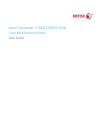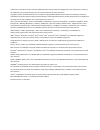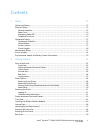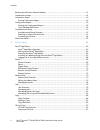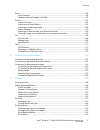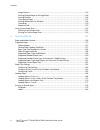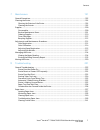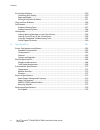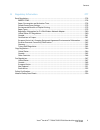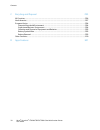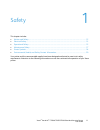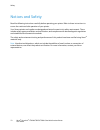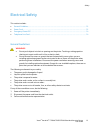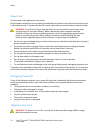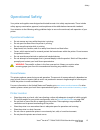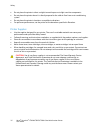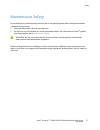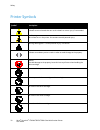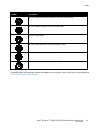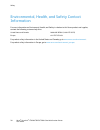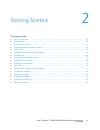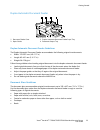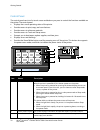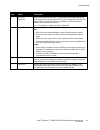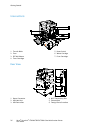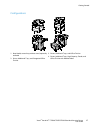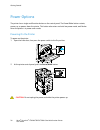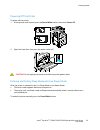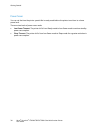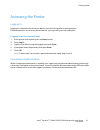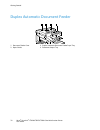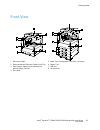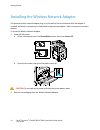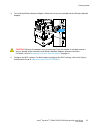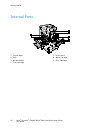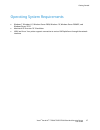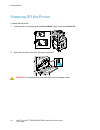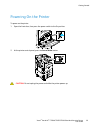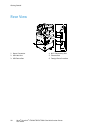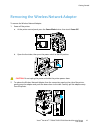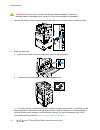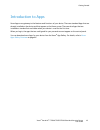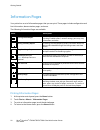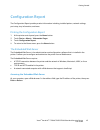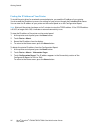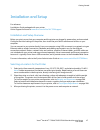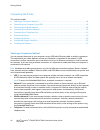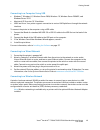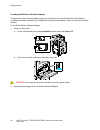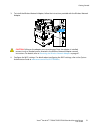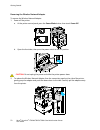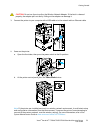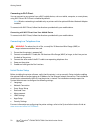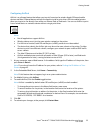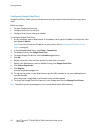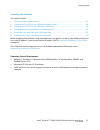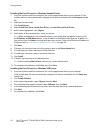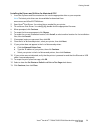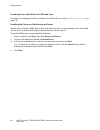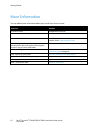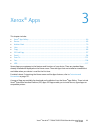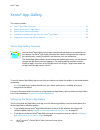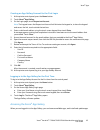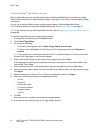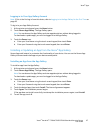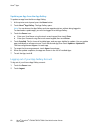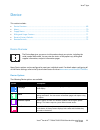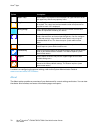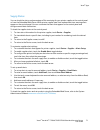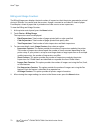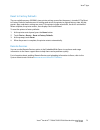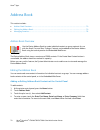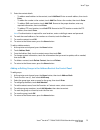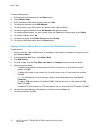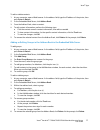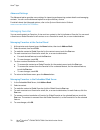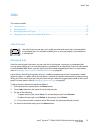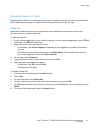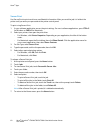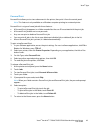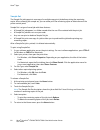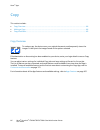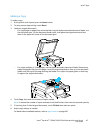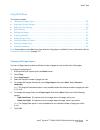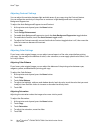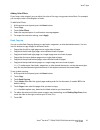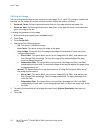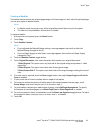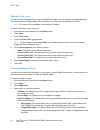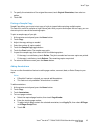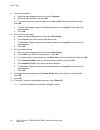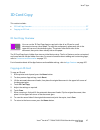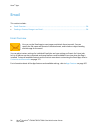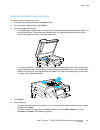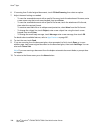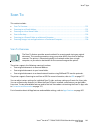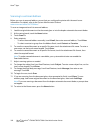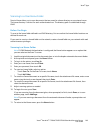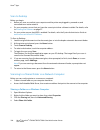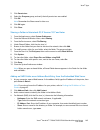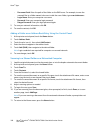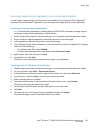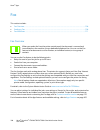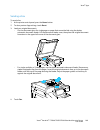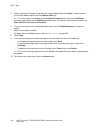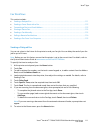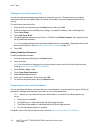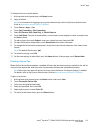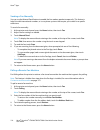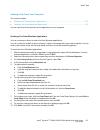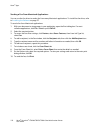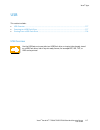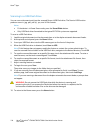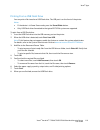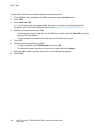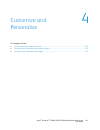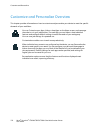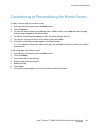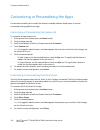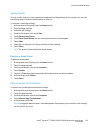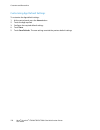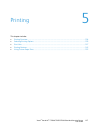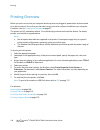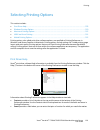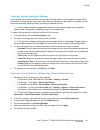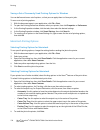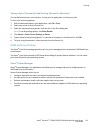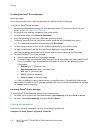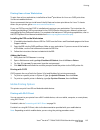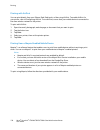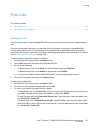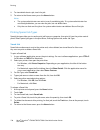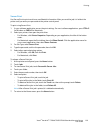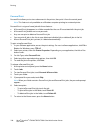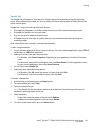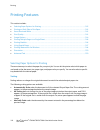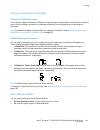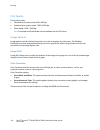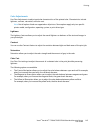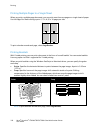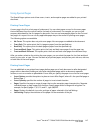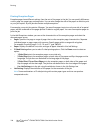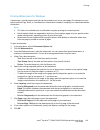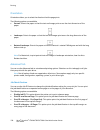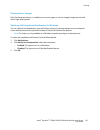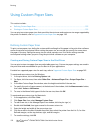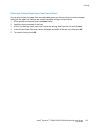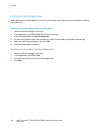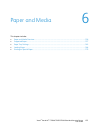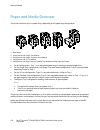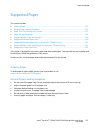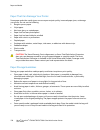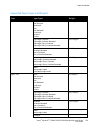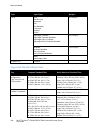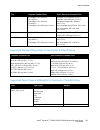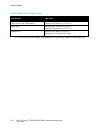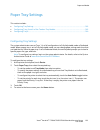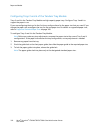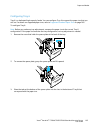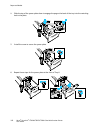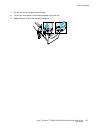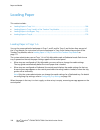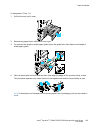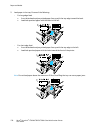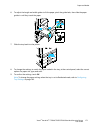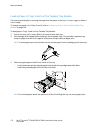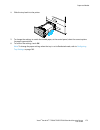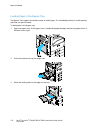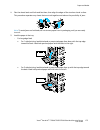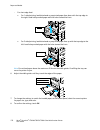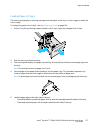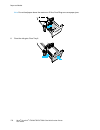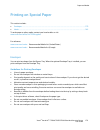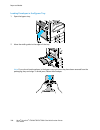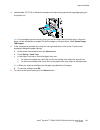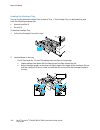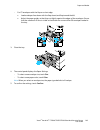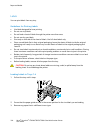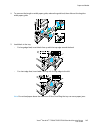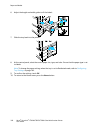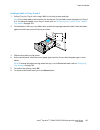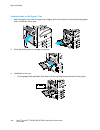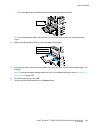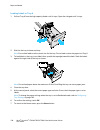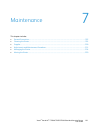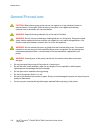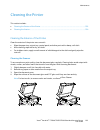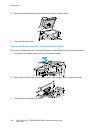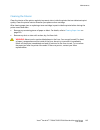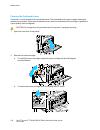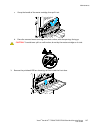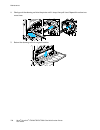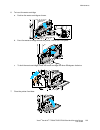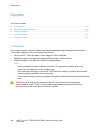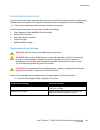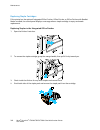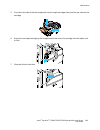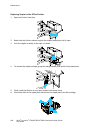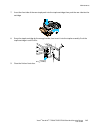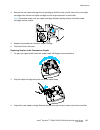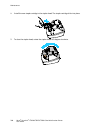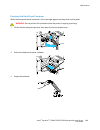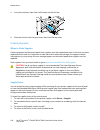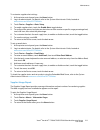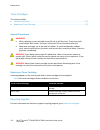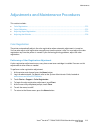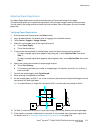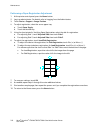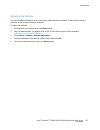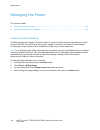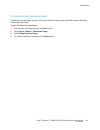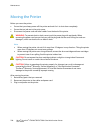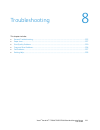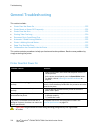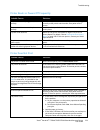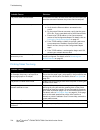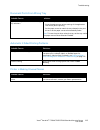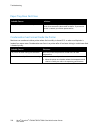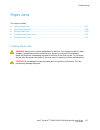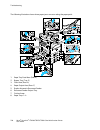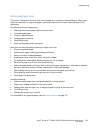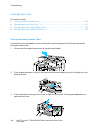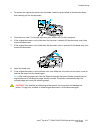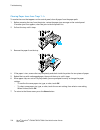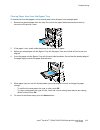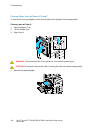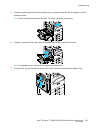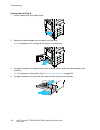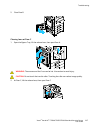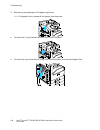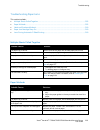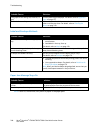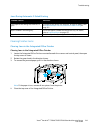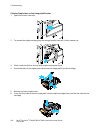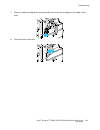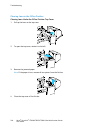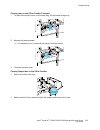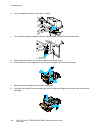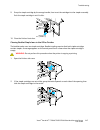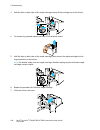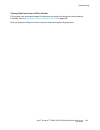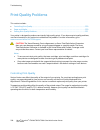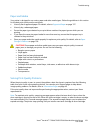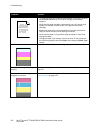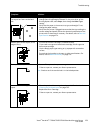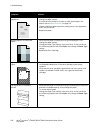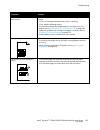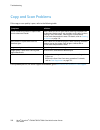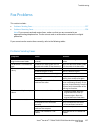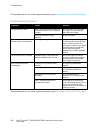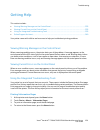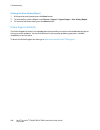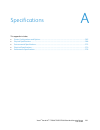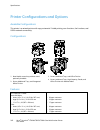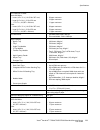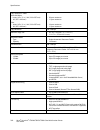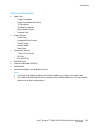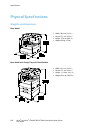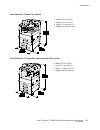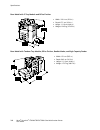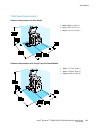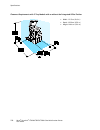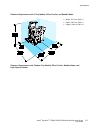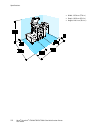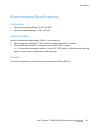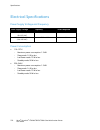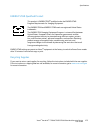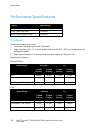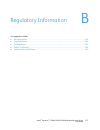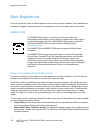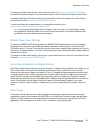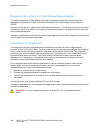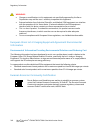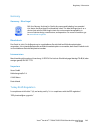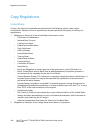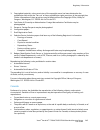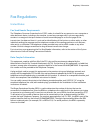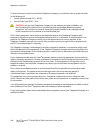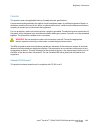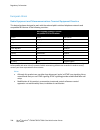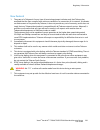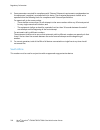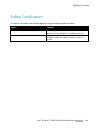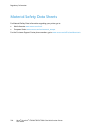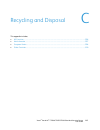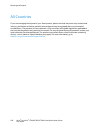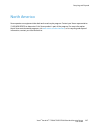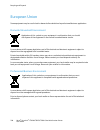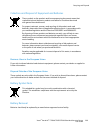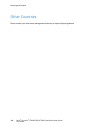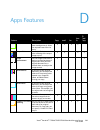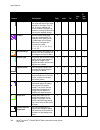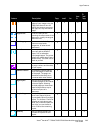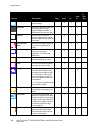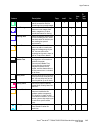- DL manuals
- Xerox
- All in One Printer
- versalink C7020
- User Manual
Xerox versalink C7020 User Manual
Summary of versalink C7020
Page 1
Xerox ® versalink ® c7020/c7025/c7030 color multifunction printer user guide.
Page 2
© 2017 xerox corporation. All rights reserved. Unpublished rights reserved under the copyright laws of the united states. Contents of this publication may not be reproduced in any form without permission of xerox corporation. Copyright protection claimed includes all forms of matters of copyrightabl...
Page 3
Xerox ® versalink ® c7020/c7025/c7030 color multifunction printer 3 user guide contents 1 safety 11 notices and safety ....................................................................................................................................................... 12 electrical safety ...........
Page 4
Contents 4 xerox ® versalink ® c7020/c7025/c7030 color multifunction printer user guide removing the wireless network adapter ............................................................................................................ 41 introduction to apps ............................................
Page 5
Contents xerox ® versalink ® c7020/c7025/c7030 color multifunction printer 5 user guide email .................................................................................................................................................................................. 98 email overview ............
Page 6
Contents 6 xerox ® versalink ® c7020/c7025/c7030 color multifunction printer user guide image options ..................................................................................................................................................... 144 printing multiple pages to a single sheet .....
Page 7
Contents xerox ® versalink ® c7020/c7025/c7030 color multifunction printer 7 user guide 7 maintenance 191 general precautions ................................................................................................................................................... 192 cleaning the printer ....
Page 8
Contents 8 xerox ® versalink ® c7020/c7025/c7030 color multifunction printer user guide print-quality problems .............................................................................................................................................. 250 controlling print-quality ...................
Page 9
Contents xerox ® versalink ® c7020/c7025/c7030 color multifunction printer 9 user guide b regulatory information 277 basic regulations ........................................................................................................................................................ 278 energy s...
Page 10
Contents 10 xerox ® versalink ® c7020/c7025/c7030 color multifunction printer user guide c recycling and disposal 295 all countries .................................................................................................................................................................. 296 n...
Page 11
Xerox ® versalink ® c7020/c7025/c7030 color multifunction printer 11 user guide this chapter includes: • notices and safety .......................................................................................................................................................... 12 • electrical safet...
Page 12
Safety 12 xerox ® versalink ® c7020/c7025/c7030 color multifunction printer user guide notices and safety read the following instructions carefully before operating your printer. Refer to these instructions to ensure the continued safe operation of your printer. Your xerox ® printer and supplies are...
Page 13
Safety xerox ® versalink ® c7020/c7025/c7030 color multifunction printer 13 user guide electrical safety this section includes: • general guidelines ..........................................................................................................................................................
Page 14
Safety 14 xerox ® versalink ® c7020/c7025/c7030 color multifunction printer user guide power cord use the power cord supplied with your printer. Plug the power cord directly into a properly grounded electrical outlet. Ensure that each end of the cord is connected securely. If you do not know if an o...
Page 15
Safety xerox ® versalink ® c7020/c7025/c7030 color multifunction printer 15 user guide operational safety your printer and supplies were designed and tested to meet strict safety requirements. These include safety agency examination, approval, and compliance with established environmental standards....
Page 16
Safety 16 xerox ® versalink ® c7020/c7025/c7030 color multifunction printer user guide • do not place the printer in direct sunlight to avoid exposure to light-sensitive components. • do not place the printer where it is directly exposed to the cold air flow from an air conditioning system. • do not...
Page 17
Safety xerox ® versalink ® c7020/c7025/c7030 color multifunction printer 17 user guide maintenance safety do not attempt any maintenance procedure that is not specifically described in the documentation supplied with your printer. • clean the device with a dry lint-free cloth only. • do not burn any...
Page 18
Safety 18 xerox ® versalink ® c7020/c7025/c7030 color multifunction printer user guide printer symbols symbol description warning: indicates a serious hazard that can result in death or serious injury if not avoided. Hot warning: hot surface on or in the printer. Use caution to avoid personal injury...
Page 19
Safety xerox ® versalink ® c7020/c7025/c7030 color multifunction printer 19 user guide symbol description do not use paper attached with staples or any form of binding clip. Do not use folded, creased, curled, or wrinkled paper. Do not use inkjet paper. Do not use transparencies or overhead projecto...
Page 20
Safety 20 xerox ® versalink ® c7020/c7025/c7030 color multifunction printer user guide environmental, health, and safety contact information for more information on environment, health, and safety in relation to this xerox product and supplies, contact the following customer help lines: united state...
Page 21
Xerox ® versalink ® c7020/c7025/c7030 color multifunction printer 21 user guide this chapter includes: • parts of the printer ........................................................................................................................................................... 22 • power options...
Page 22
Getting started 22 xerox ® versalink ® c7020/c7025/c7030 color multifunction printer user guide parts of the printer this section includes: • front view ......................................................................................................................................................
Page 23
Getting started xerox ® versalink ® c7020/c7025/c7030 color multifunction printer 23 user guide duplex automatic document feeder 1. Document feeder cover 2. Paper guides 3. Duplex automatic document feeder input tray 4. Document output tray duplex automatic document feeder guidelines the duplex auto...
Page 24
Getting started 24 xerox ® versalink ® c7020/c7025/c7030 color multifunction printer user guide control panel the control panel consists of a touch screen and buttons you press to control the functions available on the printer. The control panel: • displays the current operating status of the printe...
Page 25
Getting started xerox ® versalink ® c7020/c7025/c7030 color multifunction printer 25 user guide item name description 4 nfc area (optional) near field communication (nfc), is a technology that enables devices to communicate when they are within 10 cm (4 in.) of each other. Use the nfc area to obtain...
Page 26
Getting started 26 xerox ® versalink ® c7020/c7025/c7030 color multifunction printer user guide internal parts 1. Transfer roller 2. Fuser 3. Ibt belt release 4. Toner cartridges 5. Power switch 6. Waste cartridge 7. Drum cartridges rear view 1. Power connection 2. Usb host port 3. Usb device port 4...
Page 27
Getting started xerox ® versalink ® c7020/c7025/c7030 color multifunction printer 27 user guide configurations 1. Base model; second tray without stand, optionally available 2. Printer, additional trays, and integrated office finisher 3. Printer, additional trays, and office finisher 4. Printer, add...
Page 28
Getting started 28 xerox ® versalink ® c7020/c7025/c7030 color multifunction printer user guide power options the printer has a single multifunction button on the control panel. The power/wake button restarts, powers up, or powers down the printer. This button also enters and exits low-power mode, a...
Page 29
Getting started xerox ® versalink ® c7020/c7025/c7030 color multifunction printer 29 user guide powering off the printer to power off the printer: 1. At the printer control panel, press the power/wake button, then touch power off. 2. Open the front door, then press the power switch off. Caution: do ...
Page 30
Getting started 30 xerox ® versalink ® c7020/c7025/c7030 color multifunction printer user guide power saver you can set the time the printer spends idle in ready mode before the printer transitions to a lower power level. There are two levels of power-saver mode. • low-power timeout: the printer shi...
Page 31
Getting started xerox ® versalink ® c7020/c7025/c7030 color multifunction printer 31 user guide accessing the printer logging in logging in is the process by which you identify yourself to the printer for authentication. If authentication is set, to access printer features, you log in with your user...
Page 32
Getting started 32 xerox ® versalink ® c7020/c7025/c7030 color multifunction printer user guide duplex automatic document feeder 1. Document feeder cover 2. Paper guides 3. Duplex automatic document feeder input tray 4. Document output tray.
Page 33
Getting started xerox ® versalink ® c7020/c7025/c7030 color multifunction printer 33 user guide front view 1. Document guides 2. Duplex automatic document feeder input tray 3. Paper output, shown with and without the optional center top tray 4. Front door 5. Paper trays. Configurations vary from 1 t...
Page 34
Getting started 34 xerox ® versalink ® c7020/c7025/c7030 color multifunction printer user guide installing the wireless network adapter the optional wireless network adapter plugs in to the back of the control board. After the adapter is installed, and wireless networking is enabled and configured, ...
Page 35
Getting started xerox ® versalink ® c7020/c7025/c7030 color multifunction printer 35 user guide 3. To install the wireless network adapter, follow the instructions provided with the wireless network adapter. Caution: pulling on the adapter can cause damage. Once the adapter is installed, remove it o...
Page 36
Getting started 36 xerox ® versalink ® c7020/c7025/c7030 color multifunction printer user guide internal parts 1. Transfer roller 2. Fuser 3. Ibt belt release 4. Toner cartridges 5. Power switch 6. Waste cartridge 7. Drum cartridges.
Page 37
Getting started xerox ® versalink ® c7020/c7025/c7030 color multifunction printer 37 user guide operating system requirements • windows 7, windows 8.1, windows server 2008, windows 10, windows server 2008 r2, and windows server 2012. • macintosh os x version 10.10 and later. • unix and linux: your p...
Page 38
Getting started 38 xerox ® versalink ® c7020/c7025/c7030 color multifunction printer user guide powering off the printer to power off the printer: 1. At the printer control panel, press the power/wake button, then touch power off. 2. Open the front door, then press the power switch off. Caution: do ...
Page 39
Getting started xerox ® versalink ® c7020/c7025/c7030 color multifunction printer 39 user guide powering on the printer to power on the printer: 1. Open the front door, then press the power switch to the on position. 2. At the printer control panel, press the power/wake button. Caution: do not unplu...
Page 40
Getting started 40 xerox ® versalink ® c7020/c7025/c7030 color multifunction printer user guide rear view 1. Power connection 2. Usb host port 3. Usb device port 4. Wi-fi connectivity port 5. Ethernet port 6. Foreign device interface.
Page 41
Getting started xerox ® versalink ® c7020/c7025/c7030 color multifunction printer 41 user guide removing the wireless network adapter to remove the wireless network adapter: 1. Power off the printer: a. At the printer control panel, press the power/wake button, then touch power off. B. Open the fron...
Page 42
Getting started 42 xerox ® versalink ® c7020/c7025/c7030 color multifunction printer user guide caution: do not use force to pull on the wireless network adapter. If the latch is released properly, the adapter pulls out easily. Pulling on the adapter can damage it. 3. Connect the printer to your com...
Page 43
Getting started xerox ® versalink ® c7020/c7025/c7030 color multifunction printer 43 user guide introduction to apps xerox apps are a gateway to the features and functions of your device. There are standard apps that are already installed on the device and that appear on the home screen. There are a...
Page 44
Getting started 44 xerox ® versalink ® c7020/c7025/c7030 color multifunction printer user guide information pages your printer has a set of information pages that you can print. These pages include configuration and font information, demonstration pages, and more. The following information pages are...
Page 45
Getting started xerox ® versalink ® c7020/c7025/c7030 color multifunction printer 45 user guide configuration report the configuration report provides product information including, installed options, network settings, port setup, tray information, and more. Printing the configuration report 1. At t...
Page 46
Getting started 46 xerox ® versalink ® c7020/c7025/c7030 color multifunction printer user guide finding the ip address of your printer to install the print driver for a network-connected printer, you need the ip address of your printer. You also need the ip address to access the settings of your pri...
Page 47
Getting started xerox ® versalink ® c7020/c7025/c7030 color multifunction printer 47 user guide installation and setup for reference: installation guide packaged with your printer. Online support assistant at www.Xerox.Com/office/vlc70xxsupport installation and setup overview before you print, ensur...
Page 48
Getting started 48 xerox ® versalink ® c7020/c7025/c7030 color multifunction printer user guide connecting the printer this section includes: • selecting a connection method .................................................................................................................................
Page 49
Getting started xerox ® versalink ® c7020/c7025/c7030 color multifunction printer 49 user guide connecting to a computer using usb • windows 7, windows 8.1, windows server 2008, windows 10, windows server 2008 r2, and windows server 2012. • macintosh os x version 10.10 and later. • unix and linux: y...
Page 50
Getting started 50 xerox ® versalink ® c7020/c7025/c7030 color multifunction printer user guide installing the wireless network adapter the optional wireless network adapter plugs in to the back of the control board. After the adapter is installed, and wireless networking is enabled and configured, ...
Page 51
Getting started xerox ® versalink ® c7020/c7025/c7030 color multifunction printer 51 user guide 3. To install the wireless network adapter, follow the instructions provided with the wireless network adapter. Caution: pulling on the adapter can cause damage. Once the adapter is installed, remove it o...
Page 52
Getting started 52 xerox ® versalink ® c7020/c7025/c7030 color multifunction printer user guide removing the wireless network adapter to remove the wireless network adapter: 1. Power off the printer: a. At the printer control panel, press the power/wake button, then touch power off. B. Open the fron...
Page 53
Getting started xerox ® versalink ® c7020/c7025/c7030 color multifunction printer 53 user guide caution: do not use force to pull on the wireless network adapter. If the latch is released properly, the adapter pulls out easily. Pulling on the adapter can damage it. 3. Connect the printer to your com...
Page 54
Getting started 54 xerox ® versalink ® c7020/c7025/c7030 color multifunction printer user guide connecting to wi-fi direct you can connect to your printer from a wi-fi mobile device, such as a tablet, computer, or smart phone, using wi-fi direct. Wi-fi direct is disabled by default. Note: wireless n...
Page 55
Getting started xerox ® versalink ® c7020/c7025/c7030 color multifunction printer 55 user guide configuring airprint airprint is a software feature that allows you to print from wired or wireless apple ios-based mobile devices and mac os-based devices without the need to install a print driver. Airp...
Page 56
Getting started 56 xerox ® versalink ® c7020/c7025/c7030 color multifunction printer user guide configuring google cloud print google cloud print™ allows you to print documents that are stored in the cloud without using a print driver. Before you begin: • set up a google email account. • configure t...
Page 57
Getting started xerox ® versalink ® c7020/c7025/c7030 color multifunction printer 57 user guide installing the software this section includes: • operating system requirements ................................................................................................................................
Page 58
Getting started 58 xerox ® versalink ® c7020/c7025/c7030 color multifunction printer user guide installing the print drivers for a windows network printer 1. Insert the software and documentation disc into the appropriate drive on your computer. If the installer does not start automatically, navigat...
Page 59
Getting started xerox ® versalink ® c7020/c7025/c7030 color multifunction printer 59 user guide installing the drivers and utilities for macintosh os x 1. Insert the software and documentation disc into the appropriate drive on your computer. Note: the latest print drivers are also available for dow...
Page 60
Getting started 60 xerox ® versalink ® c7020/c7025/c7030 color multifunction printer user guide installing drivers and utilities for unix and linux for details on installing print drivers and utilities for unix and linux, refer to unix and linux printing on page 133. Installing the printer as a web ...
Page 61
Getting started xerox ® versalink ® c7020/c7025/c7030 color multifunction printer 61 user guide to install a wsd printer using the add printer wizard: 1. At your computer, click start, then select devices and printers. 2. To launch the add printer wizard, click add a printer. 3. Click add a network,...
Page 62
Getting started 62 xerox ® versalink ® c7020/c7025/c7030 color multifunction printer user guide more information you can obtain more information about your printer from these sources: resource location installation guide packaged with the printer. Other documentation for your printer www.Xerox.Com/o...
Page 63
Xerox ® versalink ® c7020/c7025/c7030 color multifunction printer 63 user guide this chapter includes: • xerox ® app gallery .......................................................................................................................................................... 64 • device ...........
Page 64
Xerox ® apps 64 xerox ® versalink ® c7020/c7025/c7030 color multifunction printer user guide xerox ® app gallery this section includes: • xerox ® app gallery overview ........................................................................................................................................
Page 65
Xerox ® apps xerox ® versalink ® c7020/c7025/c7030 color multifunction printer 65 user guide creating an app gallery account for the first login 1. At the printer control panel, press the home button. 2. Touch xerox ® app gallery. 3. On the login page, touch request an account. Note: the keypad cove...
Page 66
Xerox ® apps 66 xerox ® versalink ® c7020/c7025/c7030 color multifunction printer user guide creating a xerox ® app gallery account with an app gallery account, you have direct access to all the available apps for your device. An app gallery account allows you to view and acquire apps, install apps ...
Page 67
Xerox ® apps xerox ® versalink ® c7020/c7025/c7030 color multifunction printer 67 user guide logging in to your app gallery account note: if this is the first log in from this device, refer to logging in to the app gallery for the first time on page 65. To log in to your app gallery account: 1. At t...
Page 68
Xerox ® apps 68 xerox ® versalink ® c7020/c7025/c7030 color multifunction printer user guide updating an app from the app gallery to update an app from the xerox ® app gallery: 1. At the printer control panel, press the home button. 2. Touch xerox ® app gallery. The app gallery opens. Note: you can ...
Page 69
Xerox ® apps xerox ® versalink ® c7020/c7025/c7030 color multifunction printer 69 user guide device this section includes: • device overview ..................................................................................................................................................................
Page 70
Xerox ® apps 70 xerox ® versalink ® c7020/c7025/c7030 color multifunction printer user guide option description paper trays use the paper trays option to see the paper size, type, and color set for each paper tray and the tray-capacity status. Supplies use the supplies section to monitor the status ...
Page 71
Xerox ® apps xerox ® versalink ® c7020/c7025/c7030 color multifunction printer 71 user guide supply status you can check the status and percentage of life remaining for your printer supplies at the control panel or from the embedded web server. When printer supplies near their replacement time, warn...
Page 72
Xerox ® apps 72 xerox ® versalink ® c7020/c7025/c7030 color multifunction printer user guide billing and usage counters the billing/usage menu displays the total number of impressions that the printer generated or printed during its lifetime. You cannot reset the counters. A page is counted as one s...
Page 73
Xerox ® apps xerox ® versalink ® c7020/c7025/c7030 color multifunction printer 73 user guide reset to factory defaults the non-volatile memory (nvram) stores printer settings, even after the power is turned off. The reset to factory defaults feature erases all settings and returns the printer to ori...
Page 74
Xerox ® apps 74 xerox ® versalink ® c7020/c7025/c7030 color multifunction printer user guide address book this section includes: • address book overview .................................................................................................................................................. ...
Page 75
Xerox ® apps xerox ® versalink ® c7020/c7025/c7030 color multifunction printer 75 user guide 5. Enter the contact details: − to add an email address to the contact, touch add email. Enter an email address, then touch enter. − to add a fax number to the contact, touch add fax. Enter a fax number, the...
Page 76
Xerox ® apps 76 xerox ® versalink ® c7020/c7025/c7030 color multifunction printer user guide to edit or delete groups: 1. At the printer control panel, press the home button. 2. Touch address book. 3. From the address book, select a group, then touch edit. 4. To add group members, touch add member. ...
Page 77
Xerox ® apps xerox ® versalink ® c7020/c7025/c7030 color multifunction printer 77 user guide to edit or delete contacts: 1. At your computer, open a web browser. In the address field, type the ip address of the printer, then press enter or return. 2. In the embedded web server, click address book. 3...
Page 78
Xerox ® apps 78 xerox ® versalink ® c7020/c7025/c7030 color multifunction printer user guide advanced settings the advanced option provides more settings for importing and exporting contact details and managing contacts. You can use the advanced option to set up a directory service. For details abou...
Page 79
Xerox ® apps xerox ® versalink ® c7020/c7025/c7030 color multifunction printer 79 user guide jobs this section includes: • jobs overview ......................................................................................................................................................................
Page 80
Xerox ® apps 80 xerox ® versalink ® c7020/c7025/c7030 color multifunction printer user guide to view, print, or delete saved and secure jobs: 1. At the printer control panel, press the home button. 2. To view a list of active and completed jobs, touch jobs. 3. To view a list of specific job types, t...
Page 81
Xerox ® apps xerox ® versalink ® c7020/c7025/c7030 color multifunction printer 81 user guide managing special job types special job types allow you to send a print job from your computer, then print it from the printer control panel. Select special job types in the print driver, printing options tab...
Page 82
Xerox ® apps 82 xerox ® versalink ® c7020/c7025/c7030 color multifunction printer user guide secure print use secure print to print sensitive or confidential information. After you send the job, it is held at the printer until you enter your passcode at the printer control panel. To print using secu...
Page 83
Xerox ® apps xerox ® versalink ® c7020/c7025/c7030 color multifunction printer 83 user guide personal print personal print allows you to store a document in the printer, then print it from the control panel. Note: this feature is only available on a windows computer printing to a network printer. Pe...
Page 84
Xerox ® apps 84 xerox ® versalink ® c7020/c7025/c7030 color multifunction printer user guide sample set the sample set job type prints one copy of a multiple-copy print job before printing the remaining copies. After reviewing the sample set, you can either print the remaining copies or delete them ...
Page 85
Xerox ® apps xerox ® versalink ® c7020/c7025/c7030 color multifunction printer 85 user guide managing jobs using the embedded web server you can view a list of active jobs and delete print jobs from the active jobs list in the embedded web server. You can use the embedded web server to submit jobs f...
Page 86
Xerox ® apps 86 xerox ® versalink ® c7020/c7025/c7030 color multifunction printer user guide copy this section includes: • copy overview ......................................................................................................................................................................
Page 87
Xerox ® apps xerox ® versalink ® c7020/c7025/c7030 color multifunction printer 87 user guide making a copy to make a copy: 1. At the printer control panel, press the home button. 2. To clear previous app settings, touch reset. 3. Load your original documents. − for single pages or paper that cannot ...
Page 88
Xerox ® apps 88 xerox ® versalink ® c7020/c7025/c7030 color multifunction printer user guide 7. Touch start. If you placed documents in the feeder, scanning continues until the feeder is empty. 8. If you are scanning from the document glass, when prompted, do one of the following: − to complete the ...
Page 89
Xerox ® apps xerox ® versalink ® c7020/c7025/c7030 color multifunction printer 89 user guide copy workflows this section includes: • changing the page layout ........................................................................................................................................... 89...
Page 90
Xerox ® apps 90 xerox ® versalink ® c7020/c7025/c7030 color multifunction printer user guide adjusting contrast settings you can adjust the variation between light and dark areas of your copy using the contrast feature. You can reduce the sensitivity of the printer to variations in light background ...
Page 91
Xerox ® apps xerox ® versalink ® c7020/c7025/c7030 color multifunction printer 91 user guide adding color effects if you have a color original, you can adjust the color of the copy using preset color effects. For example, you can adjust colors to be brighter or cooler. To add color effects: 1. At th...
Page 92
Xerox ® apps 92 xerox ® versalink ® c7020/c7025/c7030 color multifunction printer user guide shifting the image you can change the placement of an image on the copy page. This is useful if the image is smaller than the page size. For image shift to work correctly, position original documents as foll...
Page 93
Xerox ® apps xerox ® versalink ® c7020/c7025/c7030 color multifunction printer 93 user guide creating a booklet the booklet feature reduces the original page images to fit two images on each side of the printed page. You can print copies in booklet format. Notes: • in booklet mode, the printer scans...
Page 94
Xerox ® apps 94 xerox ® versalink ® c7020/c7025/c7030 color multifunction printer user guide adding a front cover you can print the first page of your copy job on different paper, such as colored or heavyweight paper. The printer selects the special paper from a different tray. The cover can be blan...
Page 95
Xerox ® apps xerox ® versalink ® c7020/c7025/c7030 color multifunction printer 95 user guide 5. To specify the orientation of the original document, touch original orientation, then select an option. 6. Touch ok. Printing a sample copy sample copy allows you to print a test copy of a job to inspect ...
Page 96
Xerox ® apps 96 xerox ® versalink ® c7020/c7025/c7030 color multifunction printer user guide 5. To insert a comment: a. Select the required page location, then touch comment. B. Select the required entry, then touch ok. Note: to create a comment, touch the edit icon for not in use. Enter the require...
Page 97
Xerox ® apps xerox ® versalink ® c7020/c7025/c7030 color multifunction printer 97 user guide id card copy this section includes: • id card copy overview .................................................................................................................................................. ...
Page 98
Xerox ® apps 98 xerox ® versalink ® c7020/c7025/c7030 color multifunction printer user guide email this section includes: • email overview ....................................................................................................................................................................
Page 99
Xerox ® apps xerox ® versalink ® c7020/c7025/c7030 color multifunction printer 99 user guide sending a scanned image in an email to send a scanned image in an email: 1. At the printer control panel, press the home button. 2. To clear previous app settings, touch reset. 3. Load your original document...
Page 100
Xerox ® apps 100 xerox ® versalink ® c7020/c7025/c7030 color multifunction printer user guide 6. If scanning from 2-sided original documents, touch 2-sided scanning, then select an option. 7. Adjust the email settings as needed: − to save the scanned document with a specific file name, touch the att...
Page 101
Xerox ® apps xerox ® versalink ® c7020/c7025/c7030 color multifunction printer 101 user guide scan to this section includes: • scan to overview ........................................................................................................................................................... ...
Page 102
Xerox ® apps 102 xerox ® versalink ® c7020/c7025/c7030 color multifunction printer user guide scanning to an email address before you scan to an email address, ensure that you configure the printer with the email server information. For details, refer to the system administrator guide at www.Xerox.C...
Page 103
Xerox ® apps xerox ® versalink ® c7020/c7025/c7030 color multifunction printer 103 user guide scanning to a user home folder scan to home allows you to scan documents that are saved to a home directory on an external server. The home directory is distinct for each authenticated user. The directory p...
Page 104
Xerox ® apps 104 xerox ® versalink ® c7020/c7025/c7030 color multifunction printer user guide scan to desktop before you begin: • before you scan, ensure that your computer and the printer are plugged in, powered on, and connected to an active network. • on your computer, ensure that you have the co...
Page 105
Xerox ® apps xerox ® versalink ® c7020/c7025/c7030 color multifunction printer 105 user guide 5. Click permissions. 6. Select the everyone group, and verify that all permissions are enabled. 7. Click ok. Note: remember the share name for later use. 8. Click ok again. 9. Click close. Sharing a folder...
Page 106
Xerox ® apps 106 xerox ® versalink ® c7020/c7025/c7030 color multifunction printer user guide − document path: enter the path of the folder on the smb server. For example, to save the scanned files to a folder named colorscans inside the scans folder, type scans/colorscans. − login name: enter your ...
Page 107
Xerox ® apps xerox ® versalink ® c7020/c7025/c7030 color multifunction printer 107 user guide scanning images into an application on a connected computer you can import images directly from the scanner into a folder on your computer. With a macintosh ® computer and some windows ® applications, you c...
Page 108
Xerox ® apps 108 xerox ® versalink ® c7020/c7025/c7030 color multifunction printer user guide fax this section includes: • fax overview .......................................................................................................................................................................
Page 109
Xerox ® apps xerox ® versalink ® c7020/c7025/c7030 color multifunction printer 109 user guide sending a fax to send a fax: 1. At the printer control panel, press the home button. 2. To clear previous app settings, touch reset. 3. Load your original documents. − use the document glass for single page...
Page 110
Xerox ® apps 110 xerox ® versalink ® c7020/c7025/c7030 color multifunction printer user guide 5. Enter a recipient fax number using the touch screen keypad, then touch enter. To add a number from the fax address book, touch the address book icon. Note: to insert a pause, as needed, touch the special...
Page 111
Xerox ® apps xerox ® versalink ® c7020/c7025/c7030 color multifunction printer 111 user guide fax workflows this section includes: • sending a delayed fax ................................................................................................................................................ ...
Page 112
Xerox ® apps 112 xerox ® versalink ® c7020/c7025/c7030 color multifunction printer user guide sending a cover sheet with a fax you can send an automatically generated cover sheet with your fax. The cover sheet lists recipient information from the fax address book, and sender information from the com...
Page 113
Xerox ® apps xerox ® versalink ® c7020/c7025/c7030 color multifunction printer 113 user guide to forward a fax to an email address: 1. At the printer control panel, press the home button. 2. Log in as admin. Note: for information on logging in as a system administrator, refer to the system administr...
Page 114
Xerox ® apps 114 xerox ® versalink ® c7020/c7025/c7030 color multifunction printer user guide sending a fax manually you can use the manual send feature to enable the fax modem speaker temporarily. This feature is helpful to dial international numbers, or to use phone systems that require you to wai...
Page 115
Xerox ® apps xerox ® versalink ® c7020/c7025/c7030 color multifunction printer 115 user guide sending a fax from your computer this section includes: • sending a fax from windows applications ......................................................................................................... 11...
Page 116
Xerox ® apps 116 xerox ® versalink ® c7020/c7025/c7030 color multifunction printer user guide sending a fax from macintosh applications you can use the fax driver to send a fax from many macintosh applications. To install the fax driver, refer to installing the software on page 57. To send a fax fro...
Page 117
Xerox ® apps xerox ® versalink ® c7020/c7025/c7030 color multifunction printer 117 user guide usb this section includes: • usb overview .................................................................................................................................................................. 1...
Page 118
Xerox ® apps 118 xerox ® versalink ® c7020/c7025/c7030 color multifunction printer user guide scanning to a usb flash drive you can scan a document and store the scanned file on a usb flash drive. The scan to usb function produces scans in .Jpg, .Pdf, .Pdf (a), .Xps, and .Tif file formats. Notes: • ...
Page 119
Xerox ® apps xerox ® versalink ® c7020/c7025/c7030 color multifunction printer 119 user guide printing from a usb flash drive you can print a file stored on a usb flash drive. The usb port is on the front of the printer. Notes: • if the device is in power saver mode, press the power/wake button. • o...
Page 120
Xerox ® apps 120 xerox ® versalink ® c7020/c7025/c7030 color multifunction printer user guide to print from a usb flash drive that is already inserted in the printer: 1. If the usb flash drive is already in the usb memory port, press the home button. 2. Touch usb. 3. Touch print from usb. Note: if t...
Page 121
Xerox ® versalink ® c7020/c7025/c7030 color multifunction printer 121 user guide this chapter includes: • customize and personalize overview ..................................................................................................................... 122 • customizing or personalizing the ho...
Page 122
Customize and personalize 122 xerox ® versalink ® c7020/c7025/c7030 color multifunction printer user guide customize and personalize overview this chapter provides information on how to customize and personalize your device to meet the specific demands of your workflows. You can customize your apps,...
Page 123
Customize and personalize xerox ® versalink ® c7020/c7025/c7030 color multifunction printer 123 user guide customizing or personalizing the home screen to hide or show an app on the home screen: 1. At the printer control panel, press the home button. 2. Touch customize. 3. To have the device display...
Page 124
Customize and personalize 124 xerox ® versalink ® c7020/c7025/c7030 color multifunction printer user guide customizing or personalizing the apps customization enables you to modify the features available, delete a saved preset, or remove customized settings applied to an app. Customizing or personal...
Page 125
Customize and personalize xerox ® versalink ® c7020/c7025/c7030 color multifunction printer 125 user guide saving presets you can use this feature to save a particular combination of app settings for future jobs. You can save the settings with a name and retrieve them for later use. To save the curr...
Page 126
Customize and personalize 126 xerox ® versalink ® c7020/c7025/c7030 color multifunction printer user guide customizing app default settings to customize the app default settings: 1. At the control panel, press the home button. 2. Touch the app required. 3. Configure the required default settings. 4....
Page 127
Xerox ® versalink ® c7020/c7025/c7030 color multifunction printer 127 user guide this chapter includes: • printing overview ........................................................................................................................................................... 128 • selecting prin...
Page 128
Printing 128 xerox ® versalink ® c7020/c7025/c7030 color multifunction printer user guide printing overview before you print, ensure that your computer and the printer are plugged in, powered on, and connected to an active network. Ensure that you have the correct print driver software installed on ...
Page 129
Printing xerox ® versalink ® c7020/c7025/c7030 color multifunction printer 129 user guide selecting printing options this section includes: • print driver help................................................................................................................................................
Page 130
Printing 130 xerox ® versalink ® c7020/c7025/c7030 color multifunction printer user guide windows printing options setting default printing options for windows when you print from any software application, the printer uses the print job settings specified in the printing preferences window. You can ...
Page 131
Printing xerox ® versalink ® c7020/c7025/c7030 color multifunction printer 131 user guide selecting finishing options for windows if your printer has a finisher installed, you can select finishing options in the properties window of the print driver. Finishing options allow you to select how your do...
Page 132
Printing 132 xerox ® versalink ® c7020/c7025/c7030 color multifunction printer user guide saving a set of commonly used printing options for windows you can define and save a set of options, so that you can apply them to future print jobs. To save a set of printing options: 1. With the document open...
Page 133
Printing xerox ® versalink ® c7020/c7025/c7030 color multifunction printer 133 user guide saving a set of commonly used printing options for macintosh you can define and save a set of options, so that you can apply them to future print jobs. To save a set of printing options: 1. With the document op...
Page 134
Printing 134 xerox ® versalink ® c7020/c7025/c7030 color multifunction printer user guide installing the xerox ® printer manager before you begin: ensure that you have root or superuser privileges to install xerox ® printer manager. To install the xerox ® printer manager: 1. Download the appropriate...
Page 135
Printing xerox ® versalink ® c7020/c7025/c7030 color multifunction printer 135 user guide printing from a linux workstation to print from a linux workstation, install either a xerox ® print driver for linux or a cups print driver. You do not need both drivers. Xerox recommends that you install one o...
Page 136
Printing 136 xerox ® versalink ® c7020/c7025/c7030 color multifunction printer user guide printing with airprint you can print directly from your iphone, ipad, ipod touch, or mac using airprint. To enable airprint for your printer, refer to configuring airprint. To use airprint, ensure that your mob...
Page 137
Printing xerox ® versalink ® c7020/c7025/c7030 color multifunction printer 137 user guide print jobs this section includes: • managing jobs ...................................................................................................................................................................
Page 138
Printing 138 xerox ® versalink ® c7020/c7025/c7030 color multifunction printer user guide 4. To view details about a job, touch the job. 5. To return to the home screen, press the home button. Notes: • the system administrator can restrict users from deleting jobs. If a system administrator has rest...
Page 139
Printing xerox ® versalink ® c7020/c7025/c7030 color multifunction printer 139 user guide secure print use secure print to print sensitive or confidential information. After you send the job, it is held at the printer until you enter your passcode at the printer control panel. To print using secure ...
Page 140
Printing 140 xerox ® versalink ® c7020/c7025/c7030 color multifunction printer user guide personal print personal print allows you to store a document in the printer, then print it from the control panel. Note: this feature is only available on a windows computer printing to a network printer. Perso...
Page 141
Printing xerox ® versalink ® c7020/c7025/c7030 color multifunction printer 141 user guide sample set the sample set job type prints one copy of a multiple-copy print job before printing the remaining copies. After reviewing the sample set, you can either print the remaining copies or delete them at ...
Page 142
Printing 142 xerox ® versalink ® c7020/c7025/c7030 color multifunction printer user guide printing features this section includes: • selecting paper options for printing ....................................................................................................................... 142 • prin...
Page 143
Printing xerox ® versalink ® c7020/c7025/c7030 color multifunction printer 143 user guide printing on both sides of the paper printing a 2-sided document if your printer supports automatic 2-sided printing, the options are specified in the print driver. The print driver uses the settings for portrai...
Page 144
Printing 144 xerox ® versalink ® c7020/c7025/c7030 color multifunction printer user guide print quality print-quality modes: • standard print-quality mode: 600 x 600 dpi • enhanced print-quality mode: 1200 x 2400 dpi • photo mode: 1200 x 2400 dpi note: enhanced and photo mode are not available with ...
Page 145
Printing xerox ® versalink ® c7020/c7025/c7030 color multifunction printer 145 user guide color adjustments use color adjustments to adjust particular characteristics of the printed color. Characteristics include lightness, contrast, saturation, and color cast. Note: not all options listed are suppo...
Page 146
Printing 146 xerox ® versalink ® c7020/c7025/c7030 color multifunction printer user guide printing multiple pages to a single sheet when you print a multiple-page document, you can print more than one page on a single sheet of paper. Use the pages per sheet setting to print 1, 2, 4, 6, 9, or 16 page...
Page 147
Printing xerox ® versalink ® c7020/c7025/c7030 color multifunction printer 147 user guide using special pages the special pages options control how covers, inserts, and exception pages are added to your printed document. Printing cover pages a cover page is the first or last page of a document. You ...
Page 148
Printing 148 xerox ® versalink ® c7020/c7025/c7030 color multifunction printer user guide printing exception pages exception pages have different settings from the rest of the pages in the job. You can specify differences such as page size, page type, and page color. You can also change the side of ...
Page 149
Printing xerox ® versalink ® c7020/c7025/c7030 color multifunction printer 149 user guide printing watermarks for windows a watermark is special purpose text that can be printed across one or more pages. For example, you can add a word like copy, draft, or confidential as a watermark instead of stam...
Page 150
Printing 150 xerox ® versalink ® c7020/c7025/c7030 color multifunction printer user guide orientation orientation allows you to select the direction that the page prints. The following options are available: • portrait: orients the paper so that the text and images print across the short dimension o...
Page 151
Printing xerox ® versalink ® c7020/c7025/c7030 color multifunction printer 151 user guide printing mirror images if the postscript print driver is installed, you can print pages as a mirror image. Images are mirrored left-to-right when printed. Selecting job completion notification for windows you c...
Page 152
Printing 152 xerox ® versalink ® c7020/c7025/c7030 color multifunction printer user guide using custom paper sizes this section includes: • defining custom paper sizes .......................................................................................................................................
Page 153
Printing xerox ® versalink ® c7020/c7025/c7030 color multifunction printer 153 user guide defining a custom paper size at the control panel you can print custom-size paper from any adjustable paper tray. Ensure that the custom-size paper setting for the paper tray matches the custom-size paper setti...
Page 154
Printing 154 xerox ® versalink ® c7020/c7025/c7030 color multifunction printer user guide printing on custom paper sizes before printing on a custom paper size, use the custom paper sizes feature in printer properties to define the custom size. Printing on custom paper size from windows 1. Load the ...
Page 155
Xerox ® versalink ® c7020/c7025/c7030 color multifunction printer 155 user guide this chapter includes: • paper and media overview ........................................................................................................................................ 156 • supported paper .............
Page 156
Paper and media 156 xerox ® versalink ® c7020/c7025/c7030 color multifunction printer user guide paper and media overview the printer can have up to six paper trays, depending on the paper tray configuration. 1. Base model 2. Configuration with single tray module 3. Configuration with single tray wi...
Page 157
Paper and media xerox ® versalink ® c7020/c7025/c7030 color multifunction printer 157 user guide supported paper this section includes: • ordering paper ......................................................................................................................................................
Page 158
Paper and media 158 xerox ® versalink ® c7020/c7025/c7030 color multifunction printer user guide paper that can damage your printer some paper and other media types can cause poor output quality, increased paper jams, or damage your printer. Do not use the following: • rough or porous paper • inkjet...
Page 159
Paper and media xerox ® versalink ® c7020/c7025/c7030 color multifunction printer 159 user guide supported paper types and weights trays paper types weights trays 1–4 of all configurations bond hole-punched letterhead plain plain reloaded pre-printed recycled custom 60–105 g/m² lightweight cardstock...
Page 160
Paper and media 160 xerox ® versalink ® c7020/c7025/c7030 color multifunction printer user guide trays paper types weights tray 6 bond hole-punched letterhead plain plain reloaded pre-printed recycled custom 60–105 g/m² lightweight cardstock lightweight cardstock reloaded lightweight glossy cardstoc...
Page 161
Paper and media xerox ® versalink ® c7020/c7025/c7030 color multifunction printer 161 user guide tray european standard sizes north american standard sizes dl envelope (110 x 220 mm, 4.33 x 8.66 in.) c6 envelope (114 x 162 mm, 4.5 x 6.38 in.) c5 envelope (162 x 229 mm, 6.4 x 9 in.) envelope (152 x 2...
Page 162
Paper and media 162 xerox ® versalink ® c7020/c7025/c7030 color multifunction printer user guide supported custom paper sizes tray number paper sizes trays 1 and 2 in all configurations trays 3 and 4 in the 3-tray module minimum: 139.7 x 182 mm (5.5 x 8.3 in.) maximum: 297 x 432 mm (11.7 x 17 in.) b...
Page 163
Paper and media xerox ® versalink ® c7020/c7025/c7030 color multifunction printer 163 user guide paper tray settings this section includes: • configuring tray settings .......................................................................................................................................
Page 164
Paper and media 164 xerox ® versalink ® c7020/c7025/c7030 color multifunction printer user guide configuring trays 3 and 4 of the tandem tray module trays 3 and 4 in the tandem tray module are high-capacity paper trays. Configure trays 3 and 4 to support the paper in use. If you are configuring the ...
Page 165
Paper and media xerox ® versalink ® c7020/c7025/c7030 color multifunction printer 165 user guide configuring tray 6 tray 6 is a dedicated high-capacity feeder. You can configure tray 6 to support the paper size that you will use. For details on supported paper sizes, refer to supported standard pape...
Page 166
Paper and media 166 xerox ® versalink ® c7020/c7025/c7030 color multifunction printer user guide 4. Slide the top of the spacer plate down to engage the peg on the back of the tray into the matching hole in the plate. 5. Install the screw to secure the spacer plate. 6. Repeat these steps for the spa...
Page 167
Paper and media xerox ® versalink ® c7020/c7025/c7030 color multifunction printer 167 user guide 7. On the top of the side gate, locate the pin. 8. Lift the pin, then guide it to the desired paper size in the slot. 9. Release the pin to lock the side gate into place..
Page 168
Paper and media 168 xerox ® versalink ® c7020/c7025/c7030 color multifunction printer user guide loading paper this section includes: • loading paper in trays 1–4 ........................................................................................................................................ ...
Page 169
Paper and media xerox ® versalink ® c7020/c7025/c7030 color multifunction printer 169 user guide to load paper in trays 1–4: 1. Pull out the tray until it stops. 2. Remove any paper that is a different size or type. 3. To move out the length or width paper guides, pinch the guide locks, then slide o...
Page 170
Paper and media 170 xerox ® versalink ® c7020/c7025/c7030 color multifunction printer user guide 5. Load paper in the tray. Do one of the following: − for long-edge feed: • insert letterhead and pre-printed paper face up with the top edge toward the back. • load hole-punched paper with the holes to ...
Page 171
Paper and media xerox ® versalink ® c7020/c7025/c7030 color multifunction printer 171 user guide 6. To adjust the length and width guides to fit the paper, pinch the guide locks, then slide the paper guides in until they touch the paper. 7. Slide the tray back into the printer. 8. To change the sett...
Page 172
Paper and media 172 xerox ® versalink ® c7020/c7025/c7030 color multifunction printer user guide loading paper in trays 3 and 4 of the tandem tray module the control panel displays a warning message when the paper in the tray is in short supply, or when a tray is empty. To change the paper size in t...
Page 173
Paper and media xerox ® versalink ® c7020/c7025/c7030 color multifunction printer 173 user guide 4. Slide the tray back into the printer. 5. To change the settings to match the loaded paper, at the control panel, select the correct options for paper type and color. 6. To confirm the settings, touch ...
Page 174
Paper and media 174 xerox ® versalink ® c7020/c7025/c7030 color multifunction printer user guide loading paper in the bypass tray the bypass tray supports the widest variety of media types. It is intended primarily for small-quantity jobs that use special media. To load paper in the bypass tray: 1. ...
Page 175
Paper and media xerox ® versalink ® c7020/c7025/c7030 color multifunction printer 175 user guide 4. Flex the sheets back and forth and fan them, then align the edges of the stack on a level surface. This procedure separates any sheets that are stuck together and reduces the possibility of jams. Note...
Page 176
Paper and media 176 xerox ® versalink ® c7020/c7025/c7030 color multifunction printer user guide − for short-edge feed: • for 1-sided printing, load letterhead or pre-printed paper face down with the top edge to the right. Load hole-punched paper with the holes toward the front. • for 2-sided printi...
Page 177
Paper and media xerox ® versalink ® c7020/c7025/c7030 color multifunction printer 177 user guide loading paper in tray 6 the control panel displays a warning message when the paper in the tray is in short supply, or when the tray is empty. To change the paper size in tray 6, refer to configuring tra...
Page 178
Paper and media 178 xerox ® versalink ® c7020/c7025/c7030 color multifunction printer user guide note: do not load paper above the maximum fill line. Overfilling can cause paper jams. 6. Close the side gate. Close tray 6..
Page 179
Paper and media xerox ® versalink ® c7020/c7025/c7030 color multifunction printer 179 user guide printing on special paper this section includes: • envelopes .................................................................................................................................................
Page 180
Paper and media 180 xerox ® versalink ® c7020/c7025/c7030 color multifunction printer user guide loading envelopes in the bypass tray 1. Open the bypass tray. 2. Move the width guides to the edges of the tray. Note: if you do not load envelopes in the bypass tray right after they have been removed f...
Page 181
Paper and media xerox ® versalink ® c7020/c7025/c7030 color multifunction printer 181 user guide 3. Load number 10, c5, dl, or monarch envelopes with flaps facing up and the long edge going into the printer first. Note: for envelopes to print correctly, when you load envelopes with the flaps open, i...
Page 182
Paper and media 182 xerox ® versalink ® c7020/c7025/c7030 color multifunction printer user guide loading the envelope tray you can use the optional envelope tray in place of tray 1. The envelope tray is a dedicated tray and holds the following envelope sizes: • monarch and no.10 • dl and c5 to load ...
Page 183
Paper and media xerox ® versalink ® c7020/c7025/c7030 color multifunction printer 183 user guide − for c5 envelopes with the flap on a short edge: • load envelopes face down with the flap closed, and flap toward the left. • adjust the paper guides so that they rest lightly against the edges of the e...
Page 184
Paper and media 184 xerox ® versalink ® c7020/c7025/c7030 color multifunction printer user guide labels you can print labels from any tray. Guidelines for printing labels • use labels designed for laser printing. • do not use vinyl labels. • do not feed a sheet of labels through the printer more tha...
Page 185
Paper and media xerox ® versalink ® c7020/c7025/c7030 color multifunction printer 185 user guide 4. To move out the length or width paper guide, release the guide lock, then slide out the length or width paper guide. 5. Load labels in the tray. − for long-edge feed, insert labels face up with the to...
Page 186
Paper and media 186 xerox ® versalink ® c7020/c7025/c7030 color multifunction printer user guide 6. Adjust the length and width guides to fit the labels. 7. Slide the tray back into the printer. 8. At the control panel, select the correct paper size, type, and color. Ensure that the paper type is se...
Page 187
Paper and media xerox ® versalink ® c7020/c7025/c7030 color multifunction printer 187 user guide loading labels in trays 3 and 4 1. Pull out tray 3 or tray 4 until it stops. Wait for the tray to lower and stop. Note: ensure that labels are the correct size for the tray. Do not load custom-size paper...
Page 188
Paper and media 188 xerox ® versalink ® c7020/c7025/c7030 color multifunction printer user guide loading labels in the bypass tray 1. Open the bypass tray, then for larger sizes of paper, pull out the extension tray. Remove any paper that is a different size or type. 2. Move the width guides to the ...
Page 189
Paper and media xerox ® versalink ® c7020/c7025/c7030 color multifunction printer 189 user guide − for short-edge feed, load labels face down with the top edge to the right. Note: do not load paper above the maximum fill line. Overfilling the tray can cause the printer to jam. 4. Adjust the width gu...
Page 190
Paper and media 190 xerox ® versalink ® c7020/c7025/c7030 color multifunction printer user guide loading labels in tray 6 1. Pull out tray 6 from the high-capacity feeder until it stops. Open the side gate until it stops. 2. Wait for the tray to lower and stop. Note: ensure that labels are the corre...
Page 191
Xerox ® versalink ® c7020/c7025/c7030 color multifunction printer 191 user guide this chapter includes: • general precautions ...................................................................................................................................................... 192 • cleaning the prin...
Page 192
Maintenance 192 xerox ® versalink ® c7020/c7025/c7030 color multifunction printer user guide general precautions caution: when cleaning your printer do not use organic or strong chemical solvents or aerosol cleaners. Do not pour fluids directly into any area. Use supplies and cleaning materials only...
Page 193
Maintenance xerox ® versalink ® c7020/c7025/c7030 color multifunction printer 193 user guide cleaning the printer this section includes: • cleaning the exterior of the printer ........................................................................................................................ 193...
Page 194
Maintenance 194 xerox ® versalink ® c7020/c7025/c7030 color multifunction printer user guide 5. Wipe the white underside of the document cover until it is clean and dry. 6. Close the document cover. Cleaning the duplex automatic document feeder rollers ensure that you clean the duplex automatic docu...
Page 195
Maintenance xerox ® versalink ® c7020/c7025/c7030 color multifunction printer 195 user guide cleaning the interior clean the interior of the printer regularly to prevent stains inside the printer that can deteriorate print quality. Clean the printer interior whenever you replace a drum cartridge. Af...
Page 196
Maintenance 196 xerox ® versalink ® c7020/c7025/c7030 color multifunction printer user guide cleaning the printhead lenses the printer is constructed with four printhead lenses. The printhead lenses require regular cleaning to maintain print quality. Clean the printhead lens every time the associate...
Page 197
Maintenance xerox ® versalink ® c7020/c7025/c7030 color multifunction printer 197 user guide c. Grasp the handle of the waste cartridge, then pull it out. D. Place the removed waste cartridge on a level surface, with the openings facing up. Caution: to avoid toner spills or malfunction, do not lay t...
Page 198
Maintenance 198 xerox ® versalink ® c7020/c7025/c7030 color multifunction printer user guide 4. Slowly push the cleaning rod into the printer until it stops, then pull it out. Repeat this action two more times. 5. Return the cleaning rod to its original location..
Page 199
Maintenance xerox ® versalink ® c7020/c7025/c7030 color multifunction printer 199 user guide 6. To insert the waste cartridge: a. Position the waste cartridge as shown. B. Press the waste cartridge toward the printer, until it clicks into place. C. To lock the waste cartridge, rotate the waste cartr...
Page 200
Maintenance 200 xerox ® versalink ® c7020/c7025/c7030 color multifunction printer user guide supplies this section includes: • consumables ....................................................................................................................................................................
Page 201
Maintenance xerox ® versalink ® c7020/c7025/c7030 color multifunction printer 201 user guide routine maintenance items routine maintenance items are printer parts that have a limited life and require periodic replacement. Replacements can be parts or kits. Routine maintenance items are typically cus...
Page 202
Maintenance 202 xerox ® versalink ® c7020/c7025/c7030 color multifunction printer user guide replacing staple cartridges if the printer has the optional integrated office finisher, office finisher, or office finisher with booklet maker installed, the control panel displays a message when a staple ca...
Page 203
Maintenance xerox ® versalink ® c7020/c7025/c7030 color multifunction printer 203 user guide 5. Insert the front side of the new staple pack into the staple cartridge, then push the rear side into the cartridge. 1 2 6. Grasp the new staple cartridge by the orange handle, then insert the cartridge in...
Page 204
Maintenance 204 xerox ® versalink ® c7020/c7025/c7030 color multifunction printer user guide replacing staples in the office finisher 1. Open the finisher front door. 2. Reach into the finisher cabinet and pull the stapler toward you until it stops. 3. Push the stapler assembly to the right, as show...
Page 205
Maintenance xerox ® versalink ® c7020/c7025/c7030 color multifunction printer 205 user guide 7. Insert the front side of the new staple pack into the staple cartridge, then push the rear side into the cartridge. 1 2 8. Grasp the staple cartridge by the orange handle, then insert it into the stapler ...
Page 206
Maintenance 206 xerox ® versalink ® c7020/c7025/c7030 color multifunction printer user guide replacing staples in the booklet maker for the office finisher warning: do not perform this procedure when the printer is copying or printing. 1. Open the finisher side cover. 2. If the staple cartridges are...
Page 207
Maintenance xerox ® versalink ® c7020/c7025/c7030 color multifunction printer 207 user guide 4. Remove the new staple cartridge from its packaging. Hold the tabs on both sides of the new staple cartridge, then reinsert the staple cartridge into the original position in the finisher. Note: the bookle...
Page 208
Maintenance 208 xerox ® versalink ® c7020/c7025/c7030 color multifunction printer user guide 4. Install the new staple cartridge in the stapler head. The staple cartridge clicks into place. 5. To close the stapler head, rotate the stapler head 180 degrees clockwise..
Page 209
Maintenance xerox ® versalink ® c7020/c7025/c7030 color multifunction printer 209 user guide emptying the hole punch container when the hole-punch waste container is full, a message appears on the printer control panel. Warning: do not perform this procedure when the printer is copying or printing. ...
Page 210
Maintenance 210 xerox ® versalink ® c7020/c7025/c7030 color multifunction printer user guide 4. Insert the container, then slide it all the way into the finisher. 5. Close the finisher front transport cover, then close the top cover. Ordering supplies when to order supplies a warning appears on the ...
Page 211
Maintenance xerox ® versalink ® c7020/c7025/c7030 color multifunction printer 211 user guide to customize supplies alert settings: 1. At the printer control panel, press the home button. 2. Log in as administrator. For details, refer to the system administrator guide, located at www.Xerox.Com/office...
Page 212
Maintenance 212 xerox ® versalink ® c7020/c7025/c7030 color multifunction printer user guide toner cartridges this section includes: • general precautions ....................................................................................................................................................
Page 213
Maintenance xerox ® versalink ® c7020/c7025/c7030 color multifunction printer 213 user guide adjustments and maintenance procedures this section includes: • color registration ...............................................................................................................................
Page 214
Maintenance 214 xerox ® versalink ® c7020/c7025/c7030 color multifunction printer user guide color calibration use color calibration to adjust colors that appear incorrect, or for composite grays that look neutral. To perform an automatic color calibration: 1. At the printer control panel, press the...
Page 215
Maintenance xerox ® versalink ® c7020/c7025/c7030 color multifunction printer 215 user guide adjusting paper registration use adjust paper registration to adjust the placement of the printed image on the page. The adjustment allows you to place the top, bottom, left, and right margins exactly where ...
Page 216
Maintenance 216 xerox ® versalink ® c7020/c7025/c7030 color multifunction printer user guide performing a paper registration adjustment 1. At the printer control panel, press the home button. 2. Log in as administrator. For details, refer to logging in as the administrator. 3. Touch device > support...
Page 217
Maintenance xerox ® versalink ® c7020/c7025/c7030 color multifunction printer 217 user guide adjusting the altitude you can use adjust altitude to set the altitude to match the printer location. If the altitude setting is incorrect, it can cause print-quality problems. To adjust the altitude: 1. At ...
Page 218
Maintenance 218 xerox ® versalink ® c7020/c7025/c7030 color multifunction printer user guide managing the printer this section includes: • viewing the meter reading...........................................................................................................................................
Page 219
Maintenance xerox ® versalink ® c7020/c7025/c7030 color multifunction printer 219 user guide printing the billing summary report the billing summary report provides information about the device and a detailed listing of the billing meters and sheet counts. To print the billing summary report: 1. At ...
Page 220
Maintenance 220 xerox ® versalink ® c7020/c7025/c7030 color multifunction printer user guide moving the printer before you move the printer: • ensure that you always power off the printer and wait for it to shut down completely. • ensure that no jobs are in the print queue. • disconnect the power co...
Page 221
Xerox ® versalink ® c7020/c7025/c7030 color multifunction printer 221 user guide this chapter includes: • general troubleshooting............................................................................................................................................. 222 • paper jams ...............
Page 222
Troubleshooting 222 xerox ® versalink ® c7020/c7025/c7030 color multifunction printer user guide general troubleshooting this section includes: • printer does not power on ...................................................................................................................................
Page 223
Troubleshooting xerox ® versalink ® c7020/c7025/c7030 color multifunction printer 223 user guide printer resets or powers off frequently probable causes solutions the power cord is not plugged into the outlet correctly. Power off the printer, confirm that the power cord is plugged in correctly to th...
Page 224
Troubleshooting 224 xerox ® versalink ® c7020/c7025/c7030 color multifunction printer user guide probable causes solutions the printer cable is disconnected. If the status led does not flash once after you send a print job, check the connection between the printer and the computer. There is a networ...
Page 225
Troubleshooting xerox ® versalink ® c7020/c7025/c7030 color multifunction printer 225 user guide document prints from wrong tray probable causes solutions application and print driver have conflicting tray selections. 1. Check the tray selected in the print driver. 2. Go to the page setup or printer...
Page 226
Troubleshooting 226 xerox ® versalink ® c7020/c7025/c7030 color multifunction printer user guide paper tray does not close probable causes solutions the paper tray does not close fully. Some debris or an object is blocking the tray. Power off the printer, then remove the obstruction or debris. If yo...
Page 227
Troubleshooting xerox ® versalink ® c7020/c7025/c7030 color multifunction printer 227 user guide paper jams this section includes: • locating paper jams ......................................................................................................................................................
Page 228
Troubleshooting 228 xerox ® versalink ® c7020/c7025/c7030 color multifunction printer user guide the following illustration shows where paper jams can occur along the paper path: 1. Paper tray feed area (door b) 2. Bypass tray (tray 5) 3. Fuser area (door a) 4. Paper output area (door c) 5. Duplex a...
Page 229
Troubleshooting xerox ® versalink ® c7020/c7025/c7030 color multifunction printer 229 user guide minimizing paper jams the printer is designed to function with minimal paper jams using xerox supported paper. Other paper types can cause jams. If supported paper is jamming frequently in one area, clea...
Page 230
Troubleshooting 230 xerox ® versalink ® c7020/c7025/c7030 color multifunction printer user guide clearing paper jams this section includes: • clearing document feeder jams ............................................................................................................................. 23...
Page 231
Troubleshooting xerox ® versalink ® c7020/c7025/c7030 color multifunction printer 231 user guide 4. To remove the original document from the feeder, rotate the green wheel in the direction shown, then carefully pull out the document. 5. Close the inner cover. To close the top cover, press it down un...
Page 232
Troubleshooting 232 xerox ® versalink ® c7020/c7025/c7030 color multifunction printer user guide clearing paper jams from trays 1 - 4 to resolve the error that appears on the control panel, clear all paper from the paper path. 1. Before removing the tray from the printer, review the paper jam messag...
Page 233
Troubleshooting xerox ® versalink ® c7020/c7025/c7030 color multifunction printer 233 user guide clearing paper jams from the bypass tray to resolve the error that appears on the control panel, clear all paper from the paper path. 1. Remove the jammed paper from the tray. Ensure that the paper feed ...
Page 234
Troubleshooting 234 xerox ® versalink ® c7020/c7025/c7030 color multifunction printer user guide clearing paper jams at doors a, b and c to resolve the error that appears on the control panel, clear all paper from the paper path. Clearing jams at door a 1. Open the bypass tray. 2. Lift the release l...
Page 235
Troubleshooting xerox ® versalink ® c7020/c7025/c7030 color multifunction printer 235 user guide 5. If paper is jammed at the exit to the output tray, to remove it, carefully pull it straight out in the direction shown. Note: toner can adhere to the transfer roller. This does not affect print qualit...
Page 236
Troubleshooting 236 xerox ® versalink ® c7020/c7025/c7030 color multifunction printer user guide clearing jams at door b 1. Pull the release lever, then open door b. 2. Remove the jammed paper from the paper tray feed area. Note: if the paper is torn, remove all torn pieces from the printer. 3. For ...
Page 237
Troubleshooting xerox ® versalink ® c7020/c7025/c7030 color multifunction printer 237 user guide 5. Close door b. Clearing jams at door c 1. Open the bypass tray, lift the release lever, then open door a. Warning: the area around the fuser can be hot. Use caution to avoid injury. Caution: do not tou...
Page 238
Troubleshooting 238 xerox ® versalink ® c7020/c7025/c7030 color multifunction printer user guide 3. Remove any jammed paper in the paper output area. Note: if the paper is torn, remove all torn pieces from the printer. 4. To close door c, push the door up firmly until it clicks into place. 5. To clo...
Page 239
Troubleshooting xerox ® versalink ® c7020/c7025/c7030 color multifunction printer 239 user guide troubleshooting paper jams this section includes: • multiple sheets pulled together ..........................................................................................................................
Page 240
Troubleshooting 240 xerox ® versalink ® c7020/c7025/c7030 color multifunction printer user guide probable causes solutions using paper of the wrong size, thickness, or type. Use only xerox approved paper. For details, refer to supported paper on page 157. The feed rollers are dirty. With a clean, li...
Page 241
Troubleshooting xerox ® versalink ® c7020/c7025/c7030 color multifunction printer 241 user guide jams during automatic 2-sided printing probable causes solutions using paper of the wrong size, thickness, or type. Use paper of the correct size, thickness, or type. For details, refer to supported pape...
Page 242
Troubleshooting 242 xerox ® versalink ® c7020/c7025/c7030 color multifunction printer user guide clearing staple jams in the integrated finisher 1. Open the finisher front door. 2. To remove the staple catridge, grasp the orange handle, then pull it firmly toward you. 3. Check inside the finisher fo...
Page 243
Troubleshooting xerox ® versalink ® c7020/c7025/c7030 color multifunction printer 243 user guide 7. Grasp the staple cartridge by the orange handle. Then insert the cartridge into the stapler until it clicks. 8. Close the finisher front door..
Page 244
Troubleshooting 244 xerox ® versalink ® c7020/c7025/c7030 color multifunction printer user guide clearing jams in the office finisher clearing jams under the office finisher top cover 1. Pull up the lever on the top cover. 2. To open the top cover, rotate it to the left. 3. Remove the jammed paper. ...
Page 245
Troubleshooting xerox ® versalink ® c7020/c7025/c7030 color multifunction printer 245 user guide clearing jams in the office finisher transport 1. To open the transport cover, on the center tray, lift the handle straight up. 2. Remove the jammed paper. Note: if the paper is torn, remove all torn pie...
Page 246
Troubleshooting 246 xerox ® versalink ® c7020/c7025/c7030 color multifunction printer user guide 3. Push the stapler assembly to the right, as shown. 4. To remove the staple cartridge, grasp the orange handle, then pull it firmly toward you. 5. Check inside the finisher for any loose staples and rem...
Page 247
Troubleshooting xerox ® versalink ® c7020/c7025/c7030 color multifunction printer 247 user guide 9. Grasp the staple cartridge by the orange handle, then insert the cartridge into the stapler assembly. Push the staple cartridge in until it clicks. 10. Close the finisher front door. Clearing booklet ...
Page 248
Troubleshooting 248 xerox ® versalink ® c7020/c7025/c7030 color multifunction printer user guide 3. Hold the tabs on both sides of the staple cartridge, then pull the cartridge out of the finisher. 4. To remove any jammed staples, pull them in the direction shown. 5. Hold the tabs on both sides of t...
Page 249
Troubleshooting xerox ® versalink ® c7020/c7025/c7030 color multifunction printer 249 user guide clearing hole punch jams in office finisher if the printer stops printing and reports a hole-punch jam, empty the hole-punch waste container. For details, refer to emptying the hole punch waste container...
Page 250
Troubleshooting 250 xerox ® versalink ® c7020/c7025/c7030 color multifunction printer user guide print-quality problems this section includes: • controlling print-quality ....................................................................................................................................
Page 251
Troubleshooting xerox ® versalink ® c7020/c7025/c7030 color multifunction printer 251 user guide paper and media your printer is designed to use various paper and other media types. Follow the guidelines in this section for the best print quality and to avoid jams: • use only xerox approved paper. F...
Page 252
Troubleshooting 252 xerox ® versalink ® c7020/c7025/c7030 color multifunction printer user guide symptom solutions the output is too light. • to check the toner level, check the control panel, use the print driver, or the embedded web server. If the toner cartridge is near empty, replace it. • verif...
Page 253
Troubleshooting xerox ® versalink ® c7020/c7025/c7030 color multifunction printer 253 user guide symptom solutions toner smears or print rubs off. The output has stains on the back side. • change the paper type settings in the print driver. For example, change plain to lightweight cardstock. In the ...
Page 254
Troubleshooting 254 xerox ® versalink ® c7020/c7025/c7030 color multifunction printer user guide symptom solutions the output has a mottled appearance. • verify that the paper is the correct size, type, and weight. If not, change the paper settings. • ensure that the humidity in the room is within s...
Page 255
Troubleshooting xerox ® versalink ® c7020/c7025/c7030 color multifunction printer 255 user guide symptom solutions envelopes are wrinkled or creased when printed. Check if the crease is within 30 mm (1.2 in.) of the four edges of the envelope. • if yes, it is printing as expected. Your printer is no...
Page 256
Troubleshooting 256 xerox ® versalink ® c7020/c7025/c7030 color multifunction printer user guide copy and scan problems if the copy or scan quality is poor, refer to the following table. Symptoms solutions lines or streaks only present in copies made from the document feeder. There is debris on the ...
Page 257
Troubleshooting xerox ® versalink ® c7020/c7025/c7030 color multifunction printer 257 user guide fax problems this section includes: • problems sending faxes .................................................................................................................................................
Page 258
Troubleshooting 258 xerox ® versalink ® c7020/c7025/c7030 color multifunction printer user guide if the problem persists, for online support information, go to www.Xerox.Com/office/vlc70xxsupport . Problems receiving faxes symptoms causes solutions the received fax is blank. There is a problem with ...
Page 259
Troubleshooting xerox ® versalink ® c7020/c7025/c7030 color multifunction printer 259 user guide getting help this section includes: • viewing warning messages on the control panel ............................................................................................. 259 • viewing current err...
Page 260
Troubleshooting 260 xerox ® versalink ® c7020/c7025/c7030 color multifunction printer user guide printing the error history report 1. At the printer control panel, press the home button. 2. To print the error history report, touch device > support > support pages > error history report. 3. To return...
Page 261
Xerox ® versalink ® c7020/c7025/c7030 color multifunction printer 261 user guide this appendix includes: • printer configurations and options ........................................................................................................................ 262 • physical specifications ..........
Page 262
Specifications 262 xerox ® versalink ® c7020/c7025/c7030 color multifunction printer user guide printer configurations and options available configurations this printer is a network printer with copy, automatic 2-sided printing, scan functions, fax functions, and usb or network connectivity. Configu...
Page 263
Specifications xerox ® versalink ® c7020/c7025/c7030 color multifunction printer 263 user guide print speed for 2-sided: black and white: • letter (8.5 x 11 in.), a4 (210 x 297 mm) • legal (8.5 x 14 in.), 216 x 356 mm • 11 x 17 in., a3 (297 x 420 mm) color: • letter (8.5 x 11 in.), a4 (210 x 297 mm)...
Page 264
Specifications 264 xerox ® versalink ® c7020/c7025/c7030 color multifunction printer user guide copy speed for 2-sided: black and white: • letter (8.5 x 11 in.) / a4 (210 x 297 mm) • a3 (297 x 420 mm) color: • letter (8.5 x 11 in.) / a4 (210 x 297 mm) • a3 (297 x 420 mm) • 20 cpm maximum • 11 cpm ma...
Page 265
Specifications xerox ® versalink ® c7020/c7025/c7030 color multifunction printer 265 user guide options and upgrades • paper trays: − single tray module − single tray module with stand − 3-tray module − tandem tray module − high-capacity feeder − envelope tray • output devices: − center tray − integ...
Page 266
Specifications 266 xerox ® versalink ® c7020/c7025/c7030 color multifunction printer user guide physical specifications weights and dimensions base model • width: 59.0 cm (23.2 in.) • depth: 67.1 cm (26.4 in.) • height: 76.8 cm (30.2 in.) • weight: 69 kg (152 lb.) base model with single tray with st...
Page 267
Specifications xerox ® versalink ® c7020/c7025/c7030 color multifunction printer 267 user guide base model with tandem tray module • width: 61.6 cm (24.2 in.) • depth: 67.1 cm (26.4 in.) • height: 111.9 cm (44.1 in.) • weight: 106.5 kg (234.8 lb.) base model with 3-tray module and integrated office ...
Page 268
Specifications 268 xerox ® versalink ® c7020/c7025/c7030 color multifunction printer user guide base model with 3-tray module and office finisher • width: 119.4 cm (47.0 in.) • depth: 67.1 cm (26.4 in.) • height: 111.9 cm (44.0 in.) • weight: 124.5 kg (274.5 lb.) base model with tandem tray module, ...
Page 269
Specifications xerox ® versalink ® c7020/c7025/c7030 color multifunction printer 269 user guide total space requirements clearance requirements for base model • width: 108.6 cm (42.8 in.) • depth: 156.7 cm (61.7 in.) • height: 113.3 cm (44.6 in.) clearance requirements with single tray with stand mo...
Page 270
Specifications 270 xerox ® versalink ® c7020/c7025/c7030 color multifunction printer user guide clearance requirements with 3-tray module with or without the integrated office finisher • width: 111.5cm (43.9 in.) • depth: 166.6 cm (65.6 in.) • height: 148.4 cm (58.4 in.).
Page 271
Specifications xerox ® versalink ® c7020/c7025/c7030 color multifunction printer 271 user guide clearance requirements with 3-tray module, office finisher, and booklet maker • width: 169.2 cm (66.6 in.) • depth: 166.6 cm (65.6 in.) • height: 148.4 cm (58.4 in.) clearance requirements with tandem tra...
Page 272
Specifications 272 xerox ® versalink ® c7020/c7025/c7030 color multifunction printer user guide • width: 195.8 cm (77.0 in.) • depth: 166.6 cm (65.6 in.) • height: 148.4 cm (58.4 in.).
Page 273
Specifications xerox ® versalink ® c7020/c7025/c7030 color multifunction printer 273 user guide environmental specifications temperature • operating temperature range: 10–32°c (50–90°f) • optimal temperature range: 15–28°c (59–82°f) relative humidity minimum–maximum humidity range: 10–85% (non-conde...
Page 274
Specifications 274 xerox ® versalink ® c7020/c7025/c7030 color multifunction printer user guide electrical specifications power supply voltage and frequency power supply voltage frequency current required 110–127 vac +6%/-10% (99–135 vac) 50/60 hz +/-3% 12 a 220–240 vac +/-10% (198–264 vac) 50 hz +/...
Page 275
Specifications xerox ® versalink ® c7020/c7025/c7030 color multifunction printer 275 user guide energy star qualified product this product is energy star ® qualified under the energy star program requirements for imaging equipment. The energy star and energy star mark are registered united states tr...
Page 276
Specifications 276 xerox ® versalink ® c7020/c7025/c7030 color multifunction printer user guide performance specifications feature specifications printer warm-up time power on: 98 seconds recovery from sleep mode 12 seconds recovery from low-power mode 12 seconds print speed several factors affect p...
Page 277
Xerox ® versalink ® c7020/c7025/c7030 color multifunction printer 277 user guide this appendix includes: • basic regulations ........................................................................................................................................................... 278 • copy regulati...
Page 278
Regulatory information 278 xerox ® versalink ® c7020/c7025/c7030 color multifunction printer user guide basic regulations xerox has tested this printer to electromagnetic emission and immunity standards. These standards are designed to mitigate interference caused or received by this printer in a ty...
Page 279
Regulatory information xerox ® versalink ® c7020/c7025/c7030 color multifunction printer 279 user guide to change the power saver settings, refer to the user guide at www.Xerox.Com/office/vlc70xxdocs . For further assistance, contact your system administrator or refer to the system administrator gui...
Page 280
Regulatory information 280 xerox ® versalink ® c7020/c7025/c7030 color multifunction printer user guide regulatory information for 2.4 ghz wireless network adapter this product contains a 2.4 ghz wireless lan radio transmitter module which complies with the requirements specified in fcc part 15, ind...
Page 281
Regulatory information xerox ® versalink ® c7020/c7025/c7030 color multifunction printer 281 user guide canada this class a digital apparatus complies with canadian ices-003. Cet appareil numérique de la classe a est conforme à la norme nmb-003 du canada. Environmental choice certified to office mac...
Page 282
Regulatory information 282 xerox ® versalink ® c7020/c7025/c7030 color multifunction printer user guide warnings: • changes or modifications to this equipment not specifically approved by the xerox corporation may void the user's authority to operate this equipment. • external radiation from industr...
Page 283
Regulatory information xerox ® versalink ® c7020/c7025/c7030 color multifunction printer 283 user guide germany germany - blue angel ral, the german institute for quality assurance and labeling, has awarded this device the blue angel environmental label. This label distinguishes it as a device that ...
Page 284
Regulatory information 284 xerox ® versalink ® c7020/c7025/c7030 color multifunction printer user guide copy regulations united states congress, by statute, has forbidden the reproduction of the following subjects under certain circumstances. Penalties of fine or imprisonment may be imposed on those...
Page 285
Regulatory information xerox ® versalink ® c7020/c7025/c7030 color multifunction printer 285 user guide 3. Copyrighted materials, unless permission of the copyright owner has been obtained or the reproduction falls within the “fair use” or library reproduction rights provisions of the copyright law....
Page 286
Regulatory information 286 xerox ® versalink ® c7020/c7025/c7030 color multifunction printer user guide • marks, brands, seals, wrappers, or designs used by or on behalf of the government of canada or of a province, the government of a state other than canada or a department, board, commission, or a...
Page 287
Regulatory information xerox ® versalink ® c7020/c7025/c7030 color multifunction printer 287 user guide fax regulations united states fax send header requirements the telephone consumer protection act of 1991 makes it unlawful for any person to use a computer or other electronic device, including a ...
Page 288
Regulatory information 288 xerox ® versalink ® c7020/c7025/c7030 color multifunction printer user guide to order the correct service from the local telephone company, you could also have to quote the codes in the following list: • facility interface code (fic) = 02ls2 • service order code (soc) = 9....
Page 289
Regulatory information xerox ® versalink ® c7020/c7025/c7030 color multifunction printer 289 user guide canada this product meets the applicable industry canada technical specifications. A representative designated by the supplier should coordinate repairs to certified equipment. Repairs or alterati...
Page 290
Regulatory information 290 xerox ® versalink ® c7020/c7025/c7030 color multifunction printer user guide european union radio equipment and telecommunications terminal equipment directive this device has been designed to work with the national public switched telephone networks and compatible pbx dev...
Page 291
Regulatory information xerox ® versalink ® c7020/c7025/c7030 color multifunction printer 291 user guide new zealand 1. The grant of a telepermit for any item of terminal equipment indicates only that telecom has accepted that the item complies with minimum conditions for connection to its network. I...
Page 292
Regulatory information 292 xerox ® versalink ® c7020/c7025/c7030 color multifunction printer user guide 8. Some parameters required for compliance with telecom telepermit requirements are dependent on the equipment (computer) associated with this device. The associated equipment shall be set to oper...
Page 293
Regulatory information xerox ® versalink ® c7020/c7025/c7030 color multifunction printer 293 user guide safety certification this device is certified by the following agencies using the following safety standards. Agency standard underwriters laboratories inc. (us/canada) ul 60950-1, 2nd edition, 20...
Page 294
Regulatory information 294 xerox ® versalink ® c7020/c7025/c7030 color multifunction printer user guide material safety data sheets for material safety data information regarding your printer, go to: • north america: www.Xerox.Com/msds • european union: www.Xerox.Com/environment_europe for the custo...
Page 295
Xerox ® versalink ® c7020/c7025/c7030 color multifunction printer 295 user guide this appendix includes: • all countries ..................................................................................................................................................................... 296 • north a...
Page 296
Recycling and disposal 296 xerox ® versalink ® c7020/c7025/c7030 color multifunction printer user guide all countries if you are managing the disposal of your xerox product, please note that the printer may contain lead, mercury, perchlorate, and other materials whose disposal may be regulated due t...
Page 297
Recycling and disposal xerox ® versalink ® c7020/c7025/c7030 color multifunction printer 297 user guide north america xerox operates an equipment take-back and reuse/recycle program. Contact your xerox representative (1-800-ask-xerox) to determine if this xerox product is part of the program. For mo...
Page 298
Recycling and disposal 298 xerox ® versalink ® c7020/c7025/c7030 color multifunction printer user guide european union some equipment may be used in both a domestic/household and a professional/business application. Domestic/household environment application of this symbol on your equipment is confi...
Page 299
Recycling and disposal xerox ® versalink ® c7020/c7025/c7030 color multifunction printer 299 user guide collection and disposal of equipment and batteries these symbols on the products and/or accompanying documents mean that used electrical and electronic products and batteries should not be mixed w...
Page 300
Recycling and disposal 300 xerox ® versalink ® c7020/c7025/c7030 color multifunction printer user guide other countries please contact your local waste management authority to request disposal guidance..
Page 301
Xerox ® versalink ® c7020/c7025/c7030 color multifunction printer 301 user guide feature description copy email fax scan to id card copy preset use preset to select values that were stored previously. Select the required preset from the menu. ■ ■ ■ ■ output color use output color to control the colo...
Page 302
Apps features 302 xerox ® versalink ® c7020/c7025/c7030 color multifunction printer user guide feature description copy email fax scan to id card copy paper supply use paper supply to specify the size, type and color of the paper required, or the paper tray to use. If auto is selected, the printer c...
Page 303
Apps features xerox ® versalink ® c7020/c7025/c7030 color multifunction printer 303 user guide feature description copy email fax scan to id card copy edge erase you can erase content from the edges of your images using the edge erase feature. You can specify the amount to erase on the right, left, ...
Page 304
Apps features 304 xerox ® versalink ® c7020/c7025/c7030 color multifunction printer user guide feature description copy email fax scan to id card copy preview use this option to view a sample image. ■ ■ ■ resolution resolution determines how fine or grainy graphic images appear. Image resolution is ...
Page 305
Apps features xerox ® versalink ® c7020/c7025/c7030 color multifunction printer 305 user guide feature description copy email fax scan to id card copy file name use the file name option to specify a name for the file containing the scanned images. ■ ■ book faxing you can use the book faxing feature ...