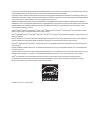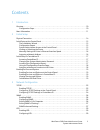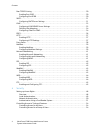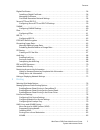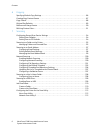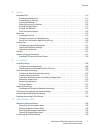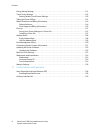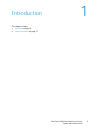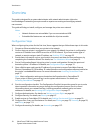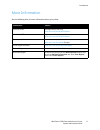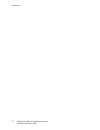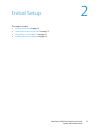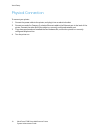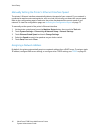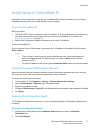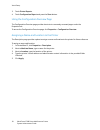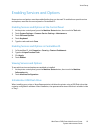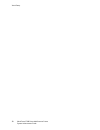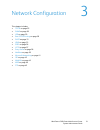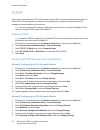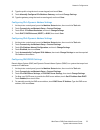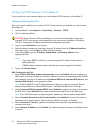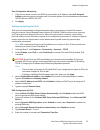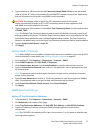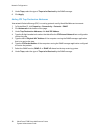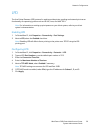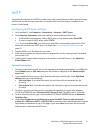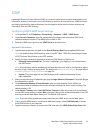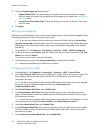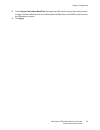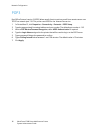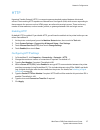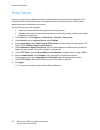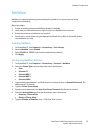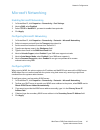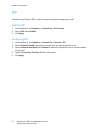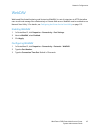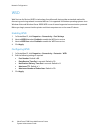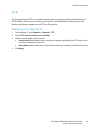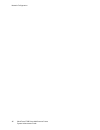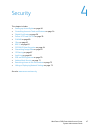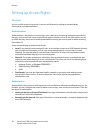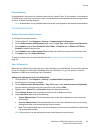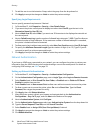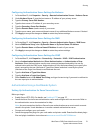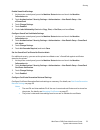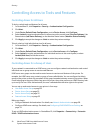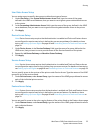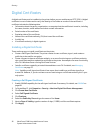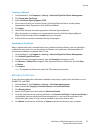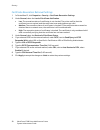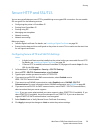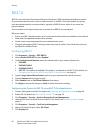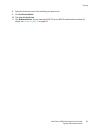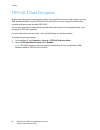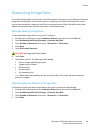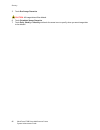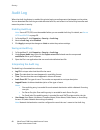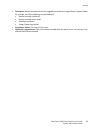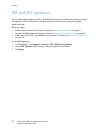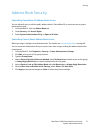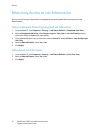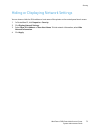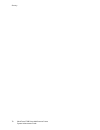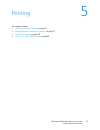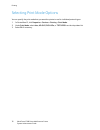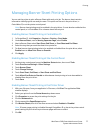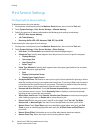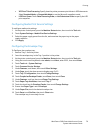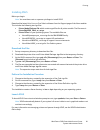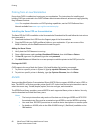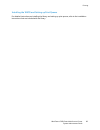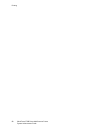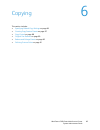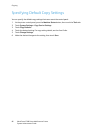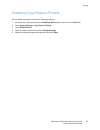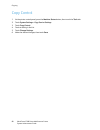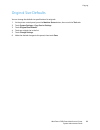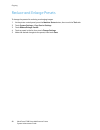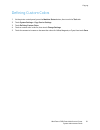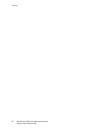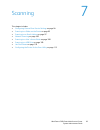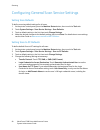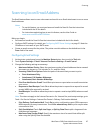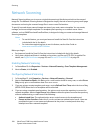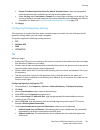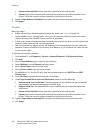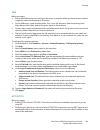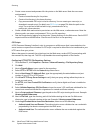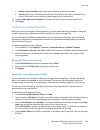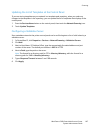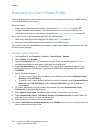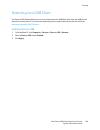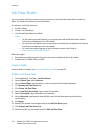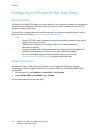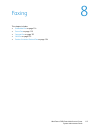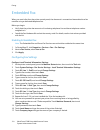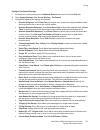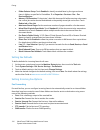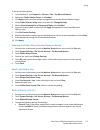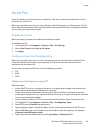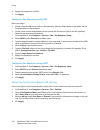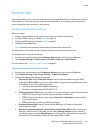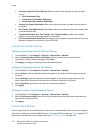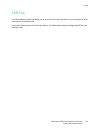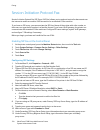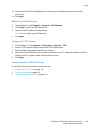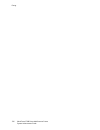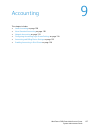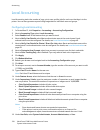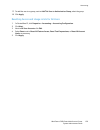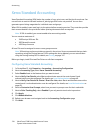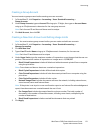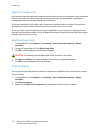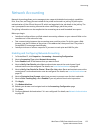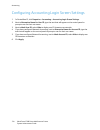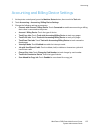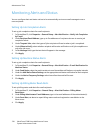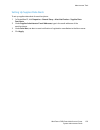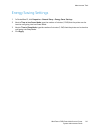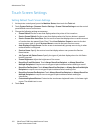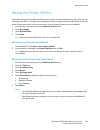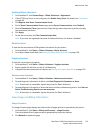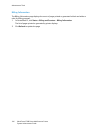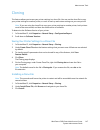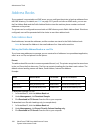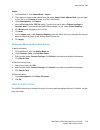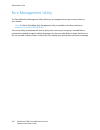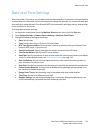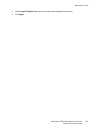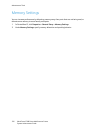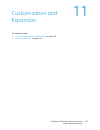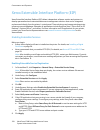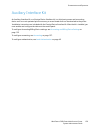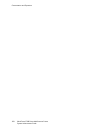- DL manuals
- Xerox
- All in One Printer
- WorkCentre 5320
- Administrator's Manual
Xerox WorkCentre 5320 Administrator's Manual
Summary of WorkCentre 5320
Page 1
Xerox ® workcentre ® 5325 / 5330 / 5335 system administrator guide guide de l’administrateur système español guía del administrador del sistema português guia de administração do sistema xerox workcentre 5325 / 5330 / 5335 multifunction printer imprimante multifonction.
Page 2
© 2012 xerox corporation. All rights reserved. Unpublished rights reserved under the copyright laws of the united states. Contents of this publication may not be reproduced in any form without permission of xerox corporation. Copyright protection claimed includes all forms of matters of copyrightabl...
Page 3
Workcentre 5300 series multifunction printer system administrator guide 3 contents 1 introduction overview . . . . . . . . . . . . . . . . . . . . . . . . . . . . . . . . . . . . . . . . . . . . . . . . . . . . . . . . . . . . . . . . . . . . . . . . . . . . . . . 10 configuration steps . . . . . . ...
Page 4
Contents workcentre 5300 series multifunction printer system administrator guide 4 raw tcp/ip printing . . . . . . . . . . . . . . . . . . . . . . . . . . . . . . . . . . . . . . . . . . . . . . . . . . . . . . . . . . . . . . . . . . . . . 30 enabling port 9100 . . . . . . . . . . . . . . . . . . ....
Page 5
Contents workcentre 5300 series multifunction printer system administrator guide 5 digital certificates . . . . . . . . . . . . . . . . . . . . . . . . . . . . . . . . . . . . . . . . . . . . . . . . . . . . . . . . . . . . . . . . . . . . . . 56 installing a digital certificate . . . . . . . . . . ...
Page 6
Contents workcentre 5300 series multifunction printer system administrator guide 6 6 copying specifying default copy settings. . . . . . . . . . . . . . . . . . . . . . . . . . . . . . . . . . . . . . . . . . . . . . . . . . . . . . . . . 86 creating copy feature presets . . . . . . . . . . . . . . ...
Page 7
Contents workcentre 5300 series multifunction printer system administrator guide 7 8 faxing embedded fax . . . . . . . . . . . . . . . . . . . . . . . . . . . . . . . . . . . . . . . . . . . . . . . . . . . . . . . . . . . . . . . . . . . . . . . . . 114 enabling embedded fax . . . . . . . . . . . ....
Page 8
Contents workcentre 5300 series multifunction printer system administrator guide 8 energy saving settings . . . . . . . . . . . . . . . . . . . . . . . . . . . . . . . . . . . . . . . . . . . . . . . . . . . . . . . . . . . . . . . . . 141 touch screen settings . . . . . . . . . . . . . . . . . . . ...
Page 9
Workcentre 5300 series multifunction printer system administrator guide 9 1 introduction this chapter includes: • overview on page 10 • more information on page 11.
Page 10
Introduction workcentre 5300 series multifunction printer system administrator guide 10 overview this guide is designed for a system administrator with network administrator rights who has knowledge of networking concepts as well as experience creating and managing network user accounts. This guide ...
Page 11
Introduction workcentre 5300 series multifunction printer system administrator guide 11 more information see the following links for more information about your printer. Information source quick use guide packaged with printer and www.Xerox.Com/office/wc53xxdocs user guide (pdf) software and documen...
Page 12
Introduction workcentre 5300 series multifunction printer system administrator guide 12.
Page 13
Workcentre 5300 series multifunction printer system administrator guide 13 2 initial setup this chapter includes: • physical connection on page 14 • initial setup at the control panel on page 15 • initial setup in centreware is on page 17 • enabling services and options on page 19.
Page 14
Initial setup workcentre 5300 series multifunction printer system administrator guide 14 physical connection to connect your printer: 1. Connect the power cable to the printer, and plug it into an electrical outlet. 2. Connect one end of a category 5 or better ethernet cable to the ethernet port in ...
Page 15
Initial setup workcentre 5300 series multifunction printer system administrator guide 15 initial setup at the control panel the installation wizard the first time the printer is turned on, the installation wizard starts. The wizard prompts you with a series of questions to help you configure basic s...
Page 16
Initial setup workcentre 5300 series multifunction printer system administrator guide 16 manually setting the printer’s ethernet interface speed the printer’s ethernet interface automatically detects the speed of your network. If your network is connected to another auto-sensing device, such as a hu...
Page 17
Initial setup workcentre 5300 series multifunction printer system administrator guide 17 initial setup in centreware is centreware is is an application on the printer’s embedded web server that allows you to configure and administer the printer from a web browser on any computer. Accessing centrewar...
Page 18
Initial setup workcentre 5300 series multifunction printer system administrator guide 18 3. Touch printer reports. 4. Touch configuration report and press the start button. Using the configuration overview page the configuration overview page provides shortcuts to commonly accessed pages under the p...
Page 19
Initial setup workcentre 5300 series multifunction printer system administrator guide 19 enabling services and options some services and options must be enabled before they can be used. To enable these special services and options, use either the control panel or centerware is. Enabling services and...
Page 20
Initial setup workcentre 5300 series multifunction printer system administrator guide 20
Page 21
Workcentre 5300 series multifunction printer system administrator guide 21 3 network configuration this chapter includes: • tcp/ip on page 22 • snmp on page 26 • lpd on page 29 • raw tcp/ip printing on page 30 • smtp on page 31 • ldap on page 33 • pop3 on page 36 • http on page 37 • proxy server on ...
Page 22
Network configuration workcentre 5300 series multifunction printer system administrator guide 22 tcp/ip transmission control protocol (tcp) and internet protocol (ip) are a two protocols within the internet protocol suite. Ip manages the transmission of messages from computer to computer while tcp m...
Page 23
Network configuration workcentre 5300 series multifunction printer system administrator guide 23 8. Type the prefix using the touch-screen keypad, and touch save. 9. Touch manually configured ipv6 address gateway, and touch change settings. 10. Type the gateway using the touch-screen keypad, and tou...
Page 24
Network configuration workcentre 5300 series multifunction printer system administrator guide 24 configuring tcp/ip settings in centreware is if your printer has a valid network address, you can configure tcp/ip settings in centreware is. Configuring settings for ipv4 ipv4 can be used in addition to...
Page 25
Network configuration workcentre 5300 series multifunction printer system administrator guide 25 zero-configuration networking 1. If the printer cannot connect to a dhcp server to obtain an ip address, select self assigned address to allow the printer to assign itself a link-local address. Link-loca...
Page 26
Network configuration workcentre 5300 series multifunction printer system administrator guide 26 snmp simple network management protocol (snmp) is used in network management systems to monitor network-attached devices for conditions that require administrative attention. It consists of a set of stan...
Page 27
Network configuration workcentre 5300 series multifunction printer system administrator guide 27 4. Type a name up to 256 characters for the community name (read / write) or use the default value of private. Set returns the password for the snmp set requests to the printer. Applications that set inf...
Page 28
Network configuration workcentre 5300 series multifunction printer system administrator guide 28 5. Under traps, select the type of traps to be received by the snmp manager. 6. Click apply. Adding ipx trap destination addresses internetwork packet exchange (ipx) is a routing protocol used by novell ...
Page 29
Network configuration workcentre 5300 series multifunction printer system administrator guide 29 lpd the line printer daemon (lpd) protocol is used to provide printer spooling and network print server functionality for operating systems such as hp-ux, linux, and mac os x. Note: for information on se...
Page 30
Network configuration workcentre 5300 series multifunction printer system administrator guide 30 raw tcp/ip printing raw tcp/ip is a printing method used to open a tcp socket-level connection over port 9100, to stream a print-ready file to the printer's input buffer. It then closes the connection ei...
Page 31
Network configuration workcentre 5300 series multifunction printer system administrator guide 31 smtp simple mail transfer protocol (smtp) is used by the printer’s email feature to deliver scanned images and internet fax jobs through email. After you enable smtp, the email button is enabled on the p...
Page 32
Network configuration workcentre 5300 series multifunction printer system administrator guide 32 6. If you select system for login credentials for the machine to access the smtp server to send automated e-mails, type in the login name and password. Retype the password to confirm. 7. If authenticatio...
Page 33
Network configuration workcentre 5300 series multifunction printer system administrator guide 33 ldap lightweight directory access protocol (ldap) is a protocol used to process queries and updates to an information directory, also known as an ldap directory, stored on an external server. Ldap direct...
Page 34
Network configuration workcentre 5300 series multifunction printer system administrator guide 34 8. Under the perform query on heading, select: • mapped name field: this option allows you to specify how the name fields are mapped. After you apply this setting, you can define the field mappings. For ...
Page 35
Network configuration workcentre 5300 series multifunction printer system administrator guide 35 8. In the internet fax address book filter field, type the ldap search string or filter that you want to apply. The filter defines a series of conditions that the ldap search must fulfill in order to ret...
Page 36
Network configuration workcentre 5300 series multifunction printer system administrator guide 36 pop3 post office protocol, version 3 (pop3) allows email clients to retrieve email from remote servers over tcp/ip on network port 110. This printer uses pop3 for the internet fax service. 1. In centrewa...
Page 37
Network configuration workcentre 5300 series multifunction printer system administrator guide 37 http hypertext transfer protocol (http) is a request-response standard protocol between clients and servers. Clients making http requests are referred to as user agents (uas) while servers responding to ...
Page 38
Network configuration workcentre 5300 series multifunction printer system administrator guide 38 proxy server a proxy server acts as a go-between for clients seeking services and servers that provide them. The proxy server filters client requests and if the requests conform to the proxy server’s fil...
Page 39
Network configuration workcentre 5300 series multifunction printer system administrator guide 39 netware netware is a network operating system developed by novell to run various services using cooperative multitasking. Before you begin: 1. Ensure an existing operational netware network is available ...
Page 40
Network configuration workcentre 5300 series multifunction printer system administrator guide 40 bindery settings netware can use bindery services for authentication. Bindery services are a stand-alone database system containing user information and security data. If you are using netware in bindery...
Page 41
Network configuration workcentre 5300 series multifunction printer system administrator guide 41 microsoft networking enabling microsoft networking 1. In centreware is, click properties > connectivity > port settings. 2. Next to smb, select enabled. 3. Select tcp/ip or netbeui if you want to enable ...
Page 42
Network configuration workcentre 5300 series multifunction printer system administrator guide 42 ipp internet printing protocol (ipp) is used for remote printing and managing print jobs. Enabling ipp 1. In centreware is, click properties > connectivity > port settings. 2. Next to ipp, select enabled...
Page 43
Network configuration workcentre 5300 series multifunction printer system administrator guide 43 webdav web-based distributed authoring and versioning (webdav) is a set of extensions to http that allow users to edit and manage files collaboratively on remote web servers. Webdav must be enabled to us...
Page 44
Network configuration workcentre 5300 series multifunction printer system administrator guide 44 wsd web services for devices (wsd) is technology from microsoft that provides a standard method for discovering and using network connected devices. It is supported in windows operating systems since win...
Page 45
Network configuration workcentre 5300 series multifunction printer system administrator guide 45 ftp file transport protocol (ftp) is a standard network protocol used to pass and manipulate files over a tcp/ip network. Several services running on your printer, including network scanning, saved jobs ...
Page 46
Network configuration workcentre 5300 series multifunction printer system administrator guide 46.
Page 47
Workcentre 5300 series multifunction printer system administrator guide 47 4 security this chapter includes: • setting up access rights on page 48 • controlling access to tools and features on page 54 • digital certificates on page 56 • secure http and ssl/tls on page 59 • s/mime on page 60 • ipsec ...
Page 48
Security workcentre 5300 series multifunction printer system administrator guide 48 setting up access rights overview you can control access to the printer’s services and features by setting up authentication, authorization, and personalization. Authentication authentication is the process of confir...
Page 49
Security workcentre 5300 series multifunction printer system administrator guide 49 personalization personalization is the process of customizing services for a specific user. If your network is connected to an ldap server, the printer can look up a user’s home directory and email address when using...
Page 50
Security workcentre 5300 series multifunction printer system administrator guide 50 7. To add the user to an authorization group, select the group from the drop-down list. 8. Click apply to accept the changes or undo to retain the previous settings. Specifying login requirements you can specify pass...
Page 51
Security workcentre 5300 series multifunction printer system administrator guide 51 configuring authentication server settings for kerberos 1. In centreware is, click properties > security > remote authentication servers > kerberos server. 2. Under kerberos server 1, type the host name or ip address...
Page 52
Security workcentre 5300 series multifunction printer system administrator guide 52 to configure authentication using xerox secure access: 1. In centreware is, click properties > security > authentication configuration. 2. On the authentication configuration page, next to login type, select xerox se...
Page 53
Security workcentre 5300 series multifunction printer system administrator guide 53 enable smartcard settings 1. At the printer control panel, press the machine status button and touch the machine information tab. 2. Touch authentication / security settings > authentication > user details setup > us...
Page 54
Security workcentre 5300 series multifunction printer system administrator guide 54 controlling access to tools and features controlling access for all users to lock or unlock tools and features for all users: 1. In centreware is, click properties > security > authentication configuration. 2. Click ...
Page 55
Security workcentre 5300 series multifunction printer system administrator guide 55 user roles access setup you can assign users to specific roles groups to allow them types of access. 1. Under user roles, in the system administrator access field, type the name of the group, defined in the ldap serv...
Page 56
Security workcentre 5300 series multifunction printer system administrator guide 56 digital certificates a digital certificate must be installed on the printer before you can enable secure http (ssl). A digital certificate is a set of data used to verify the identity of the holder or sender of the c...
Page 57
Security workcentre 5300 series multifunction printer system administrator guide 57 creating a request 1. In centreware is, click properties > security > machine digital certificate management. 2. Click create new certificate. 3. Select certificate signing request (csr). 4. Fill out the form with yo...
Page 58
Security workcentre 5300 series multifunction printer system administrator guide 58 certificate revocation retrieval settings 1. In centreware is, click properties > security > certificate revocation settings. 2. Under general, select the level of certificate verification. • low: the revocation stat...
Page 59
Security workcentre 5300 series multifunction printer system administrator guide 59 secure http and ssl/tls you can encrypt all data sent over http by establishing an encrypted ssl connection. You can enable ssl encryption for the following services: • configuring the printer in centreware is • prin...
Page 60
Security workcentre 5300 series multifunction printer system administrator guide 60 s/mime secure/multipurpose internet mail extensions (s/mime) is a standard for public key encryption and signing of email encapsulated in mime. Before you begin: • enable ssl/tls. For details, see configuring secure ...
Page 61
Security workcentre 5300 series multifunction printer system administrator guide 61 ipsec internet protocol security (ipsec) is a group of protocols used to secure internet protocol communications by authenticating and encrypting each ip data packet. It allows you to control ip communication by crea...
Page 62
Security workcentre 5300 series multifunction printer system administrator guide 62 802.1x 802.1x is an institute for electrical and electronics engineers (ieee) standard that defines a method for port-based network access control or authentication. In an 802.1x secured network, the printer must be ...
Page 63
Security workcentre 5300 series multifunction printer system administrator guide 63 8. Select the check box next to the certificate you want to use. 9. Click certificate details. 10. Click use this certificate. 11. Click reboot machine. You can now select eap-tls as the 802.1x authentication method....
Page 64
Security workcentre 5300 series multifunction printer system administrator guide 64 fips140-2 data encryption all data stored on and transmitted by the printer is encrypted. Some services and protocols, such as smb, netware, snmpv3, and the pdf direct print service do not use an encryption method th...
Page 65
Security workcentre 5300 series multifunction printer system administrator guide 65 overwriting image data to ensure that image data on the printer’s hard drive cannot be accessed, you can delete and overwrite image data. Image data is any and all in-process or temporary user data on the hard drive,...
Page 66
Security workcentre 5300 series multifunction printer system administrator guide 66 5. Touch run image overwrite. Caution: all image data will be deleted. 6. Touch scheduled image overwrite. 7. Touch daily, weekly, or monthly and touch the arrow icons to specify when you want image data to be delete...
Page 67
Security workcentre 5300 series multifunction printer system administrator guide 67 ip filtering you can prevent unauthorized network access by only allowing data to be transmitted to and from specific ip addresses and ports. Creating an ip filter rule 1. In centreware is, click properties > securit...
Page 68
Security workcentre 5300 series multifunction printer system administrator guide 68 audit log when the audit log feature is enabled, the printer begins recording events that happen on the printer. You can download the audit log as a tab-delimited text file, and review it to find security breaches an...
Page 69
Security workcentre 5300 series multifunction printer system administrator guide 69 • description: more information about the logged event. When the logged event is system status for example, one of the following may be displayed: • started normally (cold boot) • started normally (warm boot) • shutd...
Page 70
Security workcentre 5300 series multifunction printer system administrator guide 70 pdf and xps signatures you can add a digital signature to pdf or xps documents that are created by the printer scan feature. The signature uses the information in the device scan file certificate, or a smart card s/m...
Page 71
Security workcentre 5300 series multifunction printer system administrator guide 71 address book security controlling centreware is address book access you can allow all users to edit the public address book in centreware is, or restrict access to system administrators only. 1. In centreware is, cli...
Page 72
Security workcentre 5300 series multifunction printer system administrator guide 72 restricting access to job information you can control how job information is displayed at the control panel when users press the job status button. Hiding or password protecting completed job information 1. In centre...
Page 73
Security workcentre 5300 series multifunction printer system administrator guide 73 hiding or displaying network settings you can show or hide the ipv4 address or host name of the printer on the control panel touch screen. 1. In centreware is, click properties > security. 2. Click display network se...
Page 74
Security workcentre 5300 series multifunction printer system administrator guide 74.
Page 75
Workcentre 5300 series multifunction printer system administrator guide 75 5 printing this chapter includes: • selecting print mode options on page 76 • managing banner sheet printing options on page 77 • print service settings on page 78 • unix, linux, and as/400 printing on page 80
Page 76
Printing workcentre 5300 series multifunction printer system administrator guide 76 selecting print mode options you can specify the print mode that you want the printer to use for individual protocol types. 1. In centreware is, click properties > services > printing > print mode. 2. Under print mod...
Page 77
Printing workcentre 5300 series multifunction printer system administrator guide 77 managing banner sheet printing options you can set the printer to print a banner sheet with each print job. The banner sheet contains information identifying the user and job name. This option can be set in the print...
Page 78
Printing workcentre 5300 series multifunction printer system administrator guide 78 print service settings configuring print service settings to allocate memory for print settings: 1. At the printer control panel, press the machine status button, then touch the tools tab. 2. Touch system settings > ...
Page 79
Printing workcentre 5300 series multifunction printer system administrator guide 79 • xps print ticket processing: specify how the printer processes print tickets in xps documents. Select standard mode, or compatible mode to use the microsoft-compliant mode. • lpd print queue: touch data processing ...
Page 80
Printing workcentre 5300 series multifunction printer system administrator guide 80 unix, linux, and as/400 printing unix-based printing uses lpd/lpr port 515 or port 9100 to provide printer spooling and network print server functionality. Xerox printers can communicate using either protocol. Xerox ...
Page 81
Printing workcentre 5300 series multifunction printer system administrator guide 81 installing xsus before you begin: note: you must have root or superuser privileges to install xsus. Download the latest unix, linux, or sun solaris software from the support page of the xerox website. This includes t...
Page 82
Printing workcentre 5300 series multifunction printer system administrator guide 82 printing from a linux workstation ensure that cups is installed and running on your workstation. The instructions for installing and building cups are contained in the cups software administrators manual, written and...
Page 83
Printing workcentre 5300 series multifunction printer system administrator guide 83 installing the wsco and setting up print queues for detailed instructions on installing the library and setting up print queues, refer to the installation instructions that are included with the library..
Page 84
Printing workcentre 5300 series multifunction printer system administrator guide 84.
Page 85
Workcentre 5300 series multifunction printer system administrator guide 85 6 copying this section includes: • specifying default copy settings on page 86 • creating copy feature presets on page 87 • copy control on page 88 • original size defaults on page 89 • reduce and enlarge presets on page 90 •...
Page 86
Copying workcentre 5300 series multifunction printer system administrator guide 86 specifying default copy settings you can specify the default copy settings that users see at the control panel. 1. At the printer control panel, press the machine status button, then touch the tools tab. 2. Touch syst...
Page 87
Copying workcentre 5300 series multifunction printer system administrator guide 87 creating copy feature presets you can define a preset for commonly used copy settings: 1. At the printer control panel, press the machine status button, then touch the tools tab. 2. Touch system settings > copy servic...
Page 88
Copying workcentre 5300 series multifunction printer system administrator guide 88 copy control 1. At the printer control panel, press the machine status button, then touch the tools tab. 2. Touch system settings > copy service settings. 3. Touch copy control. 4. Touch a setting in the list. 5. Touc...
Page 89
Copying workcentre 5300 series multifunction printer system administrator guide 89 original size defaults you can change the default size specifications for originals: 1. At the printer control panel, press the machine status button, then touch the tools tab. 2. Touch system settings > copy service ...
Page 90
Copying workcentre 5300 series multifunction printer system administrator guide 90 reduce and enlarge presets to change the presets for reducing or enlarging images: 1. At the printer control panel, press the machine status button, then touch the tools tab. 2. Touch system settings > copy service se...
Page 91
Copying workcentre 5300 series multifunction printer system administrator guide 91 defining custom colors 1. At the printer control panel, press the machine status button, then touch the tools tab. 2. Touch system settings > copy service settings. 3. Touch defining custom colors. 4. Touch a custom c...
Page 92
Copying workcentre 5300 series multifunction printer system administrator guide 92.
Page 93
Workcentre 5300 series multifunction printer system administrator guide 93 7 scanning this chapter includes: • configuring general scan service settings on page 94 • scanning to a folder on the printer on page 95 • scanning to an email address on page 97 • network scanning on page 100 • scanning to ...
Page 94
Scanning workcentre 5300 series multifunction printer system administrator guide 94 configuring general scan service settings setting scan defaults to define scanning default settings for all users: 1. At the printer control panel, press the machine status button, then touch the tools tab. 2. Touch ...
Page 95
Scanning workcentre 5300 series multifunction printer system administrator guide 95 scanning to a folder on the printer the store to folder feature allows users to scan files to folders created on the printer’s hard drive. These files can then be retrieved through centreware is. This feature provide...
Page 96
Scanning workcentre 5300 series multifunction printer system administrator guide 96 configuring folder service settings 1. At the printer control panel, press the machine status button, then touch the tools tab. 2. Touch system settings > folder service settings. 3. Change the following fax settings...
Page 97
Scanning workcentre 5300 series multifunction printer system administrator guide 97 scanning to an email address the email feature allows users to scan a document and send it as an email attachment to one or more email addresses. Notes: • to use this feature, you must purchase and install the scan k...
Page 98
Scanning workcentre 5300 series multifunction printer system administrator guide 98 • maximum total data size: specify the maximum size of an email that can be sent. • maximum split count: specify the maximum number of splits. • allow casual users to edit from field: touch yes to allow any user to e...
Page 99
Scanning workcentre 5300 series multifunction printer system administrator guide 99 14. Next to edit "from:" field when authorization is not required, select yes to allow users to edit the from field of an email if the user’s search for an email address in the address book is successful. 15. Next to...
Page 100
Scanning workcentre 5300 series multifunction printer system administrator guide 100 network scanning network scanning allows you to scan an original document and distribute and archive the scanned image file. The network scanning feature is designed to simplify the task of scanning many multi-page ...
Page 101
Scanning workcentre 5300 series multifunction printer system administrator guide 101 • prompt if authenticated user does not match template owner: users are prompted to authenticate when their credentials do not match the template owner. • under job log, select user name or domain if you want these ...
Page 102
Scanning workcentre 5300 series multifunction printer system administrator guide 102 • prompt at user interface: users type their credentials at the control panel. • system: login name and password credentials are specified in this field and stored in the printer. The printer uses the system credent...
Page 103
Scanning workcentre 5300 series multifunction printer system administrator guide 103 smb before you begin: • ensure that smb services are running on the server or computer where you want to store scanned image files. Note the ip address or host name. • on the smb server, create a shared folder. This...
Page 104
Scanning workcentre 5300 series multifunction printer system administrator guide 104 • create a user account and password for the printer on the web server. Note the user name and password. • create a home directory for the printer. • create a bin directory in the home directory • copy an executable...
Page 105
Scanning workcentre 5300 series multifunction printer system administrator guide 105 • prompt at user interface: users type their credentials at the control panel. • system: login name and password credentials are specified in this field and stored in the printer. The printer uses the system credent...
Page 106
Scanning workcentre 5300 series multifunction printer system administrator guide 106 5. If the field is editable, select require user input to prompt the user to type data for this document management field before scanning. 6. If the field is editable, select mask user input to display typed charact...
Page 107
Scanning workcentre 5300 series multifunction printer system administrator guide 107 updating the list of templates at the control panel if you are storing templates on your network in a template pool repository, when you make any changes to the templates in the repository, you can update the list o...
Page 108
Scanning workcentre 5300 series multifunction printer system administrator guide 108 scanning to a user’s home folder the scan to home feature allows users to scan to their home folder as defined in your ldap directory, or to a shared folder on the network. Before you begin: • enable and configure n...
Page 109
Scanning workcentre 5300 series multifunction printer system administrator guide 109 scanning to a usb drive the store to usb feature allows users to scan a document to a usb flash drive using the usb port on the printer control panel. For instructions explaining how to use this feature, see the use...
Page 110
Scanning workcentre 5300 series multifunction printer system administrator guide 110 job flow sheets you can create a job flow to execute a series of actions on a scanned document that is stored in a folder. The actions are defined in a job flow sheet. To configure a job flow, you must: • create a f...
Page 111
Scanning workcentre 5300 series multifunction printer system administrator guide 111 13. Under edit job flow sheet, next to edit destination, select an action that you want to take on the documents in your folder (print, fax, internet fax, email, ftp, smb, and email notification). Make sure the serv...
Page 112
Scanning workcentre 5300 series multifunction printer system administrator guide 112 configuring the printer for the scan utility xerox scan utility the xerox scan utility (xsu) allows you to scan directly to your computer and helps you manage and distribute scanned image files. Before you can scan,...
Page 113
Workcentre 5300 series multifunction printer system administrator guide 113 8 faxing this chapter includes: • embedded fax on page 114 • server fax on page 119 • internet fax on page 121 • lan fax on page 123 • session initiation protocol fax on page 124.
Page 114
Faxing workcentre 5300 series multifunction printer system administrator guide 114 embedded fax when you send a fax from the printer control panel, the document is scanned and transmitted to a fax machine using a dedicated telephone line. Before you begin: • verify that the printer has access to a f...
Page 115
Faxing workcentre 5300 series multifunction printer system administrator guide 115 configure fax control settings 1. At the printer control panel, press the machine status button, then touch the tools tab. 2. Touch system settings > fax service settings > fax control. 3. Change the following fax set...
Page 116
Faxing workcentre 5300 series multifunction printer system administrator guide 116 • folder selector setup: touch enabled to classify received faxes by line type and store them in folders as specified in centreware is at properties > services > fax > fax received options. • memory full procedure: if...
Page 117
Faxing workcentre 5300 series multifunction printer system administrator guide 117 to set up fax folder options: 1. In centreware is, click properties > services > fax > fax received options. 2. Next to the folder selector setup, click enabled. 3. Click apply. After the printer restarts, navigate ba...
Page 118
Faxing workcentre 5300 series multifunction printer system administrator guide 118 original size defaults 1. At the printer control panel, press the machine status button, then touch the tools tab. 2. Touch system settings > fax service settings > fax received options. 3. Touch original size default...
Page 119
Faxing workcentre 5300 series multifunction printer system administrator guide 119 server fax server fax allows you to send a fax over a network to a fax server, which then sends the fax to a fax machine over a phone line. Before you can send a server fax, you must configure a fax filing repository,...
Page 120
Faxing workcentre 5300 series multifunction printer system administrator guide 120 6. Retype the password to confirm. 7. Click apply. Configure a fax repository using smb before you begin: • create a shared folder to be used as a fax repository. Note the share name of the folder and the computer nam...
Page 121
Faxing workcentre 5300 series multifunction printer system administrator guide 121 internet fax internet fax allows you to scan a document at the control panel and send it to a destination using an email address, or to receive and print an email with attachments. You can also print a transmission re...
Page 122
Faxing workcentre 5300 series multifunction printer system administrator guide 122 • incoming internet fax print options: select the parts of the internet fax that you want to print. • print attachment only: • attachment, full headers & message: • attachment, basic headers & message: • internet fax ...
Page 123
Faxing workcentre 5300 series multifunction printer system administrator guide 123 lan fax local area network (lan) fax allows you to send a fax from the print driver on your computer to a fax machine over a telephone line. Users select the fax option from their print driver. For details about using...
Page 124
Faxing workcentre 5300 series multifunction printer system administrator guide 124 session initiation protocol fax session initiation protocol fax (sip fax or foip fax), allows you to send and receive fax documents over the internet to and from another foip fax machine or a standard g3 fax machine. ...
Page 125
Faxing workcentre 5300 series multifunction printer system administrator guide 125 13. Under secondary sip proxy registrar server setup, type information about your secondary proxy server. 14. Click apply. Registering voip gateways 1. In centreware is, click properties > protocols > voip gateway. 2....
Page 126
Faxing workcentre 5300 series multifunction printer system administrator guide 126.
Page 127
Workcentre 5300 series multifunction printer system administrator guide 127 9 accounting this chapter includes: • local accounting on page 128 • xerox standard accounting on page 130 • network accounting on page 133 • configuring accounting login screen settings on page 134 • accounting and billing ...
Page 128
Accounting workcentre 5300 series multifunction printer system administrator guide 128 local accounting local accounting tracks the number of copy, print, scan, and fax jobs for each user that logs in to the printer. You can then generate reports listing usage data for individual users and groups. C...
Page 129
Accounting workcentre 5300 series multifunction printer system administrator guide 129 17. To add the user to a group, next to add this user to authorization group, select the group. 18. Click apply. Resetting access and usage limits for all users 1. In centreware is, click properties > accounting >...
Page 130
Accounting workcentre 5300 series multifunction printer system administrator guide 130 xerox standard accounting xerox standard accounting (xsa) tracks the number of copy, print, scan, and fax jobs for each user. You can set limits to restrict the total number of jobs by type that a user can produce...
Page 131
Accounting workcentre 5300 series multifunction printer system administrator guide 131 creating a group account you must create a group account before creating new user accounts. 1. In centreware is, click properties > accounting > xerox standard accounting > group accounts. 2. Under group accounts,...
Page 132
Accounting workcentre 5300 series multifunction printer system administrator guide 132 maximum usage limits once a user reaches the maximum usage limit set for them, they are no longer able to use that feature until you reset their limit. When they log in to the printer, they are presented with a no...
Page 133
Accounting workcentre 5300 series multifunction printer system administrator guide 133 network accounting network accounting allows you to manage printer usage with detailed cost analysis capabilities. Print, scan, fax, and copy jobs are tracked at the printer and stored in a job log. All jobs requi...
Page 134
Accounting workcentre 5300 series multifunction printer system administrator guide 134 configuring accounting login screen settings 1. In centreware is, click properties > accounting > accounting login screen settings. 2. Next to alternative name for user id, type the text that will appear on the co...
Page 135
Accounting workcentre 5300 series multifunction printer system administrator guide 135 accounting and billing device settings 1. At the printer control panel, press the machine status button, then touch the tools tab. 2. Touch accounting > accounting / billing device settings. 3. Change the followin...
Page 136
Accounting workcentre 5300 series multifunction printer system administrator guide 136 enabling accounting in print drivers jobs sent from a user’s computer can only be counted if accounting is enabled in the print driver. Enabling accounting in a windows print driver 1. From the start menu select p...
Page 137
Workcentre 5300 series multifunction printer system administrator guide 137 10 administrator tools this chapter includes: • monitoring alerts and status on page 138 • configuring stored file settings on page 140 • energy saving settings on page 141 • touch screen settings on page 142 • taking the pr...
Page 138
Administrator tools workcentre 5300 series multifunction printer system administrator guide 138 monitoring alerts and status you can configure alert and status notices to be automatically sent as an email message to one or more recipients. Setting up job completion alerts to set up job completion al...
Page 139
Administrator tools workcentre 5300 series multifunction printer system administrator guide 139 setting up supplies data alerts to set up supplies data alerts for email recipients: 1. In centreware is, click properties > general setup > alert notification > supplies data sent alerts. 2. Under suppli...
Page 140
Administrator tools workcentre 5300 series multifunction printer system administrator guide 140 configuring stored file settings 1. At the printer control panel, press the machine status button, then touch the tools tab. 2. Touch system settings > stored file settings. 3. Change the following settin...
Page 141
Administrator tools workcentre 5300 series multifunction printer system administrator guide 141 energy saving settings 1. In centreware is, click properties > general setup > energy saver settings. 2. Next to time to low power mode, type the number of minutes (1-240) that the printer can be inactive...
Page 142
Administrator tools workcentre 5300 series multifunction printer system administrator guide 142 touch screen settings setting default touch screen settings 1. At the printer control panel, press the machine status, then touch the tools tab. 2. Touch system settings > common service settings > screen...
Page 143
Administrator tools workcentre 5300 series multifunction printer system administrator guide 143 taking the printer offline to prevent the printer from either sending or receiving jobs over the network at any given time, you can take the printer offline. This allows you to perform printer maintenance...
Page 144
Administrator tools workcentre 5300 series multifunction printer system administrator guide 144 smart esolutions and billing information smart esolutions smart esolutions is a suite of features that simplifies printer ownership and administration. It provides free services to enable administration o...
Page 145
Administrator tools workcentre 5300 series multifunction printer system administrator guide 145 enabling smart esolutions 1. In centreware is, click general setup > smart esolutions > registration. 2. If the http proxy server is not configured, click enable proxy server. For details, see proxy serve...
Page 146
Administrator tools workcentre 5300 series multifunction printer system administrator guide 146 billing information the billing information page displays the count of pages printed or generated in black and white or color for billing purposes. 1. In centreware is, click status > billing and counters...
Page 147
Administrator tools workcentre 5300 series multifunction printer system administrator guide 147 cloning this feature allows you to save your printer settings in a clone file. You can use the clone file to copy your printer settings to another printer, or use it to back up and restore settings on you...
Page 148
Administrator tools workcentre 5300 series multifunction printer system administrator guide 148 address books if your network is connected to an ldap server you can configure the printer to look up addresses from the ldap directory. For details, see ldap on page 33. If you do not have an ldap server...
Page 149
Administrator tools workcentre 5300 series multifunction printer system administrator guide 149 import 1. In centreware is, click address book > import. 2. If you want to import a new address book file, under import public address book, type the path to your file, or click browse to locate your file...
Page 150
Administrator tools workcentre 5300 series multifunction printer system administrator guide 150 font management utility the centreware font management utility allows you to manage fonts on one or more printers on your network. Note: the xerox centreware font management utility is available on the xe...
Page 151
Administrator tools workcentre 5300 series multifunction printer system administrator guide 151 customizing printer contact information the support page in centreware is displays contact information for service and supplies as well as for about the system administrator. You can customize this inform...
Page 152
Administrator tools workcentre 5300 series multifunction printer system administrator guide 152 updating the printer software when xerox releases a new version of printer software or firmware, you can update your printer to incorporate the new fixes and improvements. Updating the software before you...
Page 153
Administrator tools workcentre 5300 series multifunction printer system administrator guide 153 date and time settings when the printer is first set up, you are asked to set the date and time. If you want to change the date and time after the initial setup, use the control panel to change the settin...
Page 154
Administrator tools workcentre 5300 series multifunction printer system administrator guide 154 watermarks and annotations a watermark inhibits the replication of a document by adding text or a background pattern to the printed page. You can configure watermarks to print dates, unique ids, backgroun...
Page 155
Administrator tools workcentre 5300 series multifunction printer system administrator guide 155 4. Under layout template list, select one of the preset templates from the list. 5. Click apply..
Page 156
Administrator tools workcentre 5300 series multifunction printer system administrator guide 156 memory settings you can increase performance by allocating memory away from ports that are not being used, or allocate more memory to more heavily used ports. 1. In centreware is, click properties > gener...
Page 157
Workcentre 5300 series multifunction printer system administrator guide 157 11 customization and expansion this chapter includes: • xerox extensible interface platform (eip) on page 158 • auxiliary interface kit on page 159.
Page 158
Customization and expansion workcentre 5300 series multifunction printer system administrator guide 158 xerox extensible interface platform (eip) xerox extensible interface platform (eip) allows independent software vendors and partners to develop personalized and customized document management solu...
Page 159
Customization and expansion workcentre 5300 series multifunction printer system administrator guide 159 auxiliary interface kit an auxiliary interface kit, or a foreign device interface kit, is a third-party access and accounting device such as a coin operated printer accessory or a card reader that...
Page 160
Customization and expansion workcentre 5300 series multifunction printer system administrator guide 160