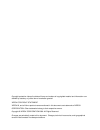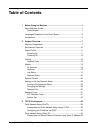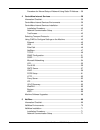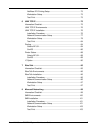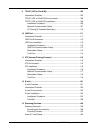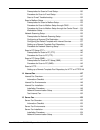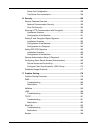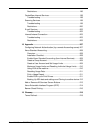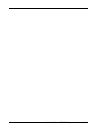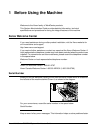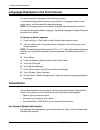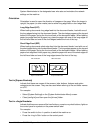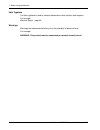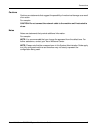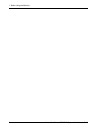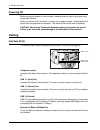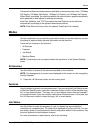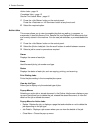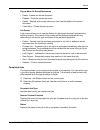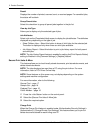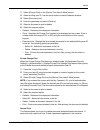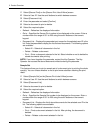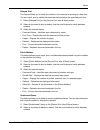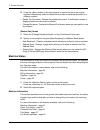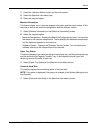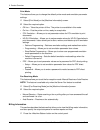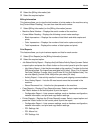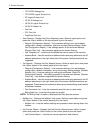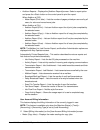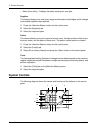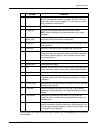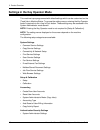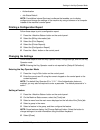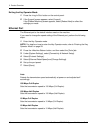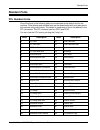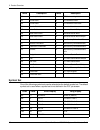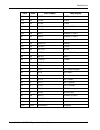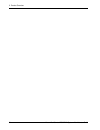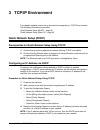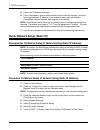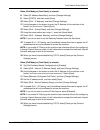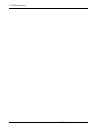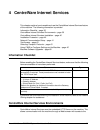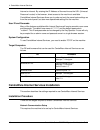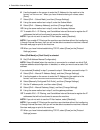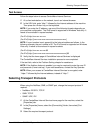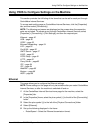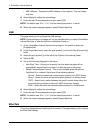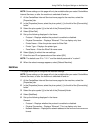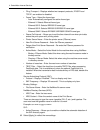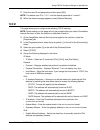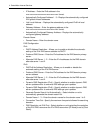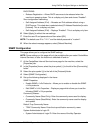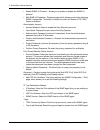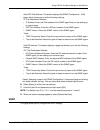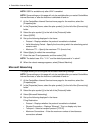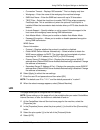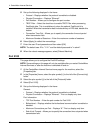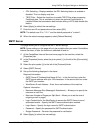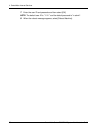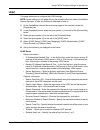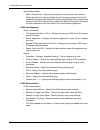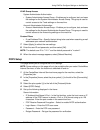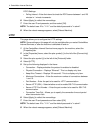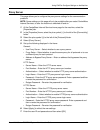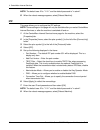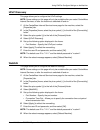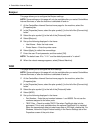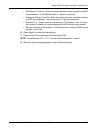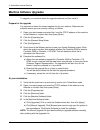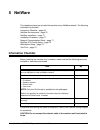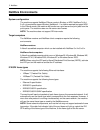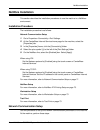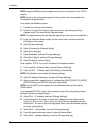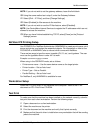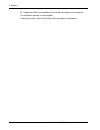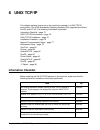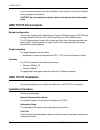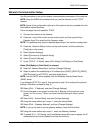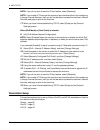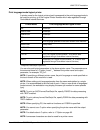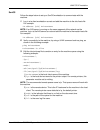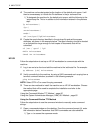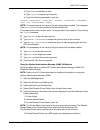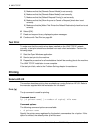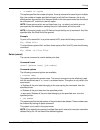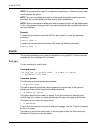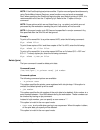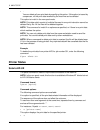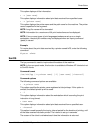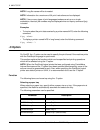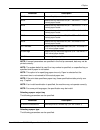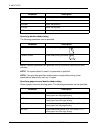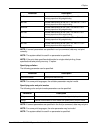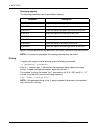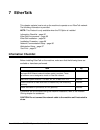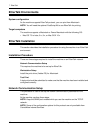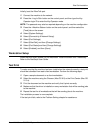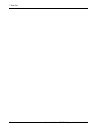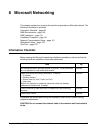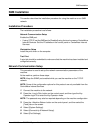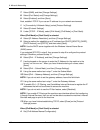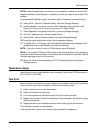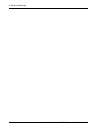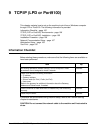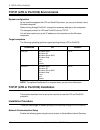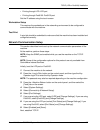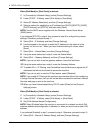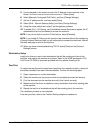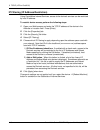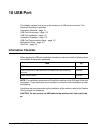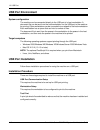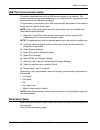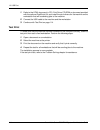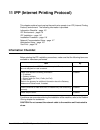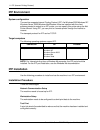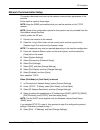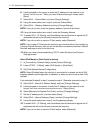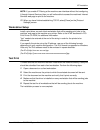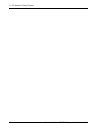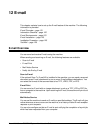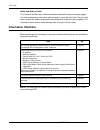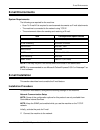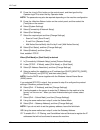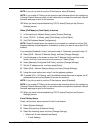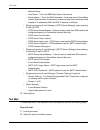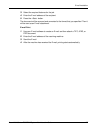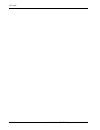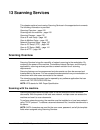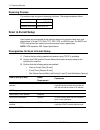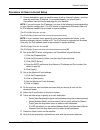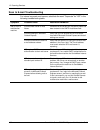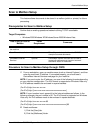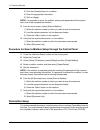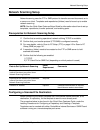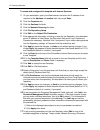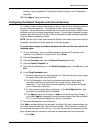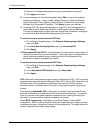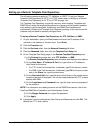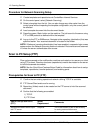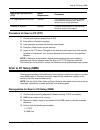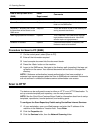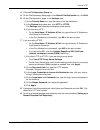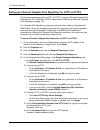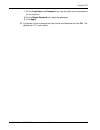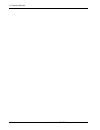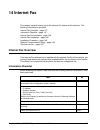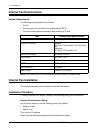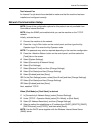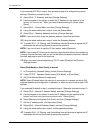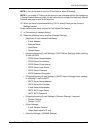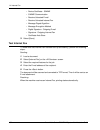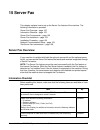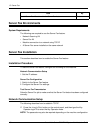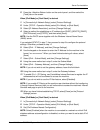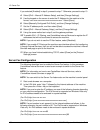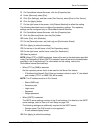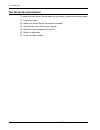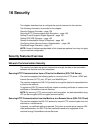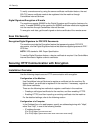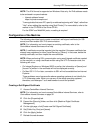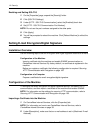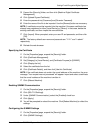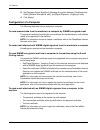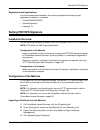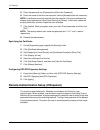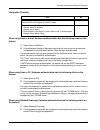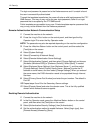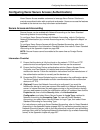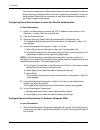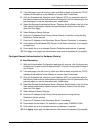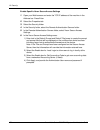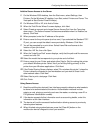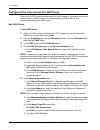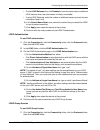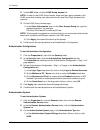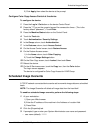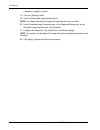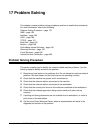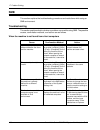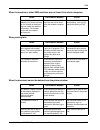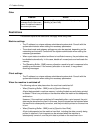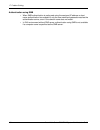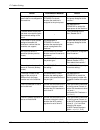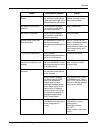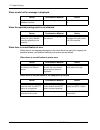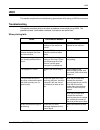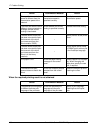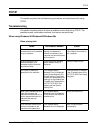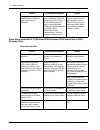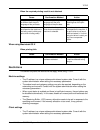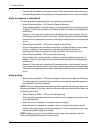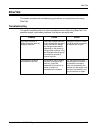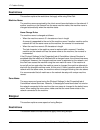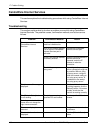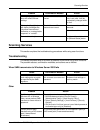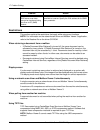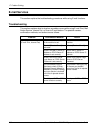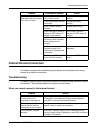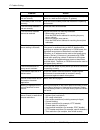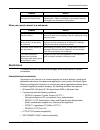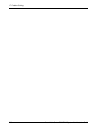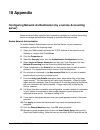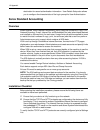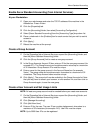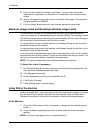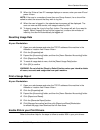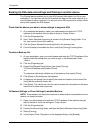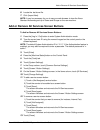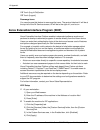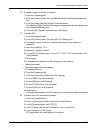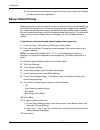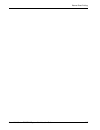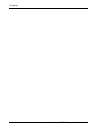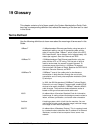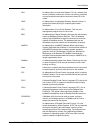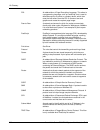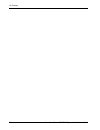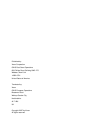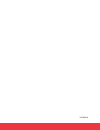- DL manuals
- Xerox
- All in One Printer
- WorkCentre 7232
- System Administrator Manual
Xerox WorkCentre 7232 System Administrator Manual
Summary of WorkCentre 7232
Page 1
System administrator guide workcentre 7232/7242.
Page 2
Copyright protection claimed includes all forms and matters of copyrighted material and information now allowed by statutory or judicial law or hereinafter granted. Xerox copyright statement xerox ®, and all xerox product names mentioned in this document are trademarks of xerox corporation. Other tr...
Page 3: Table of Contents
Xerox workcentre 7232/7242 system administrator guide i table of contents 1 before using the machine .....................................................................1 xerox welcome center ............................................................................1 serial number...................
Page 4
Ii xerox workcentre 7232/7242 system administrator guide procedure for manual setup of network using static ip address..... 36 4 centreware internet services ............................................................. 39 information checklist...........................................................
Page 5
Xerox workcentre 7232/7242 system administrator guide iii netware ipx printing setup ..............................................................73 workstation setup .............................................................................73 test print ............................................
Page 6
Iv xerox workcentre 7232/7242 system administrator guide 9 tcp/ip (lpd or port9100) .................................................................. 105 information checklist............................................................................ 105 tcp/ip (lpd or port9100) environments ........
Page 7
Xerox workcentre 7232/7242 system administrator guide v prerequisites for scan to e-mail setup............................................130 procedure for scan to e-mail setup ................................................131 scan to e-mail troubleshooting............................................
Page 8
Vi xerox workcentre 7232/7242 system administrator guide server fax configuration................................................................. 156 test server fax transmission.......................................................... 158 16 security .................................................
Page 9
Xerox workcentre 7232/7242 system administrator guide vii restrictions ......................................................................................196 centreware internet services ..............................................................198 troubleshooting ...............................
Page 10
Viii xerox workcentre 7232/7242 system administrator guide.
Page 11: 1 Before Using The Machine
Xerox workcentre 7232/7242 system administrator guide 1 1 before using the machine welcome to the xerox family of workcentre products. This system administration guide provides detailed information, technical specifications and procedures for using the integral features of the machine. Xerox welcome...
Page 12: Conventions
1 before using the machine 2 xerox workcentre 7232/7242 system administrator guide languages displayed on the touch screen you can change the languages in the following two ways. To change the language for temporary use, press the button on the control panel, and then select the required language. N...
Page 13
Conventions xerox workcentre 7232/7242 system administrator guide 3 system administrator is the designated user who sets and maintains the network settings on the machine. Orientation orientation is used to mean the direction of images on the page. When the image is upright, the paper (or other medi...
Page 14
1 before using the machine 4 xerox workcentre 7232/7242 system administrator guide italic typeface the italic typeface is used to indicate references to other sections and chapters. For example: machine status – page 20. Warnings warnings are statements that alert you to the possibility of personal ...
Page 15
Conventions xerox workcentre 7232/7242 system administrator guide 5 cautions cautions are statements that suggest the possibility of mechanical damage as a result of an action. For example: caution: do not connect the network cable to the machine until instructed to do so. Notes notes are statements...
Page 16
1 before using the machine 6 xerox workcentre 7232/7242 system administrator guide.
Page 17: 2 Product Overview
Xerox workcentre 7232/7242 system administrator guide 7 2 product overview this chapter gives an overview of the features and functions of the machine and enables familiarity with the device network installation. Detailed information is provided in the following sections. Machine components – page 7...
Page 18
2 product overview 8 xerox workcentre 7232/7242 system administrator guide note: depending on the configuration, the document glass cover is attached instead of the document feeder. Two optional paper trays can be attached. Telephone socket located at the back of the machine. The telephone socket is...
Page 19
Machine components xerox workcentre 7232/7242 system administrator guide 9 integrated office finisher allows you to staple or sort copies automatically. The integrated office finisher center tray can hold 500 sheets of 20 lb bond or 80 g/m2 paper in letter/a4 size or smaller. Duplex module allows yo...
Page 20: Services and Features
2 product overview 10 xerox workcentre 7232/7242 system administrator guide tray 6 (high capacity feeder) allows you to load up to 2,000 sheets of 20 lb bond or 80 g/m 2 paper in b5, executive, letter, or a4 size, long edge feed. The high capacity feeder is referred to as “hcf” in this manual. Servi...
Page 21: Power On/off
Power on/off xerox workcentre 7232/7242 system administrator guide 11 network scanning allows you to scan documents and store them as electronic documents on a file server on the network by selecting a job template which has various assigned parameters. You can retrieve the stored electronic documen...
Page 22: Cabling
2 product overview 12 xerox workcentre 7232/7242 system administrator guide powering off before turning the power off, wait at least 5 seconds after all copy or print jobs have completely finished. When you switch off the machine, it remains on for approximately 10 seconds while it stores files and ...
Page 23: Modes
Modes xerox workcentre 7232/7242 system administrator guide 13 there are five ethernet interface options available on the touch screen: auto, 100 mbps full-duplex, 100 mbps half-duplex, 10 mbps full-duplex, and 10 mbps half-duplex. When [auto] is selected, the machine detects the communication speed...
Page 24
2 product overview 14 xerox workcentre 7232/7242 system administrator guide active jobs – page 14 completed jobs – page 15 secure print jobs & more – page 16 1. Press the button on the control panel. Press the or button at any time to exit. 2. Select the required option. Active jobs this screen allo...
Page 25
Modes xerox workcentre 7232/7242 system administrator guide 15 pop-up menu for stored documents • delete - deletes the stored document. • release - prints the stored document. • details - displays a job screen where you can view the details of the stored document. • close menu - closes the pop-up me...
Page 26
2 product overview 16 xerox workcentre 7232/7242 system administrator guide result displays the number of printed, scanned, sent, or received pages. For cancelled jobs, the status will be blank. Group parent jobs select this check box to group all parent jobs together in the job list. View by job ty...
Page 27
Modes xerox workcentre 7232/7242 system administrator guide 17 1. Select [charge print] on the [secure print jobs & more] screen. 2. Select a billing user id. Use the scroll buttons to switch between screens. 3. Select [document list]. 4. Enter the passcode and select [confirm]. 5. Select a document...
Page 28
2 product overview 18 xerox workcentre 7232/7242 system administrator guide 1. Select [secure print] on the [secure print jobs & more] screen. 2. Select a user id. Use the scroll buttons to switch between screens. 3. Select [document list]. 4. Enter the passcode and select [confirm]. 5. Select a doc...
Page 29
Modes xerox workcentre 7232/7242 system administrator guide 19 delayed print this feature allows you to store documents on the machine for printing at a later time. You can check, print or delete the stored documents before the specified print time. 1. Select [delayed print] on the [secure print job...
Page 30
2 product overview 20 xerox workcentre 7232/7242 system administrator guide 3. Press the button on the control panel to resend the fax to the original recipient. Alternatively, select to delete the document or send the document to a different recipient. • delete this document - deletes the selected ...
Page 31
Modes xerox workcentre 7232/7242 system administrator guide 21 1. Press the button on the control panel. 2. Select the [machine information] tab. 3. Select the required option. Machine information this feature allows you to view user support information and the serial number of the machine as well a...
Page 32
2 product overview 22 xerox workcentre 7232/7242 system administrator guide print mode this feature allows you to change the default printer mode and emulation parameter settings. 1. Select [print mode] on the [machine information] screen. 2. Select the required option. • off-line – takes the printe...
Page 33
Modes xerox workcentre 7232/7242 system administrator guide 23 2. Select the [billing information] tab. 3. Select the required option. Billing information this feature allows you to view the total number of prints made on the machine using the [current meter reading]. You can also view the serial nu...
Page 34
2 product overview 24 xerox workcentre 7232/7242 system administrator guide – tiff/jpeg settings list – tiff/jpeg logical printers list – ps logical printers list – hp-gl/2 settings list – hp-gl/2 logical printers list – hp-gl/2 palette list – font list – pcl font list – postscript font list • scan ...
Page 35
Modes xerox workcentre 7232/7242 system administrator guide 25 • auditron reports – displays the [auditron reports] screen. Select a report option and press the button on the control panel to print the report. When auditron is [off]: – meter report (print jobs) – lists the number of pages printed pe...
Page 36: System Controls
2 product overview 26 xerox workcentre 7232/7242 system administrator guide • meter (scan jobs) – displays the meter readings for scan jobs. Supplies this feature allows you to view toner usage and the status of cartridges, and to change consumable supplies when required. 1. Press the button on the ...
Page 37
System controls xerox workcentre 7232/7242 system administrator guide 27 button names and icons used on the control panel may differ depending on the country of purchase. Button function 1 displays the log-in screen to enter the key operator mode, or when the authentication feature is enabled. Do no...
Page 38
2 product overview 28 xerox workcentre 7232/7242 system administrator guide settings in the key operator mode this machine is pre-programmed with default settings which can be customized on the [tools] tab in machine status. To access the setting menus, entering the key operator mode is required via...
Page 39
Settings in the key operator mode xerox workcentre 7232/7242 system administrator guide 29 • authentication • job status default note: centreware internet services is software that enables you to display, configure and change the settings of the machine by using a browser on a computer instead of th...
Page 40
2 product overview 30 xerox workcentre 7232/7242 system administrator guide exiting the key operator mode 1. Press the button on the control panel. 2. If the [logout] screen appears, select [logout]. If the [reboot machine] screen appears, select [reboot now] to reflect the settings you made. Ethern...
Page 41: Resident Fonts
Resident fonts xerox workcentre 7232/7242 system administrator guide 31 resident fonts pcl resident fonts one of the fonts in the following table can be selected as the default font for the machine. Other bitmap and scalable fonts can be downloaded with print jobs sent to the machine using print dri...
Page 42
2 product overview 32 xerox workcentre 7232/7242 system administrator guide symbol set one of the following symbol sets can be selected as the default symbol set. The default symbol set is used when a symbol set is not defined in the pcl job stream. 23 courier (default) 64 itc bookman light italic 2...
Page 43
Resident fonts xerox workcentre 7232/7242 system administrator guide 33 26u 853 pc-775 pc-775 12u 405 pc-850 pc-850 17u 565 pc-852 pc-852 9j 298 pc-1004 pc-1004 (os/2) 9t 308 pc-8 tk pc turkish 19u 629 win l1 windows 3.1 latin 1 9e 293 win l2 windows 3.1 latin 2 5t 180 win l5 windows 3.1 latin 5 7j ...
Page 44
2 product overview 34 xerox workcentre 7232/7242 system administrator guide.
Page 45: 3 Tcp/ip Environment
Xerox workcentre 7232/7242 system administration guide 35 3 tcp/ip environment this chapter explains how to set up the machine to operate in a tcp/ip environment. The following information is provided. Quick network setup (dhcp) – page 35 quick network setup (static ip) – page 36 quick network setup...
Page 46
3 tcp/ip environment 36 xerox workcentre 7232/7242 system administration guide 5. Record the ip address allocated. 6. From a workstation, open a web browser (such as internet explorer), and then enter the machine’s ip address. If connected properly, you should see a centreware internet services web ...
Page 47
Quick network setup (static ip) xerox workcentre 7232/7242 system administration guide 37 when [ipv4 mode] or [dual stack] is selected 8. Select [ip address resolution], and then [change settings]. 9. Select [static], and then select [save]. 10. Select [ipv4 - ip address], and then [change settings]...
Page 48
3 tcp/ip environment 38 xerox workcentre 7232/7242 system administration guide.
Page 49: Information Checklist
Xerox workcentre 7232/7242 system administration guide 39 4 centreware internet services this chapter explains how to enable and use the centreware internet services feature of the machine. The following information is provided. Information checklist – page 39 centreware internet services environmen...
Page 50
4 centreware internet services 40 xerox workcentre 7232/7242 system administration guide internet or intranet. By entering the ip address of the machine as the url (universal resource locator) in the browser, direct access to the machine is available. Centreware internet services allows you to make ...
Page 51
Centreware internet services installation xerox workcentre 7232/7242 system administration guide 41 test access to make sure that centreware internet services has been set up correctly, you should access centreware internet services. Network communication setup initially, configure the centreware in...
Page 52
4 centreware internet services 42 xerox workcentre 7232/7242 system administration guide 6. Use the keypad on the screen to enter the ip address for the machine in the format “xxx.Xxx.Xxx.Xxx”. When you have finished entering all values, select [save]. 7. Select [ipv4 – subnet mask], and then [chang...
Page 53
Selecting transport protocols xerox workcentre 7232/7242 system administration guide 43 test access follow the steps below to access centreware internet services. 1. At a client workstation on the network, launch an internet browser. 2. In the url field, enter “http://” followed by the internet addr...
Page 54
4 centreware internet services 44 xerox workcentre 7232/7242 system administration guide netware: ipx/spx, tcp/ip smb: tcp/ip snmp: udp, ipx 4. Select [apply]. 5. Enter the user id and passcode, then select [ok]. Note: the default user id is “11111” and the default passcode is “x-admin”. 6. When the...
Page 55
Using cwis to configure settings on the machine xerox workcentre 7232/7242 system administration guide 45 using cwis to configure settings on the machine this section provides the full listing of the items that can be set for each port through centreware internet services. To access each setting pag...
Page 56
4 centreware internet services 46 xerox workcentre 7232/7242 system administration guide • mac address – displays the mac address of the machine. This is a display- only item. 6. Select [apply] to reflect the new settings. 7. Enter the user id and passcode and then select [ok]. Note: the default use...
Page 57
Using cwis to configure settings on the machine xerox workcentre 7232/7242 system administration guide 47 note: some settings on this page will only be available after you restart centreware internet services, or after the machine is switched off and on. 1. At the centreware internet services home p...
Page 58
4 centreware internet services 48 xerox workcentre 7232/7242 system administration guide • filing transport – displays whether two transport protocols, ipx/spx and tcp/ip, are enabled or disabled. • frame type – select the frame type. - auto: automatically configures the active frame type. - etherne...
Page 59
Using cwis to configure settings on the machine xerox workcentre 7232/7242 system administration guide 49 7. Enter the user id and passcode and then select [ok]. Note: the default user id is "11111" and the default passcode is "x-admin". 8. When the reboot message appears, select [reboot machine]. T...
Page 60
4 centreware internet services 50 xerox workcentre 7232/7242 system administration guide • ip address – enter the ipv6 address in the xxxx:xxxx:xxxx:xxxx:xxxx:xxxx:xxxx:xxxx format. • automatically configured address 1 - 3 – displays the automatically configured ipv6 global unicast addresses. • link...
Page 61
Using cwis to configure settings on the machine xerox workcentre 7232/7242 system administration guide 51 dhcp/ddns: • release registration – allows dhcp resources to be released when the machine is powering down. This is a display-only item and shows “enabled”. Zero-configuration networking: • self...
Page 62
4 centreware internet services 52 xerox workcentre 7232/7242 system administration guide • enable snmp v3 protocol – allows you to enable or disable the snmp v3 protocol. • edit snmp v3 properties – displays a page which allows you to set the following snmp v3 properties. This button is active only ...
Page 63
Using cwis to configure settings on the machine xerox workcentre 7232/7242 system administration guide 53 add udp ipv6 address: this button displays the [snmp configuration - ipv6] page, which allows you to set the following settings. Ip trap destination address: • ip address: enter the ipv6 address...
Page 64
4 centreware internet services 54 xerox workcentre 7232/7242 system administration guide note: ssdp is available only after upnp is enabled. Note: some settings on this page will only be available after you restart centreware internet services, or after the machine is switched off and on. 1. At the ...
Page 65
Using cwis to configure settings on the machine xerox workcentre 7232/7242 system administration guide 55 • connection timeout – displays “600 seconds”. This is a display-only item. • workgroup – enter the name of the workgroup the machine belongs. • smb host name – enter the smb host name with up t...
Page 66
4 centreware internet services 56 xerox workcentre 7232/7242 system administration guide 5. Set up the following displayed in the frame. • protocol – displays whether the protocol is enabled or disabled. • physical connection – displays “ethernet”. • port number – allows you to configure the port nu...
Page 67
Using cwis to configure settings on the machine xerox workcentre 7232/7242 system administration guide 57 • pdl switching – displays whether the pdl switching feature is enabled or disabled. This is a display-only item. • tbcp filter – select the check box to enable tbcp filter when processing posts...
Page 68
4 centreware internet services 58 xerox workcentre 7232/7242 system administration guide 7. Enter the user id and passcode and then select [ok]. Note: the default user id is "11111" and the default passcode is "x-admin". 8. When the reboot message appears, select [reboot machine]..
Page 69
Using cwis to configure settings on the machine xerox workcentre 7232/7242 system administration guide 59 ldap this page allows you to configure the ldap settings. Note: some settings on this page will only be available after you restart centreware internet services, or after the machine is switched...
Page 70
4 centreware internet services 60 xerox workcentre 7232/7242 system administration guide search name order: • search name order – specify the attribute for searching by name. [search entries by name] will return matches for the first name and last name of the individual being searched. [search entri...
Page 71
Using cwis to configure settings on the machine xerox workcentre 7232/7242 system administration guide 61 ldap group access system administrator authorization: • system administrator access group – enables you to configure, test, and save the settings for the system administrator access group. This ...
Page 72
4 centreware internet services 62 xerox workcentre 7232/7242 system administration guide pop3 settings: • polling interval – enter the interval to check the pop3 server between 1 and 120 minutes in 1 minute increments. 6. Select [apply] to reflect the new settings. 7. Enter the user id and passcode,...
Page 73
Using cwis to configure settings on the machine xerox workcentre 7232/7242 system administration guide 63 proxy server this page allows you to configure the proxy server settings for the communication protocols. Note: some settings on this page will only be available after you restart centreware int...
Page 74
4 centreware internet services 64 xerox workcentre 7232/7242 system administration guide note: the default user id is "11111" and the default passcode is "x-admin". 8. When the reboot message appears, select [reboot machine]. Ipp this page allows you to configure the ipp settings. Note: some setting...
Page 75
Using cwis to configure settings on the machine xerox workcentre 7232/7242 system administration guide 65 upnp discovery this page allows you to configure the upnp settings. Note: some settings on this page will only be available after you restart centreware internet services, or after the machine i...
Page 76
4 centreware internet services 66 xerox workcentre 7232/7242 system administration guide bonjour this page allows you to configure the bonjour settings. Note: some settings on this page will only be available after you restart centreware internet services, or after the machine is switched off and on...
Page 77
Using cwis to configure settings on the machine xerox workcentre 7232/7242 system administration guide 67 • data receive time-out - enter the timeout period for receiving data from wsd clients between 1 and 65535 seconds in 1 second increments. • notification delivery time-out - enter the timeout pe...
Page 78: Machine Software Upgrades
4 centreware internet services 68 xerox workcentre 7232/7242 system administration guide machine software upgrades to upgrade, you must first obtain the upgrade software and then install it. Prepare for the upgrade it is important to obtain the correct upgrade file for your machine. Determine the so...
Page 79: 5 Netware
Xerox workcentre 7232/7242 system administration guide 69 5 netware this chapter explains how to install the machine onto a netware network. The following information is provided. Information checklist – page 69 netware environments – page 70 netware installation – page 71 installation procedure – p...
Page 80: Netware Environments
5 netware 70 xerox workcentre 7232/7242 system administration guide netware environments system configuration the machine supports netware pserver mode in bindery or nds. Netware 3.X/4.X/ 5.X/6.X is required to support bindery. Netware 4.11 or later is required to support nds. In the pserver mode, t...
Page 81: Netware Installation
Netware installation xerox workcentre 7232/7242 system administration guide 71 netware installation this section describes the installation procedures to use the machine in a netware environment. Installation procedure the installation procedure is as follows. Network communication setup 1. Go to pr...
Page 82
5 netware 72 xerox workcentre 7232/7242 system administration guide note: keep the snmp protocol enabled while you use the machine on the tcp/ip network. Note: some of the configuration options for this protocol are only available from centreware internet services. First, enable the netware protocol...
Page 83
Netware installation xerox workcentre 7232/7242 system administration guide 73 note: if you do not wish to set the gateway address, leave this field blank. 10. Using the same method as in step 6, enter the gateway address. 11. Select [ipv4 – ip filter], and then [change settings]. 12. Select [enable...
Page 84
5 netware 74 xerox workcentre 7232/7242 system administration guide 5. Repeat the test for all workstations that will be sending jobs to the machine. The installation process is now complete. If the test print fails, refer to the problem solving chapter for assistance..
Page 85: 6 Unix Tcp/ip
Xerox workcentre 7232/7242 system administration guide 75 6 unix tcp/ip this chapter explains how to set up the machine to operate in a unix tcp/ip environment. The unix workstation operating systems (os) supported are solaris, sunos, and hp-ux. The following information is provided. Information che...
Page 86: Unix Tcp/ip Environments
6 unix tcp/ip 76 xerox workcentre 7232/7242 system administration guide if you encounter problems during the installation of the machine, refer to the problem solving chapter for assistance. Caution: do not connect the network cable to the machine until instructed to do so. Unix tcp/ip environments ...
Page 87
Unix tcp/ip installation xerox workcentre 7232/7242 system administration guide 77 network communication setup use this procedure to set up the network communication parameters of the machine. Note: keep the snmp port enabled while you use the machine on the tcp/ip network. Note: some of the configu...
Page 88
6 unix tcp/ip 78 xerox workcentre 7232/7242 system administration guide note: if you do not wish to use the ip filter feature, select [disabled]. Note: if you enable ip filtering at the machine user interface without first configuring it through internet services, then you will not be able to access...
Page 89
Unix tcp/ip installation xerox workcentre 7232/7242 system administration guide 79 print language/mode/logical printer a printer name for the logical printer should correspond to the print language/mode to be used for printing, or to the logical printer number which was registered through centreware...
Page 90
6 unix tcp/ip 80 xerox workcentre 7232/7242 system administration guide note: up to 64 characters can be used for a printer name. Note: output parameters in the print data take priority over the printer name. Solaris follow the steps below to set up a solaris workstation to communicate with the mach...
Page 91
Unix tcp/ip installation xerox workcentre 7232/7242 system administration guide 81 sunos follow the steps below to set up a sunos workstation to communicate with the machine. 1. Log in at a client workstation as root and add the machine to the /etc/hosts file. For example: ip address [tab] printerna...
Page 92
6 unix tcp/ip 82 xerox workcentre 7232/7242 system administration guide 4. The machine can be designated as the location of the default print queue. It will then be unnecessary to include the printername in the lpr command line. 1) to designate the machine for the default print queue, add the follow...
Page 93
Unix tcp/ip installation xerox workcentre 7232/7242 system administration guide 83 2) type sh to run the bourne shell. 3) type lpshut to stop the print service. 4) type the following command on one line: lpadmin -pqueuename -v/dev/null -mrmodel -ocmrcmodel-osmrsmodel -ob3 -orc -ormhostname -orplp no...
Page 94: Printing
6 unix tcp/ip 84 xerox workcentre 7232/7242 system administration guide 5) make sure that the [remote cancel model] is set correctly, 6) make sure that the [remote status model] is set correctly. 7) make sure that the [default request priority] is set correctly. 8) make sure that the [allow anyone t...
Page 95
Printing xerox workcentre 7232/7242 system administration guide 85 • -n number of copies this option specifies the number of copies. If one lp command is issued to print multiple files, the number of copies specified will apply to all the files. However, this is only effective when the machine is in...
Page 96
6 unix tcp/ip 86 xerox workcentre 7232/7242 system administration guide note: this command is invalid if no options are specified, or if there is no print data which matches the option. Note: you can only delete print data from the same workstation used to send the print data. You cannot delete prin...
Page 97
Printing xerox workcentre 7232/7242 system administration guide 87 note: if the postscript logical printer and the -c option are configured simultaneously using centreware internet services, some functions may not work as expected. Also, when specifying the postscript logical printer as a default pr...
Page 98: Printer Status
6 unix tcp/ip 88 xerox workcentre 7232/7242 system administration guide • - you can delete all your print data by specifying this option. If this option is issued by a superuser, all the print data received by the machine can be deleted. This option is invalid in the non-spool mode. Note: print data...
Page 99
Printer status xerox workcentre 7232/7242 system administration guide 89 this option displays all the information. • -u [user name] this option displays information about print data received from specified users. • -v [printer name] this option displays the printer name and the path name for the mac...
Page 100: -C Option
6 unix tcp/ip 90 xerox workcentre 7232/7242 system administration guide note: long file names will be truncated. Note: information for a maximum of 64 print instructions can be displayed. Note: if two or more types of print languages/modes are set up on a single workstation, identical job numbers ma...
Page 101
-c option xerox workcentre 7232/7242 system administration guide 91 note: if several parameters are specified in the first lpr command, data may not be printed correctly. Note: the system default is used if no tray number is specified, or a specified tray or specified size of paper is not loaded. No...
Page 102
6 unix tcp/ip 92 xerox workcentre 7232/7242 system administration guide specifying double-sided printing the following parameters can be specified. Note: if several parameters are specified in an lpr command, data may not print correctly. Note: the system default is used if no parameter is specified...
Page 103
-c option xerox workcentre 7232/7242 system administration guide 93 note: if several parameters are specified in an lpr command, data may not print correctly. Note: the system default is used if no parameter is specified. Note: if the print data specifies double-sided or single-sided printing, those...
Page 104
6 unix tcp/ip 94 xerox workcentre 7232/7242 system administration guide specifying stapling the following parameters can be specified for stapling. Note: if several parameters are specified in the first lpr command, data may not print. Note: for some print languages, the stapling parameter may be in...
Page 105: 7 Ethertalk
Xerox workcentre 7232/7242 system administration guide 95 7 ethertalk this chapter explains how to set up the machine to operate on an ethertalk network. The following information is provided. Note: this protocol is only available when the ps option is installed. Information checklist – page 95 ethe...
Page 106: Ethertalk Environments
7 ethertalk 96 xerox workcentre 7232/7242 system administration guide ethertalk environments system configuration as the machine supports ethertalk protocol, you can print from macintosh. Note: you will need the optional postscript kit to use ethertalk for printing. Target computers the machine supp...
Page 107
Ethertalk installation xerox workcentre 7232/7242 system administration guide 97 initially, boot the ethertalk port. 1. Connect the machine to the network. 2. Press the button on the control panel, and then type the key operator login id to enter the key operator mode. Note: the passcode may also be...
Page 108
7 ethertalk 98 xerox workcentre 7232/7242 system administration guide.
Page 109: 8 Microsoft Networking
Xerox workcentre 7232/7242 system administration guide 99 8 microsoft networking this chapter explains how to set up the machine to operate on a microsoft network. The following information is provided. Information checklist – page 99 smb environments – page 100 smb installation – page 101 installat...
Page 110: Smb Environments
8 microsoft networking 100 xerox workcentre 7232/7242 system administration guide smb environments server message block (smb) is a protocol for sharing files or printers on windows os. This section explains the installation procedure for connecting a printer to a windows network through smb. System ...
Page 111: Smb Installation
Smb installation xerox workcentre 7232/7242 system administration guide 101 smb installation this section describes the installation procedure for using the machine on an smb network. Installation procedure the installation procedure is as follows. Network communication setup enable the smb port. • ...
Page 112
8 microsoft networking 102 xerox workcentre 7232/7242 system administration guide 7. Select [smb], and then [change settings]. 8. Select [port status] and [change settings]. 9. Select [enabled], and then [save]. Next, establish tcp/ip if you use an ip address for your network environment. 1. In [con...
Page 113
Smb installation xerox workcentre 7232/7242 system administration guide 103 note: select [enabled] when the machine is connected to a network on which ipv6 stateless address autoconfiguration is disabled, or when you want to set a static ipv6 address. If you selected [enabled] in step 4, proceed to ...
Page 114
8 microsoft networking 104 xerox workcentre 7232/7242 system administration guide.
Page 115: 9 Tcp/ip (Lpd Or Port9100)
Xerox workcentre 7232/7242 system administration guide 105 9 tcp/ip (lpd or port9100) this chapter explains how to set up the machine to print from a windows computer through lpd or port9100. The following information is provided. Information checklist – page 105 tcp/ip (lpd or port9100) environment...
Page 116
9 tcp/ip (lpd or port9100) 106 xerox workcentre 7232/7242 system administration guide tcp/ip (lpd or port9100) environments system configuration as the machine supports the lpd and port9100 protocol, you can print directly from a windows computer. When printing through port9100, change the necessary...
Page 117
Tcp/ip (lpd or port9100) installation xerox workcentre 7232/7242 system administration guide 107 • printing through lpd: lpd port • printing through port9100: port9100 port set the ip address using the touch screen. Workstation setup this requires the workstations in the networking environment to be...
Page 118
9 tcp/ip (lpd or port9100) 108 xerox workcentre 7232/7242 system administration guide when [ipv4 mode] or [dual stack] is desired: 1. In [connectivity & network setup], select [protocol settings]. 2. Under [tcp/ip - ip mode], select [ipv4 mode] or [dual stack]. 3. Select [ip address resolution], and...
Page 119
Tcp/ip (lpd or port9100) installation xerox workcentre 7232/7242 system administration guide 109 5. Use the keypad on the screen to enter the ip address for the machine in the format “xxxx:xxxx:xxxx:xxxx:xxxx:xxxx:xxxx:xxxx”. Select [save]. 6. Select [manually configured ipv6 prefix], and then [chan...
Page 120
9 tcp/ip (lpd or port9100) 110 xerox workcentre 7232/7242 system administration guide ip filtering (ip address restriction) using centreware internet services, access to the device's services can be restricted by host ip address. To restrict device access, perform the following steps: 1. Open your w...
Page 121: 10 Usb Port
Xerox workcentre 7232/7242 system administration guide 111 10 usb port this chapter explains how to set up the machine in a usb port environment. The following information is provided. Information checklist – page 111 usb port environment – page 112 usb port installation – page 112 installation proc...
Page 122: Usb Port Environment
10 usb port 112 xerox workcentre 7232/7242 system administration guide usb port environment system configuration the machine can be connected directly to the usb port of a host workstation. A document file can be sent from the host workstation via the usb port to the machine for printing. Other work...
Page 123
Usb port installation xerox workcentre 7232/7242 system administration guide 113 usb port communication setup this section describes how to set up usb communication on the machine. The following parameters can be set depending on your requirements. These setups must be done without the usb cable con...
Page 124
10 usb port 114 xerox workcentre 7232/7242 system administration guide 1. Refer to the html document in pcl print driver cd-rom or document provided with the optional postscript kit, and install the print drivers for the machine on the workstation that will be sending jobs to the machine. 2. Connect...
Page 125: Information Checklist
Xerox workcentre 7232/7242 system administration guide 115 11 ipp (internet printing protocol) this chapter explains how to set up the machine to operate in an ipp (internet printing protocol) environment. The following information is provided. Information checklist – page 115 ipp environment – page...
Page 126: Ipp Environment
11 ipp (internet printing protocol) 116 xerox workcentre 7232/7242 system administration guide ipp environment system configuration the machine supports internet printing protocol (ipp). As windows 2000/windows xp/ windows server 2003/windows me/windows vista are installed with the client software n...
Page 127
Ipp installation xerox workcentre 7232/7242 system administration guide 117 network communication setup this section describes how to set up the network communication parameters of the machine. At the machine, perform these steps. Note: keep the snmp port enabled while you use the machine on the tcp...
Page 128
11 ipp (internet printing protocol) 118 xerox workcentre 7232/7242 system administration guide 6. Use the keypad on the screen to enter the ip address for the machine in the format “xxx.Xxx.Xxx.Xxx”. When you have finished entering all values, select [save]. 7. Select [ipv4 – subnet mask], and then ...
Page 129
Ipp installation xerox workcentre 7232/7242 system administration guide 119 note: if you enable ip filtering at the machine user interface without first configuring it through internet services, then you will not be able to access the machine’s internet services web page or print to the machine. 11....
Page 130
11 ipp (internet printing protocol) 120 xerox workcentre 7232/7242 system administration guide.
Page 131: 12 E-Mail
Xerox workcentre 7232/7242 system administration guide 121 12 e-mail this chapter explains how to set up the e-mail feature of the machine. The following information is provided. E-mail overview – page 121 information checklist – page 122 e-mail environments – page 123 e-mail installation – page 123...
Page 132: Information Checklist
12 e-mail 122 xerox workcentre 7232/7242 system administration guide notify job end by e-mail this is one of the mail notice service features described in the previous paragraph. You can configure the machine to notify the end of a print job via e-mail. On your print driver, enable this feature and ...
Page 133: E-Mail Environments
E-mail environments xerox workcentre 7232/7242 system administration guide 123 e-mail environments system requirements the following are required for the machine. • scan to e-mail kit is required to send scanned documents as e-mail attachments. • the machine is connected to the network using tcp/ip....
Page 134
12 e-mail 124 xerox workcentre 7232/7242 system administration guide 2. Press the button on the control panel, and then type the key operator login id to enter the key operator mode. Note: the passcode may also be required depending on the machine configuration. 3. Press the button on the control pa...
Page 135
E-mail installation xerox workcentre 7232/7242 system administration guide 125 note: if you do not wish to use the ip filter feature, select [disabled]. Note: if you enable ip filtering at the machine user interface without first configuring it through internet services, then you will not be able to...
Page 136
12 e-mail 126 xerox workcentre 7232/7242 system administration guide – machine name – host name – this is the smb host name of the device – domain name – this is the dns information. It has to be set via centreware internet services when e-mail server names are used (host names are used instead of i...
Page 137
E-mail installation xerox workcentre 7232/7242 system administration guide 127 3. Select the required features for the job. 4. Enter the e-mail address of the recipient. 5. Press the button. The document will be scanned and converted to the format that you specified. Then it will be sent as an e-mai...
Page 138
12 e-mail 128 xerox workcentre 7232/7242 system administration guide.
Page 139: 13 Scanning Services
Xerox workcentre 7232/7242 system administration guide 129 13 scanning services this chapter explains how to set up scanning services in the supported environments. The following information is provided. Scanning overview – page 129 scanning with the machine – page 129 scanning process – page 130 sc...
Page 140: Scan to E-Mail Setup
13 scanning services 130 xerox workcentre 7232/7242 system administration guide scanning process the machine has six types of scanning functions. The setup procedures follow. Scan to e-mail setup hard copies can be scanned at the machine and sent to remote clients as e-mail attachments in single tif...
Page 141
Scan to e-mail setup xerox workcentre 7232/7242 system administration guide 131 procedure for scan to e-mail setup 1. From a workstation, open up a web browser (such as internet explorer), and then enter the machine’s ip address. If connected properly, you should see a centreware internet service we...
Page 142
13 scanning services 132 xerox workcentre 7232/7242 system administration guide scan to e-mail troubleshooting for internal corporate mail servers, substitute the word "corporate" for "isp" in the following troubleshooting table. Symptom possible cause resolution/validation smtp error at multifuncti...
Page 143: Scan to Mailbox Setup
Scan to mailbox setup xerox workcentre 7232/7242 system administration guide 133 scan to mailbox setup this feature allows documents to be stored in a mailbox (public or private) for future processing. Prerequisites for scan to mailbox setup confirm that an existing operational network utilizing tcp...
Page 144
13 scanning services 134 xerox workcentre 7232/7242 system administration guide 3) click the [create] button for a mailbox. 4) enter the appropriate information. 5) click on[apply]. Note: if a passcode is set for the mailbox, entering the passcode will be required each time a user accesses the mailb...
Page 145: Network Scanning Setup
Network scanning setup xerox workcentre 7232/7242 system administration guide 135 network scanning setup network scanning uses the ftp or smb protocol to transfer scanned documents on to a server or a client. Templates and repositories (folders) need to be set up to enable network scanning. Note: se...
Page 146
13 scanning services 136 xerox workcentre 7232/7242 system administration guide to create and configure this template with internet services: 1. At your workstation, open your web browser and enter the ip address of the machine in the address or location field, then press enter. 2. Click the propert...
Page 147
Network scanning setup xerox workcentre 7232/7242 system administration guide 137 settings, layout adjustment, filing options, report options, and compression capability. 18. Click apply to save your settings. Configuring the default template with internet services you need to create at least one te...
Page 148
13 scanning services 138 xerox workcentre 7232/7242 system administration guide 2) refer to the displayed descriptions to set your parameters as desired. 3) click apply when done. 8. To set parameters for the default template, select edit for any of the available categories of settings. These includ...
Page 149
Network scanning setup xerox workcentre 7232/7242 system administration guide 139 setting up a remote template pool repository the following procedures apply to ftp, netware, or smtp. To set up a remote template pool repository for http or https, please refer to setting up a remote template pool rep...
Page 150: Scan to Pc Setup (Ftp)
13 scanning services 140 xerox workcentre 7232/7242 system administration guide procedure for network scanning setup 1. Create templates and repositories via centreware internet services. 2. On the control panel, select [network scanning]. 3. Select a template from the list. You can also change any ...
Page 151: Scan to Pc Setup (Smb)
Scan to pc setup (smb) xerox workcentre 7232/7242 system administration guide 141 procedure for scan to pc (ftp) 1. On the control panel, select [scan to pc]. 2. Enter all the information required. 3. Load a sample document into the document feeder. 4. Press the button on the machine. 5. Logon to th...
Page 152: Scan to Http
13 scanning services 142 xerox workcentre 7232/7242 system administration guide procedure for scan to pc (smb) 1. On the control panel, select [scan to pc]. 2. Enter all the information required. 3. Load a sample document into the document feeder. 4. Press the button on the machine. 5. Logon to the ...
Page 153
Scan to http xerox workcentre 7232/7242 system administration guide 143 4. Click the file repository setup link. 5. On the file repository setup page, in the default file destination box, click edit. 6. On the file destination page, in the settings area: 1) on the friendly name line, type the name o...
Page 154
13 scanning services 144 xerox workcentre 7232/7242 system administration guide setting up a remote template pool repository for http or https the following procedures apply to http or https. To set up a remote template pool repository for ftp, netware, or smtp, please refer to setting up a remote t...
Page 155
Scan to http xerox workcentre 7232/7242 system administration guide 145 7) on the login name and password lines, type the login name and password for the machine. 8) on the retype password line, retype the password. 9) click apply. 6. If prompted, type the administrator user name and password and cl...
Page 156
13 scanning services 146 xerox workcentre 7232/7242 system administration guide.
Page 157: 14 Internet Fax
Xerox workcentre 7232/7242 system administration guide 147 14 internet fax this chapter explains how to set up the internet fax feature of the machine. The following information is provided. Internet fax overview – page 147 information checklist – page 147 internet fax environments – page 148 intern...
Page 158: Internet Fax Environments
14 internet fax 148 xerox workcentre 7232/7242 system administration guide internet fax environments system requirements the following are required for the machine. • fax kit • the machine is connected to the network using tcp/ip. • the environment allows the sending and receiving of e-mail. Note: a...
Page 159
Internet fax installation xerox workcentre 7232/7242 system administration guide 149 test internet fax an internet fax job should be submitted to make sure that the machine has been installed and configured correctly. Network communication setup note: some of the configuration options for this proto...
Page 160
14 internet fax 150 xerox workcentre 7232/7242 system administration guide if you selected [static] in step 4, then proceed to step 5 to configure the protocol settings. Otherwise, proceed to step 11. 5. Select [ipv4 - ip address], and then [change settings]. 6. Use the keypad on the screen to enter...
Page 161
Internet fax installation xerox workcentre 7232/7242 system administration guide 151 note: if you do not wish to use the ip filter feature, select [disabled]. Note: if you enable ip filtering at the machine user interface without first configuring it through internet services, then you will not be a...
Page 162
14 internet fax 152 xerox workcentre 7232/7242 system administration guide – device certificate - s/mime – s/mime communication – receive untrusted e-mail – receive untrusted internet fax – message digest algorithm – message encryption method – digital signature - outgoing e-mail – signature - outgo...
Page 163: 15 Server Fax
Xerox workcentre 7232/7242 system administration guide 153 15 server fax this chapter explains how to set up the server fax feature of the machine. The following information is provided. Server fax overview – page 153 information checklist – page 153 server fax environments – page 154 server fax ins...
Page 164: Server Fax Environments
15 server fax 154 xerox workcentre 7232/7242 system administration guide server fax environments system requirements the following are required to use the server fax feature. • network scanning kit • server fax kit • machine connection to a network using tcp/ip • a server fax server installed on the...
Page 165
Server fax installation xerox workcentre 7232/7242 system administration guide 155 2. Press the button on the control panel, and then select the [tools] tab on the screen. When [ipv4 mode] or [dual stack] is desired 1. In [connectivity & network setup], select [protocol settings]. 2. Under [tcp/ip -...
Page 166
15 server fax 156 xerox workcentre 7232/7242 system administration guide if you selected [enabled] in step 6, proceed to step 7. Otherwise, proceed to step 13. 4. Select [ipv6 – manual ip address setup], and then [change settings]. 5. Use the keypad on the screen to enter the ip address for the mach...
Page 167
Server fax installation xerox workcentre 7232/7242 system administration guide 157 3. On centreware internet services, click the [properties] tab. 4. Under [services], select [fax]. 5. Click [fax settings], and then under [fax service], select [scan to fax server]. 6. Click the [apply] button. 7. On...
Page 168
15 server fax 158 xerox workcentre 7232/7242 system administration guide test server fax transmission to make sure that server fax has been set up correctly, perform the following steps: 1. Load a document. 2. Make sure that the server fax feature is enabled. 3. Select [fax] on the screen. 4. Select...
Page 169: 16 Security
Xerox workcentre 7232/7242 system administration guide 159 16 security this chapter describes how to configure the security features for the machine. The following information is provided in this chapter: security features overview – page 159 securing http communication with encryption – page 160 se...
Page 170
16 security 160 xerox workcentre 7232/7242 system administration guide to verify a remote server by using the server-certificate verification feature, the root ssl/tls server certificate needs to be registered into the machine through centreware internet services. Digital signature/encryption of e-m...
Page 171
Securing http communication with encryption xerox workcentre 7232/7242 system administration guide 161 note: the ipv6 format is supported on windows vista only. An ipv6 address needs to be enclosed in square brackets. – internet address format: https://myhost.Example.Com/ to encrypt data that uses i...
Page 172
16 security 162 xerox workcentre 7232/7242 system administration guide enabling and setting ssl/tls 1. On the [properties] page, expand the [security] folder. 2. Click [ssl/tls settings]. 3. Under [http - ssl/tls communication], select the [enabled] check box. 4. Set [http - ssl/tls communication po...
Page 173
Setting e-mail encryption/digital signature xerox workcentre 7232/7242 system administration guide 163 3. Expand the [security] folder, and then click [machine digital certificate management]. 4. Click [upload signed certificate]. 5. Enter the password into [password] and [re-enter password]. 6. Ent...
Page 174
16 security 164 xerox workcentre 7232/7242 system administration guide 3. Set [message digest algorithm], [message encryption method], [certificate auto store], [receive untrusted e-mail], and [digital signature - outgoing e-mail]. 4. Click [apply]. Configuration of a computer the following describe...
Page 175: Setting Pdf/xps Signature
Setting pdf/xps signature xerox workcentre 7232/7242 system administration guide 165 supported e-mail applications for e-mail transmission/reception, the machine supports the following e-mail applications installed on computers: • outlook 2000/2002/2003 • outlook express 6 • netscape 7.X setting pdf...
Page 176
16 security 166 xerox workcentre 7232/7242 system administration guide 5. Enter the password into [password] and [re-enter password]. 6. Enter the name of the file to be imported. Use the [browse] button as necessary. Note: a certificate cannot be imported into the machine if the same certificate ha...
Page 177
Remote authentication setup (if required) xerox workcentre 7232/7242 system administration guide 167 information checklist when using scan to e-mail, kerberos authentication has the following effect on the feature: 1. Select [scan to mailbox]. 2. A login/password popup is displayed requiring the use...
Page 178
16 security 168 xerox workcentre 7232/7242 system administration guide the login and password is passed on to the kerberos server and if a match is found the user is successfully authenticated. Through the templates/repositories, the users will enter a valid login/password for ftp/ smb servers. This...
Page 179
Configuring xerox secure access (authentication) xerox workcentre 7232/7242 system administration guide 169 configuring xerox secure access (authentication) xerox secure access enables customers to leverage xerox partner solutions to provide user authentication with an optional card reader. Users ca...
Page 180
16 security 170 xerox workcentre 7232/7242 system administration guide you may also need another authentication server to communicate with the secure access server providing that server with user credentialing information. A second authentication server may be necessary for web user interface authen...
Page 181
Configuring xerox secure access (authentication) xerox workcentre 7232/7242 system administration guide 171 2. If the web page is not still running, open your web browser and enter the tcp/ip address of the machine in the address or location field. Press enter. 3. Click the properties tab. Note that...
Page 182
16 security 172 xerox workcentre 7232/7242 system administration guide enable specific xerox secure access settings 1. Open your web browser and enter the tcp/ip address of the machine in the address bar. Press enter. 2. Select the properties tab. 3. Select the security folder. 4. In the security fo...
Page 183
Configuring xerox secure access (authentication) xerox workcentre 7232/7242 system administration guide 173 add the secure access to the server 1. On the windows 2000 desktop, from the start menu, select settings, then printers. On the windows xp desktop, from start, select printers and faxes. The v...
Page 184
16 security 174 xerox workcentre 7232/7242 system administration guide configure color copy access for ldap group refer to your ldap server documentation for the full range of information that can be entered into this ldap dialog to fully support both e-mail applications and authentication using you...
Page 185
Configuring xerox secure access (authentication) xerox workcentre 7232/7242 system administration guide 175 • on the ldap referrals line, click enabled to have the server refer to additional ldap servers when user information is initially unavailable. • if using ldap referrals, enter the number of a...
Page 186
16 security 176 xerox workcentre 7232/7242 system administration guide 2. In the ldap folder, click the ldap group access link. Note: in order to use ldap group access, there must be a group created on the ldap server that contains user accounts who will have color copy access at the machine. 3. On ...
Page 187: Scheduled Image Overwrite
Scheduled image overwrite xerox workcentre 7232/7242 system administration guide 177 2) click apply, then reboot the device at the prompt. Configure color copy access control at the device to configure the device: 1. Press the log in / out button on the device control panel. 2. Press the "1" keyon t...
Page 188
16 security 178 xerox workcentre 7232/7242 system administration guide – password ( default): x-admin 4. Click the [security] folder. 5. Click the [scheduled image overwrite] link. Note: the image overwrite will delete all image data from the hard disk! 6. In the scheduled image overwrite area, in t...
Page 189: 17 Problem Solving
Xerox workcentre 7232/7242 system administration guide 179 17 problem solving this chapter contains problem solving procedures and how to seek further assistance. For more information, refer to the following. Problem solving procedure – page 179 smb – page 180 netware – page 185 unix – page 189 tcp/...
Page 190: Smb
17 problem solving 180 xerox workcentre 7232/7242 system administration guide smb this section explains the troubleshooting procedures and restrictions while using an smb environment. Troubleshooting this section explains what to do when a problem occurs while using smb. The possible causes, confirm...
Page 191
Smb xerox workcentre 7232/7242 system administration guide 181 when the machine or other smb machines are not found from client computers when printing fails when the document cannot be deleted from the printer window cause confirmation method action if the smb [auto master mode] is [on], there are ...
Page 192
17 problem solving 182 xerox workcentre 7232/7242 system administration guide other restrictions this section explains the restrictions that apply while using smb. Machine settings • the ip address is a unique address administered system-wide. Consult with the system administrator when setting the n...
Page 193
Smb xerox workcentre 7232/7242 system administration guide 183 • when [receiving buffer - smb] is set to [no spooling]: all print data in the receiving buffer, including the data currently being printed, is deleted. There is no print data on the machine when the machine is subsequently switched on. ...
Page 194
17 problem solving 184 xerox workcentre 7232/7242 system administration guide authentication using smb • when smb authentication is performed using the assigned ip address or host name, authentication is successful if only the user name and passcode matches the authentication server, even if the dom...
Page 195: Netware
Netware xerox workcentre 7232/7242 system administration guide 185 netware this section explains what to do when problems occur while using netware. The causes, confirmation methods, and actions are as follows. When printing fails for setting and confirmation methods, refer to the netware online doc...
Page 196
17 problem solving 186 xerox workcentre 7232/7242 system administration guide the print job is in a print queue that is not assigned to the machine. Use nwadmin or pconsole to check whether the machine is assigned to the print queue. Re-send the print job to the print queue assigned to the machine.*...
Page 197
Netware xerox workcentre 7232/7242 system administration guide 187 the default machine name is invalid. Print the system settings list, and then check that the 6 least significant digits of the ethernet address are correct. Specify the correct ethernet address, or assign a name other than the defaul...
Page 198
17 problem solving 188 xerox workcentre 7232/7242 system administration guide when a switch off/on message is displayed when the required printing result is not obtained when there is no notification of error when there is no message displayed on the client which has sent print request, the possible...
Page 199: Unix
Unix xerox workcentre 7232/7242 system administration guide 189 unix this section explains the troubleshooting procedures while using a unix environment. Troubleshooting this section explains what to do when a problem occurs while using unix. The possible causes, confirmation methods, and actions ar...
Page 200
17 problem solving 190 xerox workcentre 7232/7242 system administration guide when the required printing result is not obtained the specified transmission speed is different from the transmission speed of the network. Check whether the transmission speed is specified correctly. Specify the correct t...
Page 201: Tcp/ip
Tcp/ip xerox workcentre 7232/7242 system administration guide 191 tcp/ip this section explains the troubleshooting procedures and restrictions while using tcp/ip. Troubleshooting this section explains what to do when a problem occurs while using tcp/ip. The possible causes, confirmation methods, and...
Page 202
17 problem solving 192 xerox workcentre 7232/7242 system administration guide when using windows nt 4.0/windows 2000/windows xp/windows server 2003/ windows vista when printing fails printing file cannot be spooled due to insufficient disk capacity of the computer. Print disabled status (spool error...
Page 203
Tcp/ip xerox workcentre 7232/7242 system administration guide 193 when the required printing result is not obtained when using macintosh os x when printing fails restrictions this section explains the restrictions that apply while using tcp/ip. Machine settings • the ip address is a unique address a...
Page 204
17 problem solving 194 xerox workcentre 7232/7242 system administration guide • consult with the network information service (nis) administrator when setting up the network parameters (ip address and other parameters) from a host running nis. When the machine is switched off the following actions ta...
Page 205: Ethertalk
Ethertalk xerox workcentre 7232/7242 system administration guide 195 ethertalk this section explains the troubleshooting procedures and restrictions while using ethertalk. Troubleshooting this section explains what to do when a problem occurs while using ethertalk. The possible causes, confirmation ...
Page 206: Bonjour
17 problem solving 196 xerox workcentre 7232/7242 system administration guide restrictions this section explains the restrictions that apply while using ethertalk. Machine name the machine name recognized by the client cannot have duplicates on the network. If another machine on the network has the ...
Page 207
Bonjour xerox workcentre 7232/7242 system administration guide 197 bonjour operating environment bonjour can be used on macintosh computers running mac os x 10.2 or later using the printer setup utility or safari. The bonjour discovery function is enabled on the same subnet. Machine name • if the ma...
Page 208: Centreware Internet Services
17 problem solving 198 xerox workcentre 7232/7242 system administration guide centreware internet services this section explains the troubleshooting procedures while using centreware internet services. Troubleshooting this section explains what to do when a problem occurs while using centreware inte...
Page 209: Scanning Services
Scanning services xerox workcentre 7232/7242 system administration guide 199 scanning services this section explains the troubleshooting procedures while using scan functions. Troubleshooting this section explains what to do when a problem occurs while using scan functions. The possible causes, conf...
Page 210
17 problem solving 200 xerox workcentre 7232/7242 system administration guide restrictions this section explains the restrictions that apply while using scan functions. Note: for information on the network scan driver and mailbox viewer 3 application, refer to the readme file on the driver cd-rom. W...
Page 211
Scanning services xerox workcentre 7232/7242 system administration guide 201 write capacity limit the maximum write capacity for a single page is 297 × 432 mm. The largest standard size is a3 or 11 × 17 inch. Number of stored document pages (mailbox) the maximum number of document pages that can be ...
Page 212: E-Mail Services
17 problem solving 202 xerox workcentre 7232/7242 system administration guide e-mail services this section explains the troubleshooting procedures while using e-mail functions. Troubleshooting this section explains what to do when a problem occurs while using e-mail print, mail notice service, inter...
Page 213: Internet/intranet Connection
Internet/intranet connection xerox workcentre 7232/7242 system administration guide 203 internet/intranet connection this section explains the troubleshooting procedures and restrictions while using internet and intranet connections. Troubleshooting this section explains what to do when a problem oc...
Page 214
17 problem solving 204 xerox workcentre 7232/7242 system administration guide the ip gateway address is not set correctly. Enter the correct ip gateway address if connected to a proxy server or a web server through an ip gateway. The subway mask is not set correctly. Enter the correct subway mask th...
Page 215
Internet/intranet connection xerox workcentre 7232/7242 system administration guide 205 when you cannot connect to a web server restrictions this section explains the restrictions that apply while using internet or intranet connections. Internet/intranet connections connection to the internet or an ...
Page 216
17 problem solving 206 xerox workcentre 7232/7242 system administration guide.
Page 217: 18 Appendix
Xerox workcentre 7232/7242 system administration guide 207 18 appendix configuring network authentication (by a remote accounting server) network authentication uses the user information managed on a remote accounting server to manage authentication (access) to available machine services. Enable net...
Page 218: Xerox Standard Accounting
16 appendix 208 xerox workcentre 7232/7242 system administration guide destination for saved authentication information. User details setup also allows you to configure the characteristics of the login prompt for user authentication. Xerox standard accounting overview when enabled, xerox standard ac...
Page 219
Xerox standard accounting xerox workcentre 7232/7242 system administration guide 209 enable xerox standard accounting (from internet services) at your workstation 1. Open your web browser and enter the tcp/ip address of the machine in the address bar. Press . 2. Click the [properties] tab. 3. Click ...
Page 220
16 appendix 210 xerox workcentre 7232/7242 system administration guide 5. Enter the user name (for example jane smith). The user name can contain alphanumeric characters to a maximum of 32 characters. User names must be unique. 6. Specify the usage limits for this account in the user limits boxes. T...
Page 221
Xerox standard accounting xerox workcentre 7232/7242 system administration guide 211 3. When the “enter a user id” message displays on screen, enter your user id and press . Note: if the user is a member of more than one group account, he or she will be asked to select the account that they wish to ...
Page 222
16 appendix 212 xerox workcentre 7232/7242 system administration guide backing up xsa data and settings and cloning to another device the cloning feature enables you to copy xsa account information to a file on your workstation. You can then use this file to restore the data on the same machine or t...
Page 223
Add or remove all services screen buttons xerox workcentre 7232/7242 system administration guide 213 6. Locate the .Dat clone file. 7. Click [import now]. Note: it may be necessary for you to use your web browser to view the xerox standard accounting set up of users and groups on the new machine. Ad...
Page 224
16 appendix 214 xerox workcentre 7232/7242 system administration guide 14. Touch [log in/out] button. 15. Touch [logout]. Rearrange icons you can also use this feature to rearrange the icons. The service listed as #1 will be at the top left of the all services screen, #2 will be to the right of it, ...
Page 225
Xerox extensible interface program (xeip) xerox workcentre 7232/7242 system administration guide 215 3. To enable a digital certificate (if needed): 1) click the [properties] tab. 2) click the [security] folder, then the [machine digital certificate management] link. 3) click the [create new self si...
Page 226: Banner Sheet Printing
16 appendix 216 xerox workcentre 7232/7242 system administration guide 6) you may need to map buttons to custom services at the local user interface in order to see the new applications. Banner sheet printing when documents are sent to print at the machine, a banner sheet is printed identifying the ...
Page 227
Banner sheet printing xerox workcentre 7232/7242 system administration guide 217.
Page 228
16 appendix 218 xerox workcentre 7232/7242 system administration guide.
Page 229: 19 Glossary
Xerox workcentre 7232/7242 system administration guide 219 19 glossary this chapter contains a list of terms used in the system administration guide. Each term has a corresponding definition that reflects the meaning of the term as it is used in this guide. Terms defined use the following definition...
Page 230
19 glossary 220 xerox workcentre 7232/7242 system administration guide client server a network environment in which the nodes communicate with a file server, and not directly with other nodes. Dhcp an abbreviation of dynamic host configuration protocol. A protocol allowing the principal parameters o...
Page 231
Terms defined xerox workcentre 7232/7242 system administration guide 221 lan an abbreviation of local area network. This is a network that serves a relatively small area, such as one building, and does not require telecommunications services to reach all of the nodes. Ldap an abbreviation of lightwe...
Page 232
19 glossary 222 xerox workcentre 7232/7242 system administration guide pdl an abbreviation of page-description language. This refers to a programming language, such as postscript, that is used to describe output to a printer or a display device, which then uses the instructions from the pdl to const...
Page 233
Terms defined xerox workcentre 7232/7242 system administration guide 223 tcp/ip an abbreviation of transmission control protocol / internet protocol. Tcp/ip is a set of communications protocols that is supported by a variety of computer platforms. Tcp controls the data transfer and ip controls the r...
Page 234
19 glossary 224 xerox workcentre 7232/7242 system administration guide.
Page 235
Published by: xerox corporation gkls east coast operations 800 phillips road, building 0845-17s webster, new york 14580-9791 united states of america translated by: xerox gkls european operations bessemer road welwyn garden city hertfordshire al7 1bu uk copyright 2007 by xerox. All rights reserved..
Page 236
701p48016.