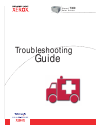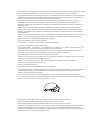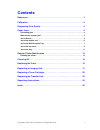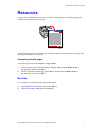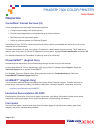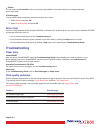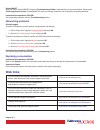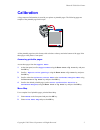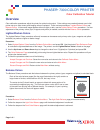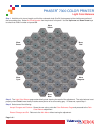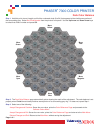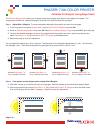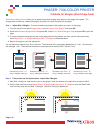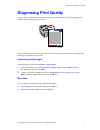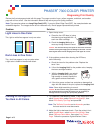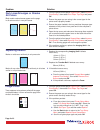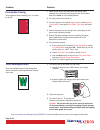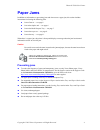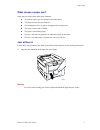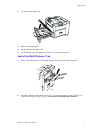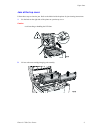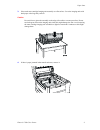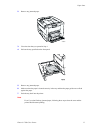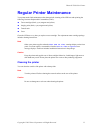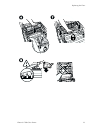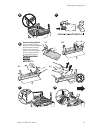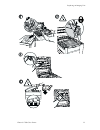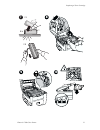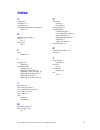- DL manuals
- Xerox
- Printer
- WorkCentre 7300 Series
- Troubleshooting Manual
Xerox WorkCentre 7300 Series Troubleshooting Manual
Summary of WorkCentre 7300 Series
Page 1
P h a s e r ® c o l o r p r i n t e r 7300 troubleshooting guide.
Page 2
Copyright © 2002, xerox corporation. All rights reserved. Unpublished rights reserved under the copyright laws of the united states. Contents of this publication may not be reproduced in any form without permission of xerox corporation. Copyright protection claimed includes all forms of matters of c...
Page 3: Contents
Copyright © 2002 xerox corporation. All rights reserved. I contents resources . . . . . . . . . . . . . . . . . . . . . . . . . . . . . . . . . . . . . . . . . . . . . . . . . . . 1 calibration . . . . . . . . . . . . . . . . . . . . . . . . . . . . . . . . . . . . . . . . . . . . . . . . . . . 2 di...
Page 4: Resources
Phaser® 7300 color printer copyright © 2002 xerox corporation. All rights reserved. 1 resources a large amount of information is stored in your printer as printable pages. The following pages are samples of the printable page for this topic. All the printable pages have this format, with color bars ...
Page 5: Resources
Page 1 of 3 resources centreware ® internet services (is) printer management tool that helps system administrators: • configure and manage multi-vendor printers. • provide remote diagnostics and troubleshooting for printer problems. • monitor printer and consumable status. • hotlink to software upda...
Page 6: Troubleshooting
Button you can press the information button at any time to get additional information about the message displayed on the front panel. Printable pages to print a menu map, navigate the front panel and its menu items: 1. Select menus and press ok. 2. Select print menu map and press ok. Driver help if ...
Page 7: Web Links
Page 3 of 3 phasersmart after you launch phasersmart, select the troubleshooting guide to help identify your printer's problem. Starting with print/image quality issues, phasersmart will walk you through a decision tree to resolve print-quality problems. Interactive documentation cd-rom for print-qu...
Page 8: Calibration
Phaser® 7300 color printer copyright © 2002 xerox corporation. All rights reserved. 2 calibration a large amount of information is stored in your printer as printable pages. The following pages are samples of the printable page for this topic. All the printable pages have this format, with color bar...
Page 9: Overview
Page 1 of 1 overview color calibration procedures adjust the printer for optimal color output. Color settings may need adjustment upon initial printer set-up or when toners and imaging units are replaced. There are two procedures: lighten/darken colors and balance colors . If the overall image appea...
Page 10
Page 1 of 1 step 1. Hold this print at arm's length and find the numbered circle (0 to 54) that appears to blend with some portion of the surrounding gray. Select set circle number from the printer's front panel. Use the up arrow and down arrow keys to select that circle's number and press ok. Step ...
Page 11
Page 1 of 1 step 1. Hold this print at arm's length and find the numbered circle (0 to 54) that appears to blend with some portion of the surrounding gray. Select set circle number from the printer's front panel. Use the up arrow and down arrow keys to select that circle's number and press ok. Step ...
Page 12
Page 1 of 1 the calibrate margins menu allows you to adjust the printer's imaging area relative to the edges of the paper. The imaging area is shown as a dashed rectangle; the printer will not print outside this rectangle. You can adjust the settings from -40 to +40 units. The thickness of the recta...
Page 13
Page 1 of 1 the calibrate margins menu allows you to adjust the printer's imaging area relative to the edges of the paper. The imaging area is shown as a dashed rectangle; the printer will not print outside this rectangle. Step 1. Adjust side 1 margins. To move the dashed rectangle to the postion yo...
Page 14: Diagnosing Print Quality
Phaser® 7300 color printer copyright © 2002 xerox corporation. All rights reserved. 3 diagnosing print quality a large amount of information is stored in your printer as printable pages. The following pages are samples of the printable page for this topic. All the printable pages have this format, w...
Page 15
Page 1 of 3 review the five test pages printed with this page: the pages consist of cyan, yellow, magenta, and black; and another page with all four colors. Use the information below to help solve your print-quality problems. Note: the examples shown are long-edge feed (lef). If you print short-edge...
Page 16
Page 2 of 3 dark lines/smudges or streaks all colors black and/or colored areas appear on the page in all colors and/or in non-print areas. 1. From the printer's front panel support menu select improve print quality? , then select print paper tips page and press ok. 2. Ensure the paper you are using...
Page 17
Caution: do not leave the top cover open for more than 10 minutes without covering the imaging unit as damage could result. Use the dark bag that came with the imaging unit or dark paper as a cover. Page 3 of 3 problem solution incomplete fusing toner appears to be pulled off print, or is easy to ru...
Page 18: Paper Jams
Phaser® 7300 color printer copyright © 2002 xerox corporation. All rights reserved. 4 paper jams in addition to information on preventing jams and what causes a paper jam, this section includes instructions for clearing the following jams: ■ jam at door a — see page 5. ■ jam at the duplex unit — see...
Page 19
Paper jams phaser® 7300 color printer 5 what causes a paper jam? Paper jams occur most often under these conditions: ■ an incorrect paper type was selected in the printer driver. ■ the paper does not meet specifications. ■ the loaded paper size or weight is not supported by the paper tray. ■ the pap...
Page 20
Paper jams phaser® 7300 color printer 6 2. Remove any jammed paper or transparencies. 3. Close the right door. Jam at the duplex unit follow these steps to clear the jam. Refer to the labels inside the printer for jam-clearing instructions. 1. Open the duplex unit: a. Flip down the center front plat...
Page 21
Paper jams phaser® 7300 color printer 7 2. Lift the lid of the duplex unit. 3. Remove the jammed paper. 4. Replace the lid of the duplex unit. 5. Use both hands to push the duplex unit (and tray 1) back into the printer. Jam at the multi-purpose tray 1. Remove the jammed paper from the multi-purpose...
Page 22
Paper jams phaser® 7300 color printer 8 jam at the top cover follow these steps to clear the jam. Refer to the labels inside the printer for jam-clearing instructions. 1. Use the latch on the right side of the printer to open the top cover. Caution avoid touching or handling the led bars. 2. Lift ou...
Page 23
Paper jams phaser® 7300 color printer 9 3. Place each toner cartridge/imaging unit assembly on a flat surface. Cover the imaging units with dark paper or the bags they came in. Caution be careful not to place the assembly on the edge of the table or an uneven surface. Do not touch the green film on ...
Page 24
Paper jams phaser® 7300 color printer 10 5. If there is paper jammed in the fuser area, remove the fuser for better access to the jammed paper. Rotate the release levers on the fuser and pull out the paper. 6. Reseat the fuser. Warning to avoid possible injury, do not touch the printer’s fuser rolle...
Page 25
Paper jams phaser® 7300 color printer 11 8. Slowly lower the top cover into place. Jam at the tray follow these steps to clear the jam. Refer to the labels inside the printer for jam-clearing instructions. 1. On the right side of the printer, open the door specified on the front panel. Warning be ca...
Page 26
Paper jams phaser® 7300 color printer 12 2. Remove any jammed paper. 3. Close the door that you opened in step 1. 4. Pull out the tray specified on the front panel. 5. Remove any jammed paper. 6. Make sure that the paper is located correctly in the tray and that the paper guides are set flush agains...
Page 27: Regular Printer Maintenance
Phaser® 7300 color printer copyright © 2002 xerox corporation. All rights reserved. 13 regular printer maintenance your printer needs little maintenance other than periodic cleaning of the led bars and replacing the following customer-replaceable consumables (crcs): ■ toner cartridges (black, cyan, ...
Page 28: Cleaning Kit
Cleaning kit phaser® 7300 color printer 14 cleaning kit 4 x 00:10
Page 29: Replacing The Fuser
Replacing the fuser phaser® 7300 color printer 15 replacing the fuser 00:10
Page 30
Replacing the fuser phaser® 7300 color printer 16.
Page 31: Replacing An Imaging Unit
Replacing an imaging unit phaser® 7300 color printer 17 replacing an imaging unit 00:10 1 2.
Page 32
Replacing an imaging unit phaser® 7300 color printer 18 7 8 6 9 10 verwijder verpakkingsmateriaal ta bort förpackningsmaterial remove packing material retirez le matériel d'emballage rimuovere il materiale d'imballaggio verpackungsmaterial entfernen retire el material de embalaje remova o material d...
Page 33
Replacing an imaging unit phaser® 7300 color printer 19 1 2 4 x 4 x 4 x 1 2.
Page 34: Replacing A Toner Cartridge
Replacing a toner cartridge phaser® 7300 color printer 20 replacing a toner cartridge 00:10 4.
Page 35
Replacing a toner cartridge phaser® 7300 color printer 21 8 2 1 10 9 1 2 7 7.2 7.1 4 x.
Page 36: Replacing The Transfer Unit
Replacing the transfer unit phaser® 7300 color printer 22 replacing the transfer unit 3 2 1 1 2 2 1 00:10 00:10
Page 37
Replacing the transfer unit phaser® 7300 color printer 23.
Page 38: Repacking Instructions
Phaser® 7300 color printer copyright © 2002 xerox corporation. All rights reserved. 24 repacking instructions 1 2 3 5 4 1 00:10
Page 39
Repacking instructions phaser® 7300 color printer 25 7 8 10 9 11 1 3 2 68 kg 149 lbs. 6.1 6.2 6 7.2 7.3 7.4 7.1.
Page 40: Index
Copyright © 2002 xerox corporation. All rights reserved. 26 index c calibration 2 cleaning kit 14 clearing jams 4 customer-replaceable consumables (crcs) 13 d diagnosing print quality 3 door a jam 5 duplex unit jam 6 f fuser replacing 15 i imaging unit replacing 17 instruction sheets cleaning kit 14...