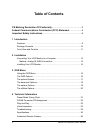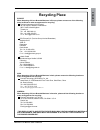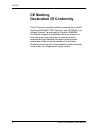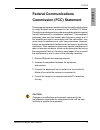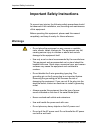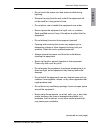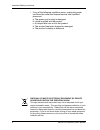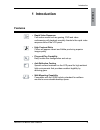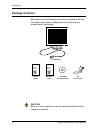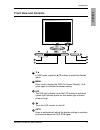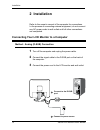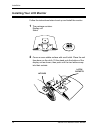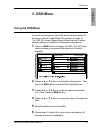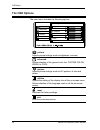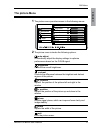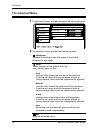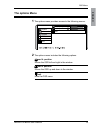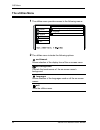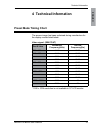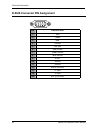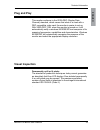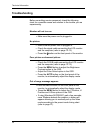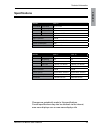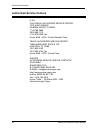- DL manuals
- Xerox
- Monitor
- XA3 Series
- User Manual
Xerox XA3 Series User Manual
User ' s Guide
LCD Monitor
XA3 Series
COVER PAGE-150P ART PAPER
XEROX XA3 User's Guide
1.4
2005/08/29
AS DRAWING
1
1
290(W)X210(H)TOL:0~+20
COVER PAGE: 4 Color INNER PAGE: BLACK
INNER PAGE-80P ART PAPER,
PANTONE Process Black CV
PANTONE Red 032 CV
XA7-19i
2
1
0
.0
0
m
m
145.00 mm
290.00 mm
XA7-17i
500P/700P/900P
XEROX XA3-15 / XA3-17 / XA3-19
Summary of XA3 Series
Page 1
User ' s guide lcd monitor xa3 series cover page-150p art paper xerox xa3 user's guide 1.4 2005/08/29 as drawing 1 1 290(w)x210(h)tol:0~+20 cover page: 4 color inner page: black inner page-80p art paper, pantone process black cv pantone red 032 cv xa7-19i 2 1 0 .0 0 m m 145.00 mm 290.00 mm xa7-17i 5...
Page 2
©2006 by xerox corporation. All rights reserved. Copyright protection claimed includes all forms and matters of copyrightable material and information now allowed by statutory judicial law or hereinafter granted, including without limitation, material generated from the software programs which are d...
Page 3: Table of Contents
Xerox© lcd monitor user’s manual table of contents ce marking declaration of conformity .................................................4 federal communications commission (fcc) statement ....................5 important safety instructions ..............................................................
Page 4: Recycling Place
English xerox© lcd monitor user’s manual recycling place europe when disposing of xerox branded monitors in europe, please contact one of the following three locations to make arrangements for recycling. Proview international (uk) limited 30 the avenue, watford, hertfordshire wd17 4ae united kingdom...
Page 5: Ce Marking
Fcc/ce xerox© lcd monitor user’s manual ce marking declaration of conformity this lcd monitor complies with the requirements of the ec directive 89/336/eec “emc directive” and 73/23/eec “low voltage directive” as amended by directive 93/68/eec. The electro-magnetic susceptibility has been chosen at ...
Page 6: Federal Communications
Fcc/ce english xerox© lcd monitor user’s manual this equipment has been tested and found to comply with the limits of a class b digital device, pursuant to part 15 of the fcc rules. These limits are designed to provide reasonable protection against harmful interference in a residential installation....
Page 7: Warnings
Important safety instructions xerox© lcd monitor user’s manual to prevent any injuries, the following safety precautions should be observed in the installation, use, servicing and maintenance of this equipment. Before operating this equipment, please read this manual completely, and keep it nearby f...
Page 8
Important safety instructions english xerox© lcd monitor user’s manual • do not touch the power cord and antenna cable during lightning. • remove the plug from the wall outlet if the equipment will not be used for a long period of time. • do not place, use or handle this equipment near water. • neve...
Page 9
Important safety instructions xerox© lcd monitor user’s manual • if any of the following conditions occur, unplug the power cordfromtheoutletandrequestservicefromqualified personnel. A. The power cord or plug is damaged. B. Liquid is spilled into the product . C. An object falls onto or into the pro...
Page 10: 1 Introduction
Xerox© lcd monitor user’s manual introduction english • rapid video response fast action media such as gaming, dvd and video conferencing will playback smoothly thanks to the rapid video response time of the lcd panel. • high contrast ratio colors will appear vibrant and lifelike producing superior ...
Page 11: Package Contents
10 xerox© lcd monitor user’s manual introduction make sure all of the following contents are included in the box. If any items are missing, please return this product to the original place of purchase. Caution: be sure to save original box and all packing material for future transport of monitor. Ac...
Page 12: Front View and Controls
11 xerox© lcd monitor user’s manual introduction english front view and controls ▼▲ in osd mode, press the ▲/▼ buttons to select the desired menu. Menu press once to display the osd (on screen display). And press again to activate the desired setting. Led the led light indicates when the lcd monitor...
Page 13: 2 Installation
Installation 1 xerox© lcd monitor user’s manual 1 turn off the computer and unplug the power cable. 2 connect the signal cable to the d-sub port on the back of the computer. 3 connect the power cord to the lcd monitor and wall outlet. Refer to the owner’s manual of the computer for connections. In t...
Page 14
Installation english 1 xerox© lcd monitor user’s manual 4 press the button, located on the bottom side of the main unit to turn the monitor on, then turn the computer on. If the monitor displays an image, the monitor is successfully installed. If no image is displayed, check all connections. Note: u...
Page 15: Installing Your Lcd Monitor
Installation 1 xerox© lcd monitor user’s manual installing your lcd monitor follow the instructions below to set up and install the monitor. 1 the package contains: display unit stand 2 cover an even stable surface with a soft cloth. Place the unit face-down on the cloth. Fit the stand onto the bott...
Page 16: Using The Osd Menu
Osd menu english 1 xerox© lcd monitor user’s manual to create the best picture, your xa3 series has been preset at the factory with the preset mode timing shown on page 21. The osd (on screen display) menu allows the user to adjust various settings and options by following the steps below. 1 press t...
Page 17: The Osd Options
Osd menu 1 xerox© lcd monitor user’s manual picture advanced options utilities reset exit auto adjust to select brightness contrast h position v position phase clock exit the main menu includes the following options: picture adjusts picture settings such as brightness, contrast. Advanced allows sele...
Page 18: The Picture Menu
Osd menu english 1 xerox© lcd monitor user’s manual picture advanced options utilities reset exit auto adjust to select brightness contrast h position v position phase clock exit 1 the picture menu provides access to the following menus: the picture menu 2 the picture menu includes the following opt...
Page 19: Theadvancedmenu
Osd menu 1 xerox© lcd monitor user’s manual 2 the advanced menu includes the following options: on description sharpness increase this setting to see crisp edges in the picture; decrease for soft edges. Color allows selection of the general color tint: user, natural, warm, or cool. Cool inclines col...
Page 20: The Options Menu
Osd menu english 1 xerox© lcd monitor user’s manual 2 the options menu includes the following options: on description osd h. Position moves the osd left and right in the window. Osdv.Position moves the osd up and down in the window. Exit exits the osd menu. 1 the options menu provides access to the ...
Page 21: The Utilities Menu
Osd menu 0 xerox© lcd monitor user’s manual 2 the utilities menu includes the following options: on description osd timeout allows selection of the display time of the on-screen menu. Osd background controls the translucence of the on-screen menu’s background. Languages allows selection of the langu...
Page 22: Preset Mode Timing Chart
Technical information english 1 xerox© lcd monitor user’s manual the screen image has been optimized during manufacture for the display modes listed below. Video signal: (ibm pc/at) dot x line horizontal frequency(khz) vertical frequency(hz) 720 x 400 31.47 70.00 640 x 480 31.47 60.00 37.86 72.80 37...
Page 23
Technical information xerox© lcd monitor user’s manual pin description 1 red 2 green 3 blue 4 ground 5 self test 6 red ground 7 green ground 8 blue ground 9 5 vdc 10 ground 11 ground 12 sda (for ddc) 13 h. Sync 14 v. Sync 15 scl (for ddc) 1 5 6 11 5 10 1 d-sub connector pin assignment.
Page 24: Visual Inspection
Technical information english xerox© lcd monitor user’s manual permanently unlit or lit pixels the standard of production techniques today cannot guarantee an absolutely fault free lcd display. A few isolated permanently lit or unlit pixels may be present. The maximum permitted number of pixel fault...
Page 25: Troubleshooting
Technical information xerox© lcd monitor user’s manual before consulting service personnel, check the following chart for a possible cause and solution to the trouble you are experiencing. Monitor will not turn on • make sure the power cord is plugged in. No picture • make sure the power cord is plu...
Page 26: Specifications
Technical information english xerox© lcd monitor user’s manual specifications model xa3-15 lcd panel panel size 15’ tft lcd brightness 250 contrast ratio 500:1 dot pitch 0.297mm x 0.297mm max. Resolution 1024x768 input connector d-sub power source ac100-240v, 50-60hz power consumption 36w dimension ...
Page 27: Authorizedservicecenters
Technical information xerox© lcd monitor user’s manual u.S.A. California: authorized service center 7373 hunt avenue garden grove, ca 92841 (714) 799-3899 (800) 469-1175 (714) 379-6290 fax hours:8am~6pm-pacificstandardtime texas: authorized service center 10849 kinghurst suite # 120 houston, tx 7709...