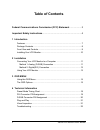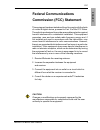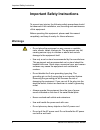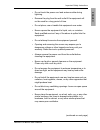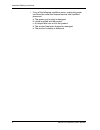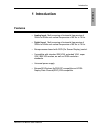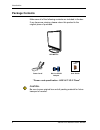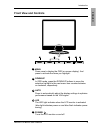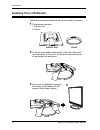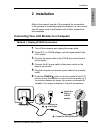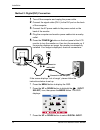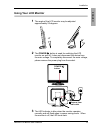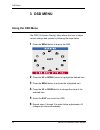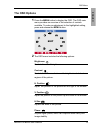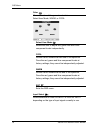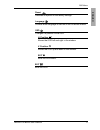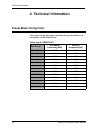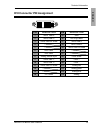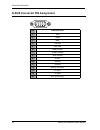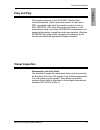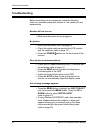- DL manuals
- Xerox
- Monitor
- XA7 SERIES
- User Manual
Xerox XA7 SERIES User Manual
Summary of XA7 SERIES
Page 1
Xa7 series/xg series lcd monitor user’s guide.
Page 2
©2004 by xerox corporation. All rights reserved. Copyright protection claimed includes all forms and matters of copyrightable material and information now allowed by statutory judicial law or hereinafter granted, including without limitation, material generated from the software programs which are d...
Page 3: Table of Contents
2 xerox© lcd monitor user’s manual table of contents federal communications commission (fcc) statement ....................3 important safety instructions .................................................................4 1 introduction features .........................................................
Page 4: Federal Communications
Fcc english 3 xerox© lcd monitor user’s manual this equipment has been tested and found to comply with the limits of a class b digital device, pursuant to part 15 of the fcc rules. These limits are designed to provide reasonable protection against harmful interference in a residential installation. ...
Page 5: Warnings
Important safety instructions 4 xerox© lcd monitor user’s manual to prevent any injuries, the following safety precautions should be observed in the installation, use, servicing and maintenance of this equipment. Before operating this equipment, please read this manual completely, and keep it nearby...
Page 6
Important safety instructions english 5 xerox© lcd monitor user’s manual • do not touch the power cord and antenna cable during lightning. • remove the plug from the wall outlet if the equipment will not be used for a long period of time. • do not place, use or handle this equipment near water. • ne...
Page 7
Important safety instructions 6 xerox© lcd monitor user’s manual • if any of the following conditions occur, unplug the power cord from the outlet and request service from qualified personnel. A. The power cord or plug is damaged. B. Liquid is spilled into the product . C. An object falls onto or int...
Page 8: 1 Introduction
7 xerox© lcd monitor user’s manual introduction english • analog input: multi-scanning at horizontal frequencies of 30khz to 80khz and vertical frequencies of 60 hz to 75 hz. • digital input: multi-scanning at horizontal frequencies of 30khz to 64khz and vertical frequencies of 60 hz to 75 hz. • mic...
Page 9: Package Contents
8 xerox© lcd monitor user’s manual introduction make sure all of the following contents are included in the box. If any items are missing, please return this product to the original place of purchase. User guide caution: be sure to save original box and all packing material for future transport of m...
Page 10: Front View and Controls
9 xerox© lcd monitor user’s manual introduction english menu press once to display the osd (on screen display). And press to activate the items you highlight . Down/up in osd mode, press the down/up buttons to move the selection highlight to the next menu item counterclockwise or clockwise, respecti...
Page 11: Installing Your Lcd Monitor
10 xerox© lcd monitor user’s manual introduction follow the instructions below to set up and install the monitor. 1 the package contains: 1. Display unit 2. Stand 2 cover an even stable surface with a soft cloth. Place the unit face-down on the cloth. Fit the stand onto the bottom of the display uni...
Page 12: 2 Installation
Installation english 11 xerox© lcd monitor user’s manual 1 turn off the computer and unplug the power cable. 2 fit the dvi-i to d-sub adapter onto the signal cable of the lcd monitor. 3 connect the signal cable to the d-sub port on the back of the computer. 4 connect the ac power cable to the power ...
Page 13
Installation 12 xerox© lcd monitor user’s manual if the screen displays “out of range”, please follow the instructions below to set up: • press the menu button to display the osd. • press the up or down button to highight the (input select) icon, then press the menu button. The osd displays: • press...
Page 14: Using Your Lcd Monitor
Installation english 13 xerox© lcd monitor user’s manual 2 the power/ button is used for switching the lcd monitor on and off, it does not disconnect the device from the main voltage. To completely disconnect the main voltage, please remove the power plug from the socket. -5 o 1 the angle of the lcd...
Page 15: Using The Osd Menu
Osd menu 14 xerox© lcd monitor user’s manual the osd (on screen display) menu allows the user to adjust various settings and options by following the steps below. 1 press the menu button to display the osd. 2 press the up or down button to highlight the desired icon. 3 press the menu button to activ...
Page 16: The Osd Options
Osd menu english 15 xerox© lcd monitor user’s manual 1 press the menu button to display the osd. The osd main menu provides an overview of the selection of controls available. To make an adjustment to the highlighted setting, press and release the menu button. 2 the osd menu includes the following o...
Page 17
Osd menu 16 xerox© lcd monitor user’s manual select user mode allows the user to adjust red, green and blue color component levels independently. Cool inclines colors toward the blue end of the spectrum. Fixes the red, green and blue component levels at factory settings; they cannot be independently...
Page 18
Osd menu english 17 xerox© lcd monitor user’s manual reset restores all options to the factory settings. Language controls which language is used on all the on-screen menus. Osd changes the position of the osd. H. Position moves the osd left and right in the window. V. Position moves the osd up and ...
Page 19: Preset Mode Timing Chart
Technical information 18 xerox© lcd monitor user’s manual the screen image has been optimized during manufacture for the display modes listed below. Video signal: (ibm pc/at) dot x line horizontal frequency(khz) vertical frequency(hz) 720 x 400 31.47 70.00 640 x 480 31.47 60.00 37.86 72.80 37.50 75....
Page 20
Technical information english 19 xerox© lcd monitor user’s manual pin description pin description 1 tmds data 2- 15 gnd 2 tmds data 2+ 16 hot plug detect 3 tmds data 2/4 shield 17 tmds data 0- 4 18 tmds data 0+ 5 19 tmds data 0/5 shield 6 ddc clock 20 7 ddc data 21 8 analog vertical sync 22 clock sh...
Page 21
Technical information 20 xerox© lcd monitor user’s manual pin description 1 red 2 green 3 blue 4 ground 5 self test 6 red ground 7 green ground 8 blue ground 9 5 vdc 10 ground 11 ground 12 sda (for ddc) 13 h. Sync 14 v. Sync 15 scl (for ddc) 1 5 6 11 5 10 1 d-sub connector pin assignment.
Page 22: Visual Inspection
Technical information english 21 xerox© lcd monitor user’s manual permanently unlit or lit pixels the standard of production techniques today cannot guarantee an absolutely fault free lcd display. A few isolated permanently lit or unlit pixels may be present. The maximum permitted number of pixel fa...
Page 23: Troubleshooting
Technical information 22 xerox© lcd monitor user’s manual before consulting service personnel, check the following chart for a possible cause and solution to the trouble you are experiencing. Monitor will not turn on • make sure the power cord is plugged in. No picture • make sure the power cord is ...