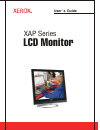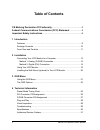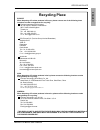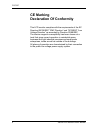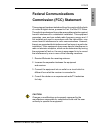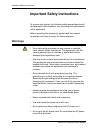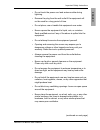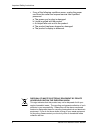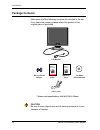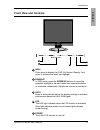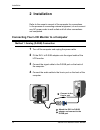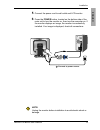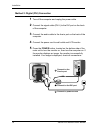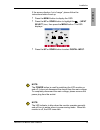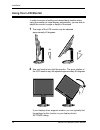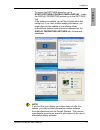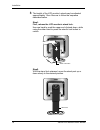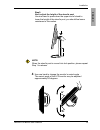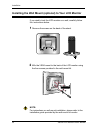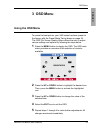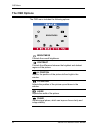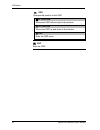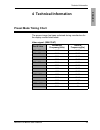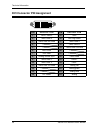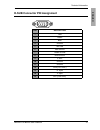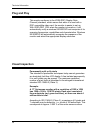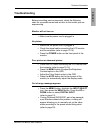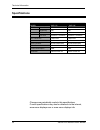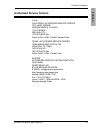- DL manuals
- Xerox
- Monitor
- XAP Series
- User Manual
Xerox XAP Series User Manual
Summary of XAP Series
Page 1
User ' s guide xa7-19i lcd monitor xa7-17i xerox xap user's guide 1.4 2005/08/29 as drawing 1 1 290(w)x210(h)tol:0~+20 pantone process black cv pantone red 032 cv xa7-19i xap series 2 1 0 .0 0 m m 145.00 mm 290.00 mm xa7-17i ja781ikx2 / ja981ikx2 xerox xap.
Page 2
©2005 by xerox corporation. All rights reserved. Copyright protection claimed includes all forms and matters of copyrightable material and information now allowed by statutory judicial law or hereinafter granted, including without limitation, material generated from the software programs which are d...
Page 3: Table of Contents
2 xerox© lcd monitor user’s manual table of contents ce marking declaration of conformity .................................................4 federal communications commission (fcc) statement ....................5 important safety instructions ............................................................
Page 4: Recycling Place
Recycling place english 3 xerox© lcd monitor user’s manual recycling place europe when disposing of proview products in europe, please contact one of the following three locations to make arrangements for recycling. Proview international (uk) limited 30 the avenue, watford, hertfordshire wd17 4ae un...
Page 5: Ce Marking
Fcc/ce 4 xerox© lcd monitor user’s manual ce marking declaration of conformity this lcd monitor complies with the requirements of the ec directive 89/336/eec “emc directive” and 73/23/eec “low voltage directive” as amended by directive 93/68/eec. The electro-magnetic susceptibility has been chosen a...
Page 6: Federal Communications
Fcc/ce english 5 xerox© lcd monitor user’s manual this equipment has been tested and found to comply with the limits of a class b digital device, pursuant to part 15 of the fcc rules. These limits are designed to provide reasonable protection against harmful interference in a residential installatio...
Page 7: Warnings
Important safety instructions 6 xerox© lcd monitor user’s manual to prevent any injuries, the following safety precautions should be observed in the installation, use, servicing and maintenance of this equipment. Before operating this equipment, please read this manual completely, and keep it nearby...
Page 8
Important safety instructions english 7 xerox© lcd monitor user’s manual • do not touch the power cord and antenna cable during lightning. • remove the plug from the wall outlet if the equipment will not be used for a long period of time. • do not place, use or handle this equipment near water. • ne...
Page 9
Important safety instructions 8 xerox© lcd monitor user’s manual • if any of the following conditions occur, unplug the power cord from the outlet and request service from qualified personnel. A. The power cord or plug is damaged. B. Liquid is spilled into the product . C. An object falls onto or int...
Page 10: 1 Introduction
9 xerox© lcd monitor user’s manual introduction english • rapid video response fast action media such as gaming, dvd and video conferencing will playback smoothly thanks to the rapid video 8ms response time of the lcd panel. • adjustable ergonomic xstand this stand is versatile for users to make any...
Page 11: Package Contents
10 xerox© lcd monitor user’s manual introduction make sure all of the following contents are included in the box. If any items are missing, please return this product to the original place of purchase. Caution: be sure to save original box and all packing material for future transport of monitor. Po...
Page 12: Front View and Controls
11 xerox© lcd monitor user’s manual introduction english front view and controls menu press once to display the osd (on screen display). And press to activate the items you highlight . Down/up in osd mode, press the down/up buttons to move the selection highlight to the next menu item counterclockwi...
Page 13: 2 Installation
Installation 12 xerox© lcd monitor user’s manual 1 turn off the computer and unplug the power cable. 2 fit the dvi-i to d-sub adapter onto the signal cable of the lcd monitor. 3 connect the signal cable to the d-sub port on the back of the computer. 4 connect the audio cable to the line-in port on t...
Page 14
Installation english 13 xerox© lcd monitor user’s manual connect to power source 5 5 connect the power cord to wall outlet and lcd monitor. 6 press the power button, located on the bottom side of the main unit to turn the monitor on, then turn the computer on. If the monitor displays an image, the m...
Page 15
Installation 14 xerox© lcd monitor user’s manual 3 method 2: digital (dvi) connection 1 turn off the computer and unplug the power cable. 2 connect the signal cable (dvi-i) to the dvi port on the back of the computer. 3 connect the audio cable to the line-in port on the back of the computer. 4 conne...
Page 16
Installation english 15 xerox© lcd monitor user’s manual if the screen displays “out of range”, please follow the instructions below to set up: • press the menu button to display the osd. • press the up or down button to highlight the (input select) icon, then press the menu button. The osd displays...
Page 17: Using Your Lcd Monitor
Installation 16 xerox© lcd monitor user’s manual using your lcd monitor in order to ensure a healthy and relaxed body position when using the monitor at visual display workstations, you are able to adjust the monitor’s angle or height of the stand. 1 the angle of the lcd monitor may be adjusted appr...
Page 18
Installation english 17 xerox© lcd monitor user’s manual note: if you find that your display card driver does not offer this feature, you can purchase aftermarket rotation software from manufacturers such as portrait displays. This monitor manufacturer provides no warranty with respect to the use of ...
Page 19
Installation 18 xerox© lcd monitor user’s manual 3 the height of the lcd monitor’s stand may be adjusted approximately 12cm. Be sure to follow the sequence described below. Step1. First, release the lcd monitor’s stand lock. Use one hand to push the upper end of stand down, while using the other han...
Page 20
Installation english 19 xerox© lcd monitor user’s manual 4 use one hand to change the monitor’s swivel angle . The swivel angle of the lcd monitor may be adjusted approximately 60 degrees. 30 o 30 o step3. Next, adjust the height of the stand’s post use one hand to press down the upper end of stand ...
Page 21
Installation 20 xerox© lcd monitor user’s manual if you wish to lock the lcd monitor on a wall, carefully follow the instructions below. Installing the wall mount (optional) to your lcd monitor note: for instructions on wall-mount installation, please refer to the installation guide provided by the ...
Page 22: Using The Osd Menu
Osd menu english 21 xerox© lcd monitor user’s manual to create the best picture, your xap series has been preset at the factory with the preset mode timing shown on page 25. The osd (on screen display) menu allows the user to adjust various settings and options by following the steps below. 1 press ...
Page 23: The Osd Options
Osd menu 22 xerox© lcd monitor user’s manual the osd menu includes the following options: o brightness controls the overall brightness. Contrast controls the difference between the brightest and darkest regions of the picture. H. Position adjusts the position of the picture left and right in the win...
Page 24
Osd menu english 23 xerox© lcd monitor user’s manual input select allows selection of analog input or digital input depending on the type of input signal currently in use. Reset restores all options to the factory settings. Language controls which language is used on all the on-screen menus. Color a...
Page 25
Osd menu 24 xerox© lcd monitor user’s manual exit exits the osd. Osd changes the position of the osd. H. Position moves the osd left and right in the window. V. Position moves the osd up and down in the window. Exit exits the osd menu..
Page 26: Preset Mode Timing Chart
Technical information english 25 xerox© lcd monitor user’s manual the screen image has been optimized during manufacture for the display modes listed below. Video signal: (ibm pc/at) dot x line horizontal frequency(khz) vertical frequency(hz) 720 x 400 31.47 70.00 640 x 480 31.47 60.00 37.86 72.80 3...
Page 27
Technical information 26 xerox© lcd monitor user’s manual pin description pin description 1 tmds data 2- 15 gnd 2 tmds data 2+ 16 hot plug detect 3 tmds data 2/4 shield 17 tmds data 0- 4 18 tmds data 0+ 5 19 tmds data 0/5 shield 6 ddc clock 20 7 ddc data 21 8 analog vertical sync 22 clock shield 9 t...
Page 28
Technical information english 27 xerox© lcd monitor user’s manual pin description 1 red 2 green 3 blue 4 ground 5 self test 6 red ground 7 green ground 8 blue ground 9 5 vdc 10 ground 11 ground 12 sda (for ddc) 13 h. Sync 14 v. Sync 15 scl (for ddc) 1 5 6 11 5 10 1 d-sub connector pin assignment.
Page 29: Visual Inspection
Technical information 28 xerox© lcd monitor user’s manual permanently unlit or lit pixels the standard of production techniques today cannot guarantee an absolutely fault free lcd display. A few isolated permanently lit or unlit pixels may be present. The maximum permitted number of pixel faults is ...
Page 30: Troubleshooting
Technical information english 29 xerox© lcd monitor user’s manual before consulting service personnel, check the following chart for a possible cause and solution to the trouble you are experiencing. Monitor will not turn on • make sure the power cord is plugged in. No picture • make sure the power ...
Page 31: Specifications
Technical information 30 xerox© lcd monitor user’s manual specifications model xap-172i x xap-192i lcd panel panel size 17’ tft lcd 19” tft lcd brightness 300 300 contrast ratio 500:1 500:1 dot pitch 0.264mm x 0.264mm 0.294mm x 0.294mm max. Resolution 1280x1024 1280x1024 speakers built-in built-in in...
Page 32: Authorized Service Centers
Technical information english 31 xerox© lcd monitor user’s manual u.S.A. California: authorized service center 7373 hunt avenue garden grove, ca 92841 (714) 799-3899 (800) 469-1175 (714) 379-6290 fax hours: 8am ~ 6pm - pacific standard time texas: authorized service center 10849 kinghurst suite # 120...