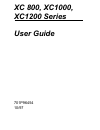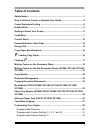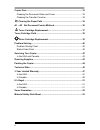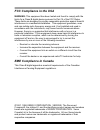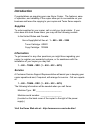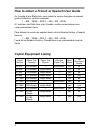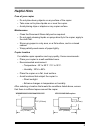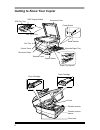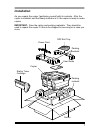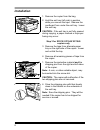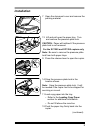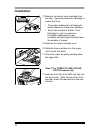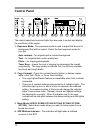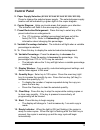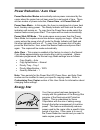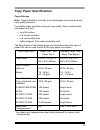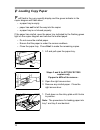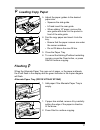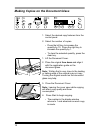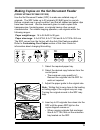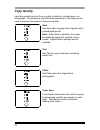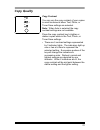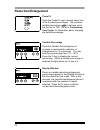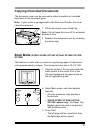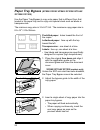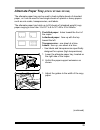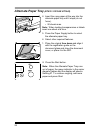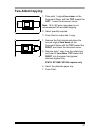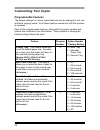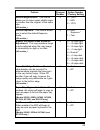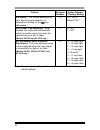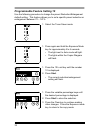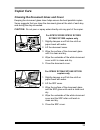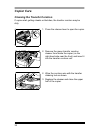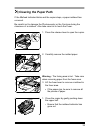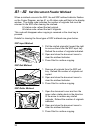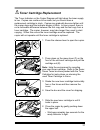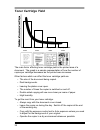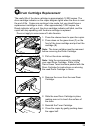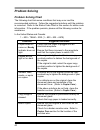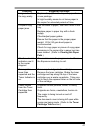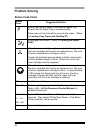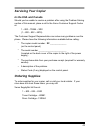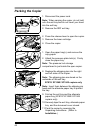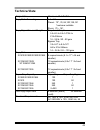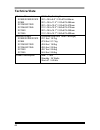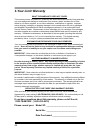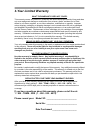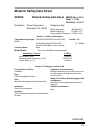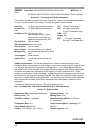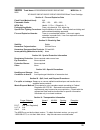- DL manuals
- Xerox
- Copier
- XC 800 Series
- User Manual
Xerox XC 800 Series User Manual
Summary of XC 800 Series
Page 1
Xc 800, xc1000, xc1200 series user guide 701p96454 10/97.
Page 2: Table of Contents
I table of contents safety notes................................................................................................ 1 how to obtain a french or spanish user guide ..................................... 4 copier equipment listing ..............................................................
Page 3
Ii copier care ............................................................................................... 33 cleaning the document glass and cover .............................................. 33 cleaning the transfer corotron .............................................................. 34 c...
Page 4: Fcc Compliance In The Usa
Fcc compliance in the usa warning: this equipment has been tested and found to comply with the limits for a class b digital device pursuant to part 15 of the fcc rules. These limits are designed to provide reasonable protection against harmful interference in a residential installation. This equipme...
Page 5: Introduction
Introduction congratulations on acquiring your new xerox copier. The features, ease of operation, and reliability of the copier allow you to concentrate on your business and leave the copying to your copier and team xerox experts. Supplies to order supplies for your copier, call or visit your local ...
Page 6: Safety Notes
1 safety notes your copier and supplies have been designed and tested to meet strict safety requirements. These include safety agency examination and approval, and compliance to established environmental standards. Please read the following instructions carefully before operating the copier and refe...
Page 7: Safety Notes
2 safety notes your machine is equipped with an energy saving device to conserve power when the machine is not in use. The machine may be left on continuously. Slots and openings in the cabinet and in the back and sides of the copier are provided for ventilation. To ensure reliable operation of the ...
Page 8: Safety Notes
3 safety notes do not put your hands into the fuser area, located just inside the exit tray area, as you may be burned. Ozone: this product produces ozone during normal operation. The ozone produced is dependent on copy volume and is heavier than air. Providing the correct environmental parameter, a...
Page 9: Copier Equipment Listing
4 how to obtain a french or spanish user guide au canada et aux États-unis, pour obtenir la version française du présent guide d´utilisation, veuillez composer: 1 – 800 – team – xrx (1 – 800 – 832 – 6979) À l´extérieur des États-unis et du canada, veuillez communiquer avec votre représentant xerox. ...
Page 10: Helpful Hints
5 helpful hints care of your copier • do not place heavy objects on any surface of the copier. • take care not to place liquids on or near the copier. • avoid placing clips or staples on any copier surface. Maintenance • clean the document glass daily and as required. • do not apply cleaning liquids...
Page 11: Getting to Know Your Copier
6 getting to know your copier serial number drum cartridge fuser lever transfer corotron cleaner document cover power switch paper tray bypass sdf exit tray sdf original guides sdf input tray toner cartridge fuser transfer corotron alternate paper tray paper guides release lever exit tray control pa...
Page 12: Installation
7 installation as you unpack the copier, familiarize yourself with its contents. After the copier is installed, and the ready indicator is lit, the copier is ready to make copies. Important: save the carton and packing materials. They should be used to repack the copier if it has to be shipped for s...
Page 13: Installation
8 installation 1. Remove the copier from the bag. 2. Hold the exit tray (left side) in position while you remove the tape. Remove the cardboard from under the exit tray. Lower the exit tray. Caution: if the exit tray is not fully opened during copying, a paper misfeed or improper fusing may occur. S...
Page 14: Installation
9 installation 7. Open the document cover and remove the packing material. 13. Lift and pull open the paper tray. Turn and remove the pressure plate lock. Caution: paper will misfeed if the pressure plate lock is not removed. For the xc1250 and xc1255 copiers only note: be sure to remove the pressur...
Page 15: Installation
10 installation 13. Remove the starter toner cartridge from the bag. Vigorously shake the cartridge to loosen the toner. • thoroughly shaking the cartridge will assure maximum copies per cartridge. • xerox has included a starter toner cartridge for your convenience. Purchased replacement toner cartr...
Page 16: Installation
11 installation 18. Plug the power cord into the copier and then into a grounded outlet. 1. Turn on the power switch. In approximately two seconds the ready indicator will light. Copying is now possible. Note: save the carton and packing materials. They should be used to repack the copier if it has ...
Page 17: Control Panel
12 control panel the control panel has keys and lights that are used to control and display the conditions of the copier. 1. Exposure mode: the exposure mode is used to adjust the amount of background that will be copied. Select the best exposure mode for your job. Auto contrast – for originals with...
Page 18: Control Panel
13 control panel 5. Paper supply selection (xc810/ xc1040/ xc1045/ xc1250/ xc1255): press to change the selected paper supply. The selected paper supply location will be indicated by a green light on the copier diagram. 6. Copier diagram: helps you locate areas that require your attention. The indic...
Page 19: Energy Star
14 power reduction / auto clear power reduction modes automatically reduce power consumed by the copier when the copier has not been used for a set period of time. There are two modes of power reduction; power save , and power shut-off . Power save mode – in this mode, the fuser is maintained at a l...
Page 20: Copy Paper Specifications
15 copy paper specifications paper storage note: paper affected by humidity, and curled paper can cause jams and copy quality problems. For reliable copier operation and good copy quality, xerox recommends that paper be stored: • on a flat surface. • in a closed container. • in a low humidity area. ...
Page 21: Loading Copy Paper
16 loading copy paper will flash in the copy quantity display and the green indicator in the copier diagram will flash when: • a paper tray is empty. • paper has not fed all the way into the copier. • a paper tray is not closed properly. If the paper has misfed, open the paper tray indicated by the ...
Page 22: Loading Copy Paper
17 loading copy paper 5. Adjust the paper guides to the desired paper size. • squeeze the side guide. • lift and insert the rear guide. • when adding 14" paper, remove the rear guide and store it in the pocket in front of the side guide. 4. Fan the copy paper and insert it into the tray. • ensure th...
Page 23
18 making copies on the document glass 1. Select the desired copy features from the control panel. 2. Select the number of copies. • press the left key to increase the quantity by 10. Press the right key to increase the quantity by 1. • to clear the selected quantity, press the clear key. 1. Lift th...
Page 24
19 making copies on the set document feeder (xc865/ xc1044/ xc1045/ xc1255) use the set document feeder (sdf) to make one collated copy of originals. The sdf holds up to 20 originals (20 lb/80 gsm) in one job. Ensure originals are in good condition, and that all staples and paper clips have been rem...
Page 25: Copy Quality
20 copy quality input documents may be of poor quality, printed on colored paper or a photograph. The exposure mode features described on this page can be used to improve the copies of these documents. Auto use auto when copying from originals with a colored background. Note: when auto is selected, ...
Page 26: Copy Quality
21 copy quality copy contrast you can vary the copy contrast of your copies in small increments when text, photo, or toner save settings are selected. Note: when auto is selected the copy contrast settings are not available. Press the copy contrast key to lighten or darken copies while in the text, ...
Page 27: Reduction/enlargement
22 reduction/enlargement preset % press the preset % key to quickly select one of the 6 preset percentages. The customer settable percentage ( ) has been set at the factory for 70%. Refer to customizing your copier for information about changing the default percentage. Variable percentage press the ...
Page 28: Copying Oversized Documents
23 copying oversized documents the document cover may be removed in order to position an oversized document on the document glass. Note: if your copier is equipped with a set document feeder, the cover cannot be removed. 1. Lift the document cover straight up. Note: do not leave the cover off for ex...
Page 29: Paper Tray Bypass
24 paper tray bypass (xc820/ xc830/ xc865/ xc1020/ xc1044/ xc1250/ xc1255) use the paper tray bypass to copy onto paper that is different from that loaded in the paper tray and to copy onto special stock such as labels or transparencies. The minimum copy size is 3.5 × 5.5"/ a6. The maximum copy pape...
Page 30: Alternate Paper Tray
25 alternate paper tray (xc810/ xc1040/ xc1045) the alternate paper tray can be used to feed multiple sheets of standard paper, or it can be used to feed single sheets of special or heavy papers such as note cards, transparencies, and labels. The alternate paper tray holds up to 50 sheets of (standa...
Page 31: Alternate Paper Tray
26 alternate paper tray (xc810 / xc1040/ xc1045) 4. Insert the copy paper all the way into the alternate paper tray until it stops (do not force). • 50 sheets max. Note: when loading transparencies or labels insert one sheet at a time. 5. Press the paper supply button to select the alternate paper t...
Page 32: Two-Sided Copying
27 two-sided copying 1. Place side 1 original face down on the document glass, with the top toward the left . Lower the document cover. Note: 16 lb / 60 gsm copy paper is not recommended for two-sided copying. 2. Select quantity required. 3. Press start to make side 1 copy. 1. Remove the first origi...
Page 33: Customizing Your Copier
28 customizing your copier programmable features the default settings for various copier features may be changed to suit your individual copying needs. All of these features remain set until this process is repeated. Each of the programmable features, along with its program number and options are co...
Page 34
29 feature program number option number * factory setting default magnification: this feature allows you to make copies slightly larger or smaller than the original, or the same size. (all models.) 4 0 – 100% * 1 – 99% 2 – 101% default exposure: this feature allows you to select the default exposure...
Page 35
30 feature program number option number * factory setting r/e preset: this feature allows you to set a specific preset reduction or enlargement setting for the key. (all models.) 10 70 – 141% default 70% * auto paper tray switching: when enabled, the copier will automatically switch to another paper...
Page 36
32 programmable feature setting 10 use the following procedure to change the preset reduction/enlargement default setting. This feature allows you to set a specific preset reduction or enlargement between 70 – 141%. 1. Select the toner saver mode. 1. Press again and hold the exposure mode key for ap...
Page 37: Copier Care
33 copier care cleaning the document glass and cover keeping the document glass clean helps ensure the best possible copies. Xerox suggests that you clean the document glass at the start of each day and during the day as needed. Caution: do not pour or spray water directly onto any part of the copie...
Page 38: Copier Care
34 copier care cleaning the transfer corotron if copies start getting streaks or blotches, the transfer corotron may be dirty. 1. Press the release lever to open the copier. 2. Remove the green transfer corotron cleaner from inside the copier (on the right-hand side near the front) and insert it int...
Page 39: Clearing The Paper Path
35 clearing the paper path if the misfeed indicator blinks and the copier stops, a paper misfeed has occurred. Be careful not to damage the photoreceptor or the corotron during the clearance of a misfeed. Also take care not to touch the fuser. 1. Press the release lever to open the copier. 2. Carefu...
Page 40: A1 – A2
36 a1 – a2 set document feeder misfeed when a misfeed occurs in the sdf, the red sdf misfeed indicator flashes on the copier diagram, and an a1 or a2 status code will flash in the display window. The status code indicates the number of originals that must be returned to the sdf after clearing the mi...
Page 41: Toner Cartridge Replacement
37 toner cartridge replacement the toner indicator on the copier diagram will light when the toner supply is low. Copies can continue to be made, but you should have a replacement cartridge in stock. Copies may gradually become lighter until the copier stops and the indicator begins to blink. In man...
Page 42: Toner Cartridge Yield
38 toner cartridge yield the main factor affecting toner cartridge yield is the printed area of a document. The graph is a sample representation of how the number of copies per cartridge decreases as the printed area increases. Other factors which can affect the toner cartridge yield are: • the size...
Page 43: Drum Cartridge Replacement
39 drum cartridge replacement the useful life of the drum cartridge is approximately 12,000 copies. The drum cartridge indicator on the copier diagram lights when the drum is near the end of life. Copies can continue to be made, but you should have a replacement cartridge in stock. After approximate...
Page 44: Problem Solving
40 problem solving problem solving chart the following chart lists some conditions that may occur and the recommended solutions. Follow the suggested solutions until the problem is corrected. Refer to the status code chart in this section for status code information. If the problem persists, please ...
Page 45
41 condition suggested solutions image rubs off the copy easily. Replace the paper in the tray with paper from a new package. In high humidity areas do not leave paper in the copier for extended periods of time. Frequent copy paper jams. Fan the stack of paper, then turn it over in the tray. Replace...
Page 46: Problem Solving
42 problem solving status code chart status code suggested solution ensure that there is paper in the selected paper tray. Ensure that the paper tray is closed properly. Paper may not have fed all the way into the copier. (refer to loading copy paper and flashing p .) copy paper has misfed. (refer t...
Page 47: Servicing Your Copier
43 servicing your copier in the usa and canada should you be unable to resolve a problem after using the problem solving section of this manual, place a call to the xerox customer support center at: 1 – 800 – team – xrx (1 – 800 – 832 – 6979) the customer support representative can solve many proble...
Page 48: Packing The Copier
44 packing the copier 1. Disconnect the power cord. Note: when carrying the copier, do not hold onto the exit tray and do not insert your hand into the exit tray. 2. Remove the sdf exit tray. 2. Press the release lever to open the copier. 3. Remove the toner cartridge. 4. Close the copier. 1. Open t...
Page 49: Technical Data
45 technical data original size maximum 10 × 14" / b4 copy ratio percentages 1:1 ± 1% preset: 70*, 78, 86,100,129,141 *customer settable zoom: 70 – 141 copy paper size and weight tray 1 and tray 2 5.5 × 8.5 to 8.5 × 14"/a5 to 216 × 356mm 16 - 24 lb / 60 - 90 gsm bypass tray 3.5 × 5.5" to 8.5 × 14"/ ...
Page 50: Technical Data
46 technical data machine dimensions xc820/xc830/xc810 xc865 xc1040/xc1020 xc1044/xc1045 xc1250 xc1255 width × depth × height 20.1 × 18.5 × 9.6" / 510 × 470 × 245mm 20.1 × 18.5 × 11.2" / 510 × 470 × 285mm 20.1 × 18.5 × 10.6" / 510 × 470 × 270mm 21.7 × 18.5 × 12.2" / 550 × 470 × 310mm 20.1 × 18.5 × 1...
Page 51: 3-Year Limited Warranty
47 3-year limited warranty in the usa total satisfaction guarantee: xerox warrants that if you are not totally satisfied with the performance of the xerox copier which this warranty statement accompanies, at your option and upon your request, xerox will exchange or repair it at any time within three...
Page 52: 3-Year Limit Warranty
48 3-year limit warranty what the warranty does not cover: this warranty covers only defects in materials and workmanship provided by xerox and does not cover equipment damage or malfunction from misuse, abuse, accident, act of god, defect in non-xerox supplies, or non-xerox alteration, modification...
Page 53: 3-Year Limited Warranty
49 3-year limited warranty in canada total satisfaction guarantee: xerox warrants that if you are not satisfied with the performance of the xerox copier which this warranty statement accompanies, at your option and upon your request, xerox will repair or replace it at any time within three (3) years...
Page 54: 3-Year Limited Warranty
50 3-year limited warranty what the warranty does not cover: this warranty covers only defects in materials and workmanship provided by xerox and does not cover equipment damage or malfunction from misuse, abuse, accident, act of god, defect in non-xerox supplies, or non-xerox alteration, modificati...
Page 55: It'S Illegal
51 it's illegal in the usa it is against us law to copy copyrighted material without permission of the copyright owner unless the copying falls within the "fair use" or library reproduction rights of the copyright law. Further information on these u.S. Provisions may be obtained from the copyright o...
Page 56: Xerox Guarantee
52 xerox guarantee xerox retail total satisfaction guarantee in the usa and canada at xerox we are committed to the highest quality in the design, manufacture and service of all we sell. We measure our success by one standard: total customer satisfaction. Taking this commitment one step further, we ...
Page 57: Material Safety Data Sheet
53 material safety data sheet xerox material safety data sheet msds no: a-0602 date: 7/18/96 revision: 9/24/97 distributor: xerox corporation rochester, ny 14644 telephone #(s): safety information: (800)828-6571 health emergency: (716)422-2177 transportation emergency: (716)422-1230 section i - prod...
Page 58
54 xerox trade name: xc810/xc820/xc830/xc1020/xc1040 msds no.: a- 0602 xc1044/xc1045/xc1245/xc1250/xc1255/xc865 black toner cartridge section iii - toxicology and health information this material has been evaluated by xerox corporation. The toxicity data presented below is for toner only and based o...
Page 59
55 xerox trade name: xc810/xc820/xc830/xc1020/xc1040 msds no.: a- 0602 xc1044/xc1045/xc1245/xc1250/xc1255/xc865 black toner cartridge section v - fire and explosion data flash point (method used): n.A. Flammable limits : lel: 1.2% uel: 9.6% nfpa 704: health - 0, fire -1, reactivity - 0 extinguishing...