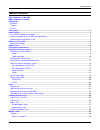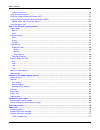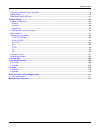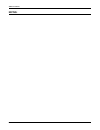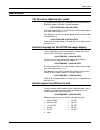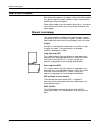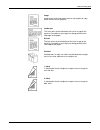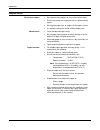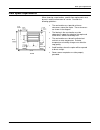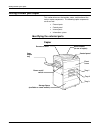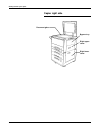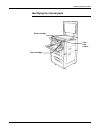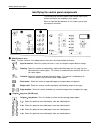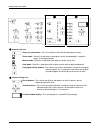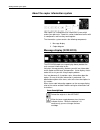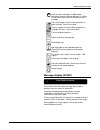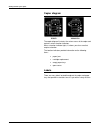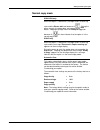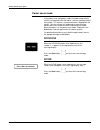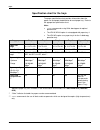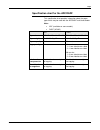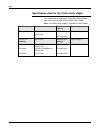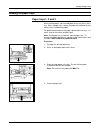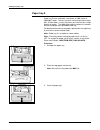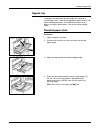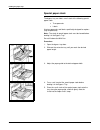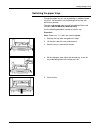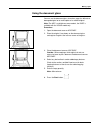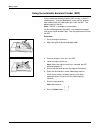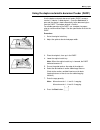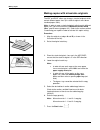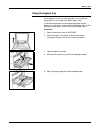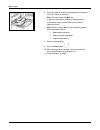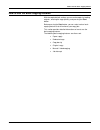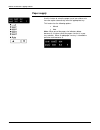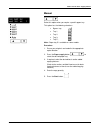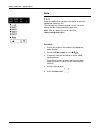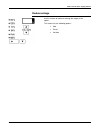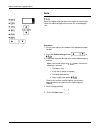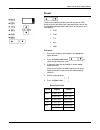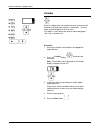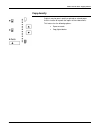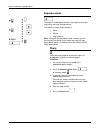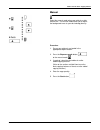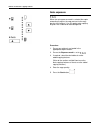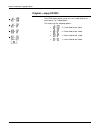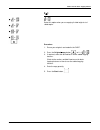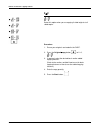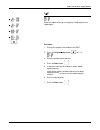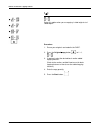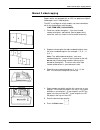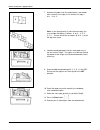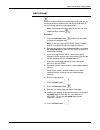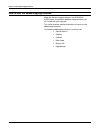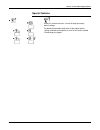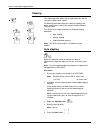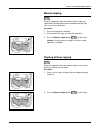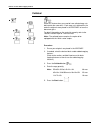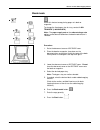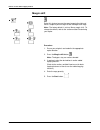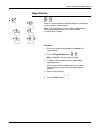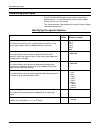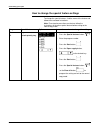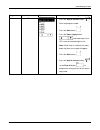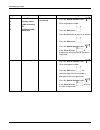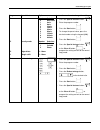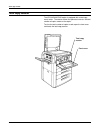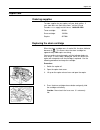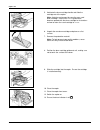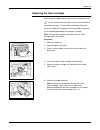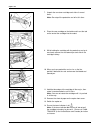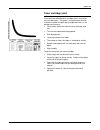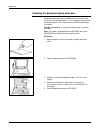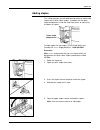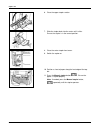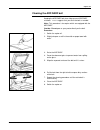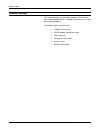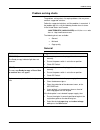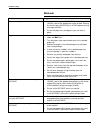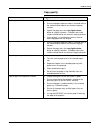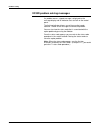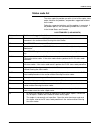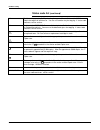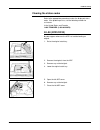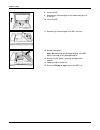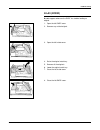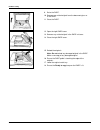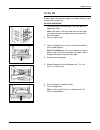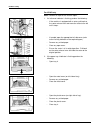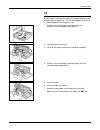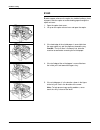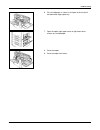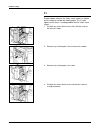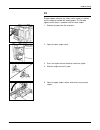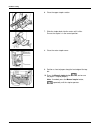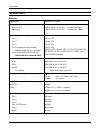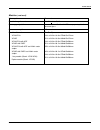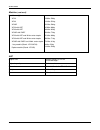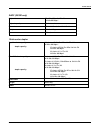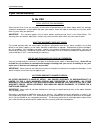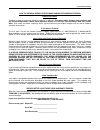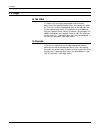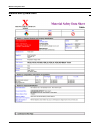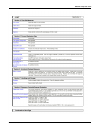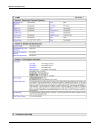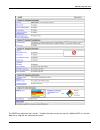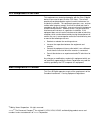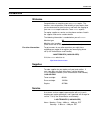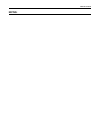Table of contents xc23/xc33/xc33d user guide i table of contents fcc compliance in the usa eme compiance in canada introduction welcome supplies service safety notes .........................................................................................................................................
Table of contents ii xc23/xc33/xc33d user guide check the originals ........................................................................................................................................... 30 using the document glass ...................................................................
Table of contents xc23/xc33/xc33d user guide iii cleaning the document glass and cover .............................................................................................................. 78 adding staples .......................................................................................
Table of contents iv xc23/xc33/xc33d user guide notes:.
Safety notes xc23/xc33/xc33d user guide 1 safety notes your copier and supplies meet strict safety requirements. These requirements include safety agency examination and approval and compliance to any established environmental standards. Please read the following instructions carefully before operat...
Safety notes 2 xc23/xc33/xc33d user guide never push objects of any kind into the slots of the copier; these objects may touch dangerous voltage points or cause parts to short out. The resulting affect may be a risk of fire or electric shock. Never spill liquid of any kind on the copier. Never remov...
How to obtain xc23/xc33/xc33d user guide 3 how to obtain the french or spanish user guide au canada et aux États-unis, pour obtenir la version française du présent guide d´utilisation, veuillez composer: 1–800–team–xrx(1–800–832–6979) À l´extérieur des États-unis et du canada, veuillez communiquer a...
How to use this guide xc23/xc33/xc33d user guide 4 how to use this guide most information applies to all models. When information applies to a specific model, the model number is shown in parentheses following the unique information. Some copier models may have optional accessories. Any one or more ...
How to use this guide xc23/xc33/xc33d user guide 5 image image refers to the information area on your original or copy which contains text or graphics. Landscape this term refers to the orientation of the lines or type or the top of an illustration on your original as being parallel to the long edge...
Helpful hints xc23/xc33/xc33d user guide 6 helpful hints care of your copier: do not place heavy objects on any surface of the copier. Ensure that liquids are not placed near or spilled onto the copier. Do not place paper clips or staples on the copier surface. As required, refer to the section enti...
Floor space requirements xc23/xc33/xc33d user guide 7 floor space requirements when choosing a new location, specific floor requirements must be met in order to allow room for service. Consider the following guidelines: the new location must provide minimum clearances around the copier. These cleara...
Getting to know your copier 8 xc23/xc33/xc33d user guide getting to know your copier this section discusses the location, name, and function of the various copier components. The following copier components are discussed: external parts control panel internal parts information system identifying the...
Getting to know your copier xc23/xc33/xc33d user guide 9 copier adf (available on some models) dadf (xc33d) 10-bin sorter (available on some models) serial number (at rear of copier) power on/off switch control panel front cover tray 1 tray 2 tray 3 tray 4 (xc33d) tray 5 (available on some models).
Getting to know your copier 10 xc23/xc33/xc33d user guide copier right side document glass bypass tray right upper cover right lower cover.
Getting to know your copier xc23/xc33/xc33d user guide 11 identifying the internal parts toner cartridge drum cartridge total copy counter.
Getting to know your copier 12 xc23/xc33/xc33d user guide identifying the control panel components the control panel contains buttons and indicator lights which control and display the conditions of the copier. When an indicator light becomes lit, this informs you of your control panel selections. A...
Getting to know your copier xc23/xc33/xc33d user guide 13 paper supply area paper supply buttons: press either one of these buttons to select the desired paper tray. Bypass tray: select this option when using special paper stock. Tray 1: select this option when using copy paper from tray 1. Tray 2: ...
Getting to know your copier 14 xc23/xc33/xc33d user guide copy density area exposure mode button: press this button to select the desired exposure mode. Photo mode: select this mode when using originals which are photographs, magazine pages, or newspaper pages. Manual mode: select this mode when you...
Getting to know your copier xc23/xc33/xc33d user guide 15 ten-key panel: press one or more number buttons in order to select the desired number of copies; you may choose a maximum of 99 copies. Interrupt button: press this button in order to interrupt a copy job which is currently in progress. Clear...
Getting to know your copier 16 xc23/xc33/xc33d user guide about the copier information system your copier has a comprehensive information system which makes your job easier. Read this section to become familiar with its components and how they work together. The information system contains the follo...
Getting to know your copier xc23/xc33/xc33d user guide 17 when the drum cartridge has 5000 copies remaining, the drum indicator becomes lit. When the indicator flashes you must change the drum cartridge. The current paper tray that is being used has a paper misfeed. Clear the misfeed. There is a pap...
Getting to know your copier 18 xc23/xc33/xc33d user guide copier diagram xc33d xc23/xc33 the copier diagram illustrates the various areas of the copier and contains various location indicators. When a location indicator lights, it informs you of an area that requires attention. The location indicato...
Getting to know your copier xc23/xc33/xc33d user guide 19 normal copy mode xc23/xc33 only when the copier is switched on, the copier enters a warm-up cycle and the please wait icon becomes lit, . During the warm up cycle, the copier does not respond to the start button. Copying may begin when the re...
Getting to know your copier 20 xc23/xc33/xc33d user guide power saver mode in the power saver (low power) mode, the copier automatically switches to low power after the copier is idle for a predetermined time period. This feature is not activated when shipped from the factory. You can activate this ...
Paper xc23/xc33/xc33d user guide 21 paper this section provides useful paper hints and paper specification information on the following copier components: paper trays adf/dadf 10-bin sorter stapler helpful hints note: humidity curls paper, and curled paper may cause jams and copy quality problems. F...
Paper 22 xc23/xc33/xc33d user guide specification chart for the trays the paper specification chart provides information about the paper size and paper feed direction for each paper tray. Refer to the appropriate specification chart. Note: xerox recommends using 20 lb. Bond paper for optimal perform...
Paper xc23/xc33/xc33d user guide 23 specification chart for the adf/dadf this specification chart provides information about the paper types which may be used with the adf/dadf multisheet feeder. Note: adf (available on some models) dadf (xc33d) adf dadf paper size 5.5x8.5in./a5 to 11x17in./a3 5.5x8...
Paper 24 xc23/xc33/xc33d user guide specification chart for the 10-bin sorter stapler this specification chart provides information about the paper types which may be used with the 10-bin sorter stapler. Note: the 10-bin sorter stapler is available on some models. Top bin capacity paper size stapled...
Loading the paper trays xc23/xc33/xc33d user guide 25 loading the paper trays paper trays 1, 2 and 3 when making copies, you can add paper to any tray that is not in use. When a paper tray is empty, the paper tray indicator flashes until the tray is loaded with paper. For detailed information on the...
Loading the paper trays 26 xc23/xc33/xc33d user guide paper tray 5 paper tray 5 stores and feeds a maximum of 1000 sheets of 20lb/80gm 2 paper. Use this tray when running high volume copy jobs; in other words, use this tray when you have to make a large quantity of copies. The 1000 sheet capacity re...
Loading the paper trays xc23/xc33/xc33d user guide 27 bypass tray the bypass tray allows you to make copies on standard or special paper stock. Refer to the appropriate paper stock for the specific loading procedure. For detailed information on the bypass tray paper specifications, refer to the sect...
Loading the paper trays 28 xc23/xc33/xc33d user guide special paper stock the bypass tray can hold a small stack of the following special paper stock: transparencies labels use transparencies and labels specifically designed for copiers (high temperature). Note: the stack of special paper stock must...
Loading the paper trays xc23/xc33/xc33d user guide 29 switching the paper trays change the paper size of a tray by ordering an additional paper tray that is set to another size and placing that tray into your desired tray location. To order another paper size tray call in the united states and canad...
Making copies 30 xc23/xc33/xc33d user guide making copies originals what is an original? Originals are documents that are used to make copies. These documents can be in the form of paper, magazine, photograph, or book. Check the originals before you make copies, always check the originals for the fo...
Making copies xc23/xc33/xc33d user guide 31 using the document glass you can use the document glass to make a copy of a delicate or damaged original or to make copies of a reliable original. Note: the adf is available on some models, the dadf is available with the xc33d model only. Procedure: 1. Ope...
Making copies 32 xc23/xc33/xc33d user guide using the automatic document feeder (adf) use the automatic document feeder (adf) to copy a stack of 1 sided originals. Once the start button is pressed, the originals feed automatically to the document glass from the adf. The bottom original is fed first....
Making copies xc23/xc33/xc33d user guide 33 using the duplex automatic document feeder (dadf) use the duplex automatic document feeder (dadf) to copy a stack of 1 sided or 2 sided originals. Once the start button is pressed, the originals feed automatically to the document glass from the dadf. The b...
Making copies 34 xc23/xc33/xc33d user guide making copies with mixed-size originals the adf and dadf allows you to copy a stack of originals which contain different paper sizes (this stack of originals must be on standard paper stock). Note: in order to copy a stack of originals which contain differ...
Making copies xc23/xc33/xc33d user guide 35 using the bypass tray use the bypass tray to run short copy jobs, to use a different copy paper size, or to copy onto special paper stock. For detailed information on how to load copy paper into the bypass tray, refer to the section entitled loading the tr...
Making copies 36 xc23/xc33/xc33d user guide 6. Place the required amount of copy paper into the bypass tray until it stops (do not force). Note: do not fill above the max line. 7. If required, select the desired basic copying features. (refer to the section entitled how to use the basic copying feat...
How to use the basic copying features xc23/xc33/xc33d user guide 37 how to use the basic copying features with the copier default settings you can make copies by loading originals, entering the copy quantity, and pressing the start button. Before pressing the start button, you can select various bas...
How to use the basic copying features 38 xc23/xc33/xc33d user guide paper supply use this feature to select the paper tray of your choice or to have the copier automatically select the appropriate tray. This feature has the following options: manual auto note: when one of the paper size indicators b...
How to use the basic copying features xc23/xc33/xc33d user guide 39 manual select this option when you require a specific paper tray. This option has the following selections: bypass tray, tray 1, tray 2, tray 3, tray 5 , note: paper tray 5 is available on some models. Procedure: 1. Ensure your orig...
How to use the basic copying features 40 xc23/xc33/xc33d user guide auto select this option when you desire the copier to select the appropriate paper tray size. The automatic tray selection depends on the size of the original and the selected reduce/enlarge ratio. Note: with this option you cannot ...
How to use the basic copying features xc23/xc33/xc33d user guide 41 reduce/enlarge use this feature to reduce or enlarge the image on the copies. This feature has the following options: auto preset variable.
How to use the basic copying features 42 xc23/xc33/xc33d user guide auto select this option when you desire the copier to automatically select the reduce/enlarge ratio to match the selected paper size. Procedure: 1. Ensure your originals are loaded in the appropriate copier location. 2. Press the re...
How to use the basic copying features xc23/xc33/xc33d user guide 43 preset the preset set option provides you with five preset ratios. Select a preset ratio when your copy job requires one of the five following reduce/enlarge ratios (refer to the preset ratio chart below): 154% 129% 77% 64% 100% pro...
How to use the basic copying features 44 xc23/xc33/xc33d user guide variable select this option when you need to increase or decrease the reduction or enlargement ratio by 1% increments. You may select any percentage from 61% to 163%. This option is useful when your original and/or copy paper size i...
How to use the basic copying features xc23/xc33/xc33d user guide 45 copy density originals may be poor in quality or printed on colored paper. Use this feature to improve the copies of these documents. This feature has the following options: exposure mode copy lighter/darker.
How to use the basic copying features 46 xc23/xc33/xc33d user guide exposure mode the exposure mode option improves the copy quality of your originals by adjusting the copy density. This option has three mode selections: photo manual auto exposure note: along with the appropriate mode selection you ...
How to use the basic copying features xc23/xc33/xc33d user guide 47 manual select the manual mode when your originals mainly contain text. The manual mode allows you to adjust the background areas to your desired copy density. Procedure: 1. Ensure your originals are loaded in the appropriate copier ...
How to use the basic copying features 48 xc23/xc33/xc33d user guide auto exposure when the auto exposure mode is selected the copier automatically adjusts the copy contrast to the copy density of the original. Use this option when copying originals with a colored or dark background. Procedure: 1. En...
How to use the basic copying features xc23/xc33/xc33d user guide 49 copy lighter/darker you can vary the copy contrast of your copies in small increments. Select this option to lighten or darken the contrast of your copies. Procedure: 1. Ensure your originals are loaded in the appropriate copier loc...
How to use the basic copying features 50 xc23/xc33/xc33d user guide original ->copy (xc33d) the xc33d copier allows you to use 1 or 2 sided originals to create either 1 or 2 sided copies. This feature has the following options: 2 1 two-sided to one-sided 2 2 two-sided to two -sided 1 2 one-sided to ...
How to use the basic copying features xc23/xc33/xc33d user guide 51 2 1 select this option when you are copying 2 sided originals to 1 sided copies. Procedure: 1. Ensure your originals are loaded in the dadf. 2. Press the original copy button, , to 2 1, . 3. If required, select the desired basic and...
How to use the basic copying features 52 xc23/xc33/xc33d user guide 2 2 select this option when you are copying 2 sided originals to 2 sided copies. Procedure: 1. Ensure your originals are loaded in the dadf. 2. Press the original copy button, , to 2 2, . 3. If required, select the desired basic and...
How to use the basic copying features xc23/xc33/xc33d user guide 53 1 2 select this option when you are copying 1 sided originals to 2 sided copies. Procedure: 1. Ensure your originals are loaded in the dadf. 2. Press the original copy button, , to 1 2, . 3. Enter the number of the originals. 4. Pre...
How to use the basic copying features 54 xc23/xc33/xc33d user guide 1 1 select this option when you are copying 1 sided originals to 1 sided copies. Procedure: 1. Ensure your originals are loaded in the dadf. 2. Press the original copy button, , to 1 1, . 3. If required, select the desired basic and...
How to use the basic copying features xc23/xc33/xc33d user guide 55 manual 2 sided copying copiers which are equipped with an adf can produce multiple 2 sided copies from 1 sided originals. The adf is available on certain models; for more information, call (in the united states and canada): 1-800-te...
How to use the basic copying features 56 xc23/xc33/xc33d user guide 7. Remove the copies from the output device, and reorder them so that the last copy is first and the first copy is last: …6, 4, 2. Note: if your copy quantity is more than one copy, you must reorder the copies as follows: 6, 6, 6…, ...
How to use the basic copying features xc23/xc33/xc33d user guide 57 job interrupt select this feature when you need to interrupt the job you are running to perform a different job, and desire to go back to the first running job without reprogramming it. Note: you cannot interrupt a copy job that has...
How to use the added copying features 58 xc23/xc33/xc33d user guide how to use the added copying features along with the basic copying features, the xc23/xc33/ xc33d copier also provides additional copying features you can include with your copy jobs. This section provides detailed information on ho...
How to use the added copying features xc23/xc33/xc33d user guide 59 special features select this feature to access, view or change the factory default settings. For detailed information about each of the copier default settings and how to change them, refer to the section entitled customizing your c...
How to use the added copying features 60 xc23/xc33/xc33d user guide stapling this copier operation allows you to staple copy sets that are sent to the 10-bin sorter stapler. For detailed information about the sorter bin capacity and paper specifications, refer to the sections entitled paper or techn...
How to use the added copying features xc23/xc33/xc33d user guide 61 manual stapling select this operation when you need to have the copy sets stapled after the copy job has been completed and the copy sets are still in the sorter bins. Procedure: 1. Ensure the copy job is complete. 2. Do not remove ...
How to use the added copying features 62 xc23/xc33/xc33d user guide collated select this feature when you need to have collated copy sets delivered to the sorter bins. Each copy set is delivered in the order the originals were placed in the adf/dadf or from the document glass. For detail information...
How to use the added copying features xc23/xc33/xc33d user guide 63 book mode select this feature to copy facing pages of a book or magazine. To change the fixed paper size of a tray, contact 1-800- team xrx (1-800-832-6979). Note: the paper supply auto or the reduce/enlarge auto options cannot be a...
How to use the added copying features 64 xc23/xc33/xc33d user guide margin shift select this feature to move the copy image to the right and leave a staple or punch margin on the left edge of the copy. Note: the factory default is set to a 10mm margin shift. To change the default, refer to the secti...
How to use the added copying features xc23/xc33/xc33d user guide 65 edge deletion select this feature to delete unwanted images on the edge of a copy (example: punched holes). Note: the factory default is set to a 10mm edge deletion. To change the default, refer to the section entitled customizing y...
Customizing your copier 66 xc23/xc33/xc33d user guide customizing your copier the xc23/xc33/xc33d copier allows you to customize the special features. The special features contain various copier settings that are set in the factory. This section provides a description of the special feature settings...
Customizing your copier xc23/xc33/xc33d user guide 67 special feature program number option number and option (default is in bold) reduce/enlarge this default sets the reduce/enlarge ratio that is selected when the copier is in the normal copy mode or when the clear all button is pressed. 25 154% 12...
Customizing your copier 68 xc23/xc33/xc33d user guide how to change the special feature settings to change the special features, find the name of the feature and follow the associated instructions. Note: to customize more than one feature, follow the instructions of the other special feature before ...
Customizing your copier xc23/xc33/xc33d user guide 69 program special feature name option instructions on how to change the setting 28 original size 1. Press the special features button, . 2. Enter the program number. 3. Press the start button, . 4. Press the paper supply button, , and watching the ...
Customizing your copier 70 xc23/xc33/xc33d user guide program special feature name option instructions on how to change the setting 21 22 91 32 automatic clear auto tray switch enable accessory kits multisheet feeder mixed sizes 0 to deactivate 1 to activate 1. Press the special features button, . 2...
Customizing your copier xc23/xc33/xc33d user guide 71 program special feature name option instructions on how to change the setting 24 45 52 51 power saver density mode edge delete margin shift number selection 0 deactivate 1 4min. 2 6min. 3 10min. 4 18min. 5 32min. 6 62min. 7 122min. 8 242min. 9 48...
Total copy counter 72 xc23/xc33/xc33d user guide total copy counter the xc23/xc33/xc33d copier is equipped with a total copy count meter. The counter allows the operator to access the total number of copies made on the copier. To view the total number of copies made, open the front cover and locate ...
Copier care xc23/xc33/xc33d user guide 73 copier care ordering supplies to order supplies for your copier, call your local retailer. If your store does not stock these items, call the us and canada xerox supply net toll free at: 1-800-822-2200 toner cartridge: 6r910 drum cartridge: 13r546 staples: 8...
Copier care 74 xc23/xc33/xc33d user guide 5. Hold onto the drum cartridge handle and slide the cartridge out of the copier. Note: help the environment by recycling your used drum cartridge. Refer to the xerox green team brochure packed with the drum cartridge for instructions on how to return the us...
Copier care xc23/xc33/xc33d user guide 75 replacing the toner cartridge when the toner supply becomes low, the toner indicator flashes, . You can continue to make copies until the toner indicator is lit continuously and a j1 status code is displayed. When this occurs the copier will not operate unti...
Copier care 76 xc23/xc33/xc33d user guide 7. Unpack the new toner cartridge and shake it several times. Note: do not pull the protective seal off at this time. 8. Place the new cartridge on the holder and insert the tab on the end of the cartridge into the cutout. 9. While holding the cartridge with...
Copier care xc23/xc33/xc33d user guide 77 toner cartridge yield the main factor affecting toner cartridge yield is the printed area of a document. The graph is a sample representation of how the number of copies per cartridge decreases as the printed area increases. Other factors which can affect th...
Copier care 78 xc23/xc33/xc33d user guide cleaning the document glass and cover keeping the document glass and document cover clean helps ensure the best possible copies. Xerox suggests that you clean the document glass at the start of each day and during the day as needed. Caution: do not pour or s...
Copier care xc23/xc33/xc33d user guide 79 adding staples this section provides you with detailed information on how to add staples to the 10-bin sorter stapler. If needed, use the spare staple compartment, inside the sorter front cover, to store up to five boxes of staples. To order staples for your...
Copier care 80 xc23/xc33/xc33d user guide 6. Close the upper stapler section. 7. Slide the stapler back into the sorter until it clicks. Ensure the stapler is in the correct position. 8. Close the sorter stapler front cover. 9. Switch the copier on. 10. Position a sheet of paper along the front edge...
Copier care xc23/xc33/xc33d user guide 81 cleaning the adf/dadf belt keeping the adf/dadf belt clean helps prevent adf/dadf misfeeds. Xerox suggests that you clean the belt as needed. Note: this procedure is for copiers which are equipped with the adf/dadf. Caution: do not pour or spray water direct...
Problem solving 82 xc23/xc33/xc33d user guide problem solving this section provides you with copier problems that may occur, their recommended solutions, and other information to assist you when solving problems. The following topics are discussed: problem solving charts xc33d problem solving messag...
Problem solving xc23/xc33/xc33d user guide 83 problem solving charts the problem solving charts list copier problems that may occur and their suggested solutions. Follow the suggested solutions until the problem is corrected. If the problem persists, call the following number for assistance. In the ...
Problem solving 84 xc23/xc33/xc33d user guide misfeeds problem suggested solutions documents or paper is misfed. If a status code appears (xc23/xc33) or a message (xc33d), refer to the appropriate section entitled clearing the status codes (xc23/xc33) or xc33d problem solving messages (xc33d). Ensur...
Problem solving xc23/xc33/xc33d user guide 85 copy quality problem suggested solutions copies appear dark. Clean the document glass. Ensure the proper exposure mode is selected, refer to the section entitled how to use the basic copying features. Lighten the copy, press the copy lighter/darker butto...
Problem solving 86 xc23/xc33/xc33d user guide xc33d problem solving messages if a problem occurs, a typed message is displayed on the message display and an indicator starts to flash on the control panel. The flashing indicator informs you of the area that needs attention. Follow all the messages to...
Problem solving xc23/xc33/xc33d user guide 87 status code list the status code list provides you with a list of all the copier status codes, identifies the problem, and provides suggested solutions for the code. Follow the suggested solutions until the problem is corrected. If the problem persist, c...
Problem solving 88 xc23/xc33/xc33d user guide status code list (continued) h1 problem with paper tray 5. Try reloading the paper. Do not fill above the max line. Switch the copier off and then on. You can use another tray for copying. If status code continues, call for service. H6 problem in the adf...
Problem solving xc23/xc33/xc33d user guide 89 clearing the status codes refer to the appropriate procedure to clear the displayed status code. If the problem persists, call the following number for assistance. In the united states and canada: 1-800-team-xrx (1-800-832-6979). A1-a3 (xc23/xc33) a code...
Problem solving 90 xc23/xc33/xc33d user guide 8. Raise the adf. 9. Remove any misfed original from the document glass or in the adf. 10. Close the adf. 11. Remove any misfed original in the adf exit area. 12. Reload the originals. Note: do not reload any damaged original in the adf. Make a new copy ...
Problem solving xc23/xc33/xc33d user guide 91 a1-a3 (xc33d) a codes appear whenever the dadf has trouble feeding an original. 1. Open the left dadf cover. 2. Remove any misfed original. 3. Open the left inside cover. 4. Raise the original catch tray. 5. Remove all the originals. 6. Lower the origina...
Problem solving 92 xc23/xc33/xc33d user guide 9. Raise the dadf. 10. Remove any misfed original from the document glass or in the dadf. 11. Close the dadf. 12. Open the right dadf cover. 13. Remove any misfed original in the dadf exit area. 14. Close the right dadf cover. 15. Reload the originals. N...
Problem solving xc23/xc33/xc33d user guide 93 c1-c4, c8 c codes appear whenever the copier has trouble feeding a sheet of paper from a paper tray. For xc23/xc33/xc33d 1. If one of the right cover indicators is flashing, open the appropriate cover. Note: if the paper is not accessible from the right ...
Problem solving 94 xc23/xc33/xc33d user guide for xc33d only note: perform all steps for the xc33d copier. 1. If a left cover indicator is flashing, perform the following: if the machine is equipped with a sorter, pull back on the sorter release lever and move the sorter to the left until it stops. ...
Problem solving xc23/xc33/xc33d user guide 95 c9 c codes appear whenever the copier has trouble feeding a sheet of paper from the paper tray. The c9 code appears when there is a feeding problem with the bypass tray. 1. Remove any misfed paper in the bypass tray and remove any remaining paper from th...
Problem solving 96 xc23/xc33/xc33d user guide e1-e3 e codes appear whenever the copier has trouble feeding a sheet of paper inside the copier or trouble feeding paper through the copier exit area. 1. Open the copier front cover. 2. Lift up on the copier release lever and open the copier. 3. If the l...
Problem solving xc23/xc33/xc33d user guide 97 6. If the misfed paper is shown in the figure to the left, pull it out toward the copy output tray. 7. Open the copier right upper cover or right lower cover, remove any misfed paper. 8. Close the copier. 9. Close the copier front cover..
Problem solving 98 xc23/xc33/xc33d user guide f1 f codes appear whenever the 10-bin sorter stapler has trouble with the stapler or trouble with feeding paper. The f1 code appears when there is a feeding problem with the 10-bin sorter stapler. 1. Pull back the sorter release lever, then slide the sor...
Problem solving xc23/xc33/xc33d user guide 99 f9 f codes appear whenever the 10-bin sorter stapler has trouble with the stapler or trouble with feeding paper. The f9 code appears when there is a problem with the sorter stapler. 1. Remove all paper from the sorter bins. 2. Open the sorter stapler cov...
Problem solving 100 xc23/xc33/xc33d user guide 6. Close the upper stapler section. 7. Slide the stapler back into the sorter until it clicks. Ensure the stapler is in the correct position. 8. Close the sorter stapler cover. 9. Position a sheet of paper along the front edge of the top bin. 10. Press ...
Problem solving xc23/xc33/xc33d user guide 101 calling for service in the usa and canada should you be unable to resolve a problem after using the problem solving section of this manual, place a call to the xerox customer support center at: 1-800-team-xrx (1-800-832-6979) the customer support repres...
Technical data 102 xc23/xc33/xc33d user guide technical data machine original size maximum 11x17in./a3 copy paper size and weight tray 1, 2, 3, 5 bypass tray 5.5x8.5in./a5 to 11x17in./a3 16-24lbs./60- 90gm² 5.5x8.5in./a5 to 11x17in./a3 16-32lbs./60- 120gm² paper tray default settings tray 1 tray 2 t...
Technical data xc23/xc33/xc33d user guide 103 machine (continued ) warm up time 35 seconds electrical requirements ac 120v+10%, 50/60hz first copy output time 6.8 seconds for 8.5x11in./a4 lef from paper tray 1 to the document glass. Power consumption 1.5kw maximum machine dimensions xc23/xc33 xc33d ...
Technical data 104 xc23/xc33/xc33d user guide machine (continued ) machine weight xc23 xc33 xc33d xc23 with adf xc33 with adf xc33d with dadf xc23 with adf and 10-bin sorter stapler xc33 with adf and 10-bin sorter stapler xc33d with dadf and 10-bin sorter stapler 1 tray module (stand - xc23/xc33) du...
Technical data xc23/xc33/xc33d user guide 105 dadf (xc33d only) original size 5.5x8.5in./a5 to 11x17in./a3 16-24lb./60-90gm² original capacity 50 sheet maximum dimensions 25.1in.X24.2in.X3.4in./640x615x86mm weight 35.24lbs./16kg power 120 watts or less 10-bin sorter stapler top bin sheet capacity st...
3-year limited warranty 106 xc23/xc33/xc33d user guide 3-year limited warranty in the usa total satisfaction warranty: xerox warrants that, if you are not totally satisfied with the performance of the xerox copier which this warranty statement accompanies, at your option and upon your request, xerox...
3-year limited warranty xc23/xc33/xc33d user guide 107 how to obtain a repair or exchange during the warranty period proof of purchase: to obtain a repair or exchange, proof of purchase is required. You must, within 10 days after purchase, mail the enclosed registration card to xerox channels group,...
3-year limited warranty 108 xc23/xc33/xc33d user guide in canada total satisfaction warranty: xerox warrants that, if you are not satisfied with the performance of the xerox copier which this warranty statement accompanies, at your option and upon your request, xerox will repair or replace it at any...
3-year limited warranty xc23/xc33/xc33d user guide 109 how is warranty repair service or an exchange obtained? Our customer support representative will explain how to obtain warranty repair service and / or an exchange under this warranty during the 3 year warranty period. The exchange unit we ship ...
It’s illegal 110 xc23/xc33/xc33d user guide it’s illegal in the usa it is against us law to copy copyrighted material without permission of the copyright owner unless the copying falls within the "fair use" or library reproduction rights of the copyright law. Further information on these u.S. Provis...
Xerox retail total satisfaction guarantee xc23/xc33/xc33d user guide 111 xerox retail total satisfaction guarantee in usa and canada at xerox we are committed to the highest quality in the design, manufacture and service of all we sell. We measure our success by one standard: total customer satisfac...
Xerox retail total satisfaction guarantee xc23/xc33/xc33d user guide 111 xerox retail total satisfaction guarantee in usa and canada at xerox we are committed to the highest quality in the design, manufacture and service of all we sell. We measure our success by one standard: total customer satisfac...
Material safety data sheet 112 xc23/xc33/xc33d user guide material safety data sheet.
Material safety data sheet xc23/xc33/xc33d user guide 113.
Material safety data sheet 114 xc23/xc33/xc33d user guide.
Material safety data sheet xc23/xc33/xc33d user guide 115 this msds may not be the latest version. To obtain the latest version you may call 1-800-828-6571, or visit their web site at: http://ids.Xbs.Xerox.Com/ehs/msds/.
Fcc compliance in the usa this equipment was tested and complies with the class b digital device as pursuant to part 15 of the fcc rules. These limits provide reasonable protection against harmful interference in a residential installation. This equipment generates, uses, and can radiate radio frequ...
Introduction introduction welcome congratulations on acquiring your new xerox copier. The features, ease of operation, and reliability of your copier allow you to concentrate on your business and leave the copying to your new xerox copier and to the team xerox experts. For copier supplies or service...
Table of contents notes:.