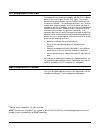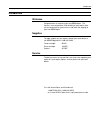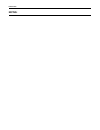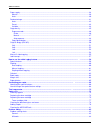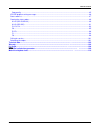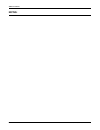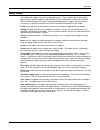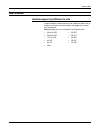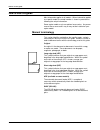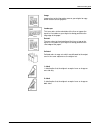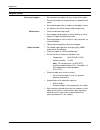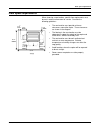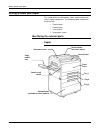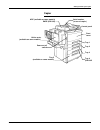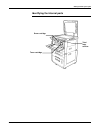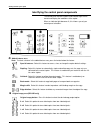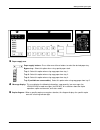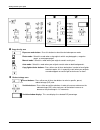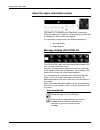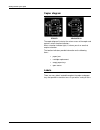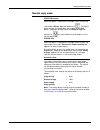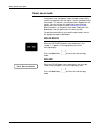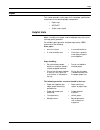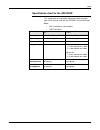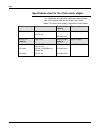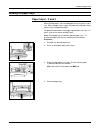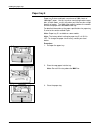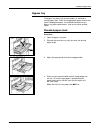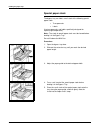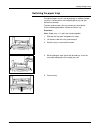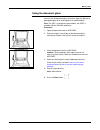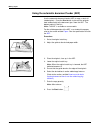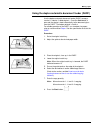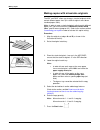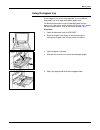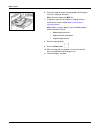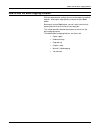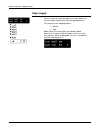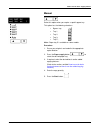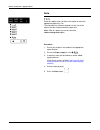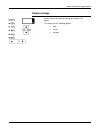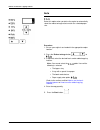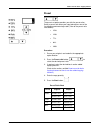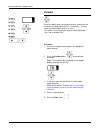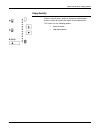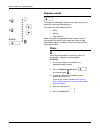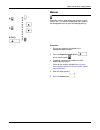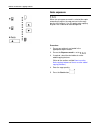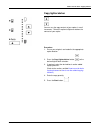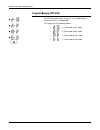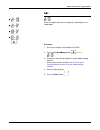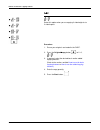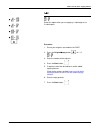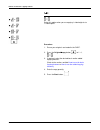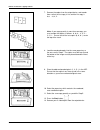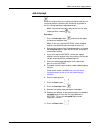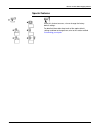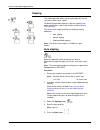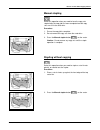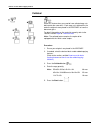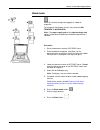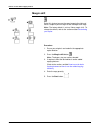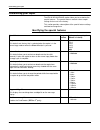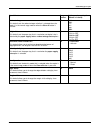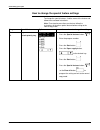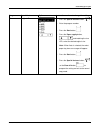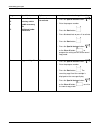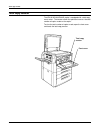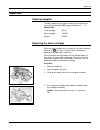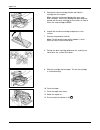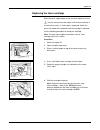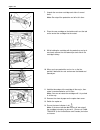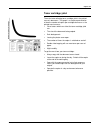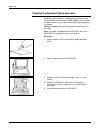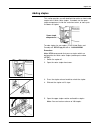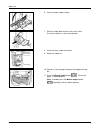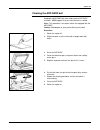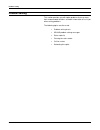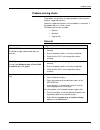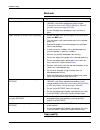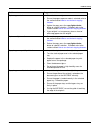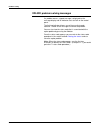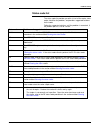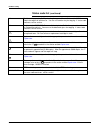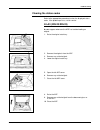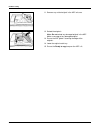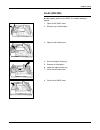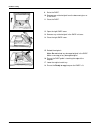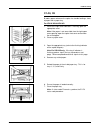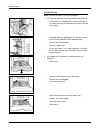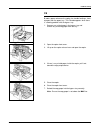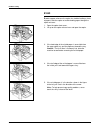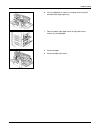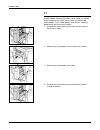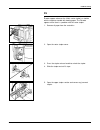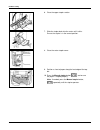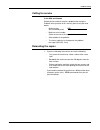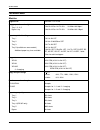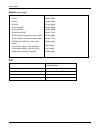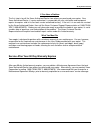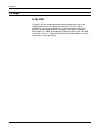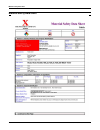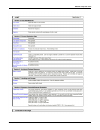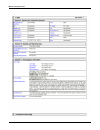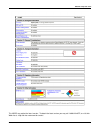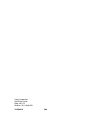- DL manuals
- Xerox
- Copier
- XDL23
- User Manual
Xerox XDL23 User Manual
Summary of XDL23
Page 2
Fcc compliance in the usa this equipment was tested and complies with the class b digital device as pursuant to part 15 of the fcc rules. These limits provide reasonable protection against harmful interference in a residential installation. This equipment generates, uses, and can radiate radio frequ...
Page 3
Introduction introduction welcome congratulations on acquiring your new xerox copier. The features, ease of operation, and reliability of your copier allow you to concentrate on your business and leave the copying to your new xerox copier. Supplies to order supplies for your copier, contact your loc...
Page 4
Introduction notes:.
Page 5
Table of contents xdl23/xdl33/xdl33d user guide i table of contents safety notes................................................................................................................... ........................................... 1 how to obtain ...............................................
Page 6
Table of contents ii xdl23/xdl33/xdl33d user guide paper supply......................................................................................................................................................... 38 manual ............................................................................
Page 7
Table of contents xdl23/xdl33/xdl33d user guide iii copy quality ...................................................................................................................................................... 85 xdl33d problem solving messages ....................................................
Page 8
Table of contents iv xdl23/xdl33/xdl33d user guide notes:.
Page 9
Safety notes xdl23/xdl33/xdl33d user guide 1 safety notes your copier and supplies meet strict safety requirements. These requirements include safety agency examination and approval and compliance to any established environmental standards. Please read the following instructions carefully before ope...
Page 10
Safety notes 2 xdl23/xdl33/xdl33d user guide never push objects of any kind into the slots of the copier; these objects may touch dangerous voltage points or cause parts to short out. The resulting affect may be a risk of fire or electric shock. Never spill liquid of any kind on the copier. Never re...
Page 11
How to obtain xdl23/xdl33/xdl33d user guide 3 how to obtain another paper tray different in size in order to obtain another paper tray for a different paper size, or to obtain instructions on how to adjust your paper tray, contact your local dealer. Additional paper trays are available in the follow...
Page 12
How to use this guide 4 xdl23/xdl33/xdl33d user guide how to use this guide most information applies to all models. When information applies to a specific model, the model number is shown in parentheses following the unique information. Some copier models may have optional accessories. Any one or mo...
Page 13
How to use this guide xdl23/xdl33/xdl33d user guide 5 image image refers to the information area on your original or copy which contains text or graphics. Landscape this term refers to the orientation of the lines or type or the top of an illustration on your original as being parallel to the long e...
Page 14
Helpful hints 6 xdl23/xdl33/xdl33d user guide helpful hints care of your copier: • do not place heavy objects on any surface of the copier. • ensure that liquids are not placed near or spilled onto the copier. • do not place paper clips or staples on the copier surface. • as required, refer to the s...
Page 15
Floor space requirements xdl23/xdl33/xdl33d user guide 7 floor space requirements when choosing a new location, specific floor requirements must be met in order to allow room for service. Consider the following guidelines: • the new location must provide minimum clearances around the copier. These c...
Page 16
Getting to know your copier 8 xdl23/xdl33/xdl33d user guide getting to know your copier this section discusses the location, name, and function of the various copier components. The following copier components are discussed: • external parts • control panel • internal parts • information system iden...
Page 17
Getting to know your copier xdl23/xdl33/xdl33d user guide 9 copier adf (available on some models) dadf (xdl33d) 10-bin sorter (available on some models) serial number (at rear of copier) power on/off switch control panel front cover tray 1 tray 2 tray 3 tray 4 (xdl33d tray 5 (available on some model...
Page 18
Getting to know your copier 10 xdl23/xdl33/xdl33d user guide copier right side document glass bypass tray right upper cover right lower cover.
Page 19
Getting to know your copier xdl23/xdl33/xdl33d user guide 11 identifying the internal parts toner cartridge drum cartridge total copy counter.
Page 20
Getting to know your copier 12 xdl23/xdl33/xdl33d user guide identifying the control panel components the control panel contains buttons and indicator lights which control and display the conditions of the copier. When an indicator light becomes lit, this informs you of your control panel selections...
Page 21
Getting to know your copier xdl23/xdl33/xdl33d user guide 13 ➂ ➂ ➂ ➂ paper supply area paper supply buttons: press either one of these buttons to select the desired paper tray. Bypass tray: select this option when using special paper stock. Tray 1: select this option when using copy paper from tray ...
Page 22
Getting to know your copier 14 xdl23/xdl33/xdl33d user guide ➅ ➅ ➅ ➅ copy density area exposure mode button: press this button to select the desired exposure mode. Photo mode: select this mode when using originals which are photographs, magazine pages, or newspaper pages. Manual mode: select this mo...
Page 23
Getting to know your copier xdl23/xdl33/xdl33d user guide 15 ➇ ➇ ➇ ➇ ten-key panel: press one or more number buttons in order to select the desired number of copies; you may choose a maximum of 99 copies. Interrupt button: press this button in order to interrupt a copy job which is currently in prog...
Page 24
Getting to know your copier 16 xdl23/xdl33/xdl33d user guide about the copier information system your copier has a comprehensive information system which makes your job easier. Read this section to become familiar with its components and how they work together. The information system contains the fo...
Page 25
Getting to know your copier xdl23/xdl33/xdl33d user guide 17 when the drum cartridge has 5000 copies remaining, the drum indicator becomes lit. When the indicator flashes you must change the drum cartridge. The current paper tray that is being used has a paper misfeed. Clear the misfeed. There is a ...
Page 26
Getting to know your copier 18 xdl23/xdl33/xdl33d user guide copier diagram xdl33d xdl23/xdl33 the copier diagram illustrates the various areas of the copier and contains various location indicators. When a location indicator lights, it informs you of an area that requires attention. The location in...
Page 27
Getting to know your copier xdl23/xdl33/xdl33d user guide 19 normal copy mode xdl23/xdl33 only when the copier is switched on, the copier enters a warm-up cycle and the please wait icon becomes lit, . During the warm up cycle, the copier does not respond to the start button. Copying may begin when t...
Page 28
Getting to know your copier 20 xdl23/xdl33/xdl33d user guide power saver mode in the power saver (low power) mode, the copier automatically switches to low power after the copier is idle for a predetermined time period. This feature is not activated when shipped from the factory. You can activate th...
Page 29
Paper xdl23/xdl33/xdl33d user guide 21 paper this section provides useful paper hints and paper specification information on the following copier components: • paper trays • adf/dadf • 10-bin sorter stapler helpful hints note: humidity curls paper, and curled paper may cause jams and copy quality pr...
Page 30
Paper 22 xdl23/xdl33/xdl33d user guide specification chart for the trays the paper specification chart provides information about the paper size and paper feed direction for each paper tray. Refer to the appropriate specification chart. Note: • xerox recommends using 20 lb. Bond paper for optimal pe...
Page 31
Paper xdl23/xdl33/xdl33d user guide 23 specification chart for the adf/dadf this specification chart provides information about the paper types which may be used with the adf/dadf multisheet feeder. Note: • adf (available on some models) • dadf (xdl33d) adf dadf paper size 5.5x8.5in./a5 to 11x17in./...
Page 32
Paper 24 xdl23/xdl33/xdl33d user guide specification chart for the 10-bin sorter stapler this specification chart provides information about the paper types which may be used with the 10-bin sorter stapler. Note: the 10-bin sorter stapler is available on some models. Top bin capacity paper size stap...
Page 33
Loading the paper trays xdl23/xdl33/xdl33d user guide 25 loading the paper trays paper trays 1, 2 and 3 when making copies, you can add paper to any tray that is not in use. When a paper tray is empty, the paper tray indicator flashes until the tray is loaded with paper. For detailed information on ...
Page 34
Loading the paper trays 26 xdl23/xdl33/xdl33d user guide paper tray 5 paper tray 5 stores and feeds a maximum of 1000 sheets of 20lb/80gm 2 paper. Use this tray when running high volume copy jobs; in other words, use this tray when you have to make a large quantity of copies. The 1000 sheet capacity...
Page 35
Loading the paper trays xdl23/xdl33/xdl33d user guide 27 bypass tray the bypass tray allows you to make copies on standard or special paper stock. Refer to the appropriate paper stock for the specific loading procedure. For detailed information on the bypass tray paper specifications, refer to the s...
Page 36
Loading the paper trays 28 xdl23/xdl33/xdl33d user guide special paper stock the bypass tray can hold a small stack of the following special paper stock: • transparencies • labels use transparencies and labels specifically designed for copiers(high temperature). Note: the stack of special paper stoc...
Page 37
Loading the paper trays xdl23/xdl33/xdl33d user guide 29 switching the paper trays change the paper size of a tray by ordering an additional paper tray that is set to another size and placing that tray into your desired tray location. To order another paper size tray contact your local dealer. Use t...
Page 38
Making copies 30 xdl23/xdl33/xdl33d user guide making copies originals what is an original? Originals are documents that are used to make copies. These documents can be in the form of paper, magazine, photograph, or book. Check the originals before you make copies, always check the originals for the...
Page 39
Making copies xdl23/xdl33/xdl33d user guide 31 using the document glass you can use the document glass to make a copy of a delicate or damaged original or to make copies of a reliable original. Note: the adf is available on some models, the dadf is available with the xdl33d model only. Procedure: 1....
Page 40
Making copies 32 xdl23/xdl33/xdl33d user guide using the automatic document feeder (adf) use the automatic document feeder (adf) to copy a stack of 1 sided originals. Once the start button is pressed, the originals feed automatically to the document glass from the adf. The bottom original is fed fir...
Page 41
Making copies xdl23/xdl33/xdl33d user guide 33 using the duplex automatic document feeder (dadf) use the duplex automatic document feeder (dadf) to copy a stack of 1 sided or 2 sided originals. Once the start button is pressed, the originals feed automatically to the document glass from the dadf. Th...
Page 42
Making copies 34 xdl23/xdl33/xdl33d user guide making copies with mixed-size originals the adf and dadf allows you to copy a stack of originals which contain different paper sizes (this stack of originals must be on standard paper stock). Note: in order to copy a stack of originals which contain dif...
Page 43
Making copies xdl23/xdl33/xdl33d user guide 35 using the bypass tray use the bypass tray to run short copy jobs, to use a different copy paper size, or to copy onto special paper stock. For detailed information on how to load copy paper into the bypass tray, refer to the section entitled loading the...
Page 44
Making copies 36 xdl23/xdl33/xdl33d user guide 6. Place the required amount of copy paper into the bypass tray until it stops (do not force). Note: do not fill above the max line. 7. If required, select the desired basic copying features. (refer to the section entitled how to use the basic copying f...
Page 45
How to use the basic copying features xdl23/xdl33/xdl33d user guide 37 how to use the basic copying features with the copier default settings you can make copies by loading originals, entering the copy quantity, and pressing the start button. Before pressing the start button, you can select various ...
Page 46
How to use the basic copying features 38 xdl23/xdl33/xdl33d user guide paper supply use this feature to select the paper tray of your choice or to have the copier automatically select the appropriate tray. This feature has the following options: • manual • auto note: when one of the paper size indic...
Page 47
How to use the basic copying features xdl23/xdl33/xdl33d user guide 39 manual select this option when you require a specific paper tray. This option has the following selections: • bypass tray, • tray 1, • tray 2, • tray 3, • tray 5 , note: paper tray 5 is available on some models. Procedure: 1. Ens...
Page 48
How to use the basic copying features 40 xdl23/xdl33/xdl33d user guide auto select this option when you desire the copier to select the appropriate paper tray size. The automatic tray selection depends on the size of the original and the selected reduce/enlarge ratio. Note: with this option you cann...
Page 49
How to use the basic copying features xdl23/xdl33/xdl33d user guide 41 reduce/enlarge use this feature to reduce or enlarge the image on the copies. This feature has the following options: • auto • preset • variable.
Page 50
How to use the basic copying features 42 xdl23/xdl33/xdl33d user guide auto select this option when you desire the copier to automatically select the reduce/enlarge ratio to match the selected paper size. Procedure: 1. Ensure your originals are loaded in the appropriate copier location. 2. Press the...
Page 51
How to use the basic copying features xdl23/xdl33/xdl33d user guide 43 preset the preset set option provides you with five preset ratios. Select a preset ratio when your copy job requires one of the five following reduce/enlarge ratios (refer to the preset ratio chart below): • 154% • 129% • 77% • 6...
Page 52
How to use the basic copying features 44 xdl23/xdl33/xdl33d user guide variable select this option when you need to increase or decrease the reduction or enlargement ratio by 1% increments. You may select any percentage from 61% to 163%. This option is useful when your original and/or copy paper siz...
Page 53
How to use the basic copying features xdl23/xdl33/xdl33d user guide 45 copy density originals may be poor in quality or printed on colored paper. Use this feature to improve the copies of these documents. This feature has the following options: • exposure mode • copy lighter/darker.
Page 54
How to use the basic copying features 46 xdl23/xdl33/xdl33d user guide exposure mode the exposure mode option improves the copy quality of your originals by adjusting the copy density. This option has three mode selections: • photo • manual • auto exposure note: along with the appropriate mode selec...
Page 55
How to use the basic copying features xdl23/xdl33/xdl33d user guide 47 manual select the manual mode when your originals mainly contain text. The manual mode allows you to adjust the background areas to your desired copy density. Procedure: 1. Ensure your originals are loaded in the appropriate copi...
Page 56
How to use the basic copying features 48 xdl23/xdl33/xdl33d user guide auto exposure when the auto exposure mode is selected the copier automatically adjusts the copy contrast to the copy density of the original. Use this option when copying originals with a colored or dark background. Procedure: 1....
Page 57
How to use the basic copying features xdl23/xdl33/xdl33d user guide 49 copy lighter/darker you can vary the copy contrast of your copies in small increments. Select this option to lighten or darken the contrast of your copies. Procedure: 1. Ensure your originals are loaded in the appropriate copier ...
Page 58
How to use the basic copying features 50 xdl23/xdl33/xdl33d user guide original ➔ ➔ ➔ ➔copy (xdl33d) the xdl33d copier allows you to use 1 or 2 sided originals to create either 1 or 2 sided copies. This feature has the following options: • 2→1 two-sided to one-sided • 2→2 two-sided to two -sided • 1...
Page 59
How to use the basic copying features xdl23/xdl33/xdl33d user guide 51 2➔ ➔ ➔ ➔1 select this option when you are copying 2-sided originals to 1- sided copies. Procedure: 1. Ensure your originals are loaded in the dadf. 2. Press the original➔ ➔ ➔ ➔copy button, , to 2→1, . 3. If required, select the d...
Page 60
How to use the basic copying features 52 xdl23/xdl33/xdl33d user guide 2➔ ➔ ➔ ➔2 select this option when you are copying 2-sided originals to 2-sided copies. Procedure: 1. Ensure your originals are loaded in the dadf. 2. Press the original➔ ➔ ➔ ➔copy button, , to 2→2, . 3. If required, select the de...
Page 61
How to use the basic copying features xdl23/xdl33/xdl33d user guide 53 1➔ ➔ ➔ ➔2 select this option when you are copying 1-sided originals to 2-sided copies. Procedure: 1. Ensure your originals are loaded in the dadf. 2. Press the original➔ ➔ ➔ ➔copy button, , to 1→2, . 3. Enter the number of the or...
Page 62
How to use the basic copying features 54 xdl23/xdl33/xdl33d user guide 1➔ ➔ ➔ ➔1 select this option when you are copying 1-sided originals to 1-sided copies. Procedure: 1. Ensure your originals are loaded in the dadf. 2. Press the original➔ ➔ ➔ ➔copy button, , to 1→1, . 3. If required, select the de...
Page 63
How to use the basic copying features xdl23/xdl33/xdl33d user guide 55 manual 2 sided copying copiers which are equipped with an adf can produce multiple 2 sided copies from 1 sided originals. The adf is available on certain models; for more information, call your local dealer. 1. Count the number o...
Page 64
How to use the basic copying features 56 xdl23/xdl33/xdl33d user guide 7. Remove the copies from the output device, and reorder them so that the last copy is first and the first copy is last: …6, 4, 2. Note: if your copy quantity is more than one copy, you must reorder the copies as follows: 6, 6, 6...
Page 65
How to use the basic copying features xdl23/xdl33/xdl33d user guide 57 job interrupt select this feature when you need to interrupt the job you are running to perform a different job, and desire to go back to the first running job without reprogramming it. Note: you cannot interrupt a copy job that ...
Page 66
How to use the added copying features 58 xdl23/xdl33/xdl33d user guide how to use the added copying features along with the basic copying features, the xdl23/ xdl 33/ xdl 33d copier also provides additional copying features you can include with your copy jobs. This section provides detailed informat...
Page 67
How to use the added copying features xdl23/xdl33/xdl33d user guide 59 special features select this feature to access, view or change the factory default settings. For detailed information about each of the copier default settings and how to change them, refer to the section entitled customizing you...
Page 68
How to use the added copying features 60 xdl23/xdl33/xdl33d user guide stapling this copier operation allows you to staple copy sets that are sent to the 10-bin sorter stapler. For detailed information about the sorter bin capacity and paper specifications, refer to the sections entitled paper or te...
Page 69
How to use the added copying features xdl23/xdl33/xdl33d user guide 61 manual stapling select this operation when you need to have the copy sets stapled after the copy job has been completed and the copy sets are still in the sorter bins. Procedure: 1. Ensure the copy job is complete. 2. Do not remo...
Page 70
How to use the added copying features 62 xdl23/xdl33/xdl33d user guide collated select this feature when you need to have collated copy sets delivered to the sorter bins. Each copy set is delivered in the order the originals were placed in the adf/dadf or from the document glass. For detail informat...
Page 71
How to use the added copying features xdl23/xdl33/xdl33d user guide 63 book mode select this feature to copy facing pages of a book or magazine. To change the fixed paper size of a tray, contact 1-800- team xrx (1-800-832-6979). Note: the paper supply auto or the reduce/enlarge auto options cannot b...
Page 72
How to use the added copying features 64 xdl23/xdl33/xdl33d user guide margin shift select this feature to move the copy image to the right and leave a staple or punch margin on the left edge of the copy. Note: the factory default is set to a 10mm margin shift. To change the default, refer to the se...
Page 73
How to use the added copying features xdl23/xdl33/xdl33d user guide 65 edge deletion select this feature to delete unwanted images on the edge of a copy (example: punched holes). Note: the factory default is set to a 10mm edge deletion. To change the default, refer to the section entitled customizin...
Page 74
Customizing your copier 66 xdl23/xdl33/xdl33d user guide customizing your copier the xdl23/xdl33/xdl33d copier allows you to customize the special features. The special features contain various copier settings that are set in the factory. This section provides a description of the special feature se...
Page 75
Customizing your copier xdl23/xdl33/xdl33d user guide 67 special feature program number option number and option (default is in bold) reduce/enlarge this default sets the reduce/enlarge ratio that is selected when the copier is in the normal copy mode or when the clear all button is pressed. 25 154%...
Page 76
Customizing your copier 68 xdl23/xdl33/xdl33d user guide how to change the special feature settings to change the special features, find the name of the feature and follow the associated instructions. Note: to customize more than one feature, follow the instructions of the other special feature befo...
Page 77
Customizing your copier xdl23/xdl33/xdl33d user guide 69 program special feature name option instructions on how to change the setting 28 original size 1. Press the special features button, . 2. Enter the program number. 3. Press the start button, . 4. Press the paper supply button, , and watching t...
Page 78
Customizing your copier 70 xdl23/xdl33/xdl33d user guide program special feature name option instructions on how to change the setting 21 22 91 32 automatic clear auto tray switch enable accessory kits multisheet feeder mixed sizes 0 to deactivate 1 to activate 1. Press the special features button, ...
Page 79
Customizing your copier xdl23/xdl33/xdl33d user guide 71 program special feature name option instructions on how to change the setting 24 45 52 51 power saver density mode edge delete margin shift number selection 0 deactivate 1 4min. 2 6min. 3 10min. 4 18min. 5 32min. 6 62min. 7 122min. 8 242min. 9...
Page 80
Total copy counter 72 xdl23/xdl33/xdl33d user guide total copy counter the xdl23/xdl33/xdl33d copier is equipped with a total copy count meter. The counter allows the operator to access the total number of copies made on the copier. To view the total number of copies made, open the front cover and l...
Page 81
Copier care xdl23/xdl33/xdl33d user guide 73 copier care ordering supplies to order supplies for your copier, contact your local dealer or (in the us and canada) xerox supply net toll free at: 1- 800-822-2200 toner cartridge: 6r918 drum cartridge: 13r555 staples: 8r7907 replacing the drum cartridge ...
Page 82
Copier care 74 xdl23/xdl33/xdl33d user guide 5. Hold onto the drum cartridge handle and slide the cartridge out of the copier. Note: help the environment by recycling your used drum cartridge. Refer to the xerox green team brochure packed with the drum cartridge for instructions on how to return the...
Page 83
Copier care xdl23/xdl33/xdl33d user guide 75 replacing the toner cartridge when the toner supply becomes low, the toner indicator flashes, . You can continue to make copies until the toner indicator is lit continuously and a j1 status code is displayed. When this occurs the copier will not operate u...
Page 84
Copier care 76 xdl23/xdl33/xdl33d user guide 7. Unpack the new toner cartridge and shake it several times. Note:do not pull the protective seal off at this time. 8. Place the new cartridge on the holder and insert the tab on the end of the cartridge into the cutout. 9. While holding the cartridge wi...
Page 85
Copier care xdl23/xdl33/xdl33d user guide 77 toner cartridge yield the main factor affecting toner cartridge yield is the printed area of a document. The graph is a sample representation of how the number of copies per cartridge decreases as the printed area increases. • other factors which can affe...
Page 86
Copier care 78 xdl23/xdl33/xdl33d user guide cleaning the document glass and cover keeping the document glass and document cover clean helps ensure the best possible copies. Xerox suggests that you clean the document glass at the start of each day and during the day as needed. Caution: do not pour o...
Page 87
Copier care xdl23/xdl33/xdl33d user guide 79 adding staples this section provides you with detailed information on how to add staples to the 10-bin sorter stapler. If needed, use the spare staple compartment, inside the sorter front cover, to store up to five boxes of staples. To order staples for y...
Page 88
Copier care 80 xdl23/xdl33/xdl33d user guide 6. Close the upper stapler section. 7. Slide the stapler back into the sorter until it clicks. Ensure the stapler is in the correct position. 8. Close the sorter stapler front cover. 9. Switch the copier on. 10. Position a sheet of paper along the front e...
Page 89
Copier care xdl23/xdl33/xdl33d user guide 81 cleaning the adf/dadf belt keeping the adf/dadf belt clean helps prevent adf/dadf misfeeds. Xerox suggests that you clean the belt as needed. Note: this procedure is for copiers which are equipped with the adf/dadf. Caution: do not pour or spray water dir...
Page 90
Problem solving 82 xdl23/xdl33/xdl33d user guide problem solving this section provides you with copier problems that may occur, their recommended solutions, and other information to assist you when solving problems. The following topics are discussed: • problem solving charts • xdl33d problem solvin...
Page 91
Problem solving xdl23/xdl33/xdl33d user guide 83 problem solving charts the problem solving charts list copier problems that may occur and their suggested solutions. Follow the suggested solutions until the problem is corrected. If the problem persists, call for service. The following charts are ava...
Page 92
Problem solving 84 xdl23/xdl33/xdl33d user guide misfeeds problem suggested solutions documents or paper is misfed. • if a status code appears (xdl23/xdl33) or a message (xdl33d), refer to the appropriate section entitled clearing the status codes (xdl23/xdl33) or xdl33d problem solving messages (xd...
Page 93
Problem solving xdl23/xdl33/xdl33d user guide 85 problem suggested solutions copies appear dark. • clean the document glass. • ensure the proper exposure mode is selected, refer to the section entitled how to use the basic copying features. • lighten the copy, press the copy lighter/darker button to...
Page 94
Problem solving 86 xdl23/xdl33/xdl33d user guide xdl33d problem solving messages if a problem occurs, a typed message is displayed on the message display and an indicator starts to flash on the control panel. The flashing indicator informs you of the area that needs attention. Follow all the message...
Page 95
Problem solving xdl23/xdl33/xdl33d user guide 87 status code list the status code list provides you with a list of all the copier status codes, identifies the problem, and provides suggested solutions for the code. Follow the suggested solutions until the problem is corrected. If the problem persist...
Page 96
Problem solving 88 xdl23/xdl33/xdl33d user guide status code list (continued) h1 problem with paper tray 5. Try reloading the paper. Do not fill above the max line. Switch the copier off and then on. You can use another tray for copying. If status code continues, call for service. H6 problem in the ...
Page 97
Problem solving xdl23/xdl33/xdl33d user guide 89 clearing the status codes refer to the appropriate procedure to clear the displayed status code. If the problem persists, call for service. A1-a3 (xdl23/xdl33) a codes appear whenever the adf has trouble feeding an original. 1. Raise the original catc...
Page 98
Problem solving 90 xdl23/xdl33/xdl33d user guide 11. Remove any misfed original in the adf exit area. 12. Reload the originals. Note: do not reload any damaged original in the adf. Make a new copy of any damaged original. 13. Ensure the adf guide is touching the edge of the originals. 14. Lower the ...
Page 99
Problem solving xdl23/xdl33/xdl33d user guide 91 a1-a3 (xdl33d) a codes appear whenever the dadf has trouble feeding an original. 1. Open the left dadf cover. 2. Remove any misfed original. 3. Open the left inside cover. 4. Raise the original catch tray. 5. Remove all the originals. 6. Lower the ori...
Page 100
Problem solving 92 xdl23/xdl33/xdl33d user guide 9. Raise the dadf. 10. Remove any misfed original from the document glass or in the dadf. 11. Close the dadf. 12. Open the right dadf cover. 13. Remove any misfed original in the dadf exit area. 14. Close the right dadf cover. 15. Reload the originals...
Page 101
Problem solving xdl23/xdl33/xdl33d user guide 93 c1-c4, c8 c codes appear whenever the copier has trouble feeding a sheet of paper from a paper tray. For xdl23/xdl33/xdl33d 1. If one of the right cover indicators is flashing, open the appropriate cover. Note: if the paper is not accessible from the ...
Page 102
Problem solving 94 xdl23/xdl33/xdl33d user guide for xdl33d only note:perform all steps for the xdl33d copier. 1. If a left cover indicator is flashing, perform the following: − if the machine is equipped with a sorter, pull back on the sorter release lever and move the sorter to the left until it s...
Page 103
Problem solving xdl23/xdl33/xdl33d user guide 95 c9 c codes appear whenever the copier has trouble feeding a sheet of paper from the paper tray. The c9 code appears when there is a feeding problem with the bypass tray. 1. Remove any misfed paper in the bypass tray and remove any remaining paper from...
Page 104
Problem solving 96 xdl23/xdl33/xdl33d user guide e1-e3 e codes appear whenever the copier has trouble feeding a sheet of paper inside the copier or trouble feeding paper through the copier exit area. 1. Open the copier front cover. 2. Lift up on the copier release lever and open the copier. 3. If th...
Page 105
Problem solving xdl23/xdl33/xdl33d user guide 97 6. If the misfed paper is shown in the figure to the left, pull it out toward the copy output tray. 7. Open the copier right upper cover or right lower cover, remove any misfed paper. 8. Close the copier. 9. Close the copier front cover..
Page 106
Problem solving 98 xdl23/xdl33/xdl33d user guide f1 f codes appear whenever the 10-bin sorter stapler has trouble with the stapler or the 10-bin sorter stapler has trouble with feeding paper. The f1 code appears when there is a feeding problem with the 10-bin sorter stapler. 1. Pull back the sorter ...
Page 107
Problem solving xdl23/xdl33/xdl33d user guide 99 f9 f codes appear whenever the 10-bin sorter stapler has trouble with the stapler or trouble with feeding paper. The f9 code appears when there is a problem with the sorter stapler. 1. Remove all paper from the sorter bins. 2. Open the sorter stapler ...
Page 108
Problem solving 100 xdl23/xdl33/xdl33d user guide 6. Close the upper stapler section. 7. Slide the stapler back into the sorter until it clicks. Ensure the stapler is in the correct position. 8. Close the sorter stapler cover. 9. Position a sheet of paper along the front edge of the top bin. 10. Pre...
Page 109
Problem solving xdl23/xdl33/xdl33d user guide 101 calling for service in the usa and canada should you be unable to resolve a problem after using the problem solving section of this manual, place a call your local dealer. − machine type: xdl (on the control panel) − machine serial number: (refer to ...
Page 110
Technical data 102 xdl23/xdl33/xdl33d user guide technical data machine original size maximum 11x17in./a3 copy paper size and weight tray 1, 2, 3, 5 bypass tray 5.5x8.5in./a5 to 11x17in./a3 16-24lbs./60- 90gm² 5.5x8.5in./a5 to 11x17in./a3 16-32lbs./60- 120gm² paper tray default settings tray 1 tray ...
Page 111
Technical data xdl23/xdl33/xdl33d user guide 103 machine (continued ) warm up time 35 seconds electrical requirements ac 120v+10%, 50/60hz first copy output time 6.8 seconds for 8.5x11in./a4 lef from paper tray 1 to the document glass. Power consumption 1.5kw maximum machine dimensions xdl23/xdl33 x...
Page 112
Technical data 104 xdl23/xdl33/xdl33d user guide machine (continued ) machine weight xdl23 xdl33 xdl33d xdl23 with adf xdl33 with adf xdl33d with dadf xdl23 with adf and 10-bin sorter stapler xdl33 with adf and 10-bin sorter stapler xdl33d with dadf and 10-bin sorter stapler 1 tray module (stand - x...
Page 113
Technical data xdl23/xdl33/xdl33d user guide 105 dadf (xdl33d only) original size 5.5x8.5in./a5 to 11x17in./a3 16-24lb./60-90gm² original capacity 50 sheet maximum dimensions 25.1in.X24.2in.X3.4in./640x615x86mm weight 35.24lbs./16kg power 120 watts or less 10-bin sorter stapler top bin sheet capacit...
Page 114
90 day limited warranty 106 xdl23/xdl33/xdl33d user guide xerox 90 day limited warranty what the warranty covers xerox warrants that your xerox copier will be free from defects in materials and workmanship for a period of ninety (90) days from your date of purchase. This limited warranty applies onl...
Page 115
90 day limited warranty xdl23/xdl33/xdl33d user guide 107 if you have a problem the first step is to call the xerox authorized dealer from whom you purchased your copier. Your xerox authorized dealer, if service authorized, is responsible for your satisfaction and equipment repairs for copiers sold ...
Page 116
It’s illegal 108 xdl23/xdl33/xdl33d user guide it’s illegal in the usa it is against us law to copy copyrighted material without permission of the copyright owner unless the copying falls within the "fair use" or library reproduction rights of the copyright law. Further information on these u.S. Pro...
Page 117
Xerox dealer total satisfaction guarantee xdl23/xdl33/xdl33d user guide 109 xerox authorized dealer total satisfaction guarantee at xerox, we are committed to the highest quality in the design, manufacturer and service of what we sell. We measure our success by one standard: total customer satisfact...
Page 118
Material safety data sheet 110 xdl23/xdl33/xdl33d user guide material safety data sheet.
Page 119
Material safety data sheet xdl23/xdl33/xdl33d user guide 111.
Page 120
Material safety data sheet 112 xdl23/xdl33/xdl33d user guide.
Page 121
Material safety data sheet xdl23/xdl33/xdl33d user guide 113 this msds may not be the latest version. To obtain the latest version you may call 1-800-828-6571, or visit their web site at: http://ids.Xbs.Xerox.Com/ehs/msds/.
Page 123
Xerox corporation 800 phillips road bldg. 845-17s webster, ny 14580-9791 701p98019 5/98.