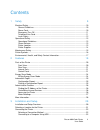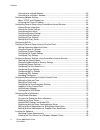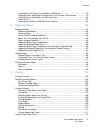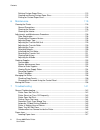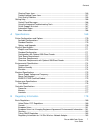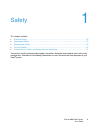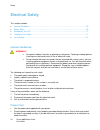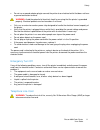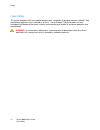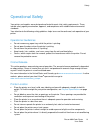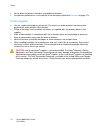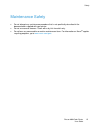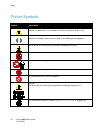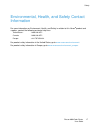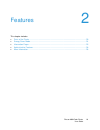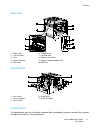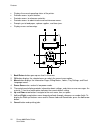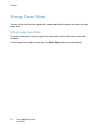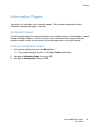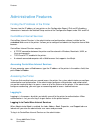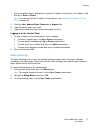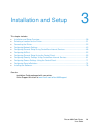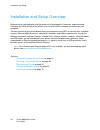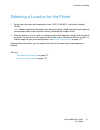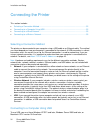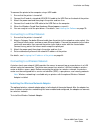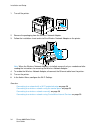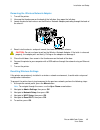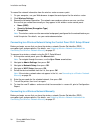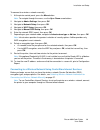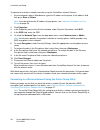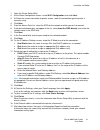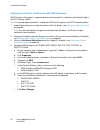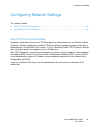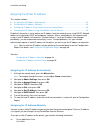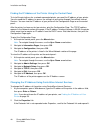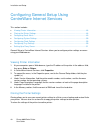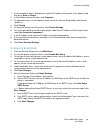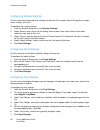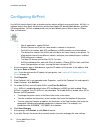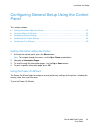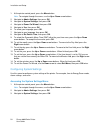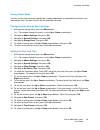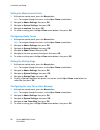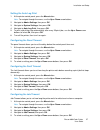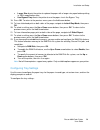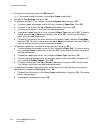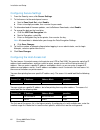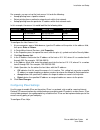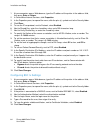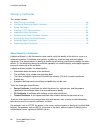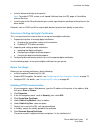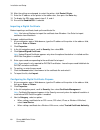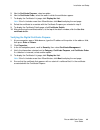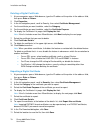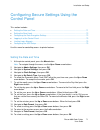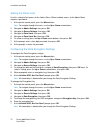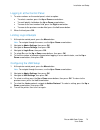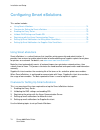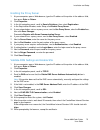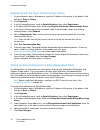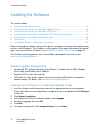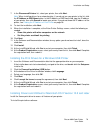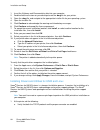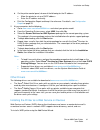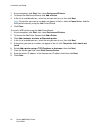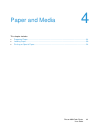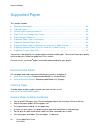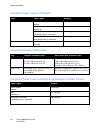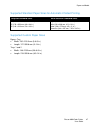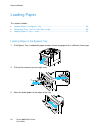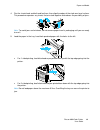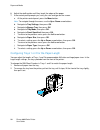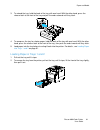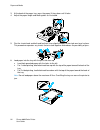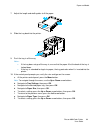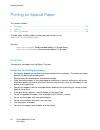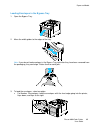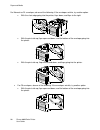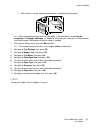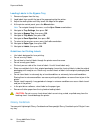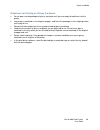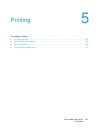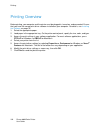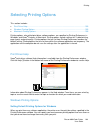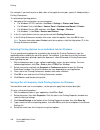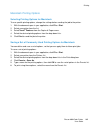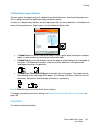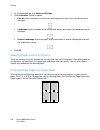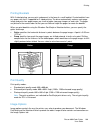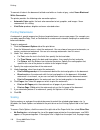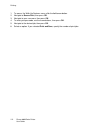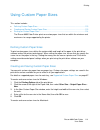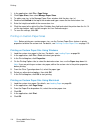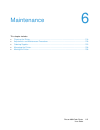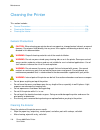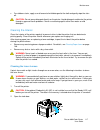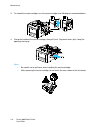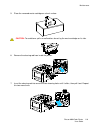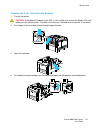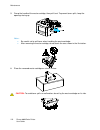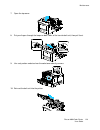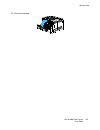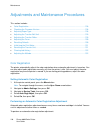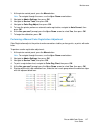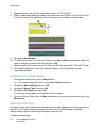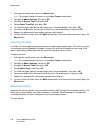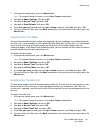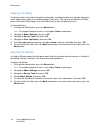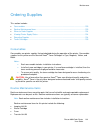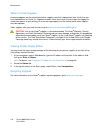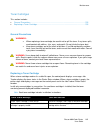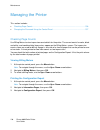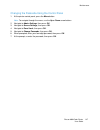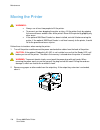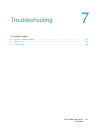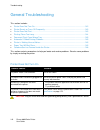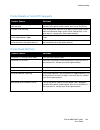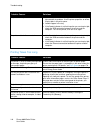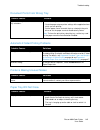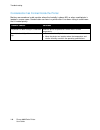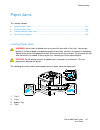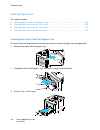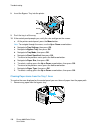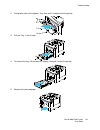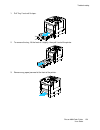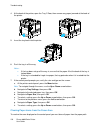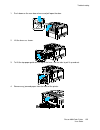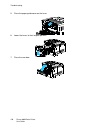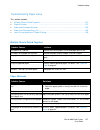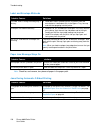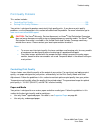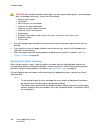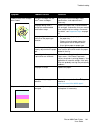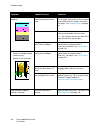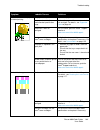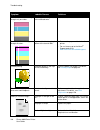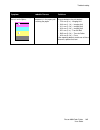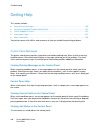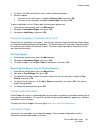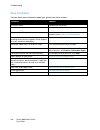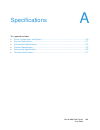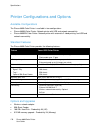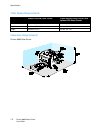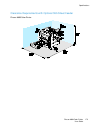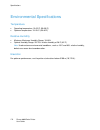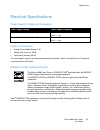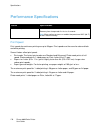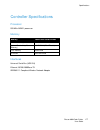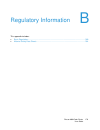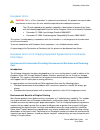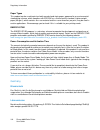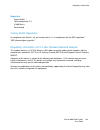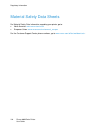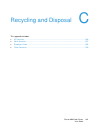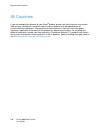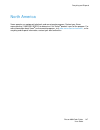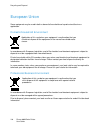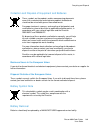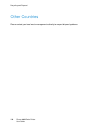- DL manuals
- Xerox
- Printer
- Xerox Phaser 6600
- User Giude
Xerox Xerox Phaser 6600 User Giude
Xerox Phaser 6600
Color Printer
Imprimante couleur
Xerox
®
Phaser
®
6600
User Guide
Guide d'utilisation
Italiano
Guida per l’utente
Deutsch
Benutzerhandbuch
Español
Guía del usuario
Português
Guia do usuário
Nederlands
Gebruikershandleiding
Svenska
Användarhandbok
Dansk
Betjeningsvejledning
Suomi
Käyttöopas
Norsk
Brukerhåndbok
Русский
Руководство пользователя
Čeština
Uživatelská příručka
Polski
Przewodnik użytkownika
Magyar
Felhasználói útmutató
Türkçe
Kullanıcı Kılavuzu
Ελληνικά
Εγχειρίδιο χρήστη
Summary of Xerox Phaser 6600
Page 1
Xerox phaser 6600 color printer imprimante couleur xerox ® phaser ® 6600 user guide guide d'utilisation italiano guida per l’utente deutsch benutzerhandbuch español guía del usuario português guia do usuário nederlands gebruikershandleiding svenska användarhandbok dansk betjeningsvejledning suomi kä...
Page 2
© 2013 xerox corporation. All rights reserved. Unpublished rights reserved under the copyright laws of the united states. Contents of this publication may not be reproduced in any form without permission of xerox corporation. Copyright protection claimed includes all forms of matters of copyrightabl...
Page 3
Phaser 6600 color printer 3 user guide contents 1 safety 9 electrical safety ................................................................................................................. 10 general guidelines ..........................................................................................
Page 4
Contents 4 phaser 6600 color printer user guide connecting to a wired network .................................................................................... 33 connecting to a wireless network................................................................................ 33 configuring networ...
Page 5
Contents phaser 6600 color printer 5 user guide installing the print drivers for a windows usb printer.................................................. 79 installing drivers and utilities for macintosh os x version 10.5 and later ................... 79 installing drivers and utilities for unix and ...
Page 6
Contents 6 phaser 6600 color printer user guide defining custom paper sizes ..................................................................................... 113 creating and saving custom paper sizes .................................................................. 113 printing on custom paper...
Page 7
Contents phaser 6600 color printer 7 user guide clearing paper jams .................................................................................................. 148 troubleshooting paper jams ...................................................................................... 157 print-quali...
Page 8
Contents 8 phaser 6600 color printer user guide material safety data sheets............................................................................................. 184 c recycling and disposal 185 all countries .......................................................................................
Page 9
Phaser 6600 color printer 9 user guide this chapter includes: • electrical safety ................................................................................................................... 10 • operational safety..................................................................................
Page 10
Safety 10 phaser 6600 color printer user guide electrical safety this section includes: • general guidelines............................................................................................................... 10 • power cord ...................................................................
Page 11
Safety phaser 6600 color printer 11 user guide • do not use a ground adapter plug to connect the printer to an electrical outlet that does not have a ground connection terminal. Warning: avoid the potential of electrical shock by ensuring that the printer is grounded properly. Electrical products ca...
Page 12
Safety 12 phaser 6600 color printer user guide laser safety this printer complies with laser product performance standards set by governmental, national, and international agencies and is certified as a class 1 laser product. The printer does not emit hazardous light because the beam is totally encl...
Page 13
Safety phaser 6600 color printer 13 user guide operational safety your printer and supplies were designed and tested to meet strict safety requirements. These include safety agency examination, approval, and compliance with established environmental standards. Your attention to the following safety ...
Page 14
Safety 14 phaser 6600 color printer user guide • do not place the printer in locations susceptible to vibrations. • for optimum performance, use the printer at the elevations specified in elevation on page 174. Printer supplies • use the supplies designed for your printer. The use of unsuitable mate...
Page 15
Safety phaser 6600 color printer 15 user guide maintenance safety • do not attempt any maintenance procedure that is not specifically described in the documentation supplied with your printer. • do not use aerosol cleaners. Clean with a dry lint-free cloth only. • do not burn any consumables or rout...
Page 16
Safety 16 phaser 6600 color printer user guide printer symbols symbol description warning: indicates a hazard which, if not avoided, could result in death or serious injury. Caution: indicates a mandatory action to take in order to avoid damage to the property. Hot surface on or in the printer. Use ...
Page 17
Safety phaser 6600 color printer 17 user guide environmental, health, and safety contact information for more information on environment, health, and safety in relation to this xerox ® product and supplies, contact the following customer help lines: united states: 1-800 828-6571 canada: 1-800 828-65...
Page 19
Phaser 6600 color printer 19 user guide this chapter includes: • parts of the printer ............................................................................................................... 20 • energy saver mode ..................................................................................
Page 20
Features 20 phaser 6600 color printer user guide parts of the printer this section includes: • front view ............................................................................................................................ 20 • rear view .........................................................
Page 21
Features phaser 6600 color printer 21 user guide rear view 1. Duplex unit 2. Transfer roller 3. Fuser 4. Power connector 5. Rear cover 6. Control board 7. Left side door 8. Ethernet connection 9. Wireless network adapter port 10. Usb port internal parts 1. Front cover 2. Toner cartridges 3. Transfer...
Page 22
Features 22 phaser 6600 color printer user guide • displays the current operating status of the printer. • provides access to print features. • provides access to reference materials. • provides access to administrative and maintenance menus. • prompts you to load paper, replace supplies, and clear ...
Page 23
Features phaser 6600 color printer 23 user guide 9. Error indicator • lights red to indicate an error condition or warning that requires your attention. • blinks red when an error occurs that requires technical support. 10. Ready indicator • lights green when the printer is ready to receive data. • ...
Page 24
Features 24 phaser 6600 color printer user guide energy saver mode you can set the time the printer spends idle in ready mode before the printer transitions to a lower power level. Exiting energy saver mode the printer automatically cancels energy saver mode when it receives data from a connected co...
Page 25
Features phaser 6600 color printer 25 user guide information pages your printer has a printable set of information pages. These include configuration and font information, demonstration pages, and more. Configuration report the configuration report lists printer information such as default settings,...
Page 26
Features 26 phaser 6600 color printer user guide administrative features finding the ip address of the printer you can view the ip address of your printer on the configuration report. Ipv4 and ipv6 address information is located in the network setup section of the configuration report under ipv4 and...
Page 27
Features phaser 6600 color printer 27 user guide 1. At your computer, open a web browser, type the ip address of the printer in the address field, then press enter or return. Note: if you do not know the ip address of your printer, see finding the ip address of your printer on page 26. 2. Click the ...
Page 28
Features 28 phaser 6600 color printer user guide more information you can obtain more information about your printer from these sources: resource location installation guide packaged with the printer. Other documentation for your printer www.Xerox.Com/office/6600docs recommended media list united st...
Page 29
Phaser 6600 color printer 29 user guide this chapter includes: • installation and setup overview ........................................................................................... 30 • selecting a location for the printer ........................................................................
Page 30
Installation and setup 30 phaser 6600 color printer user guide installation and setup overview before printing, your computer and the printer must be plugged in, turned on, and connected. Configure the initial settings of the printer, then install the driver software and utilities on your computer. ...
Page 31
Installation and setup phaser 6600 color printer 31 user guide selecting a location for the printer 1. Select a dust-free area with temperatures from 10–32°c (50–90°f), and relative humidity 15–85%. Note: sudden temperature fluctuations can affect print quality. Rapid heating of a cold room can caus...
Page 32
Installation and setup 32 phaser 6600 color printer user guide connecting the printer this section includes: • selecting a connection method ............................................................................................ 32 • connecting to a computer using usb .............................
Page 33
Installation and setup phaser 6600 color printer 33 user guide to connect the printer to the computer using a usb cable: 1. Ensure that the printer is turned off. 2. Connect the b end of a standard a/b usb 2.0 cable to the usb port on the back of the printer. 3. Attach the power cord and then plug i...
Page 34
Installation and setup 34 phaser 6600 color printer user guide 1. Turn off the printer. 2. Remove the packaging from the wireless network adapter. 3. Follow the installation sheet and install the wireless network adapter on the printer. Note: when the wireless network adapter is installed, remove it...
Page 35
Installation and setup phaser 6600 color printer 35 user guide removing the wireless network adapter 1. Turn off the printer. 2. Unscrew the thumbscrew on the back of the left door, then open the left door. 3. Locate the plastic latch release on the wireless network adapter protruding through the ba...
Page 36
Installation and setup 36 phaser 6600 color printer user guide connecting to a network with a wi-fi protected setup wi-fi protected setup (wps) is a network standard for setting up a wireless network. The wps protocols allow you with no wireless network experience to set up devices in a secure wirel...
Page 37
Installation and setup phaser 6600 color printer 37 user guide to connect to a wps wireless network using the pin method: note: the wireless router must be connected and properly configured for the network before you install the printer. 1. At your computer, open the router control panel, then selec...
Page 38
Installation and setup 38 phaser 6600 color printer user guide to record the network information from the wireless router or access point: 1. On your computer, use your web browser to open the control panel for the wireless router. 2. Click wireless settings. 3. Record the following information. The...
Page 39
Installation and setup phaser 6600 color printer 39 user guide to connect to a wireless network manually: 1. At the printer control panel, press the menu button. Note: to navigate through the menu, use the up or down arrow buttons. 2. Navigate to admin settings, then press ok. 3. Navigate to network...
Page 40
Installation and setup 40 phaser 6600 color printer user guide to connect to a wireless network manually using the centreware internet services: 1. At your computer, open a web browser, type the ip address of the printer in the address field, then press enter or return. Note: if you do not know the ...
Page 41
Installation and setup phaser 6600 color printer 41 user guide 1. Open the printer setup utility. 2. At the select configuration screen, select wi-fi configuration, then click next. 3. At select the current connection to printer screen, select the connection type the printer is currently using. 4. C...
Page 42
Installation and setup 42 phaser 6600 color printer user guide setting up the printer for wireless lan wpa-enterprise wpa-enterprise encryption is supported only when infrastructure is selected as the network type in the wi-fi settings section. Note: to manage digital certificates, enable the hdd da...
Page 43
Installation and setup phaser 6600 color printer 43 user guide configuring network settings this section includes: • about tcp/ip and ip addresses .......................................................................................... 43 • assigning the printer ip address ...........................
Page 44
Installation and setup 44 phaser 6600 color printer user guide assigning the printer ip address this section includes: • assigning the ip address automatically ............................................................................... 44 • assigning the ip address manually ........................
Page 45
Installation and setup phaser 6600 color printer 45 user guide • an ip address properly configured for your network • the network mask address • the default router/gateway address if you are on a network managed by a network administrator, contact your network administrator to obtain the network inf...
Page 46
Installation and setup 46 phaser 6600 color printer user guide finding the ip address of the printer using the control panel to install the print drivers for a network-connected printer, you need the ip address of your printer. You also need the ip address to access the settings of your printer thro...
Page 47
Installation and setup phaser 6600 color printer 47 user guide 3. Click tcp/ip. 4. In the ipv4 section of the page, make the desired changes. For example, to change the way the printer acquires the ip address, in the get ip address field, select a method from the drop-down list. 5. After changing th...
Page 48
Installation and setup 48 phaser 6600 color printer user guide configuring general setup using centreware internet services this section includes: • viewing printer information .................................................................................................. 48 • cloning the printer...
Page 49
Installation and setup phaser 6600 color printer 49 user guide 1. At your computer, open a web browser, type the ip address of the printer in the address field, then press enter or return. 2. In centreware internet services, click properties. 3. To expand the menu, in the properties pane, next to th...
Page 50
Installation and setup 50 phaser 6600 color printer user guide configuring system settings use this menu to configure general settings of the printer. For example, time to energy saver mode, alarm settings, and so on. To configure the system settings: 1. From the general setup menu, click system set...
Page 51
Installation and setup phaser 6600 color printer 51 user guide setting up a proxy server this feature allows you to set up and enable proxy services on the printer. You can enter your authentication login at the printer control panel, and access a set of features and options designed specifically fo...
Page 52
Installation and setup 52 phaser 6600 color printer user guide configuring airprint use airprint to print directly from a wired or wireless device without using a print driver. Airprint is a software feature that allows for driverless printing from apple ios-based mobile devices and mac os-based dev...
Page 53
Installation and setup phaser 6600 color printer 53 user guide configuring general setup using the control panel this section includes: • getting information about the printer ................................................................................... 53 • using the power on wizard ............
Page 54
Installation and setup 54 phaser 6600 color printer user guide 1. At the printer control panel, press the menu button. Note: to navigate through the menu, use the up or down arrow buttons. 2. Navigate to admin settings, then press ok. 3. Navigate to system settings, then press ok. 4. Navigate to pow...
Page 55
Installation and setup phaser 6600 color printer 55 user guide energy saver mode you can set the time the printer spends idle in ready mode before it automatically transitions to a lower power level. You can also turn off the automatic transition. Configuring the energy saver settings 1. At the prin...
Page 56
Installation and setup 56 phaser 6600 color printer user guide setting the measurement units 1. At the printer control panel, press the menu button. Note: to navigate through the menu, use the up or down arrow buttons. 2. Navigate to admin settings, then press ok. 3. Navigate to system settings, the...
Page 57
Installation and setup phaser 6600 color printer 57 user guide setting the auto log print 1. At the printer control panel, press the menu button. Note: to navigate through the menu, use the up or down arrow buttons. 2. Navigate to admin settings, then press ok. 3. Navigate to system settings, then p...
Page 58
Installation and setup 58 phaser 6600 color printer user guide configuring the output settings use this menu to configure settings concerning the output of the printer. To configure settings for the printer output: 1. At the printer control panel, press the menu button. Note: to navigate through the...
Page 59
Installation and setup phaser 6600 color printer 59 user guide • larger size directs the printer to replace the paper with a longer size paper before printing in 100% magnification ratio. • use bypass tray directs the printer to use the paper size in the bypass tray. 18. Press ok. To return to the p...
Page 60
Installation and setup 60 phaser 6600 color printer user guide 1. At the printer control panel, press the menu button. Note: to navigate through the menu, use the up or down arrow buttons. 2. Navigate to tray settings, then press ok. 3. To configure the bypass tray settings, navigate to bypass tray,...
Page 61
Installation and setup phaser 6600 color printer 61 user guide configuring security settings using centreware internet services this section includes: • opening the security menu .................................................................................................. 61 • configuring admin...
Page 62
Installation and setup 62 phaser 6600 color printer user guide configuring secure settings 1. From the security menu, click secure settings. 2. To limit access to the control panel menus: a. Next to panel lock set, select enable. B. Enter a four-digit passcode, then re-enter the passcode. 3. To allo...
Page 63
Installation and setup phaser 6600 color printer 63 user guide for example, you can set up the host access list to do the following: • accept printing from a specific network. • reject printing from a particular network mask within that network. • accept printing from one particular ip address withi...
Page 64
Installation and setup 64 phaser 6600 color printer user guide 1. At your computer, open a web browser, type the ip address of the printer in the address field, then press enter or return. 2. In centreware internet services, click properties. 3. In the properties pane, to expand the menu, click the ...
Page 65
Installation and setup phaser 6600 color printer 65 user guide configuring ssl settings 1. At your computer, open a web browser, type the ip address of the printer in the address field, then press enter or return. 2. In centreware internet services, click properties. 3. In the properties pane, to ex...
Page 66
Installation and setup 66 phaser 6600 color printer user guide managing certificates this section includes: • about security certificates ................................................................................................... 66 • overview of setting up digital certificates ................
Page 67
Installation and setup phaser 6600 color printer 67 user guide • install a device certificate on the printer. Note: to enable https, create a self-signed certificate from the ssl page in centreware internet services. • install a copy of the ca certificate that was used to sign the device certificate...
Page 68
Installation and setup 68 phaser 6600 color printer user guide 10. After the settings are changed, to restart the printer, click restart printer. 11. Enter the ip address of the printer in the address bar, then press the enter key. 12. To display the ssl page, repeat steps 2, 3, and 4. 13. Ensure th...
Page 69
Installation and setup phaser 6600 color printer 69 user guide 5. Next to certificate purpose, select an option. 6. Next to certificate order, select the order in which the certificates appear. 7. To display the certificate list page, click display the list. Note: if the list includes more than 20 c...
Page 70
Installation and setup 70 phaser 6600 color printer user guide deleting a digital certificate 1. At your computer, open a web browser, type the ip address of the printer in the address field, then press enter or return. 2. Click properties. 3. In the left navigation panel, scroll to security, then s...
Page 71
Installation and setup phaser 6600 color printer 71 user guide configuring secure settings using the control panel this section includes: • setting the date and time .................................................................................................... 71 • setting the panel lock ........
Page 72
Installation and setup 72 phaser 6600 color printer user guide setting the panel lock use this setting to limit access to the admin menu. When enabled, access to the admin menu requires a password. 1. At the printer control panel, press the menu button. Note: to navigate through the menu, use the up...
Page 73
Installation and setup phaser 6600 color printer 73 user guide logging in at the control panel 1. To enter numbers on the control panel, select an option: • to select a number, press the up or down arrow buttons. • to scroll quickly, hold down the up or down arrow buttons. • to move to the next numb...
Page 74
Installation and setup 74 phaser 6600 color printer user guide configuring smart esolutions this section includes: • using smart esolutions ........................................................................................................ 74 • overview for setting up smart esolutions ............
Page 75
Installation and setup phaser 6600 color printer 75 user guide enabling the proxy server 1. At your computer, open a web browser, type the ip address of the printer in the address field, then press enter or return. 2. Click properties. 3. In the left navigation panel, scroll to smart esolutions, the...
Page 76
Installation and setup 76 phaser 6600 color printer user guide registering with the xerox communication server 1. At your computer, open a web browser, type the ip address of the printer in the address field, then press enter or return. 2. Click properties. 3. In the left navigation panel, scroll to...
Page 77
Installation and setup phaser 6600 color printer 77 user guide setting up email notifications for supplies data send alerts suppliesassistant monitors the remaining life of the toner or ink, and other printer consumables. When smart esolutions is configured to communicate with xerox, suppliesassista...
Page 78
Installation and setup 78 phaser 6600 color printer user guide installing the software this section includes: • operating system requirements .......................................................................................... 78 • installing the print drivers for a windows network printer ......
Page 79
Installation and setup phaser 6600 color printer 79 user guide 7. In the discovered printers list, select your printer, then click next. Note: when installing drivers for a network printer, if you do not see your printer in the list, click the ip address or dns name button. In the ip address or dns ...
Page 80
Installation and setup 80 phaser 6600 color printer user guide 1. Insert the software and documentation disc into your computer. 2. Double-click the disc icon on your desktop to see the .Dmg file for your printer. 3. Open the .Dmg file, and navigate to the appropriate installer file for your operati...
Page 81
Installation and setup phaser 6600 color printer 81 user guide b. On the printer control panel, do one of the following for the ip address: • allow the printer to set up a dhcp address. • enter the ip address manually. C. Print the configuration report and keep it for reference. For details, see con...
Page 82
Installation and setup 82 phaser 6600 color printer user guide 1. At your computer, click start, then select devices and printers. 2. To launch the add device wizard, click add a device. 3. In the list of available devices, select the one you want to use, then click next. Note: if the printer you wa...
Page 83
Phaser 6600 color printer 83 user guide this chapter includes: • supported paper .................................................................................................................. 84 • loading paper ........................................................................................
Page 84
Paper and media 84 phaser 6600 color printer user guide supported paper this section includes: • recommended media .......................................................................................................... 84 • ordering paper .............................................................
Page 85
Paper and media phaser 6600 color printer 85 user guide paper that can damage your printer some paper and other media types can cause poor output quality, increased paper jams, or damage your printer. Do not use the following: • rough or porous paper • inkjet paper • non-laser glossy or coated paper...
Page 86
Paper and media 86 phaser 6600 color printer user guide supported paper types and weights trays paper types weights all trays hole punched colored (60–90 g/m²) plain letterhead (75–105 g/m²) lightweight cardstock lightweight glossy cardstock (106–163 g/m²) heavyweight cardstock heavyweight glossy ca...
Page 87
Paper and media phaser 6600 color printer 87 user guide supported standard paper sizes for automatic 2-sided printing european standard sizes north american standard sizes a4 (210 x 297 mm, 8.3 x 11.7 in.) b5 (176 x 250 mm, 6.9 x 9.8 in.) a5 (148 x 210 mm, 5.8 x 8.3 in.) legal (216 x 356 mm, 8.5 x 1...
Page 88
Paper and media 88 phaser 6600 color printer user guide loading paper this section includes: • loading paper in the bypass tray ........................................................................................ 88 • configuring trays 1 or 2 for the paper length ...................................
Page 89
Paper and media phaser 6600 color printer 89 user guide 4. Flex the sheets back and forth and fan them, then align the edges of the stack on a level surface. This procedure separates any sheets that are stuck together and reduces the possibility of jams. Note: to avoid jams and misfeeds, do not remo...
Page 90
Paper and media 90 phaser 6600 color printer user guide 6. Adjust the width guides until they touch the edges of the paper. 7. If the control panel prompts you, verify the size and type on the screen. A. At the printer control panel, press the menu button. Note: to navigate through the menu, use the...
Page 91
Paper and media phaser 6600 color printer 91 user guide 3. To extend the tray, hold the back of the tray with one hand. With the other hand, press the release latch at the front of the tray and pull the ends outward until they latch. 4. To compress the tray for shorter paper, hold the back of the tr...
Page 92
Paper and media 92 phaser 6600 color printer user guide 3. At the back of the paper tray, press the paper lift tray down until it locks. 4. Adjust the paper length and width guides as illustrated. 5. Flex the sheets back and forth and fan them, then align the edges of the stack on a level surface. T...
Page 93
Paper and media phaser 6600 color printer 93 user guide 7. Adjust the length and width guides to fit the paper. 8. Slide the tray back into the printer. 9. Push the tray in all the way. Notes: • if the tray does not go all the way in, ensure that the paper lift at the back of the tray is locked down...
Page 94
Paper and media 94 phaser 6600 color printer user guide printing on special paper this section includes: • envelopes ............................................................................................................................ 94 • labels .................................................
Page 95
Paper and media phaser 6600 color printer 95 user guide loading envelopes in the bypass tray 1. Open the bypass tray. 2. Move the width guides to the edges of the tray. Note: if you do not load envelopes in the bypass tray right after they have been removed from the packaging, they can bulge. Flatte...
Page 96
Paper and media 96 phaser 6600 color printer user guide for monarch or dl envelopes, do one of the following. If the envelopes wrinkle, try another option. • with the short edge going into the printer, flaps down, and flaps to the right. • with the print side up, flaps open and down, and the bottom ...
Page 97
Paper and media phaser 6600 color printer 97 user guide • with the print side up, flaps closed and down, and going into the printer. Note: when you load envelopes with the flaps open, in the print driver, select portrait, landscape, or rotated landscape, as needed, to have them print correctly. In t...
Page 98
Paper and media 98 phaser 6600 color printer user guide loading labels in the bypass tray 1. Remove all paper from the tray. 2. Load labels face up with the top of the page going into the printer. 3. Adjust the width guides until they touch the edges of the paper. 4. At the printer control panel, pr...
Page 99
Paper and media phaser 6600 color printer 99 user guide guidelines for printing on glossy cardstock • do not open sealed packages of glossy cardstock until you are ready to load them into the printer. • leave glossy cardstock in the original wrapper, and leave the packages in the shipping carton unt...
Page 101
Phaser 6600 color printer 101 user guide this chapter includes: • printing overview ............................................................................................................... 102 • selecting printing options ..........................................................................
Page 102
Printing 102 phaser 6600 color printer user guide printing overview before printing, your computer and the printer must be plugged in, turned on, and connected. Ensure that you have the correct print driver software installed on your computer. For details, see installing the software on page 78. 1. ...
Page 103
Printing phaser 6600 color printer 103 user guide selecting printing options this section includes: • print driver help ................................................................................................................. 103 • windows printing options ......................................
Page 104
Printing 104 phaser 6600 color printer user guide for example, if you want to print on both sides of the paper for most jobs, specify 2-sided printing in printing preferences. To select default printing options: 1. Navigate to the list of printers on your computer: • for windows xp sp1 and later, cl...
Page 105
Printing phaser 6600 color printer 105 user guide macintosh printing options selecting printing options for macintosh to use specific printing options, change the settings before sending the job to the printer. 1. With the document open in your application, click file > print. 2. Select your printer...
Page 106
Printing 106 phaser 6600 color printer user guide printing features this section includes: • printing on both sides of the paper .................................................................................... 106 • orientation .......................................................................
Page 107
Printing phaser 6600 color printer 107 user guide 2-sided page layout options you can specify the page layout for 2-sided printing, which determines how the printed pages turn. These settings override the application page orientation settings. To make a 2-sided printing selection, on the page layout...
Page 108
Printing 108 phaser 6600 color printer user guide 1. On the advanced tab, click advanced settings. 2. Click orientation. Select an option: • portrait orients the paper so that the text and images print across the short dimension of the paper. • landscape orients the paper so that the text and images...
Page 109
Printing phaser 6600 color printer 109 user guide printing booklets with 2-sided printing, you can print a document in the form of a small booklet. Create booklets from any paper size that is supported for 2-sided printing. The driver automatically reduces each page image and prints four page images...
Page 110
Printing 110 phaser 6600 color printer user guide to convert all color in the document to black and white or shades of gray, select xerox black and white conversion. The printer provides the following color correction options: • automatic color applies the best color correction to text, graphics, an...
Page 111
Printing phaser 6600 color printer 111 user guide is cropped. If the original size is smaller than the output size, extra space appears around the page image. • automatically scale scales the document to fit the selected output paper size. The scaling amount appears in the percentage box below the s...
Page 112
Printing 112 phaser 6600 color printer user guide 1. To access the walk-up features menu, click the left arrow button. 2. Navigate to secure print, then press ok. 3. Navigate to your username, then press ok. 4. To enter your passcode, use the arrow buttons, then press ok. 5. Navigate to the desired ...
Page 113
Printing phaser 6600 color printer 113 user guide using custom paper sizes this section includes: • defining custom paper sizes ............................................................................................. 113 • creating and saving custom paper sizes ....................................
Page 114
Printing 114 phaser 6600 color printer user guide 1. In the application, click file > page setup. 2. Click paper sizes, then select manage paper sizes. 3. To add a new size, in the manage paper sizes window, click the plus sign (+). 4. Double-click untitled at the top of the window and type a name f...
Page 115
Phaser 6600 color printer 115 user guide this chapter includes: • cleaning the printer ............................................................................................................ 116 • adjustments and maintenance procedures ..............................................................
Page 116
Maintenance 116 phaser 6600 color printer user guide cleaning the printer this section includes: • general precautions ........................................................................................................... 116 • cleaning the exterior ................................................
Page 117
Maintenance phaser 6600 color printer 117 user guide • for stubborn stains, apply a small amount of mild detergent to the cloth and gently wipe the stain off. Caution: do not spray detergent directly on the printer. Liquid detergent could enter the printer through a gap and cause problems. Never use...
Page 118
Maintenance 118 phaser 6600 color printer user guide 3. To unlock the waste cartridge, turn the waste cartridge lever 90-degrees counterclockwise. 4. Grasp the handle of the waste cartridge, then pull it out. To prevent toner spills, keep the openings facing up. Notes: • be careful not to spill tone...
Page 119
Maintenance phaser 6600 color printer 119 user guide 5. Place the removed waste cartridge on a level surface. Caution: to avoid toner spills or malfunction, do not lay the waste cartridge on its side. 6. Remove the cleaning rod from inside the printer. 7. Insert the cleaning rod into one of the four...
Page 120
Maintenance 120 phaser 6600 color printer user guide 8. Repeat the procedure for the holes in the other three slots. 9. Return the cleaning rod to its original location. 10. Reinsert the waste cartridge. Note: if the waste cartridge does not fit into place properly, ensure that the belt is inserted ...
Page 121
Maintenance phaser 6600 color printer 121 user guide cleaning the color toner density sensors 1. Turn off the printer. Caution: if the optional productivity kit (hd) is not installed, ensure that the ready led is off before you turn off the printer. The data in the memory is cleared when the printer...
Page 122
Maintenance 122 phaser 6600 color printer user guide 5. Grasp the handle of the waste cartridge, then pull it out. To prevent toner spills, keep the openings facing up. Notes: • be careful not to spill toner when handling the waste cartridge. • after removing the waste cartridge, do not touch the ar...
Page 123
Maintenance phaser 6600 color printer 123 user guide 7. Open the top cover. 8. Put your fingers through the loops on both sides of the transfer belt unit, then pull it out. 9. Use a dry cotton swab to clean the color toner density sensors. 10. Reinsert the belt unit into the printer..
Page 124
Maintenance 124 phaser 6600 color printer user guide 11. Close the top cover. 12. Reinsert the waste cartridge. Note: if the waste cartridge does not fit into place properly, ensure that the belt is inserted fully. 13. To lock the waste cartridge, turn the waste cartridge lock lever 90-degrees clock...
Page 125
Maintenance phaser 6600 color printer 125 user guide 15. Close the rear door..
Page 126
Maintenance 126 phaser 6600 color printer user guide adjustments and maintenance procedures this section includes: • color registration .............................................................................................................. 126 • checking the firmware version.....................
Page 127
Maintenance phaser 6600 color printer 127 user guide 1. At the printer control panel, press the menu button. Note: to navigate through the menu, use the up or down arrow buttons. 2. Navigate to admin settings, then press ok. 3. Navigate to service tools, then press ok. 4. Navigate to color reg adjus...
Page 128
Maintenance 128 phaser 6600 color printer user guide 7. Repeat the process for the right side calibration lines, ry, rm, and rc. 8. Align a straight edge through the middle of the white zone in each of the py, pm, and pc charts. Circle the number at the end of each chart that represents the middle o...
Page 129
Maintenance phaser 6600 color printer 129 user guide 1. At the printer control panel, press the menu button. Note: to navigate through the menu, use the up or down arrow buttons. 2. Navigate to admin settings, then press ok. 3. Navigate to service tools, then press ok. 4. Select adjust paper type, t...
Page 130
Maintenance 130 phaser 6600 color printer user guide 1. At the printer control panel, press the menu button. Note: to navigate through the menu, use the up or down arrow buttons. 2. Navigate to admin settings, then press ok. 3. Navigate to service tools, then press ok. 4. Select adjust transroll, th...
Page 131
Maintenance phaser 6600 color printer 131 user guide 1. At the printer control panel, press the menu button. Note: to navigate through the menu, use the up or down arrow buttons. 2. Navigate to admin settings, then press ok. 3. Navigate to service tools, then press ok. 4. Navigate to reset defaults,...
Page 132
Maintenance 132 phaser 6600 color printer user guide clearing job history the printer retains information on previous printing jobs, including the date, time, job type, document name, output color, paper size, number of pages, and results. The status of a maximum of 20 jobs prints on the job history...
Page 133
Maintenance phaser 6600 color printer 133 user guide ordering supplies this section includes: • consumables ..................................................................................................................... 133 • routine maintenance items .............................................
Page 134
Maintenance 134 phaser 6600 color printer user guide when to order supplies a warning appears on the control panel when supplies near their replacement time. Verify that you have replacements on hand. It is important to order these items when the messages first appear to avoid interruptions to your ...
Page 135
Maintenance phaser 6600 color printer 135 user guide toner cartridges this section includes: • general precautions ........................................................................................................... 135 • replacing a toner cartridge ..............................................
Page 136
Maintenance 136 phaser 6600 color printer user guide managing the printer this section includes: • checking page counts ....................................................................................................... 136 • changing the passcode using the control panel ...........................
Page 137
Maintenance phaser 6600 color printer 137 user guide changing the passcode using the control panel 1. At the printer control panel, press the menu button. Note: to navigate through the menu, use the up or down arrow buttons. 2. Navigate to admin settings, then press ok. 3. Navigate to secure setting...
Page 138
Maintenance 138 phaser 6600 color printer user guide moving the printer warnings: • always use at least two people to lift the printer. • to prevent you from dropping the printer or injury, lift the printer firmly by gripping the recessed areas on both sides of the printer. Never lift the printer by...
Page 139
Maintenance phaser 6600 color printer 139 user guide 3. Remove the paper from the paper tray. 4. Keep the paper wrapped and away from humidity and dirt. 5. Lift and carry the printer as shown in the illustration. Caution: failure to repackage the printer properly for shipment can result in damage no...
Page 141
Phaser 6600 color printer 141 user guide this chapter includes: • general troubleshooting .................................................................................................... 142 • paper jams ...............................................................................................
Page 142
Troubleshooting 142 phaser 6600 color printer user guide general troubleshooting this section includes: • printer does not turn on ................................................................................................... 142 • printer resets or turns off frequently ...........................
Page 143
Troubleshooting phaser 6600 color printer 143 user guide printer resets or turns off frequently probable causes solutions the power cord is not plugged into the outlet correctly. Turn off the printer, confirm that the power cord is plugged in correctly to the printer and the outlet, then turn on the...
Page 144
Troubleshooting 144 phaser 6600 color printer user guide probable causes solutions the printer is busy. • if the ready indicator is flashing, it is normal. A previous print job could be the problem. Use the printer properties to delete all print jobs in the print queue. • load the paper in the tray....
Page 145
Troubleshooting phaser 6600 color printer 145 user guide document prints from wrong tray probable causes solutions application and print driver have conflicting tray selections. 1. Check the tray selected in the print driver. 2. Go to the page setup or printer settings of the application from which ...
Page 146
Troubleshooting 146 phaser 6600 color printer user guide condensation has formed inside the printer moisture can condense inside a printer where the humidity is above 85% or when a cold printer is located in a warm room. Condensation can form in a printer after it has been sitting in a cold room tha...
Page 147
Troubleshooting phaser 6600 color printer 147 user guide paper jams this section includes: • locating paper jams .......................................................................................................... 147 • clearing paper jams .........................................................
Page 148
Troubleshooting 148 phaser 6600 color printer user guide clearing paper jams this section includes: • clearing paper jams from the bypass tray ....................................................................... 148 • clearing paper jams from the tray 1 area .........................................
Page 149
Troubleshooting phaser 6600 color printer 149 user guide 4. To remove the tray, lift the front of it slightly, then pull it out of the printer. 5. Remove the jammed paper. 6. At the back of the paper tray, press the paper lift tray down until it locks. 7. Insert tray 1 into the printer, then push it...
Page 150
Troubleshooting 150 phaser 6600 color printer user guide 8. Insert the bypass tray into the printer. 9. Push the tray in all the way. 10. If the control panel prompts you, verify the size and type on the screen. A. At the printer control panel, press the menu button. Note: to navigate through the me...
Page 151
Troubleshooting phaser 6600 color printer 151 user guide 2. Grasp both sides of the bypass tray, then pull it straight out of the printer. 3. Pull out tray 1 until it stops. 4. To remove the tray, lift the front of it slightly, then pull it out of the printer. 5. Remove the jammed paper..
Page 152
Troubleshooting 152 phaser 6600 color printer user guide 6. At the back of the paper tray, press the paper lift tray down until it locks. 7. Insert tray 1 into the printer, then push it all the way in. Notes: • if the tray does not go all the way in, ensure that the paper lift at the back of the tra...
Page 153
Troubleshooting phaser 6600 color printer 153 user guide 1. Pull tray 2 out until it stops. 2. To remove the tray, lift the front of it slightly, then pull it out of the printer. 3. Remove any paper jammed at the front of the printer..
Page 154
Troubleshooting 154 phaser 6600 color printer user guide 4. At the back of the printer, open the tray 2 door, then remove any paper jammed at the back of the printer. 5. Insert the tray back into the printer. 6. Push the tray in all the way. Notes: • if the tray does not go all the way in, ensure th...
Page 155
Troubleshooting phaser 6600 color printer 155 user guide 1. Push down on the rear door release and pull open the door. 2. Lift the levers as shown. 3. To lift the top paper guide on the top of the fuser, use the tabs to pull it up and out. 4. Remove any jammed paper from the back of the printer..
Page 156
Troubleshooting 156 phaser 6600 color printer user guide 5. Close the paper guide cover on the fuser. 6. Lower the levers to their original position. 7. Close the rear door..
Page 157
Troubleshooting phaser 6600 color printer 157 user guide troubleshooting paper jams this section includes: • multiple sheets pulled together ......................................................................................... 157 • paper misfeeds ...................................................
Page 158
Troubleshooting 158 phaser 6600 color printer user guide label and envelope misfeeds probable causes solutions the label sheet is facing the wrong way in the tray. • load label sheets according to the instructions from the manufacturer. Load labels only in the bypass tray, face up and with the top g...
Page 159
Troubleshooting phaser 6600 color printer 159 user guide print-quality problems this section includes: • controlling print quality ...................................................................................................... 159 • solving print-quality problems ................................
Page 160
Troubleshooting 160 phaser 6600 color printer user guide caution: some paper and other media types can cause poor output quality, increased paper jams, or damage your printer. Do not use the following: • rough or porous paper • inkjet paper • non-laser glossy or coated paper • paper that has been ph...
Page 161
Troubleshooting phaser 6600 color printer 161 user guide symptom probable causes solutions faded printouts with multiple colors faded. The toner cartridges are not xerox ® toner cartridges. Verify that the toner cartridges meet specifications, and replace them if necessary. The paper being used is o...
Page 162
Troubleshooting 162 phaser 6600 color printer user guide symptom probable causes solutions stray black dots or white areas (dropouts). The paper is outside the recommended specification range. Replace the paper with a recommended size and type, and confirm that your control panel and print driver se...
Page 163
Troubleshooting phaser 6600 color printer 163 user guide symptom probable causes solutions partial blanks, creased paper, or blotted printing. The paper is damp. Replace the paper. The paper is outside the recommended specification range. Replace the paper with a recommended size and type. For detai...
Page 164
Troubleshooting 164 phaser 6600 color printer user guide symptom probable causes solutions white lines or streaks running through only one color. Something is blocking the lens for the affected color. Clean the lens for the affected color. White line or lines running through all colors. Paper or deb...
Page 165
Troubleshooting phaser 6600 color printer 165 user guide symptom probable causes solutions spots or lines appear at regular intervals on the prints. One or more of the components in the paper path is marking the paper. To determine the cause, measure the distance between the print defects. • 75.3 mm...
Page 166
Troubleshooting 166 phaser 6600 color printer user guide getting help this section includes: • control panel messages .................................................................................................... 166 • using the integrated troubleshooting tools ...................................
Page 167
Troubleshooting phaser 6600 color printer 167 user guide 1. To access the walk-up features menu, click the left arrow button. 2. Select an option: • to view a list of secure prints, navigate to secure jobs, then press ok. • to view a list of saved jobs, navigate to saved jobs, then press ok. To prin...
Page 168
Troubleshooting 168 phaser 6600 color printer user guide more information you can obtain more information about your printer from these sources: resource location installation guide packaged with the printer. Other documentation for your printer www.Xerox.Com/office/6600docs recommended media list u...
Page 169
Phaser 6600 color printer 169 user guide this appendix includes: • printer configurations and options ..................................................................................... 170 • physical specifications .....................................................................................
Page 170
Specifications 170 phaser 6600 color printer user guide printer configurations and options available configurations the phaser 6600 color printer is available in two configurations: • phaser 6600n color printer: network printer with usb and network connectivity. • phaser 6600dn color printer: networ...
Page 171
Specifications phaser 6600 color printer 171 user guide physical specifications weights and dimensions phaser 6600dn color printer phaser 6600dn color printer with optional 550-sheet feeder width 430 mm (16.9 in.) 430 mm (16.9 in.) depth 488 mm (19.2 in.) 488 mm (19.2 in.) height 384 mm (15.1 in.) 4...
Page 172
Specifications 172 phaser 6600 color printer user guide total space requirements phaser 6600dn color printer phaser 6600dn color printer with optional 550-sheet feeder width 927 mm (36.4 in.) 927 mm (36.4 in.) depth 1488 mm (58.6 in.) 1488 mm (58.6 in.) height 559 mm (22 in.) 652 mm (25.7 in.) clear...
Page 173
Specifications phaser 6600 color printer 173 user guide clearance requirements with optional 550-sheet feeder phaser 6600 color printer.
Page 174
Specifications 174 phaser 6600 color printer user guide environmental specifications temperature • operating temperature: 10–32°c (50–90°f) • optimum temperature: 15–28°c (59–82°f) relative humidity • minimum–maximum humidity range: 10–85% • optimal humidity range: 20–70% relative humidity at 28°c (...
Page 175
Specifications phaser 6600 color printer 175 user guide electrical specifications power supply voltage and frequency power supply voltage power supply frequency 110–127 vac +/-10%, (99–140 vac) 50 hz +/- 3 hz 60 hz +/- 3 hz 220–240 vac +/-10%, (198–264 vac) 50 hz +/- 3 hz 60 hz +/- 3 hz power consum...
Page 176
Specifications 176 phaser 6600 color printer user guide performance specifications feature specifications printer warm up time power on: as fast as 12 seconds. Recovery from sleep mode: as fast as 3 seconds. Note: warm up time assumes an ambient temperature of 20ºc (68°f) at 60% relative humidity. P...
Page 177
Specifications phaser 6600 color printer 177 user guide controller specifications processor 533 mhz arm11 processor memory memory phaser 6600 color printer standard memory 256 mb ram optional productivity kit (memory) 512 mb ram (768 mb total) flash memory 64 mb rom eeprom 48 kb eeprom interfaces un...
Page 179
Phaser 6600 color printer 179 user guide this appendix includes: • basic regulations .............................................................................................................. 180 • material safety data sheets .........................................................................
Page 180
Regulatory information 180 phaser 6600 color printer user guide basic regulations xerox has tested this printer to electromagnetic emission and immunity standards. These standards are designed to mitigate interference caused or received by this printer in a typical office environment. United states ...
Page 181
Regulatory information phaser 6600 color printer 181 user guide european union caution: this is a class a product. In a domestic environment, this product can cause radio interference in which case the user could be required to take adequate measures. The ce mark applied to this product symbolizes a...
Page 182
Regulatory information 182 phaser 6600 color printer user guide paper types this product can be used to print on both recycled and virgin paper, approved to an environmental stewardship scheme, which complies with en12281 or a similar quality standard. Lighter weight paper (60 g/m²), which contains ...
Page 183
Regulatory information phaser 6600 color printer 183 user guide importeur xerox gmbh hellersbergstraße 2-4 41460 neuss deutschland turkey rohs regulation in compliance with article 7 (d), we hereby certify “it is in compliance with the eee regulation.” “eee yönetmeliğine uygundur.” regulatory inform...
Page 184
Regulatory information 184 phaser 6600 color printer user guide material safety data sheets for material safety data information regarding your printer, go to: • north america: www.Xerox.Com/msds • european union: www.Xerox.Com/environment_europe for the customer support center phone numbers, go to ...
Page 185
Phaser 6600 color printer 185 user guide this appendix includes: • all countries ....................................................................................................................... 186 • north america ..................................................................................
Page 186
Recycling and disposal 186 phaser 6600 color printer user guide all countries if you are managing the disposal of your xerox ® product, please note that the printer may contain lead, mercury, perchlorate, and other materials whose disposal may be regulated due to environmental considerations. The pr...
Page 187
Recycling and disposal phaser 6600 color printer 187 user guide north america xerox operates an equipment take-back and reuse/recycle program. Contact your xerox representative (1-800-ask-xerox) to determine if this xerox ® product is part of the program. For more information about xerox ® environme...
Page 188
Recycling and disposal 188 phaser 6600 color printer user guide european union some equipment may be used in both a domestic/household and a professional/business application. Domestic/household environment application of this symbol on your equipment is confirmation that you should not dispose of t...
Page 189
Recycling and disposal phaser 6600 color printer 189 user guide collection and disposal of equipment and batteries these symbols on the products and/or accompanying documents mean that used electrical and electronic products and batteries should not be mixed with general household waste. For proper ...
Page 190
Recycling and disposal 190 phaser 6600 color printer user guide other countries please contact your local waste management authority to request disposal guidance..