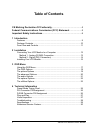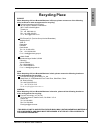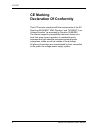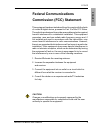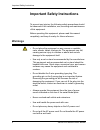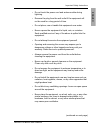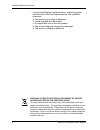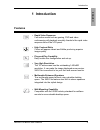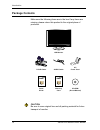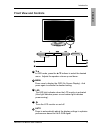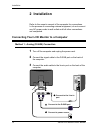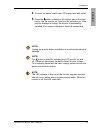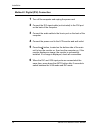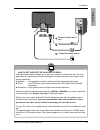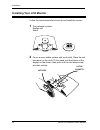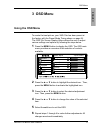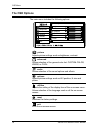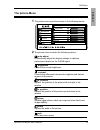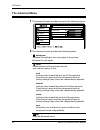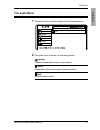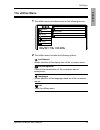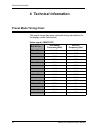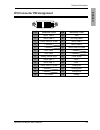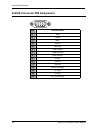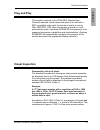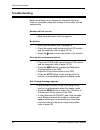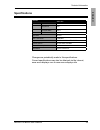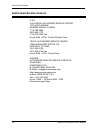Summary of XM3-19w
Page 1
Lcd monitor user’s guide xm3-19w lcd monitor.
Page 2
©2006 by xerox corporation. All rights reserved. Copyright protection claimed includes all forms and matters of copyrightable material and information now allowed by statutory judicial law or hereinafter granted, including without limitation, material generated from the software programs which are d...
Page 3: Table of Contents
2 xerox© lcd monitor user’s manual table of contents ce marking declaration of conformity .................................................4 federal communications commission (fcc) statement ....................5 important safety instructions ............................................................
Page 4: Recycling Place
English 3 xerox© lcd monitor user’s manual recycling place europe when disposing of xerox branded monitors in europe, please contact one of the following three locations to make arrangements for recycling. Proview international (uk) limited 30 the avenue, watford, hertfordshire wd17 4ae united kingd...
Page 5: Ce Marking
Fcc/ce 4 xerox© lcd monitor user’s manual ce marking declaration of conformity this lcd monitor complies with the requirements of the ec directive 89/336/eec “emc directive” and 73/23/eec “low voltage directive” as amended by directive 93/68/eec. The electro-magnetic susceptibility has been chosen a...
Page 6: Federal Communications
Fcc/ce english 5 xerox© lcd monitor user’s manual this equipment has been tested and found to comply with the limits of a class b digital device, pursuant to part 15 of the fcc rules. These limits are designed to provide reasonable protection against harmful interference in a residential installatio...
Page 7: Warnings
Important safety instructions 6 xerox© lcd monitor user’s manual to prevent any injuries, the following safety precautions should be observed in the installation, use, servicing and maintenance of this equipment. Before operating this equipment, please read this manual completely, and keep it nearby...
Page 8
Important safety instructions english 7 xerox© lcd monitor user’s manual • do not touch the power cord and antenna cable during lightning. • remove the plug from the wall outlet if the equipment will not be used for a long period of time. • do not place, use or handle this equipment near water. • ne...
Page 9
Important safety instructions 8 xerox© lcd monitor user’s manual • if any of the following conditions occur, unplug the power cord from the outlet and request service from qualified personnel. A. The power cord or plug is damaged. B. Liquid is spilled into the product . C. An object falls onto or int...
Page 10: 1 Introduction
9 xerox© lcd monitor user’s manual introduction english • rapid video response fast action media such as gaming, dvd and video conferencing will playback smoothly thanks to the rapid video response time of the lcd panel. • high contrast ratio colors will appear vibrant and lifelike producing superio...
Page 11: Package Contents
10 xerox© lcd monitor user’s manual introduction make sure the following items are in the box.If any items are missing, please return this product to the original place of purchase. Caution: be sure to save original box and all packing material for future transport of monitor. Ac power cord package ...
Page 12: Front View and Controls
11 xerox© lcd monitor user’s manual introduction english front view and controls ▼▲ in osd mode, press the ▲/▼ buttons to select the desired menu. Adjusts the speaker volume up and down. Menu press once to display the osd (on screen display). And press again to activate the desired setting. Led the ...
Page 13: 2 Installation
Installation 12 xerox© lcd monitor user’s manual 1 turn off the computer and unplug the power cord. 2 connect the signal cable to the d-sub port on the back of the computer. 3 connect the audio cable to the line-in port on the back of the computer. Refer to the owner’s manual of the computer for con...
Page 14
Installation english 13 xerox© lcd monitor user’s manual 4 connect the power cord to the lcd monitor and wall outlet. 5 press the button, located on the bottom side of the main unit to turn the monitor on, then turn the computer on. If the monitor displays an image, the monitor is successfully insta...
Page 15
Installation 14 xerox© lcd monitor user’s manual method 2: digital (dvi) connection 1 turn off the computer and unplug the power cord 2 connect the dvi signal cable (not included) to the dvi port on the back of the computer. 3 connect the audio cable to the line-in port on the back of the computer. ...
Page 16
Installation english 15 xerox© lcd monitor user’s manual connect to power source 4 2 connect to the dvi port connect to the line-in port 3 the wide-screen display enables you to view your content in a brand new way. The next generation of computing environments and game consoles are planning to supp...
Page 17: Installing Your Lcd Monitor
Installation 16 xerox© lcd monitor user’s manual installing your lcd monitor follow the instructions below to set up and install the monitor. 1 the package contains: display unit stand 2 cover an even stable surface with a soft cloth. Place the unit face-down on the cloth. Fit the stand onto the bot...
Page 18: Using The Osd Menu
Osd menu english 17 xerox© lcd monitor user’s manual to create the best picture, your xm3-19w has been preset at the factory with the preset mode timing shown on page 24. The osd (on screen display) menu allows the user to adjust various settings and options by following the steps below. 1 press the...
Page 19: The Osd Options
Osd menu 18 xerox© lcd monitor user’s manual picture advanced audio options utilities reset exit auto adjust to select brightness contrast h position v position phase clock exit the main menu includes the following options: picture adjusts picture settings such as brightness, contrast. Advanced allo...
Page 20: The Picture Menu
Osd menu english 19 xerox© lcd monitor user’s manual picture advanced audio options utilities reset exit auto adjust to select brightness contrast h position v position phase clock exit 1 the picture menu provides access to the following menus: the picture menu 2 the picture menu includes the follow...
Page 21: The Advanced Menu
Osd menu 20 xerox© lcd monitor user’s manual 2 the advanced menu includes the following options: on description sharpness increase this setting to see crisp edges in the picture; decrease for soft edges. Color allows selection of the general color tint: user, natural, warm, or cool. Cool inclines co...
Page 22: The Audio Menu
Osd menu english 21 xerox© lcd monitor user’s manual 2 the audio menu includes the following options: on description volume adjusts the speakers volume up and down. Mute mutes and restores the monitor speakers sound. Exit exits the audio menu. 1 the audio menu provides access to the following menus:...
Page 23: The Options Menu
Osd menu 22 xerox© lcd monitor user’s manual 2 the options menu includes the following options: on description osd h. Position moves the osd left and right in the window. Osd v. Position moves the osd up and down in the window. Exit exits the osd menu. 1 the options menu provides access to the follo...
Page 24: The Utilities Menu
Osd menu english 23 xerox© lcd monitor user’s manual 2 the utilities menu includes the following options: on description osd timeout allows selection of the display time of the on-screen menu. Osd background controls the translucence of the on-screen menu’s background. Languages allows selection of ...
Page 25: Preset Mode Timing Chart
Technical information 24 xerox© lcd monitor user’s manual the screen image has been optimized during manufacture for the display modes listed below. Video signal: (ibm pc/at) dot x line horizontal frequency(khz) vertical frequency(hz) 720 x 400 31.47 70.00 640 x 480 31.47 60.00 37.86 72.80 37.50 75....
Page 26
Technical information english 25 xerox© lcd monitor user’s manual pin description pin description 1 tmds data 2- 15 gnd 2 tmds data 2+ 16 hot plug detect 3 tmds data 2/4 shield 17 tmds data 0- 4 18 tmds data 0+ 5 19 tmds data 0/5 shield 6 ddc clock 20 7 ddc data 21 8 analog vertical sync 22 clock sh...
Page 27
Technical information 26 xerox© lcd monitor user’s manual pin description 1 red 2 green 3 blue 4 ground 5 self test 6 red ground 7 green ground 8 blue ground 9 5 vdc 10 ground 11 ground 12 sda (for ddc) 13 h. Sync 14 v. Sync 15 scl (for ddc) 1 5 6 11 5 10 1 d-sub connector pin assignment.
Page 28: Visual Inspection
Technical information english 27 xerox© lcd monitor user’s manual permanently unlit or lit pixels the standard of production techniques today cannot guarantee an absolutely fault free lcd display. A few isolated permanently lit or unlit pixels may be present. The maximum permitted number of pixel fa...
Page 29: Troubleshooting
Technical information 28 xerox© lcd monitor user’s manual before consulting service personnel, check the following chart for a possible cause and solution to the trouble you are experiencing. Monitor will not turn on • make sure the power cord is plugged in. No picture • make sure the power cord is ...
Page 30: Specifications
Technical information english 29 xerox© lcd monitor user’s manual specifications model xm3-19w lcd panel panel size 19”w tft lcd brightness 300 contrast ratio 500:1 dot pitch 0.284mm x 0.284mm speakers built-in max. Resolution 1440x900 input connector d-sub x 2/ dvi x 1/pc audio power source ac100-24...
Page 31: Authorized Service Centers
Technical information 30 xerox© lcd monitor user’s manual u.S.A. California: authorized service center 7373 hunt avenue garden grove, ca 92841 (714) 799-3899 (800) 469-1175 (714) 379-6290 fax hours: 8am ~ 6pm - pacific standard time texas: authorized service center 10849 kinghurst suite # 120 houston...