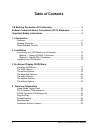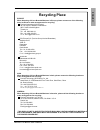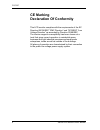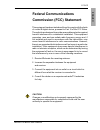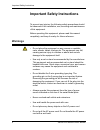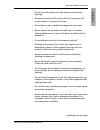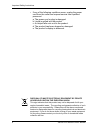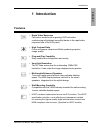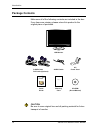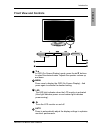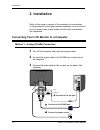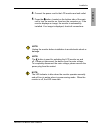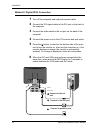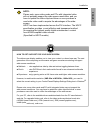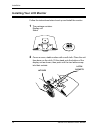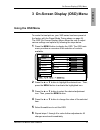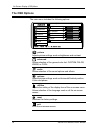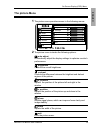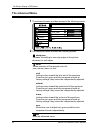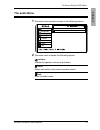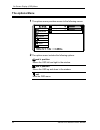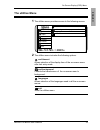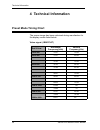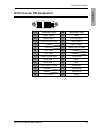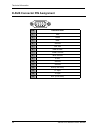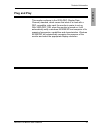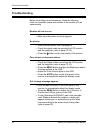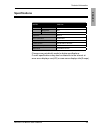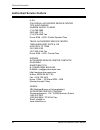Summary of XM3-22w
Page 1
Lcd monitor user’s guide lcd monitor xm3-22w.
Page 2
©2007 by xerox corporation. All rights reserved. Copyright protection claimed includes all forms and matters of copyrightable material and information now allowed by statutory judicial law or hereinafter granted, including without limitation, material generated from the software programs which are d...
Page 3: Table of Contents
2 xerox© lcd monitor user’s manual table of contents ce marking declaration of conformity .................................................4 federal communications commission (fcc) statement ....................5 important safety instructions ............................................................
Page 4: Recycling Place
English 3 xerox© lcd monitor user’s manual recycling place europe when disposing of xerox branded monitors in europe, please contact one of the following three locations to make arrangements for recycling. Proview international (uk) limited 30 the avenue, watford, hertfordshire wd17 4ae united kingd...
Page 5: Ce Marking
Fcc/ce 4 xerox© lcd monitor user’s manual ce marking declaration of conformity this lcd monitor complies with the requirements of the ec directive 89/336/eec “emc directive” and 73/23/eec “low voltage directive” as amended by directive 93/68/eec. The electro-magnetic susceptibility has been chosen a...
Page 6: Federal Communications
Fcc/ce english 5 xerox© lcd monitor user’s manual this equipment has been tested and found to comply with the limits of a class b digital device, pursuant to part 15 of the fcc rules. These limits are designed to provide reasonable protection against harmful interference in a residential installatio...
Page 7: Warnings
Important safety instructions 6 xerox© lcd monitor user’s manual to prevent any injuries, the following safety precautions should be observed in the installation, use, servicing and maintenance of this equipment. Before operating this equipment, please read this manual completely, and keep it nearby...
Page 8
Important safety instructions english 7 xerox© lcd monitor user’s manual • do not touch the power cord and antenna cable during lightning. • remove the plug from the wall outlet if the equipment will not be used for a long period of time. • do not place, use or handle this equipment near water. • ne...
Page 9
Important safety instructions 8 xerox© lcd monitor user’s manual • if any of the following conditions occur, unplug the power cord from the outlet and request service from qualified personnel. A. The power cord or plug is damaged. B. Liquid is spilled into the product . C. An object falls onto or int...
Page 10: 1 Introduction
9 xerox© lcd monitor user’s manual introduction english • rapid video response fast action media such as gaming, dvd and video conferencing will playback smoothly thanks to the rapid video response time of the lcd panel. • high contrast ratio colors will appear vibrant and lifelike producing superio...
Page 11: Package Contents
10 xerox© lcd monitor user’s manual introduction make sure all of the following contents are included in the box. If any items are missing, please return this product to the original place of purchase. Caution: be sure to save original box and all packing material for future transport of monitor. Ac...
Page 12: Front View and Controls
11 xerox© lcd monitor user’s manual introduction english front view and controls ▼▲ in osd (on-screen display) mode, press the ▲/▼ buttons to select the desired menu. Adjusts the speaker volume up and down. Menu press once to display the osd (on-screen display). And press again to activate the desir...
Page 13: 2 Installation
Installation 12 xerox© lcd monitor user’s manual 1 turn off the computer and unplug the power cable. 2 connect the signal cable to the d-sub port on the back of the computer. 3 connect the audio cable to the out port on the back of the computer. Refer to the owner’s manual of the computer for connec...
Page 14
Installation english 13 xerox© lcd monitor user’s manual 4 connect the power cord to the lcd monitor and wall outlet. 5 press the button, located on the bottom side of the main unit to turn the monitor on, then turn the computer on. If the monitor displays an image, the monitor is successfully insta...
Page 15
Installation 14 xerox© lcd monitor user’s manual method 2: digital (dvi) connection 1 turn off the computer and unplug the power cable. 2 connect the dvi signal cable to the dvi port on the back of the computer. 3 connect the audio cable to the out port on the back of the computer. 4 connect the pow...
Page 16
Installation english 15 xerox© lcd monitor user’s manual note: please note, some video cards and pcs with integrated video will not probably support the wide-screen resolutions; and you have to update the video chip/card driver or even purchase a new better video card to acquire the advantages of th...
Page 17: Installing Your Lcd Monitor
Installation 16 xerox© lcd monitor user’s manual installing your lcd monitor follow the instructions below to set up and install the monitor. 1 the package contains: display unit stand 2 cover an even, stable surface with a soft cloth. Place the unit face-down on the cloth. Fit the stand onto the bo...
Page 18: Using The Osd Menu
English 17 xerox© lcd monitor user’s manual to create the best picture, your xm3 series has been preset at the factory with the preset mode timing shown on page 24. The osd (on-screen display) menu allows the user to adjust various settings and options by following the steps below. 1 press the menu ...
Page 19: The Osd Options
18 xerox© lcd monitor user’s manual the main menu includes the following options: picture adjusts picture settings such as brightness and contrast. Advanced allows selection of the general color tint: custom color, warm, or cool. Audio allows selection of the sound options and effects. Options adjus...
Page 20: The Picture Menu
English 19 xerox© lcd monitor user’s manual 1 the picture menu provides access to the following menus: the picture menu 2 the picture menu includes the following options: on description auto adjust automatically adjust the display settings to optimize monitor's performance. Brightness controls the o...
Page 21: The Advanced Menu
20 xerox© lcd monitor user’s manual 2 the advanced menu includes the following options: on description sharpness increase this setting to see crisp edges in the picture; decrease for soft edges. Color allows selection of the general color tint: user, natural, warm, or cool. Cool inclines colors towa...
Page 22: The Audio Menu
English 21 xerox© lcd monitor user’s manual 2 the audio menu includes the following options: on description volume adjusts the speaker volume up and down. Mute mutes and restores the monitor speaker sound. Exit exits the audio menu. 1 the audio menu provides access to the following menus: the audio ...
Page 23: The Options Menu
22 xerox© lcd monitor user’s manual 2 the options menu includes the following options: on description osd h. Position moves the osd left and right in the window. Osd v. Position moves the osd up and down in the window. Exit exits the osd menu. 1 the options menu provides access to the following menu...
Page 24: The Utilities Menu
English 23 xerox© lcd monitor user’s manual 2 the utilities menu includes the following options: on description osd timeout allows selection of the display time of the on-screen menu after last entry made. Osd background controls the translucence of the on-screen menu’s background. Languages allows ...
Page 25: Preset Mode Timing Chart
Technical information 24 xerox© lcd monitor user’s manual the screen image has been optimized during manufacture for the display modes listed below. Video signal: (ibm pc/at) preset mode timing chart 4 technical information dot x line horizontal frequency(khz) vertical frequency(hz) 720 x 400 31.47 ...
Page 26
Technical information english 25 xerox© lcd monitor user’s manual pin description pin description 1 tmds data 2- 15 gnd 2 tmds data 2+ 16 hot plug detect 3 tmds data 2/4 shield 17 tmds data 0- 4 18 tmds data 0+ 5 19 tmds data 0/5 shield 6 ddc clock 20 7 ddc data 21 8 analog vertical sync 22 clock sh...
Page 27
Technical information 26 xerox© lcd monitor user’s manual pin description 1 red 2 green 3 blue 4 ground 5 self test 6 red ground 7 green ground 8 blue ground 9 5 vdc 10 ground 11 ground 12 sda (for ddc) 13 h. Sync 14 v. Sync 15 scl (for ddc) 1 5 6 11 5 10 1 d-sub connector pin assignment.
Page 28: Plug and Play
Technical information english 27 xerox© lcd monitor user’s manual this monitor conforms to the vesa ddc (display data channel) standard, which means that when it is used with a ddc compatible video card, the monitor is easier to set up. With vesa ddc 1/2b, when the monitor is turned on, it will auto...
Page 29: Troubleshooting
Technical information 28 xerox© lcd monitor user’s manual before consulting service personnel, check the following chart for a possible cause and solution to the trouble you are experiencing. Monitor will not turn on • make sure the power cord is plugged in. No picture • make sure the power cord is ...
Page 30: Specifications
Technical information english 29 xerox© lcd monitor user’s manual specifications changes are periodically made to abobe specifications. Current specifications may also be obtained via the internet at: www.Xerox-displays.Com(us) or www.Xerox-displays.Info(europe). Lcd panel panel size 22”w tft lcd brigh...
Page 31: Authorized Service Centers
Technical information 30 xerox© lcd monitor user’s manual u.S.A. California: authorized service center 7373 hunt avenue garden grove, ca 92841 (714) 799-3899 (800) 469-1175 (714) 379-6290 fax hours: 8am ~ 6pm - pacific standard time texas: authorized service center 10849 kinghurst suite # 120 houston...