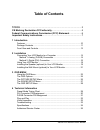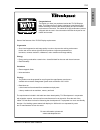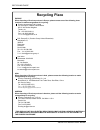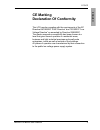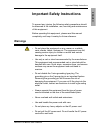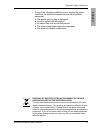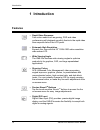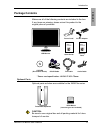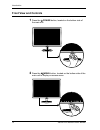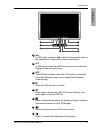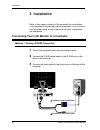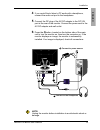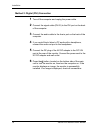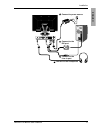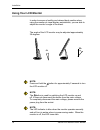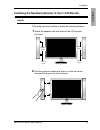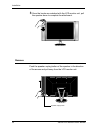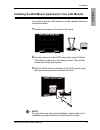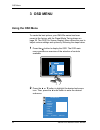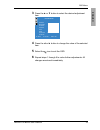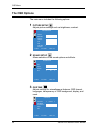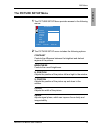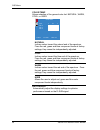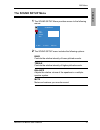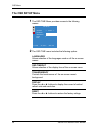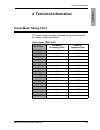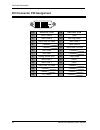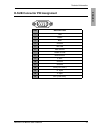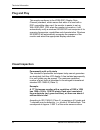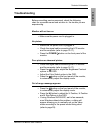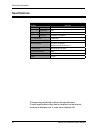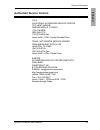- DL manuals
- Xerox
- Monitor
- XM9-23w
- User Manual
Xerox XM9-23w User Manual
Summary of XM9-23w
Page 1
User ' s guide xa7-19i lcd monitor xa7-17i xa7-19i xm9-23w xa7-17i xerox xm9 user's guide 1.4 2005/08/29 as drawing 1 1 290(w)x210(h)tol:0~+20 pantone process black cv pantone red 032 cv xa7-19i 2 1 0 .0 0 m m 145.00 mm 290.00 mm xa7-17i xm9-2009w/xm9-2309w xerox xm9.
Page 2
©2005 by xerox corporation. All rights reserved. Copyright protection claimed includes all forms and matters of copyrightable material and information now allowed by statutory judicial law or hereinafter granted, including without limitation, material generated from the software programs which are d...
Page 3: Table of Contents
2 xerox© lcd monitor user’s manual table of contents tco’03 .....................................................................................................3 ce marking declaration of conformity .................................................5 federal communications commission (fcc) statement...
Page 4
Tco english 3 xerox© lcd monitor user’s manual congratulations! The display you have just purchased carries the tco’03 displays label. This means that your display is designed, manufactured and tested according to some of the strictest quality and environmental requirements in the world. This makes ...
Page 5: Recycling Place
Recycling place 4 xerox© lcd monitor user’s manual recycling place europe when disposing of proview products in europe, please contact one of the following three locations to make arrangements for recycling. Proview international (uk) limited 30 the avenue, watford, hertfordshire wd17 4ae united kin...
Page 6: Ce Marking
Fcc/ce english 5 xerox© lcd monitor user’s manual ce marking declaration of conformity this lcd monitor complies with the requirements of the ec directive 89/336/eec “emc directive” and 73/23/eec “low voltage directive” as amended by directive 93/68/eec. The electro-magnetic susceptibility has been ...
Page 7: Federal Communications
Fcc/ce 6 xerox© lcd monitor user’s manual this equipment has been tested and found to comply with the limits of a class b digital device, pursuant to part 15 of the fcc rules. These limits are designed to provide reasonable protection against harmful interference in a residential installation. This ...
Page 8: Warnings
Important safety instructions english 7 xerox© lcd monitor user’s manual to prevent any injuries, the following safety precautions should be observed in the installation, use, servicing and maintenance of this equipment. Before operating this equipment, please read this manual completely, and keep i...
Page 9
Important safety instructions 8 xerox© lcd monitor user’s manual • do not touch the power cord and antenna cable during lightning. • remove the plug from the wall outlet if the equipment will not be used for a long period of time. • do not place, use or handle this equipment near water. • never expo...
Page 10
Important safety instructions english 9 xerox© lcd monitor user’s manual • if any of the following conditions occur, unplug the power cord from the outlet and request service from qualified personnel. A. The power cord or plug is damaged. B. Liquid is spilled into the product . C. An object falls ont...
Page 11: 1 Introduction
10 xerox© lcd monitor user’s manual introduction • rapid video response fast action media such as gaming, dvd and video conferencing will playback smoothly thanks to the rapid video 8ms response time of the lcd panel. • extremely high resolution expand your view with this 23” 1920x1200 native resolu...
Page 12: Package Contents
11 xerox© lcd monitor user’s manual introduction english make sure all of the following contents are included in the box. If any items are missing, please return this product to the original place of purchase. Caution: be sure to save original box and all packing material for future transport of mon...
Page 13: Front View and Controls
12 xerox© lcd monitor user’s manual introduction front view and controls 1 press the power button, located on the bottom side of the main unit. 2 press the menu button, located on the bottom side of the main unit to display on-screen menu..
Page 14
13 xerox© lcd monitor user’s manual introduction english ◄► in osd mode, press the ◄► buttons to change the value of the selected item. Adjusts the volume up and down. ▲▼ in osd mode, press the ▲▼ buttons to move the selection highlight to the next menu item. Led the led light indicates when the lcd...
Page 15: 2 Installation
Installation 14 xerox© lcd monitor user’s manual 1 turn off the computer and unplug the power cable. 2 connect the d-sub signal cable to the d-sub port on the back of the computer. 3 connect the audio cable to the line-in port on the back of the computer. Refer to the owner’s manual of the computer ...
Page 16
Installation english 15 xerox© lcd monitor user’s manual connect to power source 5 4 if you would like to listen to pc audio with a headphone, connect the audio out port to the headphone. 5 connect the dc plug of the ac-dc adapter to the dc 24v port at the rear of the monitor. Connect the power cord...
Page 17
Installation 16 xerox© lcd monitor user’s manual method 2: digital (dvi) connection 1 turn off the computer and unplug the power cable. 2 connect the signal cable (dvi-d) to the dvi port on the back of the computer. 3 connect the audio cable to the line-in port on the back of the computer. 4 if you ...
Page 18
Installation english 17 xerox© lcd monitor user’s manual connect to power source 5 connect to the headphone 4 2 connect to the dvi port connect to the line-in port 3.
Page 19: Using Your Lcd Monitor
Installation 18 xerox© lcd monitor user’s manual -5 o the angle of the lcd monitor may be adjusted approximately 35 degrees. 30 o using your lcd monitor in order to ensure a healthy and relaxed body position when using the monitor at visual display workstations, you are able to adjust the monitor’s ...
Page 20
Installation english 19 xerox© lcd monitor user’s manual follow the instructions below to install the optional speakers. 1 attach the speaker onto both sides of the lcd monitor as shown. 2 hold the optional speaker and place it on the two hooks and speaker plug on the unit as shown. Speaker hooks in...
Page 21
Installation 20 xerox© lcd monitor user’s manual 3 once the hooks are matched with the lcd monitor unit, pull the speaker down to complete the attachment. Push the speaker unplug button of the speaker in the direction of the arrows and pull away from the lcd monitor unit. Remove speaker unplug butto...
Page 22
Installation english 21 xerox© lcd monitor user’s manual if you with to lock the lcd monitor on a wall, carefully follow the instructions below. 1 remove the screws on the back of the stand. Installing the wall mount (optional) to your lcd monitor 2 use the screws to fix the vesa mount (two type:75x7...
Page 23: Using The Osd Menu
Osd menu 22 xerox© lcd monitor user’s manual to create the best picture, your xm9-23w series has been preset at the factory with the preset mode timing shown on page 29. The osd (on screen display) menu allows the user to adjust various settings and options by following the steps below. 1 press the ...
Page 24
Osd menu english 23 xerox© lcd monitor user’s manual 3 press the ▲ or ▼ button to select the desired adjustment item. 4 press the ◄ or ► button to change the value of the selected item. 5 select the icon to exit the osd. 6 repeat steps 1 through 5 to make further adjustments. All changes are stored ...
Page 25: The Osd Options
Osd menu 24 xerox© lcd monitor user’s manual 3 osd time adjusts settings for miscellaneous features: osd timeout, languages, transparency of osd background, display, and reset. The main menu includes the following options: on description 1 picture setup adjusts picture settings such as brightness, c...
Page 26: The Picture Setup Menu
Osd menu english 25 xerox© lcd monitor user’s manual 2 the picture setup menu includes the following options: on description contrast controls the difference between the brightest and darkest regions of the picture. Brightness controls the overall brightness. H. Position adjusts the position of the ...
Page 27
Osd menu 26 xerox© lcd monitor user’s manual color temp allows selection of the general color tint: natural, warm, cool, or user. Main menu color tenp color ◄ off ► user - r user - g user - b ▲▼: move ◄►: select menu : exit natural inclines colors toward the natural end of the spectrum. Fixes the re...
Page 28: The Sound Setup Menu
Osd menu english 27 xerox© lcd monitor user’s manual 2 the sound setup menu includes the following options: bass controls the relative intensity of lower-pitched sounds. Treble controls the relative intensity of higher-pitched sounds. Balance adjusts the relative volume of the speakers in a multiple...
Page 29: The Osd Setup Menu
Osd menu 28 xerox© lcd monitor user’s manual 2 the osd time menu includes the following options: on description languages allows selection of the languages used on all the on-screen menus. Osd timeout allows selection of the display time of the on-screen menu. Transparency controls the translucence ...
Page 30: Preset Mode Timing Chart
Technical information english 29 xerox© lcd monitor user’s manual the screen image has been optimized during manufacture for the display modes listed below. Video signal: (ibm pc/at) dot x line horizontal frequency(khz) vertical frequency(hz) 640 x 350 31.47 70.08 720 x 400 31.47 70.08 640 x 480 31....
Page 31
Technical information 30 xerox© lcd monitor user’s manual pin description pin description 1 tmds data 2- 15 gnd 2 tmds data 2+ 16 hot plug detect 3 tmds data 2/4 shield 17 tmds data 0- 4 18 tmds data 0+ 5 19 tmds data 0/5 shield 6 ddc clock 20 7 ddc data 21 8 analog vertical sync 22 clock shield 9 t...
Page 32
Technical information english 31 xerox© lcd monitor user’s manual pin description 1 red 2 green 3 blue 4 ground 5 self test 6 red ground 7 green ground 8 blue ground 9 5 vdc 10 ground 11 ground 12 sda (for ddc) 13 h. Sync 14 v. Sync 15 scl (for ddc) 1 5 6 11 5 10 1 d-sub connector pin assignment.
Page 33: Visual Inspection
Technical information 32 xerox© lcd monitor user’s manual permanently unlit or lit pixels the standard of production techniques today cannot guarantee an absolutely fault free lcd display. A few isolated permanently lit or unlit pixels may be present. The maximum permitted number of pixel faults is ...
Page 34: Troubleshooting
Technical information english 33 xerox© lcd monitor user’s manual before consulting service personnel, check the following chart for a possible cause and solution to the trouble you are experiencing. Monitor will not turn on • make sure the power cord is plugged in. No picture • make sure the power ...
Page 35: Specifications
Technical information 34 xerox© lcd monitor user’s manual specifications model xm9-23w lcd panel panel size 23” wide tft lcd brightness 250 contrast ratio 800:1 dot pitch 0.258mm x 0.258mm max. Resolution 1920x1200 speakers optional input connector dvi-d x1/ d-subx1/ audio in x2/auido out x1 power so...
Page 36: Authorized Service Centers
Technical information english 35 xerox© lcd monitor user’s manual u.S.A. California: authorized service center 7373 hunt avenue garden grove, ca 92841 (714) 799-3899 (800) 469-1175 (714) 379-6290 fax hours: 8am ~ 6pm - pacific standard time texas: authorized service center 10849 kinghurst suite # 120...