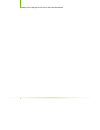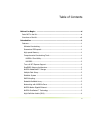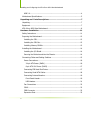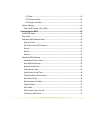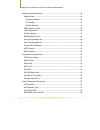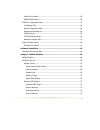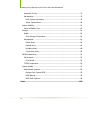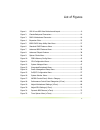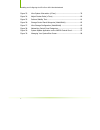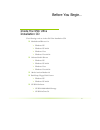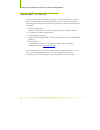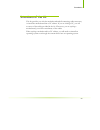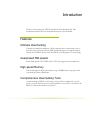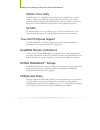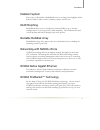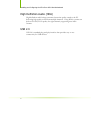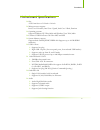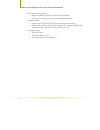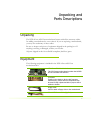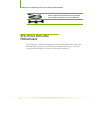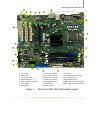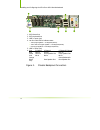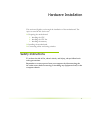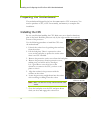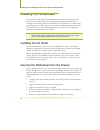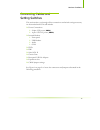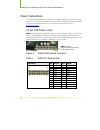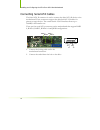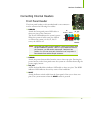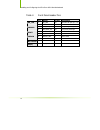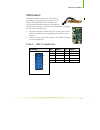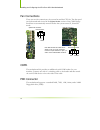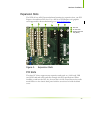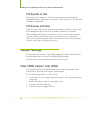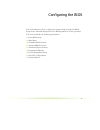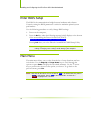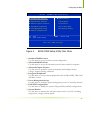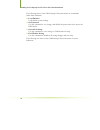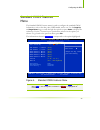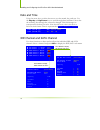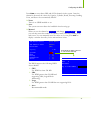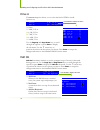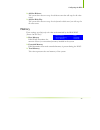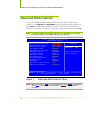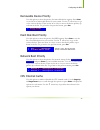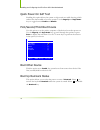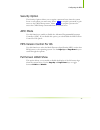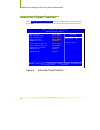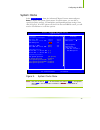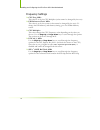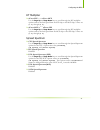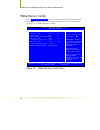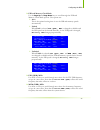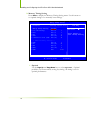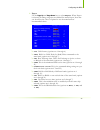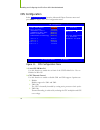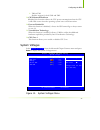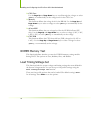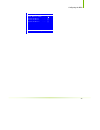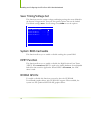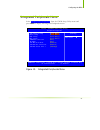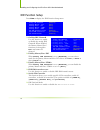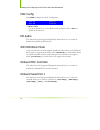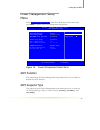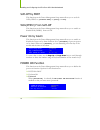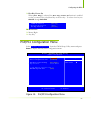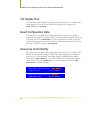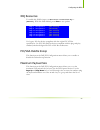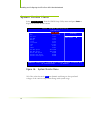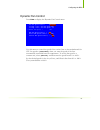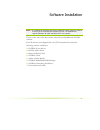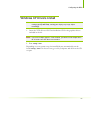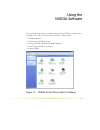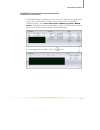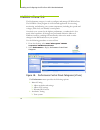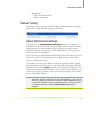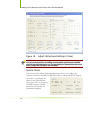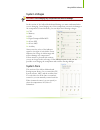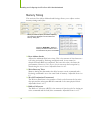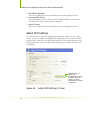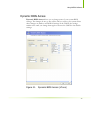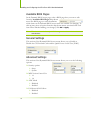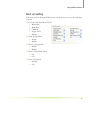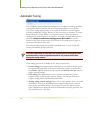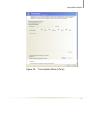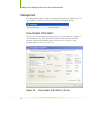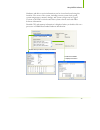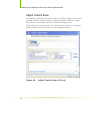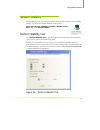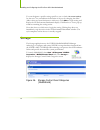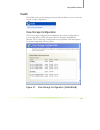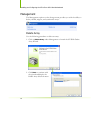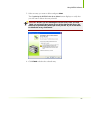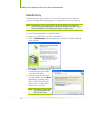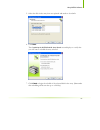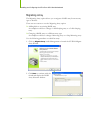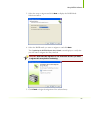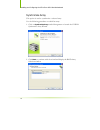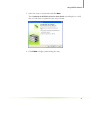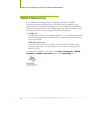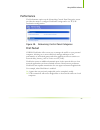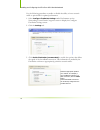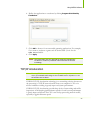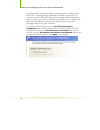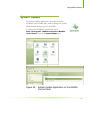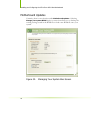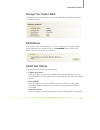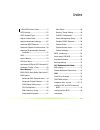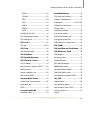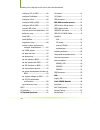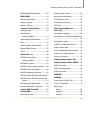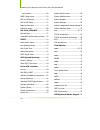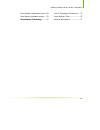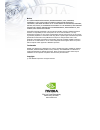- DL manuals
- XFX
- Motherboard
- nForce 650I
- Installation And Configuration Manual
XFX nForce 650I Installation And Configuration Manual
Summary of nForce 650I
Page 1
User guide xfx nforce 650i ultra motherboard installation and configuration.
Page 2
Installing and configuring the xfx nforce 650i ultra motherboard ii.
Page 3
Iii table of contents before you begin… ...................................................................................... Xi parts not in the kit.......................................................................................... Xi intentions of the kit .....................................
Page 4
Installing and configuring the xfx nforce 650i ultra motherboard iv usb 2.0.........................................................................................................4 motherboard specifications ................................................................................5 unpacking...
Page 5
V pci slots .................................................................................................23 pci express x1 slot ..................................................................................24 pci express x16 slots.................................................................
Page 6
Installing and configuring the xfx nforce 650i ultra motherboard vi advanced chipset features ..............................................................................38 system clocks .............................................................................................39 frequency setti...
Page 7
Vii power on by alarm......................................................................................56 power on function ....................................................................................56 pnp/pci configuration menu .............................................................
Page 8
Installing and configuring the xfx nforce 650i ultra motherboard viii automatic tuning ........................................................................................76 management ...............................................................................................78 view system i...
Page 9
Ix list of figures figure 1. Xfx nforce 650i ultra motherboard layout...........................................9 figure 2. Chassis backpanel connectors ...........................................................10 figure 3. Pwr1 motherboard connector....................................................
Page 10
Installing and configuring the xfx nforce 650i ultra motherboard x figure 23. View system information (ntune)..................................................78 figure 24. Adjust custom rules (ntune) ........................................................80 figure 25. Perform stability test .........
Page 11
Xi before you begin… inside the 650i ultra installation cd the following tools are in the 650i ultra installation cd: motherboard drivers for: windows xp windows xp 64-bit windows vista windows vista 64-bit onboard audio drivers windows xp windows xp 64-bit windows vista windows vista 64-bit adobe a...
Page 12
Installing and configuring the xfx nforce 650i ultra motherboard xii parts not in the kit this kit contains all the hardware necessary to install and connect your new xfx nforce® 650i ultra motherboard. However, it does not contain the following items that must be purchased separately to make the mo...
Page 13
Introduction xiii intentions of the kit this kit provides you with the motherboard and all connecting cables necessary to install the motherboard into a pc cabinet. If you are building a pc, you will use most of the cables provided in the kit. If however, you are replacing a motherboard, you will no...
Page 15
1 introduction thank you for buying the xfx nforce® 650i ultra motherboard. This motherboard offers the tools and performance pc users’ demand. Features ultimate overclocking unleash the underlying hardware. With comprehensive overclocking tools to push the limits on front side bus (fsb) speed and s...
Page 16
Installing and configuring the xfx nforce 650i ultra motherboard 2 nvidia ntune utility nvidia ntune ™ is a windows-based utility that has added access to more settings. Adjust cpu and memory speeds without rebooting. You can also access most bios settings from inside windows without having to go in...
Page 17
Introduction 3 diskalert system the event of a disk failure, mediashield users see an image that highlights which disk has failed to make it easier to identify, replace, and recover. Raid morphing mediashield allows users to change their current raid set-up to another configuration in a one-step pro...
Page 18
Installing and configuring the xfx nforce 650i ultra motherboard 4 high definition audio (hda) high definition audio brings consumer electronics quality sound to the pc delivering high quality sound from multiple channels. Using hda, systems can deliver 192 khz/32-bit quality for eight channels, sup...
Page 19
Introduction 5 motherboard specifications size atx form factor of 12 inch x 9.6 inch microprocessor support intel core 2 extreme, intel core 2 quad, intel core 2 dual, pentium operating systems: supports windows xp 32bit/64bit and windows vista 32bit/64bit contains nvidia nforce 650i ultra mcp and s...
Page 20
Installing and configuring the xfx nforce 650i ultra motherboard 6 pci express x16 support supports 4 gb/sec (8 gb/sec concurrent) bandwidth low power consumption and power management features green function supports acpi (advanced configuration and power interface) supports s0 (normal), s1 (power o...
Page 21
7 unpacking and parts descriptions unpacking the xfx nforce 650i ultra motherboard comes with all the necessary cables for adding a motherboard to a new chassis. If you are replacing a motherboard, you may not need many of these cables. Be sure to inspect each piece of equipment shipped in the packi...
Page 22
Installing and configuring the xfx nforce 650i ultra motherboard 8 sata signal cable (qty two) used to support the serial ata protocol and each one connects a single drive to the motherboard ide-ata 133 hdd cable xfx nforce 650i ultra motherboard the xfx nforce 650i ultra motherboard with the nvidia...
Page 23
Unpacking and parts description 9 1. Cpu socket 8. Serial-ata connectors 15. Pci slots 2. Nvidia spp 9. Front panel connector 16. Front panel audio connector 3. Cpu fan connector 10. Floppy drive connector 17. Pci express x1 slot 4. Ddr dimm slots 0 - 3 11. System fan connector 18. Pci express x16 s...
Page 24
Installing and configuring the xfx nforce 650i ultra motherboard 10 1. Ps/2 mouse port 2. Ps/2 keyboard port 3. Usb 2.0 ports (two) 4. Lan port with leds to indicate status. • yellow/light up/blink = 10 mbps/link/activity • yellow and green/light up/blink = 100 mbps/link/activity • green/light up/bl...
Page 25
11 hardware installation this section will guide you through the installation of the motherboard. The topics covered in this section are: preparing the motherboard installing the cpu installing the cpu fan installing the memory installing the motherboard connecting cables and setting switches safety...
Page 26
Installing and configuring the xfx nforce 650i ultra motherboard 12 preparing the motherboard the motherboard shipped in the box does not contain a cpu or memory. You need to purchase a cpu, a cpu fan assembly, and memory to complete this installation. Installing the cpu be very careful when handlin...
Page 27
Hardware installation 13 installing the cpu fan there are many different fan types that can be used with this motherboard. Follow the instruction that came with you fan assembly. Be sure that the fan orientation is correct for your chassis type and your fan assembly. Installing memory dimms your new...
Page 28
Installing and configuring the xfx nforce 650i ultra motherboard 14 installing the motherboard the sequence of installing the motherboard into the chassis depends on the chassis you are using and if you are replacing an existing motherboard or working with an empty chassis. Determine if it would be ...
Page 29
Hardware installation 15 connecting cables and setting switches this section takes you through all the connections and switch settings necessary on the motherboard. This will include: power connections 24-pin atx power ( pwr1 ) 8-pin atx 12v power ( pwr2 ) internal headers front panel usb headers au...
Page 30
Installing and configuring the xfx nforce 650i ultra motherboard 16 power connections this motherboard requires an atx power supply. Make sure you have enough power to cover all the expansion cards you will be installing. To determine what you power requirements are for your specific configuration, ...
Page 31
Hardware installation 17 8-pin atx 12v power ( pwr2 ) pwr2 , the 8-pin atx 12v power connection, is used to provide power to the cpu. Align the pins to the connector and press firmly until seated. It is strongly recommended that you use an 8-pin atx 12v power supply; however, if you have a four-pin ...
Page 32
Installing and configuring the xfx nforce 650i ultra motherboard 18 connecting serial ata cables the serial ata ii connector is used to connect the serial ata ii device to the motherboard. These connectors support the thin serial ata ii cables for primary storage devices. The current serial ata ii i...
Page 33
Hardware installation 19 connecting internal headers front panel header the front panel header on this motherboard is one connector used to connect the following four cables: pwrled attach the front panel power led cable to these two pins of the connector. The power led indicates the system’s status...
Page 34
Installing and configuring the xfx nforce 650i ultra motherboard 20 table 2. Front panel header pins pin signal in/out description 1 hd_pwr out hard disk led pull-up to +5v hd_led 3 hda# out hard disk active led 2 hdr_blnk_grn out front panel green light pwrled 4 hdr_blnk_yel out front panel yellow ...
Page 35
Hardware installation 21 usb headers this motherboard contains four (4) usb 2.0 ports that are exposed on the rear panel of the chassis. The motherboard also contains two 10-pin internal header connectors onboard that can be used to connect an optional external bracket containing four (4) more usb 2...
Page 36
Installing and configuring the xfx nforce 650i ultra motherboard 22 fan connections there are two fan connections, the system fan and the cpu fan. The fan speed can be detected and viewed in the system monitor section of the cmos setup. Both fans are automatically turned off after the system enters ...
Page 37
Hardware installation 23 expansion slots the xfx nforce 650i ultra motherboard contains six expansion slots, one pci express slot and three pci slots. For a full list of pci express x16 graphics card supported by this motherboard, go to www.Xfxforce.Com . Figure 4. Expansion slots pci slots the thre...
Page 38
Installing and configuring the xfx nforce 650i ultra motherboard 24 pci express x1 slot there are two pci express x1 slots that are designed to accommodate less bandwidth-intensive cards, such as a modem or lan card. The x1 slot provides 250 mb/sec bandwidth. Pci express x16 slots there is one pci e...
Page 39
25 configuring the bios this section discusses how to change the system settings through the bios setup menus. Detailed descriptions of the bios parameters are also provided. This section includes the following information: enter bios setup main menu standard cmos features advanced bios features adv...
Page 40
Installing and configuring the xfx nforce 650i ultra motherboard 26 enter bios setup the bios is the communication bridge between hardware and software. Correctly setting the bios parameters is critical to maintain optimal system performance. Use the following procedure to verify/change bios setting...
Page 41
Configuring the bios 27 figure 5. Bios cmos setup utility main menu standard cmos features use this menu to set up the basic system configuration. Advanced bios features use this menu to set up the advanced system features and boot sequence. Advanced chipset features use this menu to optimize system...
Page 42
Installing and configuring the xfx nforce 650i ultra motherboard 28 the following items on the cmos setup utility main menu are commands rather than submenus: load defaults load default system settings. Set password use this command to set, change, and disable the password used to access the bios me...
Page 43
Configuring the bios 29 standard cmos features menu the standard cmos features menu is used to configure the standard cmos information, such as the date, time, hdd model, and so on. Use the page up and page down keys to scroll through the options or press enter to display the sub-menu. Use the arrow...
Page 44
Installing and configuring the xfx nforce 650i ultra motherboard 30 date and time using the arrow keys, position the cursor over the month, day, and year. Use the page up and page down keys to scroll through dates and times. Note that the weekday (sun through sat) cannot be changed. This field chang...
Page 45
Configuring the bios 31 press enter to auto-detect ide and sata channels in the system. Once the channel is detected, the values for capacity, cylinder, heads, precomp, landing zone, and sector are automatically filled in. None there is no hdd installed or set. Auto the system can auto-detect the ha...
Page 46
Installing and configuring the xfx nforce 650i ultra motherboard 32 drive a none ..... [ ] 360k, 5.25 in. ..... [ ] 1.2m, 5.25 in. ..... [ ] 720k, 3.5 in. ..... [ ] 1.44m, 3.5 in. ..... [ ] 2.88m, 3.5 in. ..... [ ] :move enter:accept esc:abort halt on all errors ..... [ ] no errors ..... [ ] all , b...
Page 47
Configuring the bios 33 base memory 640k extended memory 1047552k total memory 1048576k all, but diskette the system boot does not stop for a diskette error but will stop for all other errors. All, but disk/key the system boot does not stop for a keyboard or disk error, but will stop for all other e...
Page 48
Installing and configuring the xfx nforce 650i ultra motherboard 34 advanced bios features access the advanced bios features menu from the cmos utility setup screen. Use the page up and page down keys to scroll through the options or press enter to display the sub-menu. Use the arrow keys to positio...
Page 49
Configuring the bios 35 removable device priority use this option to select the priority for removable device startup. Press enter to see the list of removable devices in your system. Use the arrow keys to go to the various devices. Then use the + or – keys to move the device priority up or down in ...
Page 50
Installing and configuring the xfx nforce 650i ultra motherboard 36 quick power on self test enabling this option allows the system to skip certain test while booting, which reduces the time needed to boot the system. Use the page up and page down keys to toggle between enable and disable . First/se...
Page 51
Configuring the bios 37 security option the security options allows you to require a password every time the system boots or only when you enter setup. Select setup to require a password to gain access to the cmos setup screen. Select system to require a password to access the cmos setup screen and ...
Page 52
Installing and configuring the xfx nforce 650i ultra motherboard 38 advanced chipset features select advanced chipset features from the cmos setup utility menu and press enter to display the functions of the advanced chipset functions menu. Figure 8. Advanced chipset features :move enter:select +/-...
Page 53
Configuring the bios 39 system clocks select system clocks from the advanced chipset features menu and press enter to display the system clocks menu. From this menu, you are able to specify frequency settings, ht multipliers, and spread spectrum settings. Note that in figure 9, all of the options ar...
Page 54
Installing and configuring the xfx nforce 650i ultra motherboard 40 frequency settings cpu freq, mhz this value is set by the cpu multiplier (value cannot be changed by the user). Fsb reference clock. Mhz this value is set by the system (value cannot be changed by the user). To change the fsb memory...
Page 55
Configuring the bios 41 ht multiplier nforce spp — — > nforce mcp use the page up and page down keys to scroll through the ht multiplier options and set the link speed from the spp chip to the mcp chip. Values are [1 x] through [5 x]. Nforce mcp — — nforce spp use the page up and page down keys to s...
Page 56
Installing and configuring the xfx nforce 650i ultra motherboard 42 fsb & memory config select fsb & memory config from the advanced chipset features menu and press enter to display the fsb & memory config menu. This menu provides the means to set fsb and memory timing. Figure 10. Fsb & memory confi...
Page 57
Configuring the bios 43 fsb and memory clock mode use the page up and page down keys to scroll through the fsb and memory clock mode options. The options are: auto this is the optimal setting since it sets the fsb and memory speeds automatically. Linked when link is selected, fsb (qdr), mhz is chang...
Page 58
Installing and configuring the xfx nforce 650i ultra motherboard 44 memory timing setting press enter to display the memory timing setting menu. Use this menu to set optimal timings or to manually enter timings. Optimal use the page up and page down keys to select optimal. Optimal prohibits you from...
Page 59
Configuring the bios 45 expert use the page up and page down keys to select expert . When expert is selected, all timing categories are enabled for manual input. Note that you should set the value to optimal to use the manufacturers’ recommended values. Tcl : cas# latency (options are 1 through 6). ...
Page 60
Installing and configuring the xfx nforce 650i ultra motherboard 46 cpu configuration select cpu configuration from the advanced chipset features menu and press enter to display the cpu configuration menu. Figure 11. Cpu configuration menu limit cpuid maxval use this function to enable the set limit...
Page 61
Configuring the bios 47 tm1 & tm2 enables support for both tm1 and tm2. C1e enhanced halt state enabled, this function reduces the cpu power consumption when the cpu is idle. Idle occurs when the operating system issues a halt instruction. Execute disable bit when this function is disabled, it force...
Page 62
Installing and configuring the xfx nforce 650i ultra motherboard 48 cpu core use the page up and page down keys to scroll through the voltages or select [auto] to automatically set the voltage level for the cpu core. Memory this function defines the voltage level for the dram. Use the page up and pa...
Page 63
Configuring the bios 49 load timing/voltage set press enter to exit ..... [ ] select profile 1 ..... [ ] select profile 2 ..... [ ] select profile 3 ..... [ ] :move enter:accept esc:abort.
Page 64
Installing and configuring the xfx nforce 650i ultra motherboard 50 save timing/voltage set this function saves the system voltages and timing settings that were defined in the system voltages menu. There are four profile options that can be loaded. The default setting is auto for all settings. Pres...
Page 65
Configuring the bios 51 integrated peripherals menu select integrated peripherals from the cmos setup utility menu and press enter to display the integrated peripherals menu. Figure 13. Integrated peripherals menu :move enter:select +/-/pu/pd:value f10:save esc:exit f1:general help f5: previous val...
Page 66
Installing and configuring the xfx nforce 650i ultra motherboard 52 onchip ide channel0 [disabled] x primary master pio auto x primary slave pio auto x primary master udma auto x primary slave udma auto ide dma transfer access [enabled] serial-ata controller [all enabled] ide prefetch mode [enabled]...
Page 67
Configuring the bios 53 raid enable [disabled] x sata 0 primary raid disabled x sata 0 secondary raid disabled x sata 1 primary raid disabled x sata 1 secondary raid disabled x sata 2 primary raid disabled x sata 2 secondary raid disabled onchip usb [disabled] x usb keyboard support enabled x usb mo...
Page 68
Installing and configuring the xfx nforce 650i ultra motherboard 54 mac config press enter to display the mac config menu. Macx lan use these functions to set the mac0 and/or mac1 lans to auto or disable their functions. Hd audio this function on the integrated peripherals menu allows you to enable ...
Page 69
Configuring the bios 55 power management setup menu select power management setup from the cmos setup utility menu and press enter to display the power management setup menu. Figure 14. Power management setup menu acpi function this function on the power management setup menu allows you to enable or...
Page 70
Installing and configuring the xfx nforce 650i ultra motherboard 56 soft-off by pbnt this function on the power management setup menu allows you to set soft- off by pbnt to [instant-off] or [delay 4 sec] . Wol(pme#) from soft-off this function on the power management setup menu allows you to enable ...
Page 71
Configuring the bios 57 hot key power on when [hot key] is selected, the hot key power on function is enabled so that you must select a keyboard key as the hot key. To select a hot key use ctrl+f1 though ctrl+f12 . Mouse left mouse right any key pnp/pci configuration menu select pnp/pci configuratio...
Page 72
Installing and configuring the xfx nforce 650i ultra motherboard 58 init display first this function on the pnp/pci configuration menu allows you to define if the initial display is in the pci slot or in the pci express slot. Options are [pci slot] and [pciex]. Reset configuration data this function...
Page 73
Configuring the bios 59 irq resources to enable this field for input, set resources controlled by to [manual] . With this field enabled, press enter to see options. Use legacy isa for devices compliant with the original pc at bus specification. Use pci/isa pnp for devices compliant with the plug-and...
Page 74
Installing and configuring the xfx nforce 650i ultra motherboard 60 system monitor menu select system monitor from the cmos setup utility menu and press enter to display the system monitor menu. Figure 16. System monitor menu all of the values shown in blue are dynamic and change as the speed and vo...
Page 75
Configuring the bios 61 dynamic fan control press enter to display the dynamic fan control menu. Use this menu to control the speed of the various fans on the motherboard. Set cpu fan speed to [smartfan] when you want the speed of the fans automatically controlled based on temperature. To set the fa...
Page 76
62 software installation note: it is important to remember that before installing the driver cd that is shipped in the kit, you need to load your operating system. The motherboard supports windows xp 32bit and 64bit and is vista-capable. The kit comes with a cd that contains utility drivers and addi...
Page 77
Configuring the bios 63 windows xp drivers install note: when installing the graphics drivers, the resolution defaults to the lowest setting (typically 800 x 600), making your display very large. Adjust accordingly. 1. Insert the xfx nforce 650i ultra installation cd for the graphics drivers include...
Page 78
64 using the nvidia software this section describes how to configure the following nvidia software that is included on the cd in the kit from the nvidia control panel: nvidia monitor performance (nvidia ntune) storage (nvidia mediashield raid manager) networking (nvidia firstpacket) system update fi...
Page 79
Using nvidia software 65 nvidia monitor the nvidia monitor application can be used at any time with any applications to view the real-time status of various system components. To display the nvidia monitor, select start all programs nvidia corporation nvidia monitor . This display shows the performa...
Page 80
Installing and configuring the xfx nforce 650i ultra motherboard 66 nvidia ntune 5.0 the performance category is used to configure and manage nvidia ntune. The nvidia ntune program is a full-featured application for accessing, monitoring, and adjusting your system components (including bus speeds an...
Page 81
Using nvidia software 67 management view system information adjust custom rules manual tuning the manual tuning option provides the ability to adjust motherboard settings, adjust cpu settings, and make changes to the bios. Adjust motherboard settings the controls in the adjust motherboard settings s...
Page 82
Installing and configuring the xfx nforce 650i ultra motherboard 68 figure 19. Adjust motherboard settings (ntune) caution: increasing the voltage or the clock speed of a component may void its warranty due to exceeding recommended specifications. Nvidia and the board manufacturer are not responsibl...
Page 83
Using nvidia software 69 system voltages caution: overvoltaging any component can result in damage. In this section of the adjust motherboard settings you must understand what you are changing. Overvoltaging any of the components can result in damage to the components. From this menu, you can adjust...
Page 84
Installing and configuring the xfx nforce 650i ultra motherboard 70 memory timing this section of the adjust motherboard settings allows you to adjust various memory timings and cycles. Row address strobe adjusts the minimum ras active time. This is the amount of time between a row being activated b...
Page 85
Using nvidia software 71 ras to ras delay the ras-to-ras delay (trrd) is the is the amount of cycles it takes to activate the next bank of memory (this is the opposite of tras). The lower the timing the better the system performance. However, this scenario can cause instability. Adjustable from 1 to...
Page 86
Installing and configuring the xfx nforce 650i ultra motherboard 72 clock drive strength this value is filled in by the system and can not be changed by the user. Command per clock the command per clock (tcpc) sets the command rate for the memory controller. The value shown cannot be changed async l...
Page 87
Using nvidia software 73 dynamic bios access dynamic bios access allows you to change some of your system bios settings. The changes do not go into effect until you reboot your system. Since these changes are made to actual bios settings in the cmos, the settings remain active until you change them ...
Page 88
Installing and configuring the xfx nforce 650i ultra motherboard 74 available bios pages in the dynamic bios access page, select a bios page that you want to edit from the available bios pages drop-down menu the bios page you select determines which items on the dynamic bios access menu are availabl...
Page 89
Using nvidia software 75 boot up setting this section of the dynamic bios access menu allows you to set the following options: first/second/third boot device removable hard disk cdrom legacy lan disable swap floppy drive enable disable boot up floppy seek enable disable boot up numlock status on off...
Page 90
Installing and configuring the xfx nforce 650i ultra motherboard 76 automatic tuning the nvidia ntune performance manager uses a complex searching algorithm to determine the best possible and most stable performance for you system. The ntune tuning engine pushes your system to the limits to test the...
Page 91
Using nvidia software 77 figure 22. Tune system menu (ntune).
Page 92
Installing and configuring the xfx nforce 650i ultra motherboard 78 management the management option on the view system information screen allows you to view hardware, software, and system information and adjust profiles. View system information this screen is for information purposes only (you cann...
Page 93
Using nvidia software 79 hardware and driver version information can be viewed and saved using this interface. The status of the system, including current system clock speeds, system temperatures, memory timings, and system voltages can be logged. Versions of nvidia software and other system softwar...
Page 94
Installing and configuring the xfx nforce 650i ultra motherboard 80 adjust custom rules the adjust custom rules selection provides you with the ability to create a rule to define when the system should use a particular profile ( .Nsu files or .Npe files) that was created from a manual or automatic t...
Page 95
Using nvidia software 81 system stability system stability lets you view your system’s status and perform system stability testing. To access the system stability menu, select start all programs nvidia corporation nvidia control panel and select system stability . Perform stability test use perform ...
Page 96
Installing and configuring the xfx nforce 650i ultra motherboard 82 you can designate a specific settings profile to use or check use current settings for the tests. You can indicate the duration of the test by changing the slider (slider values are from 10 minutes to 48 hours). Click start to begin...
Page 97
Using nvidia software 83 health the health option on the storage menu provides the ability for you to view the current storage configuration. View storage configuration the view storage configuration screendisplays the current configuration of your storage devices. Check this screen prior to doing a...
Page 98
Installing and configuring the xfx nforce 650i ultra motherboard 84 management the management options on the storage menu provides you with the ability to delete, rebuild, migrate, and synchronize arrays. Delete array use the following procedure to delete an array: 1. Click on delete array under man...
Page 99
Using nvidia software 85 3. Select an array you want to delete and press next . The completing the nvidia delete array wizard screen displays to verify that you still want to delete the array selected. Caution: be sure you are deleting the correct array. Once you click finish, you no longer have acc...
Page 100
Installing and configuring the xfx nforce 650i ultra motherboard 86 rebuild array the rebuild array option allows you to rebuild a disk in the array while the system is running without disrupting user or application access to the data set. Note: rebuilding an array can take up to a full day to compl...
Page 101
Using nvidia software 87 5. Select the disk in the array that was replaced and needs to be rebuilt. 6. Click next . The completing the nvidia rebuild array wizard screen displays to verify that you still want to rebuild the array selected. 7. Click finish to begin the rebuild of the selected disk in...
Page 102
Installing and configuring the xfx nforce 650i ultra motherboard 88 migrating array the migrating array option allows you to migrate a raid array from one arry type to another. There are two reasons to use the migrating array option: adding disks to an existing raid array an example would be to chan...
Page 103
Using nvidia software 89 3. Select the array to migrate and click next to display the raid mode selection window. 4. Select the raid mode you want to migrate to and click next . The completing the nvidia migrate array wizard screen displays to verify that you still want to migrate the array selected...
Page 104
Installing and configuring the xfx nforce 650i ultra motherboard 90 synchronize array this option is used to synchronize a selected array. Use the following procedure to rebuild an array: 1. Click on synchronize array under management to launch the nvidia synchronize array wizard. 2. Click next to c...
Page 105
Using nvidia software 91 3. Select the array to synchronize and click next . The completing the nvidia synchronize array wizard screen displays to verify that you still want to synchronize the array selected. 4. Click finish to begin synchronizing the array..
Page 106
Installing and configuring the xfx nforce 650i ultra motherboard 92 nvidia networking the nvidia networking function configures and controls nvidia networking hardware integrated into the nvidia mcp. In addition to the typical network configuration functions that are controlled using the windows net...
Page 107
Using nvidia software 93 performance the performance option on the networking control panel categories screen provides the means to configure firstpacket settings and to set tcp/ip acceleration configuration. Figure 28. Networking control panel categories first packet nvidia firstpacket offers a new...
Page 108
Installing and configuring the xfx nforce 650i ultra motherboard 94 use the following procedure to enable or disable the ability to have network traffic to prioritized for optimal performance: 1. Select configure firstpacket settings under performance on the networking control panel categories scree...
Page 109
Using nvidia software 95 4. Define the applications to accelerate by clicking program prioritized by firstpacket. 5. Click add to browse for an executable gamming applications. For example, if you want to accelerate a game such as serious sam 2, look for the sam2.Exe and add it. 6. Click apply . Not...
Page 110
Installing and configuring the xfx nforce 650i ultra motherboard 96 in traditional networking environments, inspecting packets is laborious and affects cpu overhead, memory bandwidth, and overall system latency. In comparison, the nvidia tcp/ip acceleration engine discards bad packets before the cpu...
Page 111
Using nvidia software 97 system update the system update application is accessible from the nvidia control panel and is used to manage the system bios without having to go into the bios. To launch the nvidia control panel, select start all programs nvidia corporation nvidia control panel. Click on t...
Page 112
Installing and configuring the xfx nforce 650i ultra motherboard 98 motherboard updates currently, there is one selection under motherboard updates . Selecting manage your system bios displays a screen that allows you to backup the existing settings stored in the rom file or load a new rom file onto...
Page 113
Using nvidia software 99 manage your system bios this section of the screen shows your current bios device information. This is a read-only section. Bios backup this section of the screen allows you to create a backup of the current bios before flashing a new version. Click on the save bios button a...
Page 114
100 index 2-port sata power cable .................7 acpi function.................................55 acpi suspend type........................55 adjust custom rules ......................80 adjust motherboard settings ...........67 advanced bios features ................34 advanced chipset function...
Page 115
Installing graphics cards in an sli configuration 101 com1 ........................................22 cpu fan .....................................22 fdd...........................................22 ide ...........................................17 pwr1 ........................................16 pwr...
Page 116
Installing and configuring the xfx nforce 650i ultra motherboard 102 configure cpu in bios ................46 configure firstpacket ..................94 configure ntune .........................66 configure raid in bios ..............53 configure usb in bios ................53 connect ide drives ......
Page 117
Installing graphics cards in an sli configuration 103 mediashield raid manager.............82 mem (ddr) .................................43 memory bank switch ......................71 memory support ............................. Xi memory timing..............................70 memory timing setting ...
Page 118
Installing and configuring the xfx nforce 650i ultra motherboard 104 synchronize................................90 raid config menu .........................53 ras to cas access .........................70 ras to ras delay ..........................71 read-to-read time .........................71 re...
Page 119
Installing graphics cards in an sli configuration 105 view storage configuration screen..83 view system information screen .....78 virtualization technology..........47 w to r termination turnaround......70 write recovery time ......................70 write-to-write timing .....................71.
Page 121
Nvidia corporation 2701 san tomas expressway santa clara, ca 95050 www.Nvidia.Com notice all nvidia design specifications, reference boards, files, drawings, diagnostics, lists, and other documents (together and separately, “materials”) are being provided “as is.” nvidia makes no warranties, express...