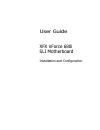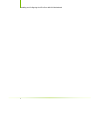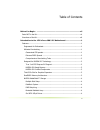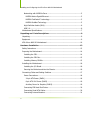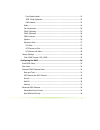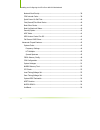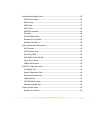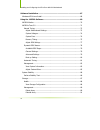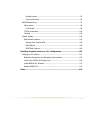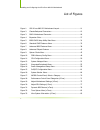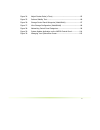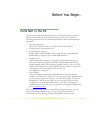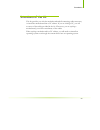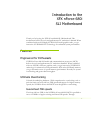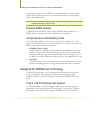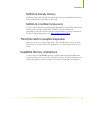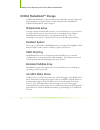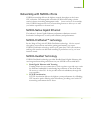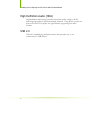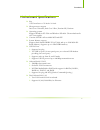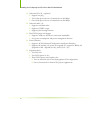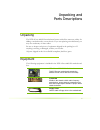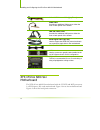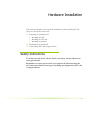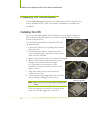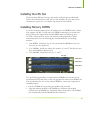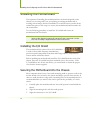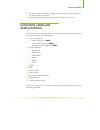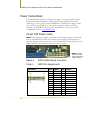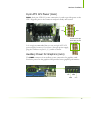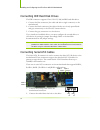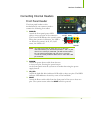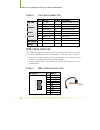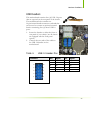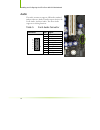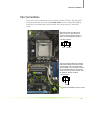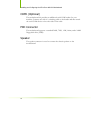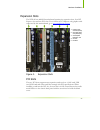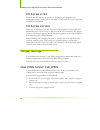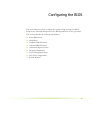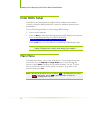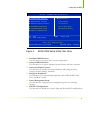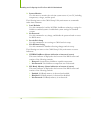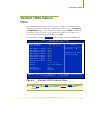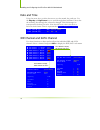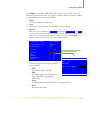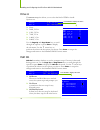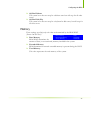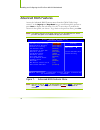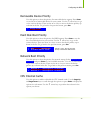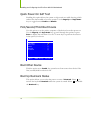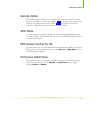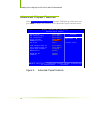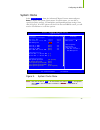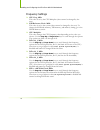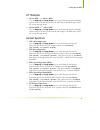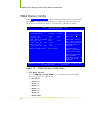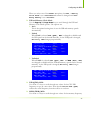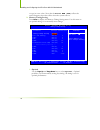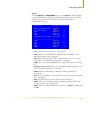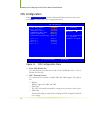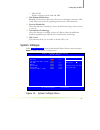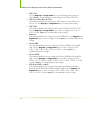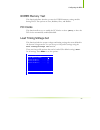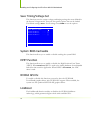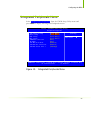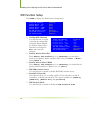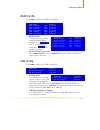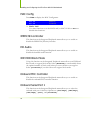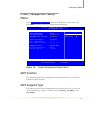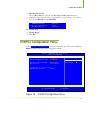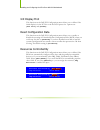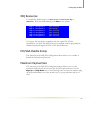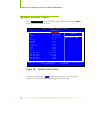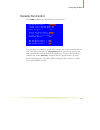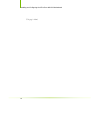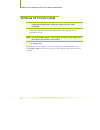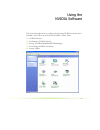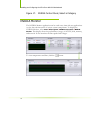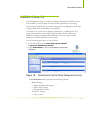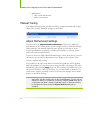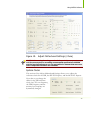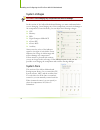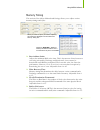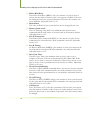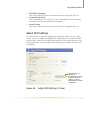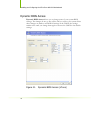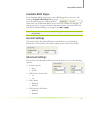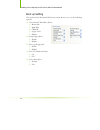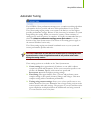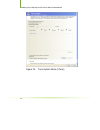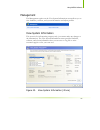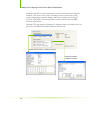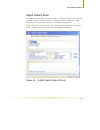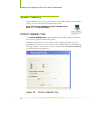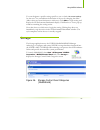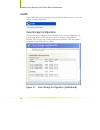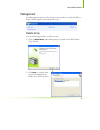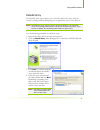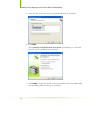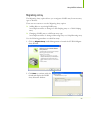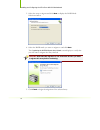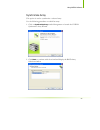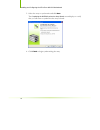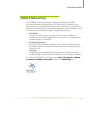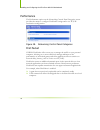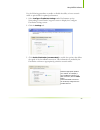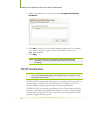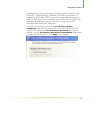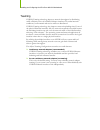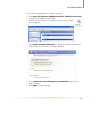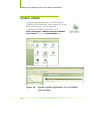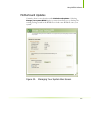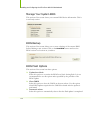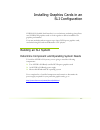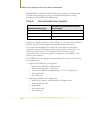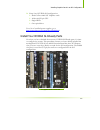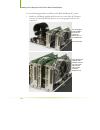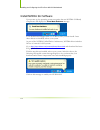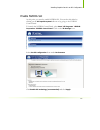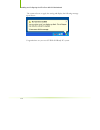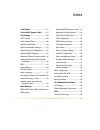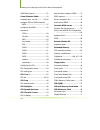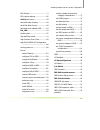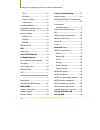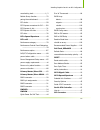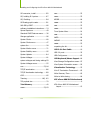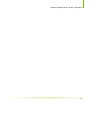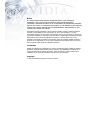- DL manuals
- XFX
- Motherboard
- nForce 680i LT SLI
- User Manual
XFX nForce 680i LT SLI User Manual
Summary of nForce 680i LT SLI
Page 1
User guide xfx nforce 680i sli motherboard installation and configuration.
Page 2
Installing and configuring the xfx nforce 680i sli motherboard ii.
Page 3
Iii table of contents before you begin… ..................................................................................... Xii parts not in the kit......................................................................................... Xii intentions of the kit .....................................
Page 4
Installing and configuring the xfx nforce 680i sli motherboard iv networking with nvidia nforce .....................................................................5 nvidia native gigabit ethernet ..................................................................5 nvidia firstpacket™ technology.......
Page 5
V front panel header ..................................................................................21 ieee 1394a (optional)..............................................................................22 usb headers ...................................................................................
Page 6
Installing and configuring the xfx nforce 680i sli motherboard vi network boot priority ...................................................................................39 cpu internal cache......................................................................................39 quick power on self...
Page 7
Vii integrated peripherals menu ............................................................................55 ide function setup......................................................................................56 raid config .........................................................................
Page 8
Installing and configuring the xfx nforce 680i sli motherboard viii software installation ..................................................................................67 windows xp drivers install ..............................................................................68 using the nvidia ...
Page 9
Ix migrating array ........................................................................................93 synchronize array ....................................................................................95 nvidia networking ......................................................................
Page 10
Installing and configuring the xfx nforce 680i sli motherboard x list of figures figure 1. Xfx nforce 680i sli motherboard layout ...........................................11 figure 2. Chassis backpanel connectors ...........................................................12 figure 3. Pwr1 motherbo...
Page 11
Xi figure 24. Adjust custom rules (ntune) ........................................................85 figure 25. Perform stability test ....................................................................86 figure 26. Storage control panel categories (mediashield) ..............................87 fig...
Page 12
Xii before you begin… parts not in the kit this kit contains all the hardware necessary to install and connect your new xfx nforce® 680i sli motherboard. However, it does not contain the following items that must be purchased separately to make the motherboard functional. Intel microprocessor: intel...
Page 13
Introduction xiii intentions of the kit this kit provides you with the motherboard and all connecting cables necessary to install the motherboard into a pc cabinet. If you are building a pc, you will use most of the cables provided in the kit. If however, you are replacing a motherboard, you will no...
Page 15
1 introduction to the xfx nforce 680i sli motherboard thank you for buying the xfx nforce® 680i sli motherboard. This motherboard offers the tools and performance pc enthusiast’s demand. When combined with two sli-ready nvidia geforce® graphics cards, you get innovative nvidia® sli™ technology for e...
Page 16
Installing and configuring the xfx nforce 680i sli motherboard 2 overclocking, however, the nvidia nforce 680i sli mcp can deliver fsb speeds well beyond specification. Get the headroom today for overclocking and/or future fsb speeds. Note: while nvidia technology is capable of higher fsb, the proce...
Page 17
Introduction 3 nvidia sli-ready memory nvidia nforce 680i sli mcp automatically increases bandwidth when select sli certified memory modules are detected. Nvidia sli certified components look for other components including nvidia® geforce® gpus and system memory that have been certified by nvidia to...
Page 18
Installing and configuring the xfx nforce 680i sli motherboard 4 nvidia mediashield™ storage nvidia mediashield is a suite of features that safeguards your most important digital media assets; always reliable, scalable, and accessible. Mediashield includes raid and sata drive support. Multiple disk ...
Page 19
Introduction 5 networking with nvidia nforce nvidia networking delivers the highest network throughput at the lowest cpu utilization. The manageable and stable nvidia networking solution results in better networking management and a lower total cost of ownership. Only nvidia integrates this level of...
Page 20
Installing and configuring the xfx nforce 680i sli motherboard 6 high definition audio (hda) high definition audio brings consumer electronics quality sound to the pc delivering high quality sound from multiple channels. Using hda, systems can deliver 192 khz/32-bit quality for eight channels, suppo...
Page 21
Introduction 7 motherboard specifications size atx form factor of 12 inch x 9.6 inch microprocessor support intel core 2 extreme, intel core 2 duo, pentium ee, pentium operating systems supports windows xp 32bit and windows xp 64bit. The motherboard is also vista-capable. Contains nvidia nforce 680i...
Page 22
Installing and configuring the xfx nforce 680i sli motherboard 8 onboard 1394 (-e ) (optional) support hot plug two 1394a port with rate of transmission at 400 mbps one 1394b port with rate of transmission at 800 mbps onboard audio (-8) supports 8-channel audio supports s/pdif output supports jack-s...
Page 23
9 unpacking and parts descriptions unpacking the xfx nforce 680i sli motherboard comes with all the necessary cables for adding a motherboard to a new chassis. If you are replacing a motherboard, you may not need many of these cables. Be sure to inspect each piece of equipment shipped in the packing...
Page 24
Installing and configuring the xfx nforce 680i sli motherboard 10 2-port sata power cable (qty three) 1394 cable provides two additional 1394 ports to either the front or back panels of the chassis. Usb 2.0 4-port cable provides four additional usb ports to either the front or back panels of the cha...
Page 25
Unpacking and parts description 11 1. Cpu socket 10. Nvidia mcp 19. Power o/off switch 2. Nvidia spp with passive heat sink 11. Floppy drive connector 20. Reset switch 3. Cpu fan connector 12. Two serial-ata connectors 21. On-board speaker 4. Ddr dimm slots 0 - 3 13. Led post codes 22. Pci slots 5. ...
Page 26
Installing and configuring the xfx nforce 680i sli motherboard 12 1. Ps/2 mouse port 2. Ps/2 keyboard port 3. 1394a (firewire) port 4. Usb 2.0 ports 5. Spdif output 6. Port 2-channel 4-channel 6-channel/8-channel blue line-in line-in line-in green line-out front speaker out front speaker out pink mi...
Page 27
13 hardware installation this section will guide you through the installation of the motherboard. The topics covered in this section are: preparing the motherboard installing the cpu installing the cpu fan installing the memory installing the motherboard connecting cables and setting switches safety...
Page 28
Installing and configuring the xfx nforce 680i sli motherboard 14 preparing the motherboard the motherboard shipped in the box does not contain a cpu or memory. You need to purchase a cpu, a cpu fan assembly, and memory to complete this installation. Installing the cpu be very careful when handling ...
Page 29
Hardware installation 15 installing the cpu fan there are many different fan types that can be used with this motherboard. Follow the instruction that came with you fan assembly. Be sure that the fan orientation is correct for your chassis type and your fan assembly. Installing memory dimms your new...
Page 30
Installing and configuring the xfx nforce 680i sli motherboard 16 installing the motherboard the sequence of installing the motherboard into the chassis depends on the chassis you are using and if you are replacing an existing motherboard or working with an empty chassis. Determine if it would be ea...
Page 31
Hardware installation 17 4. Ensure that the fan assembly is aligned with the chassis vents according to the fan assembly instruction. 5. Secure the motherboard with a minimum of eight-to-ten screws. Connecting cables and setting switches this section takes you through all the connections and switch ...
Page 32
Installing and configuring the xfx nforce 680i sli motherboard 18 power connections this motherboard requires an atx power supply. To support a pci express motherboard with the addition of dual graphics cards using nvidia sli technology, you are going to need a minimum of a 500w power supply. Make s...
Page 33
Hardware installation 19 8-pin atx 12v power ( pwr2 ) pwr2 , the 8-pin atx 12v power connection, is used to provide power to the cpu. Align the pins to the connector and press firmly until seated. It is strongly recommended that you use an 8-pin atx 12v power supply; however, if you have a four-pin ...
Page 34
Installing and configuring the xfx nforce 680i sli motherboard 20 connecting ide hard disk drives the ide connector supports ultra ata 133/100/66 ide hard disk drives. 1. Connect the blue connector (the cable end with a single connector) to the motherboard. 2. Connect the black connector (the cable ...
Page 35
Hardware installation 21 connecting internal headers front panel header the front panel header on this motherboard is one connector used to connect the following four cables: pwrled attach the front panel power led cable to these two pins of the connector. The power led indicates the system’s status...
Page 36
Installing and configuring the xfx nforce 680i sli motherboard 22 table 2. Front panel header pins pin signal in/out description 1 hd_pwr out hard disk led pull-up to +5v hd_led 3 hda# out hard disk active led 2 hdr_blnk_grn out front panel green light pwrled 4 hdr_blnk_yel out front panel yellow li...
Page 37
Hardware installation 23 usb headers this motherboard contains four (4) usb 2.0 ports that are exposed on the rear panel of the chassis. The motherboard also contains two 10-pin internal header connectors onboard that can be used to connect an optional external bracket containing four (4) more usb 2...
Page 38
Installing and configuring the xfx nforce 680i sli motherboard 24 audio the audio connector supports hd audio standard and provides two kinds of audio output choices: the front audio, the rear audio. The front audio supports re-tasking function. Table 5. Front audio connector connector pin signal fr...
Page 39
Hardware installation 25 fan connections there are two fan connections, the system fan and the cpu fan. The fan speed can be detected and viewed in the pc health status section of the cmos setup. Both fans are automatically turned off after the system enters s3, s4 and s5 mode. Note that the cpu fan...
Page 40
Installing and configuring the xfx nforce 680i sli motherboard 26 com1 (optional) the motherboard kit provides an additional serial com header for your machine. Connect one side of a switching cable to the header and then attach the serial com device to the other side of the cable. Fdd connector the...
Page 41
Hardware installation 27 expansion slots the xfx nforce 680i sli motherboard contains six expansion slots, four pci express slots and two pci slots. For a full list of pci express x16 graphics card supported by this motherboard, go to www.Nvidia.Com/estore . Figure 4. Expansion slots pci slots the t...
Page 42
Installing and configuring the xfx nforce 680i sli motherboard 28 pci express x1 slot there is one pci express x1 slot that is designed to accommodate less bandwidth-intensive cards, such as a modem or lan card. The x1 slot provides 250 mb/sec bandwidth. Pci express x16 slots these two pci express x...
Page 43
29 configuring the bios this section discusses how to change the system settings through the bios setup menus. Detailed descriptions of the bios parameters are also provided. This section includes the following information: enter bios setup main menu standard cmos features advanced bios features adv...
Page 44
Installing and configuring the xfx nforce 680i sli motherboard 30 enter bios setup the bios is the communication bridge between hardware and software. Correctly setting the bios parameters is critical to maintain optimal system performance. Use the following procedure to verify/change bios settings....
Page 45
Configuring the bios 31 figure 5. Bios cmos setup utility main menu standard cmos features use this menu to set up the basic system configuration. Advanced bios features use this menu to set up the advanced system features and boot sequence. Advanced chipset features use this menu to optimize system...
Page 46
Installing and configuring the xfx nforce 680i sli motherboard 32 system monitor use this menu to monitor the real-time system status of your pc, including temperature, voltages, and fan speed. The following items on the cmos setup utility main menu are commands rather than submenus: load defaults u...
Page 47
Configuring the bios 33 standard cmos features menu the standard cmos features menu is used to configure the standard cmos information, such as the date, time, hdd model, and so on. Use the page up and page down keys to scroll through the options or press enter to display the sub-menu. Use the arrow...
Page 48
Installing and configuring the xfx nforce 680i sli motherboard 34 date and time using the arrow keys, position the cursor over the month, day, and year. Use the page up and page down keys to scroll through dates and times. Note that the weekday (sun through sat) cannot be changed. This field changes...
Page 49
Configuring the bios 35 press enter to auto-detect ide and sata channels in the system. Once the channel is detected, the values for capacity, cylinder, heads, precomp, landing zone, and sector are automatically filled in. None there is no hdd installed or set. Auto the system can auto-detect the ha...
Page 50
Installing and configuring the xfx nforce 680i sli motherboard 36 drive a none ..... [ ] 360k, 5.25 in. ..... [ ] 1.2m, 5.25 in. ..... [ ] 720k, 3.5 in. ..... [ ] 1.44m, 3.5 in. ..... [ ] 2.88m, 3.5 in. ..... [ ] :move enter:accept esc:abort halt on all errors ..... [ ] no errors ..... [ ] all , but...
Page 51
Configuring the bios 37 base memory 640k extended memory 1047552k total memory 1048576k all, but diskette the system boot does not stop for a diskette error but will stop for all other errors. All, but disk/key the system boot does not stop for a keyboard or disk error, but will stop for all other e...
Page 52
Installing and configuring the xfx nforce 680i sli motherboard 38 advanced bios features access the advanced bios features menu from the cmos utility setup screen. Use the page up and page down keys to scroll through the options or press enter to display the sub-menu. Use the arrow keys to position ...
Page 53
Configuring the bios 39 removable device priority use this option to select the priority for removable device startup. Press enter to see the list of removable devices in your system. Use the arrow keys to go to the various devices. Then use the + or – keys to move the device priority up or down in ...
Page 54
Installing and configuring the xfx nforce 680i sli motherboard 40 quick power on self test enabling this option allows the system to skip certain test while booting, which reduces the time needed to boot the system. Use the page up and page down keys to toggle between enable and disable . First/seco...
Page 55
Configuring the bios 41 security option the security options allows you to require a password every time the system boots or only when you enter setup. Select setup to require a password to gain access to the cmos setup screen. Select system to require a password to access the cmos setup screen and ...
Page 56
Installing and configuring the xfx nforce 680i sli motherboard 42 advanced chipset features select advanced chipset features from the cmos setup utility menu and press enter to display the functions of the advanced chipset functions menu. Figure 8. Advanced chipset features :move enter:select +/-/p...
Page 57
Configuring the bios 43 system clocks select system clocks from the advanced chipset features menu and press enter to display the system clocks menu. From this menu, you are able to specify frequency settings, ht multipliers, and spread spectrum settings. Note that in figure 9, all of the options ar...
Page 58
Installing and configuring the xfx nforce 680i sli motherboard 44 frequency settings cpu freq, mhz this value is set by the cpu multiplier (value cannot be changed by the user). Fsb reference clock. Mhz this value is set by the system (value cannot be changed by the user). To change the sli-ready me...
Page 59
Configuring the bios 45 ht multiplier nforce spp — — > nforce mcp use the page up and page down keys to scroll through the ht multiplier options and set the link speed from the spp chip to the mcp chip. Values are [1 x] through [5 x]. Nforce mcp — — nforce spp use the page up and page down keys to s...
Page 60
Installing and configuring the xfx nforce 680i sli motherboard 46 fsb & memory config select fsb & memory config from the advanced chipset features menu and press enter to display the fsb & memory config menu. This menu provides the means to set sli-ready memory, fsb memory, and memory timing. Figur...
Page 61
Configuring the bios 47 when you select one of the cpuoc x% options, the fsb - memory clock mode is set to unlinked and cannot be changed until sli- ready memory is set to disable . Fsb and memory clock mode use the page up and page down keys to scroll through the fsb and memory clock mode options. ...
Page 62
Installing and configuring the xfx nforce 680i sli motherboard 48 or type in a new value. Note that the actual mem (ddr) reflects the actual frequency that takes effect when the system reboots. Memory timing setting press enter to display the memory timing setting menu. Use this menu to set optimal ...
Page 63
Configuring the bios 49 expert use the page up and page down keys to select expert . When expert is selected, all timing categories are enabled for manual input. Note that you should set the value to optimal to use the manufacturers’ recommended values. Tcl : cas# latency (options are 1 through 6). ...
Page 64
Installing and configuring the xfx nforce 680i sli motherboard 50 cpu configuration select cpu configuration from the advanced chipset features menu and press enter to display the cpu configuration menu. Figure 11. Cpu configuration menu limit cpuid maxval use this function to enable the set limit o...
Page 65
Configuring the bios 51 tm1 & tm2 enables support for both tm1 and tm2. C1e enhanced halt state enabled, this function reduces the cpu power consumption when the cpu is idle. Idle occurs when the operating system issues a halt instruction. Execute disable bit when this function is disabled, it force...
Page 66
Installing and configuring the xfx nforce 680i sli motherboard 52 cpu core use the page up and page down keys to scroll through the voltages or select [auto] to automatically set the voltage level for the cpu core. Cpu load line rate (mv/a) this function defines the output of the cpu drops at a rate...
Page 67
Configuring the bios 53 nvmem memory test this function defines whether you run the nvidia memory testing module during post. The options are fast, medium, slow, and disable. Pci clocks this function allows you to enable the pci clocks or select [auto] to have the pci clocks automatically enabled/di...
Page 68
Installing and configuring the xfx nforce 680i sli motherboard 54 save timing/voltage set this function saves the system voltages and timing settings that were defined in the system voltages menu. There are four profile options that can be loaded. The default setting is auto for all settings. Press ...
Page 69
Configuring the bios 55 integrated peripherals menu select integrated peripherals from the cmos setup utility menu and press enter to display the integrated peripherals menu. Figure 13. Integrated peripherals menu :move enter:select +/-/pu/pd:value f10:save esc:exit f1:general help f5: previous val...
Page 70
Installing and configuring the xfx nforce 680i sli motherboard 56 onchip ide channel0 [disabled] x primary master pio auto x primary slave pio auto x primary master udma auto x primary slave udma auto ide dma transfer access [enabled] serial-ata controller [all enabled] ide prefetch mode [enabled] i...
Page 71
Configuring the bios 57 raid enable [disabled] x sata 0 primary raid disabled x sata 0 secondary raid disabled x sata 1 primary raid disabled x sata 1 secondary raid disabled x sata 2 primary raid disabled x sata 2 secondary raid disabled onchip usb [disabled] x usb keyboard support enabled x usb mo...
Page 72
Installing and configuring the xfx nforce 680i sli motherboard 58 mac config press enter to display the mac config menu. Macx lan use these functions to set the mac0 and/or mac1 lans to auto or disable their functions. Ieee1394 controller this function on the integrated peripherals menu allows you t...
Page 73
Configuring the bios 59 power management setup menu select power management setup from the cmos setup utility menu and press enter to display the power management setup menu. Figure 14. Power management setup menu acpi function this function on the power management setup menu allows you to enable or...
Page 74
Installing and configuring the xfx nforce 680i sli motherboard 60 soft-off by pbnt this function on the power management setup menu allows you to set soft- off by pbnt to [instant-off] or [delay 4 sec] . Wol(pme#) from soft-off this function on the power management setup menu allows you to enable or...
Page 75
Configuring the bios 61 hot key power on when [hot key] is selected, the hot key power on function is enabled so that you must select a keyboard key as the hot key. To select a hot key use ctrl+f1 though ctrl+f12 . Mouse left mouse right any key pnp/pci configuration menu select pnp/pci configuratio...
Page 76
Installing and configuring the xfx nforce 680i sli motherboard 62 init display first this function on the pnp/pci configuration menu allows you to define if the initial display is in the pci slot or in the pci express slot. Options are [pci slot] and [pciex]. Reset configuration data this function o...
Page 77
Configuring the bios 63 irq resources to enable this field for input, set resources controlled by to [manual] . With this field enabled, press enter to see options. Use legacy isa for devices compliant with the original pc at bus specification. Use pci/isa pnp for devices compliant with the plug-and...
Page 78
Installing and configuring the xfx nforce 680i sli motherboard 64 system monitor menu select system monitor from the cmos setup utility menu and press enter to display the system monitor menu. Figure 16. System monitor menu all of the values shown in blue are dynamic and change as the speed and volt...
Page 79
Configuring the bios 65 dynamic fan control press enter to display the dynamic fan control menu. Use this menu to control the speed of the various fans on the motherboard. Set cpu and chassis fan speed to [smartfan] when you want the speed of the fans automatically controlled based on temperature. T...
Page 80
Installing and configuring the xfx nforce 680i sli motherboard 66 this page is blank..
Page 81
67 software installation note: it is important to remember that before installing the driver cd that is shipped in the kit, you need to load your operating system. The motherboard supports windows xp 32bit and 64bit and is vista-capable. The kit comes with a cd that contains utility drivers and addi...
Page 82
Installing and configuring the xfx nforce 680i sli motherboard 68 windows xp drivers install note: when installing the graphics drivers, the resolution defaults to the lowest setting (typically 800 x 600), making your display very large. Adjust accordingly. 1. Insert the xfx nforce 680i installation...
Page 83
69 using the nvidia software this section describes how to configure the following nvidia software that is included on the cd in the kit from the nvidia control panel: nvidia monitor performance (nvidia ntune) storage (nvidia mediashield raid manager) networking (nvidia firstpacket) system update.
Page 84
Installing and configuring the xfx nforce 680i sli motherboard 70 figure 17. Nvidia control panel, select a category nvidia monitor the nvidia monitor application can be used at any time with any applications to view the real-time status of various system components. To display the nvidia monitor, s...
Page 85
Using nvidia software 71 nvidia ntune 5.0 the performance category is used to configure and manage nvidia ntune. The nvidia ntune program is a full-featured application for accessing, monitoring, and adjusting your system components (including bus speeds and voltages) with clear, user-friendly contr...
Page 86
Installing and configuring the xfx nforce 680i sli motherboard 72 management view system information adjust custom rules manual tuning the manual tuning option provides the ability to adjust motherboard settings, adjust cpu settings, and make changes to the bios. Adjust motherboard settings the cont...
Page 87
Using nvidia software 73 figure 19. Adjust motherboard settings (ntune) caution: increasing the voltage or the clock speed of a component may void its warranty due to exceeding recommended specifications. Nvidia and the board manufacturer are not responsible for damage that may occur when component ...
Page 88
Installing and configuring the xfx nforce 680i sli motherboard 74 system voltages caution: overvoltaging any component can result in damage. In this section of the adjust motherboard settings you must understand what you are changing. Overvoltaging any of the components can result in damage to the c...
Page 89
Using nvidia software 75 memory timing this section of the adjust motherboard settings allows you to adjust various memory timings and cycles. Row address strobe adjusts the minimum ras active time. This is the amount of time between a row being activated by precharge and deactivated. A row cannot b...
Page 90
Installing and configuring the xfx nforce 680i sli motherboard 76 ras to ras delay the ras-to-ras delay (trrd) is the is the amount of cycles it takes to activate the next bank of memory (this is the opposite of tras). The lower the timing the better the system performance. However, this scenario ca...
Page 91
Using nvidia software 77 clock drive strength this value is filled in by the system and can not be changed by the user. Command per clock the command per clock (tcpc) sets the command rate for the memory controller. The value shown cannot be changed async latency this value is filled in by the syste...
Page 92
Installing and configuring the xfx nforce 680i sli motherboard 78 dynamic bios access dynamic bios access allows you to change some of your system bios settings. The changes do not go into effect until you reboot your system. Since these changes are made to actual bios settings in the cmos, the sett...
Page 93
Using nvidia software 79 available bios pages in the dynamic bios access page, select a bios page that you want to edit from the available bios pages drop-down menu the bios page you select determines which items on the dynamic bios access menu are available for changing. To edit an item, select an ...
Page 94
Installing and configuring the xfx nforce 680i sli motherboard 80 boot up setting this section of the dynamic bios access menu allows you to set the following options: first/second/third boot device removable hard disk cdrom legacy lan disable swap floppy drive enable disable boot up floppy seek ena...
Page 95
Using nvidia software 81 automatic tuning the nvidia ntune performance manager uses a complex searching algorithm to determine the best possible and most stable performance for you system. The ntune tuning engine pushes your system to the limits to test the highest possible performance settings. Bec...
Page 96
Installing and configuring the xfx nforce 680i sli motherboard 82 figure 22. Tune system menu (ntune).
Page 97
Using nvidia software 83 management the management option on the view system information screen allows you to view hardware, software, and system information and adjust profiles. View system information this screen is for information purposes only (you cannot make any changes to the information). Th...
Page 98
Installing and configuring the xfx nforce 680i sli motherboard 84 hardware and driver version information can be viewed and saved using this interface. The status of the system, including current system clock speeds, system temperatures, memory timings, and system voltages can be logged. Versions of...
Page 99
Using nvidia software 85 adjust custom rules the adjust custom rules selection provides you with the ability to create a rule to define when the system should use a particular profile ( .Nsu files or .Npe files) that was created from a manual or automatic tuning session. With custom rules, you can m...
Page 100
Installing and configuring the xfx nforce 680i sli motherboard 86 system stability system stability lets you view your system’s status and perform system stability testing. To access the system stability menu, select start all programs nvidia corporation nvidia control panel and select system stabil...
Page 101
Using nvidia software 87 you can designate a specific settings profile to use or check use current settings for the tests. You can indicate the duration of the test by changing the slider (slider values are from 10 minutes to 48 hours). Click start to begin testing and display the nvperformance benc...
Page 102
Installing and configuring the xfx nforce 680i sli motherboard 88 health the health option on the storage menu provides the ability for you to view the current storage configuration. View storage configuration the view storage configuration screen displays the current configuration of your storage d...
Page 103
Using nvidia software 89 management the management options on the storage menu provides you with the ability to delete, rebuild, migrate, and synchronize arrays. Delete array use the following procedure to delete an array: 1. Click on delete array under management to launch the nvidia delete array w...
Page 104
Installing and configuring the xfx nforce 680i sli motherboard 90 3. Select an array you want to delete and press next . The completing the nvidia delete array wizard screen displays to verify that you still want to delete the array selected. Caution: be sure you are deleting the correct array. Once...
Page 105
Using nvidia software 91 rebuild array the rebuild array option allows you to rebuild a disk in the array while the system is running without disrupting user or application access to the data set. Note: rebuilding an array can take up to a full day to complete. This operation occurs in the backgroun...
Page 106
Installing and configuring the xfx nforce 680i sli motherboard 92 5. Select the disk in the array that was replaced and needs to be rebuilt. 6. Click next . The completing the nvidia rebuild array wizard screen displays to verify that you still want to rebuild the array selected. 7. Click finish to ...
Page 107
Using nvidia software 93 migrating array the migrating array option allows you to migrate a raid array from one array type to another. There are two reasons to use the migrating array option: adding disks to an existing raid array an example would be to change a 2-disk striping array to a 3-disk str...
Page 108
Installing and configuring the xfx nforce 680i sli motherboard 94 3. Select the array to migrate and click next to display the raid mode selection window. 4. Select the raid mode you want to migrate to and click next . The completing the nvidia migrate array wizard screen displays to verify that you...
Page 109
Using nvidia software 95 synchronize array this option is used to synchronize a selected array. Use the following procedure to rebuild an array: 1. Click on synchronize array under management to launch the nvidia synchronize array wizard. 2. Click next to continue with the wizard and display the rai...
Page 110
Installing and configuring the xfx nforce 680i sli motherboard 96 3. Select the array to synchronize and click next . The completing the nvidia synchronize array wizard screen displays to verify that you still want to synchronize the array selected. 4. Click finish to begin synchronizing the array..
Page 111
Using nvidia software 97 nvidia networking the nvidia networking function configures and controls nvidia networking hardware integrated into the nvidia mcp. In addition to the typical network configuration functions that are controlled using the windows network connections panel, the nvidia networki...
Page 112
Installing and configuring the xfx nforce 680i sli motherboard 98 performance the performance option on the networking control panel categories screen provides the means to configure firstpacket settings and to set tcp/ip acceleration configuration. Figure 28. Networking control panel categories fir...
Page 113
Using nvidia software 99 use the following procedure to enable or disable the ability to have network traffic to prioritized for optimal performance: 1. Select configure firstpacket settings under performance on the networking control panel categories screen to display the configure firstpacket sett...
Page 114
Installing and configuring the xfx nforce 680i sli motherboard 100 4. Define the applications to accelerate by clicking program prioritized by firstpacket. 5. Click add to browse for an executable gamming applications. For example, if you want to accelerate a game such as serious sam 2, look for the...
Page 115
Using nvidia software 101 in traditional networking environments, inspecting packets is laborious and affects cpu overhead, memory bandwidth, and overall system latency. In comparison, the nvidia tcp/ip acceleration engine discards bad packets before the cpu detects them. In addition, good packets t...
Page 116
Installing and configuring the xfx nforce 680i sli motherboard 102 teaming nvidia teaming technology improves network throughput by distributing traffic efficiently across all available ethernet interfaces. In normal network conditions, both transmit and receive traffic are distributed. Nvidia teami...
Page 117
Using nvidia software 103 use the following procedure to configure teaming: 1. Select start all programs nvidia corporation nvidia control panel to display the nvidia control panel. 2. Click on the networking icon to display the networking control panel categories. 3. Select adjust teaming configura...
Page 118
Installing and configuring the xfx nforce 680i sli motherboard 104 system update the system update application is accessible from the nvidia control panel and is used to manage the system bios without having to go into the bios. To launch the nvidia control panel, select start all programs nvidia co...
Page 119
Using nvidia software 105 motherboard updates currently, there is one selection under motherboard updates . Selecting manage your system bios displays a screen that allows you to backup the existing settings stored in the rom file or load a new rom file onto your system. Figure 30. Managing your sys...
Page 120
Installing and configuring the xfx nforce 680i sli motherboard 106 manage your system bios this section of the screen shows your current bios device information. This is a read-only section. Bios backup this section of the screen allows you to create a backup of the current bios before flashing a ne...
Page 121
107 installing graphics cards in an sli configuration nvidia sli (scalable link interface) is a revolutionary technology that allows two nvidia sli graphics cards to work together to deliver incredible 3d graphics performance. Your new motherboard can support up to three pci express graphics cards, ...
Page 122
Installing and configuring the xfx nforce 680i sli motherboard 108 while nvidia recommends an sli-ready power supply, the following table provides some general power supply recommendations based on testing performed in the nvidia sli validation lab. Table 6. Recommended power supplies nvidia sli sys...
Page 123
Installing graphics cards in an sli configuration 109 entry-level nvidia sli configuration: dual geforce 6600 gt graphics cards athlon 64 939-pin cpu single hdd one optical drive for a list of certified power supplies, go to http://www.Slizone.Com/content/slizone/build.Html . Install your nvidia sli...
Page 124
Installing and configuring the xfx nforce 680i sli motherboard 110 use the following procedure to build your nvidia sli-ready pc system: 1. Install two sli-ready graphic cards into the two outer black pci express x16 slots on the motherboard. Be sure to seat the graphic cards into the connectors. Tw...
Page 125
Installing graphics cards in an sli configuration 111 2. Connect the pci express supplementary power connectors from the system power supply to each of the graphic cards: 3. Install the nvidia sli connector across the two outer graphics cards as shown below. Each sli-ready graphics card has an sli f...
Page 126
Installing and configuring the xfx nforce 680i sli motherboard 112 install nvidia sli software upon power up, the operating system recognizes the new nvidia sli-ready components and displays the found new hardware message. Your motherboard shipped with a set of drivers that you must install. Once th...
Page 127
Installing graphics cards in an sli configuration 113 enable nvidia sli at this point, you need to enable nvidia sli. You can do this either by clicking on the sli capable system balloon or by going to the nvidia control panel. To launch the nvidia control panel, select start all programs nvidia cor...
Page 128
Installing and configuring the xfx nforce 680i sli motherboard 114 the system reboots to apply the setting and display the following message upon reboot: congratulations on your new nvidia sli-ready pc system..
Page 129
115 index 1394 cable..................................10 2-port sata power cable ..........10 3d settings ............................... 124 acpi function.................................66 acpi suspend type........................66 adjust custom rules ......................94 adjust motherboard s...
Page 130
Installing and configuring the xfx nforce 680i sli motherboard 116 cmos ram jumper.........................31 comm2 bracket cable................10 command per clock ............. 53, 85 configure ide and sata channels, bios .........................................37 configuring the bios .............
Page 131
Installing graphics cards in an sli configuration 117 gpu physics.....................................3 gpu, adjust settings.......................85 halt on sub-menu ........................39 hard disk audio function .................64 hard disk boot priority ...................43 hard disk drive...
Page 132
Installing and configuring the xfx nforce 680i sli motherboard 118 cpu...........................................15 i/o shield ..................................17 memory dimms..........................16 motherboard ..............................17 installing software ..........................74 i...
Page 133
Installing graphics cards in an sli configuration 119 overclocking tools ........................1, 2 palette snoop function ...................70 paring the motherboard .................15 pci clocks......................................58 pci express connectors for sli ..... 120 pci express x1 slo...
Page 134
Installing and configuring the xfx nforce 680i sli motherboard 120 sli connector, install.................... 122 sli, building sli system ............... 117 sli, enabling ............................... 124 sli-ready graphic cards............... 121 soft-off by pbnt ...........................66 s...
Page 135
Installing graphics cards in an sli configuration 121.
Page 137
Notice all nvidia design specifications, reference boards, files, drawings, diagnostics, lists, and other documents (together and separately, “materials”) are being provided “as is.” nvidia makes no warranties, expressed, implied, statutory, or otherwise with respect to the materials, and expressly ...