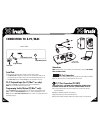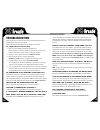XGAMING X-Arcade User Manual
XGAMING, INC® Copyright © 2006. All Rights Reserved. X-Arcade™ is protected by one or more US and International
Patents/pending patents and trademark/copyright. XGAMING® X-MS™ Multiple System Technology is protected by
one or more U.S and International Patents or pending patents. Any violation of copyright, trademark or patent laws in U.S,
Europe or Asia will be prosecuted to the fullest extent of the law. SW1 2006 V2.0
TABLE OF CONTENTS
X-ARCADE™
OVERVIEW
3
X-ARCADE™
FEATURES
3
CONNECTING TO A PC/MAC 4
OPERATION W/COMPUTER
6
OPERATION W/EMULATORS
7
PROGRAMMING THE X-ARCADE™ 10
CONNECTING TO A GAME CONSOLE 12
OPERATION W/GAME CONSOLES 14
CONSOLE LEGENDS –
ANALOG/DIGITAL INSTRUCTIONS 16
TROUBLESHOOTING
18
LIFETIME
WARRANTY
21
2
01