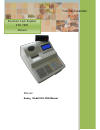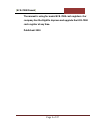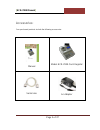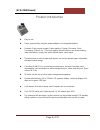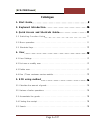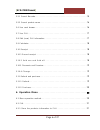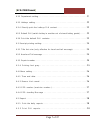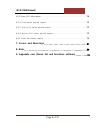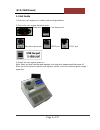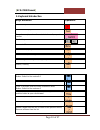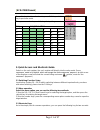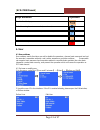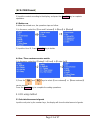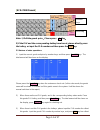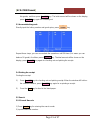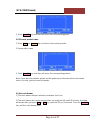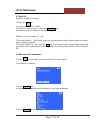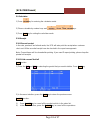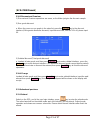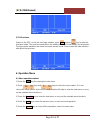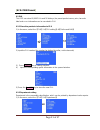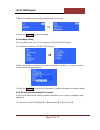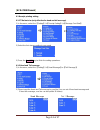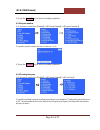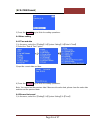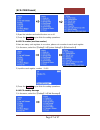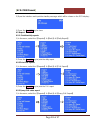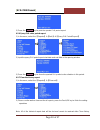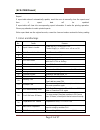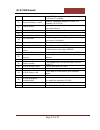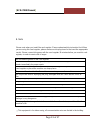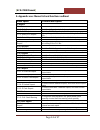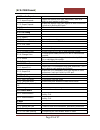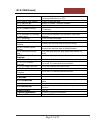- DL manuals
- Xiamen
- Cash Register
- ECR-7000
- User Manual
Xiamen ECR-7000 User Manual
Summary of ECR-7000
Page 1
Manual name: model ecr-7000 manual electronic cash register ecr-7000 manual your best selection.
Page 2
[ ecr-7000 manual ] page 2 of 37 the manual is using for model ecr-7000 cash registers. Our company has the right to improve and upgrade the ecr-7000 cash register at any time. Published: 2010
Page 3
[ ecr-7000 manual ] page 3 of 37 accessories: your purchased products include the following accessories: manual model: ecr-7000 cash register serial line ac adapter.
Page 4
[ ecr-7000 manual ] page 4 of 37 product introduction easy to use power supported by using the power adapter or rechargeable battery. Features: sales record receipts, sales quantity, change, discounts, stock, purchasing, refund, etc.. This cash register special functions are three pending order info...
Page 5: Catalogue
[ ecr-7000 manual ] page 5 of 37 catalogue 1. Start guide........................................... ....9 2. Keyboard introduction..................................10 3. Quick access and shortcuts guide........................11 3 . 1 s w i t c h i n g f u n c t i o n u s i n g .......................
Page 6
[ ecr-7000 manual ] page 6 of 37 5.5.1 search barcode ............................................15 5.5.2 search product name ........................................16 5.6 use cash drawer ...........................................16 5.7 use plu ................................................17 5...
Page 7
[ ecr-7000 manual ] page 7 of 37 6.2.2 department setting .........................................21 6.2.3 hotkeys setting ............................................22 6.2.4 directly print the hotkeys plu content .........................22 6.2.5 default plu (switch hotkey to another set of store...
Page 8
[ ecr-7000 manual ] page 8 of 37 6.5.3 query plu sales report ..........................................28 6 . 5 . 4 p r i n t s a l e s p e r i o d r e p o r t ................................29 6 . 5 . 5 p r i n t p l u s a l e s p e r i o d r e p o r t .............................29 6 . 5 . 6 q ...
Page 9
[ ecr-7000 manual ] page 9 of 37 1. Start guide 1) place the cash register on a stable, level and large platform. 2) plug in the cash register back side ports: : power port : cash drawer port :barcode scanner port :rs232 port :tcp/ip port 3) switch the cash register power on. Note: when you don’t us...
Page 10
[ ecr-7000 manual ] page 10 of 37 2. Keyboard introduction keys definition operation clear the input information feed in a blank paper records receipts, show the calculated results, operation confirm plu hotkeys ~ access to menu feed in cash, up key feed out cash, down key plu calling and management...
Page 11
[ ecr-7000 manual ] page 11 of 37 press this key into the refund mode; press shift key and this key to purchase mode time; press number keys and this key for inputting amount key english letters 1 ? , . (point) 2 c b a 3 f e d 4 i h g 5 l k j 6 o n m 7 s r q p 8 v u t 9 z y x w 0 : ] [ ) ( @ 3. Quic...
Page 12
[ ecr-7000 manual ] page 12 of 37 keys definition operation feed in the blank paper switch to a single customer mode (a customer) switch to some customers mode (three customer) enter plu edit mode clear one line inputted information 4. User 4.1 user settings user settings mainly functions are add or...
Page 13
[ ecr-7000 manual ] page 13 of 37 3) input the content according to the display, and press the cash/ok key to complete operations. 4.3 delete user if delete the existed user, the operation steps as follow: 1) in the menu, select the 【user and customer】【user】【delete】 2) input the user id, press cas...
Page 14
[ ecr-7000 manual ] page 14 of 37 note: 1) edit the goods price , please press c key 。 2) if the plu and the corresponding hotkey have be set, please directly press the hotkey, or input the plu number and then press the plu key. 5.2 various of sales operations 1) input the current goods unit price b...
Page 15
[ ecr-7000 manual ] page 15 of 37 this goods, and then press cash/ok key. The total amount will be shown on the display, press cash/ok key again for checking out. 5.3 accumulate the goods directly input the hotkey number and goods price, press key repeat these steps, you can accumulate the operation...
Page 16
[ ecr-7000 manual ] page 16 of 37 3. Press cash/ok key, and then will shown the corresponding goods. 5.5.2 search product name 1) press shift and search keys, and then in the searching mode. 2) input product name. 3. Press cash/ok key, and then will shown the corresponding product. Note: if you add ...
Page 17
[ ecr-7000 manual ] page 17 of 37 5.7 use plu method 1: edited plu callout 1) press the key 2) input the preset plu number. 3) hold on for two seconds, or press the cash/ok key. Needed goods will be shown on the sales list. Method 2: use the hotkeys (1 ~ 56) 1) use the hotkeys 1 ~ 28: directly press...
Page 18
[ ecr-7000 manual ] page 18 of 37 5.9 calculator 1) press key for entering the calculator mode. 2) please calculate by number keys and , , , keys. 3) press void key for exiting the calculator mode. 5.10 receipt 5.10.1 record receipt in the sale, purchase and refund mode, the ecr will auto print the ...
Page 19
[ ecr-7000 manual ] page 19 of 37 5.10.3 discount and premium: 1) discount and premium operations are same, so the follow just give the discount sample: 2) one goods discount: a. When the cursor on one goods in the sales list, press the discount key to the discount interface (if this goods allowed t...
Page 20
[ ecr-7000 manual ] page 20 of 37 5.11.2 purchase switch on the ecr, and in the user login situation, press shift key then key to enter the purchase mode. The purchase word will on the middle under part of the display (as the picture). Purchase mode operation and shown are same as sale mode. Please ...
Page 21
[ ecr-7000 manual ] page 21 of 37 6.2 plu this ecr can store 60,000 plus and 56 hotkeys, the preset product name, price, barcode label and so on information can be recorded in plu. 6.2.1 store the products information to plu 1) in the menu, select the 【plu】【plu setting】【define and edit】 2) input t...
Page 22
[ ecr-7000 manual ] page 22 of 37 2) open the window, input the department number and name 3) press the cash/ok key to store setting. 6.2.3 hotkeys setting user can directly use the 56 plus hotkeys to sell the 56 hot sale goods. 1) in the menu, select the 【plu】【hot-key】 2) open the window, input th...
Page 23
[ ecr-7000 manual ] page 23 of 37 2) press the cash/ok key to print the list. 6.2.5 default plu (switch hotkey to another set of stored hotkey goods) if you need to use the default plu to record seasonal goods information. Using the pc software to input the default goods information, the 56 hotkeys ...
Page 24
[ ecr-7000 manual ] page 24 of 37 6.3 receipt printing setting 6.3.1 title font size (only effective for head and tail message) 1) in the menu, select the 【setting】【receipt setting】【message font size】 2) select the font size according to your need. 信息字 体大小 2:双倍 3) press the cash/ok key to finish t...
Page 25
[ ecr-7000 manual ] page 25 of 37 3) press the cash/ok key to finish the setting operations. 6.3.3 reprint number 1) in the menu, select the 【setting】【receipt setting】【reprint number】 2) input the reprint number for each check out. (1~4) 3) press the cash/ok key to finish the setting operations. 6...
Page 26
[ ecr-7000 manual ] page 26 of 37 3) press the cash/ok key to finish the setting operations. 6.4 others setting 6.4.1 time and date 1) in the menu, select the 【setting】【system setting】【date & time】 2) select the "date & time" option. 3)input the current date and time. 4) press the cash/ok key to f...
Page 27
[ ecr-7000 manual ] page 27 of 37 2) open the interface and select the tone on or off . 3) press the cash/ok key to finish the setting operations. 6.4.3 ecr number (machine number ) if there are many cash registers in one store, please set a number to each cash register. 1) in the menu, select the 【...
Page 28
[ ecr-7000 manual ] page 28 of 37 2) open the interface and input the standby message which will be shown on the ecr display . 3) press the cash/ok key to store 6.5 report 6.5.1. Print the daily reports 1) in the menu, select the 【reports】【sale】【daily report】 2) press the cash/ok key to print the ...
Page 29
[ ecr-7000 manual ] page 29 of 37 2) input the plu number in the opening window. 3) press the cash/ok key, and will shown the inputed plu sales statistics situation. 6.5.4 print sales period report 1) in the menu, select the 【reports】【sale】【period report】 2) input the period report start date and ...
Page 30
[ ecr-7000 manual ] page 30 of 37 3) press the cash/ok key to print the queried plu period report. 6.5.6 query plu sales period report 1) in the menu, select the 【reports】【sale】【query plu period report.】 2) input the query plu period report start date and end date in the opening window. 3) press t...
Page 31
[ ecr-7000 manual ] page 31 of 37 report. X report data doesn't automatically update, need the user to manually clear the reports and then x report data will be updated. Z report data will clear the corresponding report information if make the printing operation. Please pay attention to retain print...
Page 32
[ ecr-7000 manual ] page 32 of 37 same plu no. It may cause by downloading plu form pc software 19 physical address invalid network‘s hardware address is invalid. For example, 00 00 00 00 20 digit overflow quantity of decimal digits(unit price and total price) more than 3 21 result overflow calculat...
Page 33
[ ecr-7000 manual ] page 33 of 37 8. Note please note when you install the cash register. Please understand the instruction first. When you are using this cash register, please make sure the plug insert in the insert the appropriate socket. Please connect the power with the cash register 30 minutes ...
Page 34
[ ecr-7000 manual ] page 34 of 37 9. Appendix one: menus list and functions outlined menu option function description 1: report 1.1: sale 1.1.1: daily report print the daily sales statistical report 1.1.2: plu report print the plu daily sales statistical report 1.1.3: query plu report query the good...
Page 35
[ ecr-7000 manual ] page 35 of 37 1.7: transfer reports 1.7.1: import reports import the reports from other memorizer ( such as u- disk) to cash register by usb port. 1.7.2: export reports export the reports from cash register to other memorizer ( such as u-disk) by usb port. 1.8: clear-out clear-ou...
Page 36
[ ecr-7000 manual ] page 36 of 37 cash drawer 3.1.2.2: log off when some sales hold on set allowed to log off when some sales hold on 3.1.2.3: whether print the receipt after checking out set whether print the receipt after checking out 3.1.2.4: whether manual input the payment amount set whether ma...
Page 37
[ ecr-7000 manual ] page 37 of 37 customer display、external printer、external conmmunication[such as pc]) 4.6.2: date & time setting set ecr date and time 4.6.3: machine no. Set ecr number ( machine number) 4.6.4: network setting 4.6.4.1: network setting set network data (gateway, server and native m...