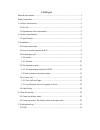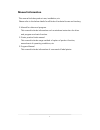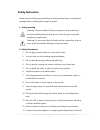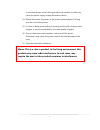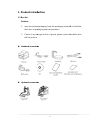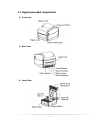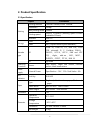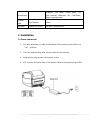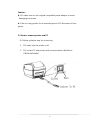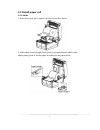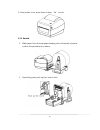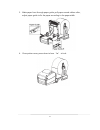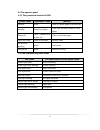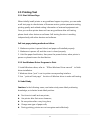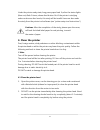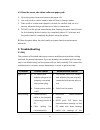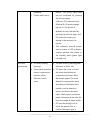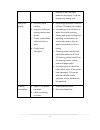Summary of RP410
Page 1
Xiamen rongta technology co., ltd. User manual rp410
Page 2
Catalogue manual information .................................................................................................................. 1 safety instruction....................................................................................................................... 2 1. Product int...
Page 3: Manual Information
1 manual information this manual includes product user, installation, etc. Please refer to the below details for all kinds of technical issues and territory. 1. Manual for driver and program. This manual includes information such as windows instruction for driver and program and main function. 2. Pr...
Page 4: Safety Instruction
2 safety instruction please read the following precautions to avoid personal injury or equipment damage before installing and using the printer. 1. Safety warning warning: the print head is heating component, during printing and immediately after printing; do not touch the print head and peripheral ...
Page 5
3 to use same power socket with large electrical machine or other can cause the power supply voltage fluctuation device. 14. Please disconnect the power of the printer power adapter, if a long time do not use the printer. 15. In order to keep good quality of printing and long life of the product, su...
Page 6: 1. Product Introduction
1. Product introduction 1.1 box list caution : 1. Open the printer packaging, keep the packaging materials, to facilitate the future of packaging and transportation 2. If there is any damage or loss of goods, sell the product standard accessories optional accessories 4 product introduction open ...
Page 7: Appearance And Components
1.2 appearance and components front view rear view inner view 5 appearance and components.
Page 8: 2. Product Specification
6 2. Product specification 2.1 specification project parameters printing printing method thermal transfer/direct thermal resolution 203dpi max printing width 104mm printing speed 5inch/s 127mm/m (hoisting speed 150mm realizable 150mm) interface usb 2.0 storage ram 8m flash 4m (expand memory 8m reali...
Page 9: 3. Installation
7 accessories adaptor 、usb cable、power cable、cd、 user manual 、warranty car、certificate,、 paper tray(optional) reliable data tph lifespan 50km software operation system xp/win7/win8/win10 3. Installation 3.1 power connection 1. Pls take attention to make confirmation if the printer power button on “o...
Page 10
8 caution : pls make sure use our original compatible power adaptor to avoid damaging the printer. if do not using printer for an extended period, pls disconnect it from power. 3.2 how to connect printer and pc pls follow up below step for connecting. 1. Pls make sure the printer is off. 2. Pls ...
Page 11: 3.3 Install Paper Roll
9 3.3 install paper roll 3.3.1 inside 1. Open fixing seat, put in paper roll with printed face above. 2. Make paper front through paper guide, pull paper exceed rubber roller, adjust paper guide to fix the paper according to the paper width..
Page 12
10 3. Close printer cover, press down to hear “ka” to lock. 3.3.2 outside 1. Make paper front through paper-feeding slot on the back of printer, confirm the printed face on above. 2. Open fixing seat, push up the l seat to lock..
Page 13
11 3. Make paper front through paper guide, pull paper exceed rubber roller, adjust paper guide to fix the paper according to the paper width. 4. Close printer cover, press down to hear “ka” to lock..
Page 14
12 3.4 the operator panel 3.4.1 the operational method of feed printer status operation of feed function standby press feed in a blank paper automatically standby press(3 seconds) enter into the learn mode of cover sheet power off hold (release after power on) print out self test page open the cover...
Page 15: 3.5 Printing Test
13 3.5 printing test 3.5.1 print self-test page when initially install printer or any problems happen to printer, you can make a self-test page to check status of firmware version, printer parameter setting, printing quality and related setting information of external equipments etc. Once you confir...
Page 16: 4. Clean The Printer
14 under the printer ready state, long press paper feed 3s, after the status lights (blue one) flash 2 times, release feed button. But if the printer is studying under continuous feed mode, this study will be invalid users can also make the study from the printer tool software (see "printer setup to...
Page 17: 5. Troubleshooting
15 4.2 clean the sensor, the rubber roller and paper path 1. Open the printer cover and remove the paper roll. 2. Use a dry cloth or cotton swab to wipe off dust or foreign matter. 3. Place cloth or cotton swab dipped in alcohol for medical. And use it to remove adhesive foreign substances or other ...
Page 18
16 interface; c. Printer status error; printer. The rs232 baud rate can be confirmed by printing the self-test page; lan port: pls make sure the; ethernet rj-45 green/orange light is on. The printer ip address can be confirmed by printing the self-test page, and pls check the driver port setting is ...
Page 19
17 consistent with the paper loaded in the printer, it can be changed by setting tool; poor print quality a. Incorrect paper loading; b. Improper setting of printing density and speed; c. Printer head/rubber roller has dust or glue; d. Printer head damaged; a. Reloading paper(take reference of point...