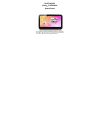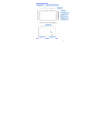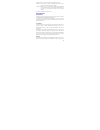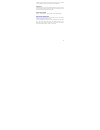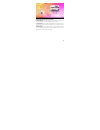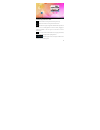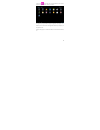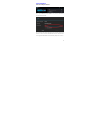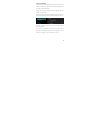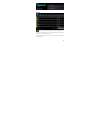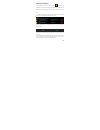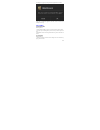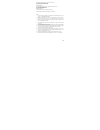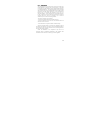- DL manuals
- Xiangde Electronic Technologies
- Tablet
- PI070H04AA
- User Manual
Xiangde Electronic Technologies PI070H04AA User Manual
Summary of PI070H04AA
Page 1
Mid-tablet pc model:pi070h04aa users manual this manual is specially formulated for the users first using this mid with the purpose of providing the information about basic operations and important functions..
Page 2
1 appearance description function description of keys and interfaces front-facing camera volume + volume - power key indicating light microphone earphone aperture reset aperture hdmi interface charge/usb interface rear camera tf card slot loudspeaker.
Page 3
2 volume+/volume-: short press the button to turn up/down the volume. Power key:long press it for 5 seconds to startup/shutdown; short press to lock the screen, and wake it up by short press again. Charge/usb interface: used for connecting the computer, data transmission devices and external devices...
Page 4
3 conducted in status of power-off, and the whole charging process needs about 3.5 hours. (when in full battery, the charging indicator will light off.) reset function if the mid crashes or shows other abnormal problems in the process of using because of improper operation, please use the pen nib or...
Page 5
4 detailed operating instructions of main screen: screens switchover: there are several main screens installed in this mid, and the user can drag the screen right and left to view all the screens. Create shortcuts: by long pressing the applications and the widget icons for 3 seconds, the icons will ...
Page 6
5 various touching functions are as follows: return: touch this icon can go back to the catalog one level up. Main screen: touch this icon can go back to the main screen. Multi-tasks list: displays the application thumbnails latest operated, and the user can close a certain application to release th...
Page 7
6 click the icon in the top right corner of the main interface to enter into the application programs interface, see the picture below: the application program interface displays all applications and widgets in this mid, and you can enter into the related application interface by touching any of the...
Page 8
7 important settings: wifi network settings are as follows: step 1: open wireless & networks. The system will automatically search the networks available. Step 2: select the target network, and input the correct network password. And then select “connect” to connect with wifi networks. (notes: if th...
Page 9
8 language & input settings the user can download the input method from websites of the third party and installed into this mid through applications. The new-installed input method can be used after being chosen and clicked. Language setting: settings----language & input----languages----select the l...
Page 10
9 mypad multi-choice/open mode: by clicking this icon, several documents can be selected once a time, and can copy, cut, paste and rename the selected documents. Click again to cancel the multi-choice mode. Double-click the music/movies icons to directly play the music and video files this mid suppo...
Page 11
10 applications installation on the application interface, after clicking the icon , the system can automatically scanned out all the apk programs of the third party stored on this mid, and the related apk programs can be installed or uninstalled by clicking them. In the apk operating programs list,...
Page 12
11 the dialogue box popped by clicking the installed applications is as follows: click “ok” to uninstall the application, and click “cancel” to return to the catalogue one level up. Faq handling (i) mid startup failure handling methods: a. Check whether the mid is in power, and connect the power ada...
Page 13
12 if the files are damaged, they will cause serious noise. (iii). Messy codes on the screen handling methods: a. Please check whether the right language option has been set. (iv). Files download failure handling methods: a. Please check whether the memory space is full. B. Please make sure whether ...
Page 14
13 fcc statement this equipment has been tested and found to comply with the limits for a class b digital device, pursuant to part 15 of the fcc rules. These limits are designed to provide reasonable protection against harmful interference in a residential installation. This equipment generates uses...