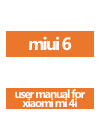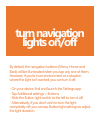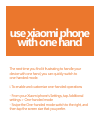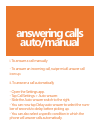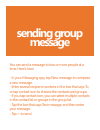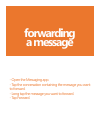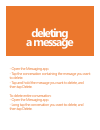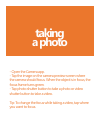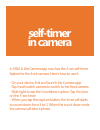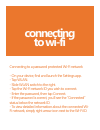Summary of MI 4i
Page 1
Miui 6 user manual for xiaomi mi 4i.
Page 2: Turn Navigation
Turn navigation lights on/off by default, the navigation buttons (menu, home and back) will be illuminated when you tap any one of them. However, if you’re in an environment or a situation where this light isn’t wanted, you can turn it off. - on your device, find and launch the settings app. - tap a...
Page 3: Use Xiaomi Phone
Use xiaomi phone with one hand the next time you find it frustrating to handle your device with one hand, you can quickly switch to one-handed mode. I. To enable and customize one-handed operations - from your xiaomi phone’s settings, tap additional settings > one-handed mode - swipe the one-handed ...
Page 4: Answering Calls
Answering calls auto/manual i. To answer a call manually - to answer an incoming call, swipe miui6 answer call icon up. Ii. To answer a call automatically - open the settings app. - tap call settings > auto-answer. - slide the auto-answer switch to the right. - you can now tap delay auto-answer to s...
Page 5: Sending Group
Sending group message you can send a message to two or more people at a time. Here’s how: - in your messaging app, tap new message to compose a new message. - enter several recipient numbers in the box that says to, or tap contact icon to choose the contacts and groups. - if you tap contact icon, yo...
Page 6: Forwarding
Forwarding a message - open the messaging app. - tap the conversation containing the message you want to forward. - long tap the message you want to forward. - tap forward..
Page 7: Deleting
Deleting a message - open the messaging app. - tap the conversation containing the message you want to delete. - tap and hold the message you want to delete, and then tap delete. To delete entire conversation: - open the messaging app. - long tap the conversation you want to delete, and then tap del...
Page 8: Taking
Taking a photo - open the camera app. - tap the image on the camera preview screen where the camera should focus. When the object is in focus, the focus frame turns green. - tap photo shutter button to take a photo or video shutter button to take a video. Tip: to change the focus while taking a vide...
Page 9: Self-Timer
Self-timer in camera in miui 6, the camera app now has the 3-sec self-timer feature for the front camera. Here’s how to use it: - on your device, find and launch the camera app. - tap miui6 switch camera to switch to the front camera. - slide right to see the countdown option. Tap it to turn on the ...
Page 10: Changing
Changing themes if you don’t like the look of the icons, wallpaper, lock screen and other visual elements on your device, a new theme can give your device a whole new interface. To change a theme on your device running miui 6 - on your device, find and launch the themes app. - find and tap the theme...
Page 11: Connecting
Connecting to wi-fi connecting to a password protected wi-fi network - on your device, find and launch the settings app. - tap wlan. - slide wlan switch to the right. - tap the wi-fi network id you wish to connect. - enter the password, then tap connect. - if the password is correct, you’ll see the ...