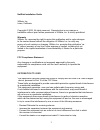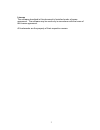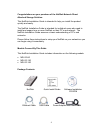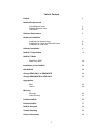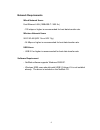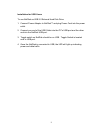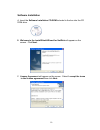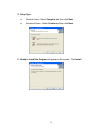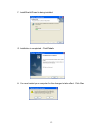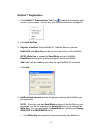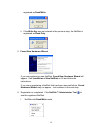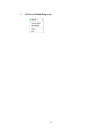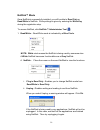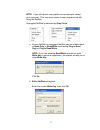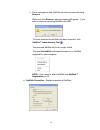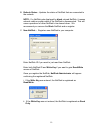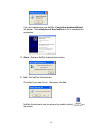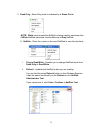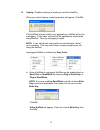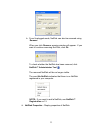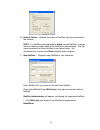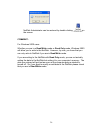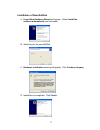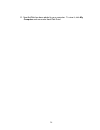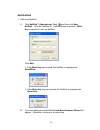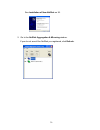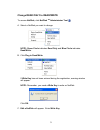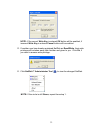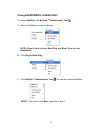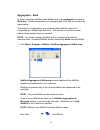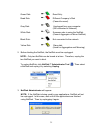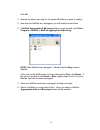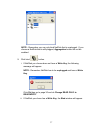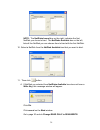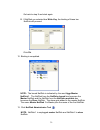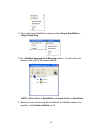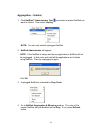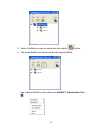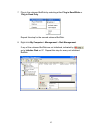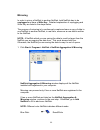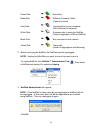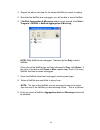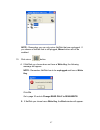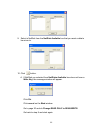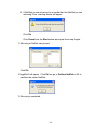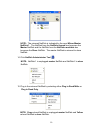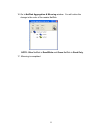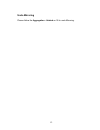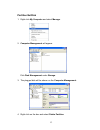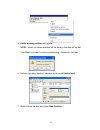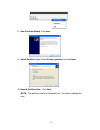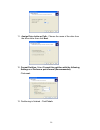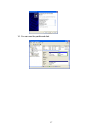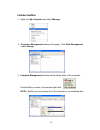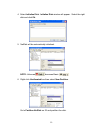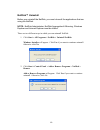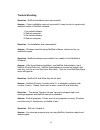- DL manuals
- Ximeta
- Storage
- NetDisk NDU10-120
- Installation Manual
Ximeta NetDisk NDU10-120 Installation Manual
Summary of NetDisk NDU10-120
Page 1
Netdisk tm installation guide.
Page 2
Netdisk installation guide ximeta, inc. Irvine, california copyright © 2003, all rights reserved. Reproduction in any manner or translation without prior written permission of ximeta, inc. Is strictly prohibited. Warranty ximeta, inc. Reserves the right to revise this publication and to make changes...
Page 3
License the software described in this document is furnished under a license agreement. The software may be used only in accordance with the terms of the license agreement. All trademarks are the property of their respective owners. 3.
Page 4
Congratulations on your purchase of the netdisk network direct attached storage solution. This netdisk installation guide is intended to help you install the product quickly and easily. The netdisk installation guide is intended for individual users who need to install and support one or more netdis...
Page 5
Table of content preface 3 network requirements wired network users 5 wireless network users 5 usb users 5 software requirement 5 hardware installation installation for network users 6 installation for cross-wired ethernet users 7 installation for usb users 8 software installation 9 netdisk™ registr...
Page 6
Network requirements wired network users fast ethernet lan (100base-t / 802.3u) - 100 mbps or higher is recommended for best data transfer rate. Wireless network users wi-fi wlan (802.11a or 802.11g) - 54 mbps or higher is recommended for best data transfer rate. Usb users - usb 2.0 or higher is rec...
Page 7
Hardware installation installation for network users to use netdisk as network direct attached storage via ethernet connection: 1. Connect power adapter to netdisk™ and plug power cord into the power outlet. 2. Connect one end of the ethernet lan cable into hub or router, the other end into netdisk ...
Page 8
Installation for cross-wired ethernet users to use netdisk as netdisk direct attached storage via ethernet connection: 1. Connect power adapter to netdisk™ and plug power cord into the power outlet. 2. Connect one end of the cross-wire cable into the pc’s ethernet port and the other end into the net...
Page 9
Installation for usb users to use netdisk as usb 2.0 external hard disk drive: 1. Connect power adapter to netdisk™ and plug power cord into the power outlet. 2. Connect one end of the usb cable into the pc’s usb port and the other end into the netdisk usb port. 3. Toggle switch on netdisk should be...
Page 10
Software installation a. Insert the software installation cd-rom included in the box into the cd rom drive. B. Welcome to the installshield wizard for netdisk will appear on the screen. Click next. C. License agreement will appear on the screen. Select i accept the terms in the license agreement the...
Page 11
D. Setup type: a. General users - select complete and then click next . B. Advanced users - select custom and then click next . E. Ready to install the program will appear on the screen. Click install. 11.
Page 12
F. Installshield wizard is being installed. G. Installation is completed. Click finish. H. You must restart your computer for the changes to take effect. Click yes . 12.
Page 13
Netdisk™ registration 1. Click netdisk™ administrator tool icon located on the bottom right corner of your screen. A menu box, just like the one below, will appear: 2. Click new netdisk. 3. Register a netdisk : enter netdisk id. Netdisk name is optional. Netdisk id and write key can be found on the ...
Page 14
Registered as read/write . Ii. If the write key was not entered in the previous step, the netdisk is registered as read only . 5. Found new hardware wizard: if you are registering a new netdisk, found new hardware wizard will appear. See installation of new netdisk on 26 and follow the instructions....
Page 15
Ii. Netdisk with read only mode. 15.
Page 16
Netdisk™ mode once netdisk is successfully installed, you will be able to read only or read/write to netdisk. Write privilege is given by entering the write key during the registration step. To access netdisk, click netdisk™ administrator tool . 1. Read/write – read/write mode is indicated by a blue...
Page 17
Note: if you still cannot unplug after several attempts, reboot your computer. This may occur when unseen programs are still using the netdisk. Unplugged netdisk is indicated by gray circle . A. Once a netdisk is unplugged, netdisk can be enabled back to read only or read/write by selecting plug in ...
Page 18
C. From unplugged mode, netdisk can also be removed using remove . When you click remove , warning window will appear. If you want to continue removing netdisk click ok . To check whether the netdisk has been removed, click netdisk™ administrator tool . The removed netdisk will be no longer visible....
Page 19
B. Refresh status - updates the status of netdisk that are connected to the network. Note: if a netdisk gets displayed by black colored netdisk, it means network cable or power cable of the netdisk is disconnected. This will cause operations of other netdisk to be slowed down. We recommend you remov...
Page 20
If you are registering a new netdisk, found new hardware wizard will appear. See installation of new netdisk on 26 to complete the registration. D. About - displays netdisk administrator version. E. Exit - exit netdisk administrator. Click yes if you want to exit. Otherwise, click no , netdisk admin...
Page 21
2. Read only - read only mode is indicated by a green circle . Note: white circle means the netdisk is being used by someone else. A white netdisk has same functionalities as a gray netdisk. A. Netdisk - place the cursor on the word netdisk to view the functions. I. Plug in read/write - enables you ...
Page 22
Iii. Unplug - disables writing and reading to and from netdisk. When you select unplug, a warning window will appear. Click ok. If the netdisk is being used by any applications, netdisk will not be unplugged. In this case, wait until all the applications are finished using netdisk. Then try unpluggi...
Page 23
B. From unplugged mode, netdisk can also be removed using remove . When you click remove , warning window will appear. If you want to continue removing net disk, click ok . To check whether the netdisk has been removed, click netdisk™ administrator tool . The removed netdisk will be no longer visibl...
Page 24
B. Refresh status - updates the status of netdisk that are connected to the network. Note: if a netdisk gets displayed by black colored netdisk, it means network cable or power cable of the netdisk is disconnected. This will cause operations of other netdisk to be slowed down. We recommend you remov...
Page 25
Ii. If the write key was not entered, the netdisk is registered as read only . If you are registering a new netdisk, found new hardware wizard will appear. See installation of new netdisk on 26 to complete the registration. D. About - displays netdisk administrator version. F. Exit - exit netdisk ad...
Page 26
Netdisk administrator can be restored by double clicking on the screen. Comment: for windows 2000 users. Whether you are in a read/write mode or read only mode, windows 2000 will allow you to write to the netdisk. However, by now, you know that you can only write to netdisk if you are in read/write ...
Page 27
Installation of new netdisk a. Found new hardware wizard will appear. Select install the software automatically and click next . B. Searching for the new netdisk. C. Hardware installation warning will appear. Click continue anyway . D. Installation is completed. Click finish . 27.
Page 28
E. New netdisk has been added to your computer. To view it, click my computer and see under hard disk drive . 28.
Page 29
Add netdisk 1. Add more netdisk. A. Click netdisk™ administrator tool and then click new netdisk . Fill in the netdisk id. Netdisk name is optional. Write key is needed to write on netdisk. Click add. I. If the write key was entered, the netdisk is registered as read/write . Ii. If the write key was...
Page 30
See installation of new netdisk on 26. 2. Go to the netdisk aggregation & mirroring window. If you do not see all the netdisk you registered, click refresh . 30
Page 31
Change read only to read/write to access netdisk, click netdisk tm administrator tool . A. Select a netdisk you want to change. Note: green circle indicates read only and blue circle indicates read/write. B. Click plug in read/write . If write key has not been entered during the registration, warnin...
Page 32
Note: if the correct write key is entered ok button will be enabled, if incorrect write key is entered cancel button will be enabled. D. If another user has already registered netdisk as read/write , their write privilege will be taken away from him/her and given to you. Click ok , if you want to ac...
Page 33
Change read/write to read only to access netdisk, click netdisk tm administrator tool . A. Select a netdisk you want to change. Note: green circle indicates read only and blue circle indicates read/write. B. Click plug in read only . C. Click netdisk™ administrator tool to view the changed netdisk. ...
Page 34
Aggregation - bind in order to bind two netdisk, each netdisk has to be unplugged and have a write key . Detailed explanation of unplugging and write key are listed in the steps below. The purpose of aggregation is to enable multiple netdisk units to be recognized as a single large disk drive. This ...
Page 35
Green disk: read only read disk: different company’s disk (cannot be used) gray disk: unplugged from your computer (still connected to network) white disk: someone else is using the netdisk (cannot aggregate or mirror netdisk) black disk: not connected to the network yellow disk slave disk (used for...
Page 36
Click ok . 4. Repeat the above two step for the second netdisk you want to unplug. 5. Now that two netdisk are unplugged, you will be able to bind them. 6. If netdisk aggregation & mirroring window is not opened, click start > program > netdisk > netdisk aggregation & mirroring note: both netdisk ar...
Page 37
Note: remember you can only bind netdisk that is unplugged. If you choose a netdisk that is still plugged, aggregation button will not be enabled. 9. Click bind button. I. If netdisk you choose does not have a write key , the following message will appear. Note: remember netdisk has to be unplugged ...
Page 38
Note: the netdisks bound box on the right, indicates the first netdisk you chose to bind. The netdisks available box on the left, lists all the netdisk you can choose from to bind with the first netdisk. 10. Select a netdisk from the netdisk available box that you want to bind. 11. Then click button...
Page 39
Go back to step 9 and start again. B. If netdisk you selected has write key , the binding of these two netdisk will proceed. Click ok . 12. Binding is completed. Note: the bound netdisk is indicated by the word aggr master: netdisk 1 . The netdisk from the netdisks bound box becomes the master netdi...
Page 40
14. Plug in the bound netdisk by selecting either plug in read/write or plug in read only . 15. Go to netdisk aggregation & mirroring window. You will notice the change in the color of the master netdisk. Note: blue netdisk is read/write and green netdisk is read only . 16. Before you can use the ne...
Page 41
Aggregation – unbind 1. Click netdisk™ administrator tool and select a master netdisk you want to unbind. Then select unplug . Note: you can only unbind unplugged netdisk. 2. Netdisk administrator will appear. Note: if the netdisk is being used by any applications, netdisk will not be unplugged. In ...
Page 42
5. Select a netdisk you want to unbind and click unbind button. 6. The bound netdisk will unbind into the two original netdisk. Two unbound netdisk is also visible from netdisk™ administrator tool . 42.
Page 43
7. Plug in the unbound netdisk by selecting either plug in read/write or plug in read only . Repeat this step for the second unbound netdisk. 8. Right click my computer > management > disk management . If any of the unbound netdisk are not initialized, indicated by , go to initialize disk on 57. Rep...
Page 44
Mirroring in order to mirror a netdisk to another netdisk, both netdisk has to be unplugged and have a write key . Detailed explanation of unplugging and write key are listed in the steps below. The purpose of mirroring is to continuously create and save a copy of data in one netdisk to another netd...
Page 45
Green disk: read only read disk: different company’s disk (cannot be used) gray disk: unplugged from your computer (still connected to network) white disk: someone else is using the netdisk (cannot aggregate or mirror netdisk) black disk: not connected to the network yellow disk slave disk (used for...
Page 46
4. Repeat the above two step for the second netdisk you want to unplug. 5. Now that two netdisk are unplugged, you will be able to mirror netdisk. 6. If netdisk aggregation & mirroring window is not opened, click start > program > netdisk > netdisk aggregation & mirroring note: both netdisk are unpl...
Page 47
Note: remember you can only mirror netdisk that are unplugged. If you choose a netdisk that is still plugged, mirror button will not be enabled. 10. Click mirror button. A. If netdisk you choose does not have a write key , the following message will appear. Note: remember netdisk has to be unplugged...
Page 48
9. Select a netdisk from the netdisk available box that you want a data to be mirror to. 10. Click button. A. If netdisk you selected from netdisks available box does not have a write key , the message window will appear. Click ok. Click cancel on the bind window. Go to page 30 and do change read on...
Page 49
B. If netdisk you are mirroring it to is smaller than the netdisk you are mirroring it from, warning window will appear. Click ok . Click cancel from the bind window and repeat from step 8 again. 11 mirroring of netdisk can proceed. Click ok . 12 aggrmirui will appear. Click ok then go to partition ...
Page 50
Note: the mirrored netdisk is indicated by the word mirror master: netdisk 1 . The netdisk from the netdisks bound box becomes the master netdisk and the netdisk from the netdisks available box becomes the slave netdisk. The master netdisk is mirrored to slave netdisk. 14. Click netdisk administrato...
Page 51
16. Go to netdisk aggregation & mirroring window. You will notice the change in the color of the master netdisk. Note: blue netdisk is read/write and green netdisk is read only . 17. Mirroring is completed. 51.
Page 52
Undo mirroring please follow the aggregation - unbind on 39 to undo mirroring. 52.
Page 53
Partition netdisk 1. Right click my computer and select manage. 2. Computer management will appear. Click disk management under storage . 3. The plugged disk will be shown on the computer management . 4. Right click on the box and select delete partition . 53.
Page 54
5. Delete primary partition will appear. Note: when you delete partition, all the data on the disk will be last. Click yes if you want to continue partitioning. Otherwise, click no . 6. Partition has been deleted, indicated by the word unallocated . 7. Right click on the box and select new partition...
Page 55
8. New partition wizard: click next . 9. Select partition type: select primary partition and click next . 10. Specify partition size: click next . Note: the partition size is automatically set. No need to change the size. 55.
Page 56
11. Assign drive letter or path: choose the name of the drive from the driver letter then click next . 12. Format partition : select format this partition with the following settings and perform a quick format (recommended). Click next. 13. Partitioning is finished. Click finish . 56.
Page 57
14. You can see the partitioned disk. 57.
Page 58
Initialize netdisk 1. Right click my computer and select manage. 2. Computer management window will appear. Click disk management under storage . 3. Computer management window will list all the disks in the computer. Find netdisk you want to format and right click note: netdisk you are looking for i...
Page 59
4. Select initialize disk. Initialize disk window will appear. Select the right disk and click ok. 5. Netdisk will be automatically initialized. Note: unknown becomes basic 6. Right click unallocated box then select new partition . Go to partition netdisk on 52 and partition the disk. 59.
Page 60
Netdisk™ uninstall before you uninstall the netdisk, you must close all the applications that are using the netdisk. Note: netdisk administrator, netdisk aggregation & mirroring, windows explorer and internet explorer must be closed. There are two different ways in which you can uninstall netdisk. 1...
Page 61
Trouble shooting question - netdisk installation was unsuccessful. Answer - if your installation was not successful, it may be due to a previously installed version of netdisk software. 1. Un-install software. 2. Reboot computer. 3. Re-install software. 4. Reboot computer. Question - un-installation...
Page 62
Question - can’t change to read & write mode. Answer - you input a write key in order to change to read & write mode . Write key window will appear, input the write key then change to read & write mode. Question - can’t change to read & write mode , even after write-key is entered. Answer - someone ...
Page 63
Contact information how to contact ximeta technology, inc. Www.Ximeta.Com what to do before you contact us: whenever you contact ximeta technology, inc. For technical support, please have the following information available: product name, model, serial number and software version number. Technical s...