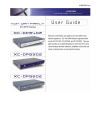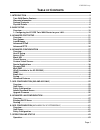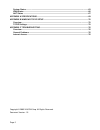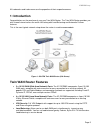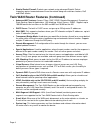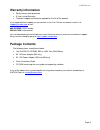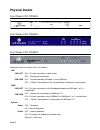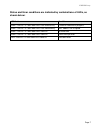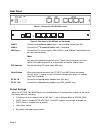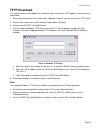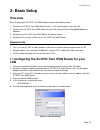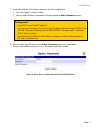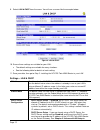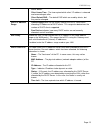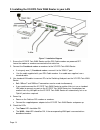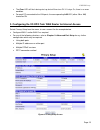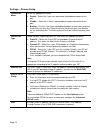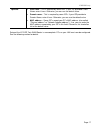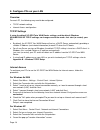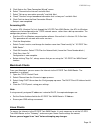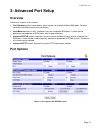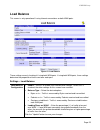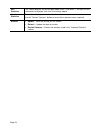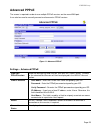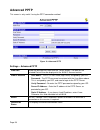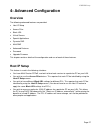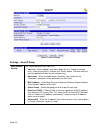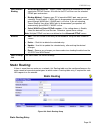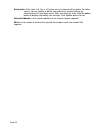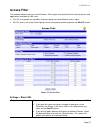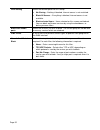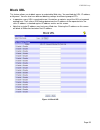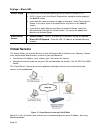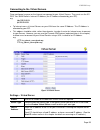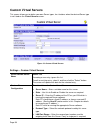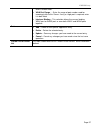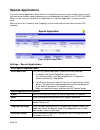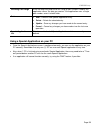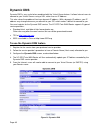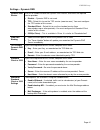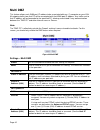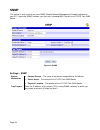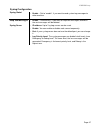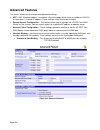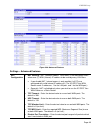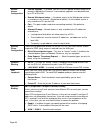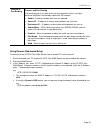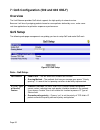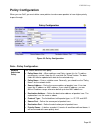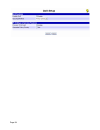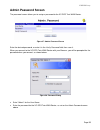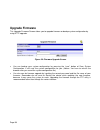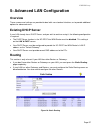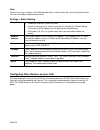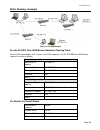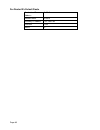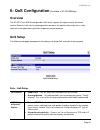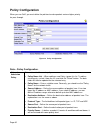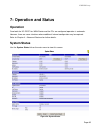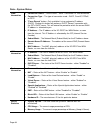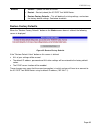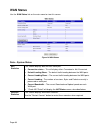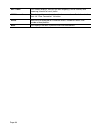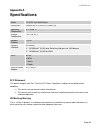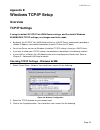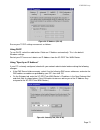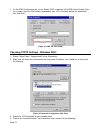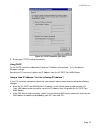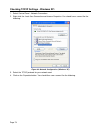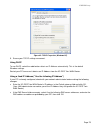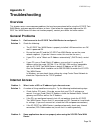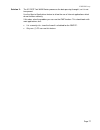- DL manuals
- XiNCOM
- Network Router
- Twin WAN XC-DPG402
- User Manual
XiNCOM Twin WAN XC-DPG402 User Manual
Summary of Twin WAN XC-DPG402
Page 1
Xincom corp. Xincom corp..
Page 3: Able of
Xincom corp. T able of c ontents 1: introduction .............................................................................................................................. 3 twin wan router features ....................................................................................................
Page 4
System status ............................................................................................................................. 63 wan status ................................................................................................................................. 66 nat status .....
Page 5: 1: Introduction
Xincom corp. All trademarks and trade names are the properties of their respective owners. 1: introduction congratulations on the purchase of your new twin wan router. The twin wan router provides you with shared internet across the entire lan along with load balancing and automatic failover feature...
Page 6
• stateful packet firewall: protects your network using advanced stateful packet inspection against unwanted access from the outside along with malicious hackers, dos and ddos attacks. Twin wan router features (continued) • advanced nat features: access filters, dmz, ddns, remote management, dynamic...
Page 7: Warranty Information
Xincom corp. Warranty information • 30 day money back guarantee • 5-year limited warranty • technical support and firmware upgrade for the life of the product. If you need technical support you can contact us via live chat on our website, email us at support@xincom.Com or call: 888.494.6266 (usa/can...
Page 8: Physical Details
Physical details front panel of xc-dpg402: front panel of xc-dpg502: front panel of xc-dpg602: operation of the front panel led is as follows: lan link/act 10m/100m on – physical connection or data in/out. Off – no physical connection. On – the corresponding lan port is using 100baset. Off – 10baset...
Page 9
Xincom corp. Status and error conditions are indicated by combinations of leds, as shown below: led action condition wan1 link/act & 10m/100m leds flash alternatively. Firmware download in progress. Wan1 link/act & 10m/100m leds flash concurrently. Mac address not assigned. Wan1 link/act & 10m/100m ...
Page 10
Rear panel figure 1: rear panel of xc-dpg402 shown lan ports wan 1 wan 2 reset dc 5v figure 2: rear panel of xc-dpg502 and 602 shown wan 1 connect the broadband modem here. If not available contact your isp. Wan 2 connect the 2 nd broadband modem here, if available. Lan ports connect the pcs to thes...
Page 11: Tftp Download
Xincom corp. Tftp download this setting can be used to update the firmware on your router when http update in unsuccessful or unavailable: 1. Save your configuration in the router menu “upgrade firmware” you can also use the tftp utility. 2. Power off the router and set dip switches 3 and 4 down (40...
Page 12: 2: Basic Setup
Xincom corp. 2: basic setup overview basic setup of your xc-dpg twin wan router involves the following steps: 1. Connect the xc-dpg twin wan router to one (1) pc, and configure it for your lan. 2. Connect your xc-dpg twin wan router to your lan, and connect the broadband modem or modems. 3. Configur...
Page 13
Xincom corp. 7. Enter admin for the "user name" and leave the "password" blank. • the "user name" is always admin • you can and should set a password, using the following admin password screen. No response? • is your pc using a fixed ip address? If so, you must configure your pc to use an ip address...
Page 14
9. Select lan & dhcp from the menu. You will see a screen like the example below. Figure 6: lan & dhcp 10. Ensure these settings are suitable for your lan: • the default settings are suitable for many situations. • see the following table for details of each setting. 11. Save your data, then go to s...
Page 15
Xincom corp. Further details. • client lease time - the time expired which client’ ip address is released and renewed again after. • client default dns – the default dns which are used by clients, but they can be changed. Dhcp ip address range • offered range fields set the values used by the dhcp s...
Page 16
2. Installing the xc-dpg twin wan router in your lan figure 7: installation diagram 1. Ensure the xc-dpg twin wan router and the dsl/cable modem are powered off. Leave the modem or modems connected to their data line. 2. Connect the broadband modem or modems to the xc-dpg twin wan router. • if using...
Page 17
Xincom corp. • the error led will flash during start up, but will then turn off. If it stays on, there is an error condition. • for each pc connected to the lan ports, the corresponding lan led (either 10 or 100 ) should be on. 3. Configuring the xc-dpg twin wan router for internet access select pri...
Page 18
Settings – primary setup connection mode select the appropriate setting: • enable – select this if you have connected a broadband modem to this port. • disable – select this if there is no broadband modem connected to this port. • backup – use this if you have a broadband modem on each port, and wis...
Page 19
Xincom corp. Optional • host name – this is required by some isps. If your isp provided a host name, enter it here. Otherwise, you can use the default value. • domain name – this is required by some isps. If your isp provided a domain name, enter it here. Otherwise, you can use the default value. • ...
Page 20
4: configure pcs on your lan overview for each pc, the following may need to be configured: • tcp/ip network settings • internet access configuration tcp/ip settings if using the default xc-dpg twin wan router settings, and the default windows 95/98/me/2000/xp tcp/ip settings, no changes need to be ...
Page 21
Xincom corp. 5. Click next on the "new connection wizard" screen. 6. Select "connect to the internet" and click next . 7. Select "set up my connection manually" and click next . 8. Check "connect using a broadband connection that is always on" and click next . 9. Click finish to close the new connec...
Page 22
Fixed ip address by default, most unix installations use a fixed ip address. If you wish to continue using a fixed ip address, make the following changes to your configuration. • set your default gateway to the ip address of the xc-dpg twin wan router. • ensure your dns (name server) settings are co...
Page 23: 3: Advanced Port Setup
Xincom corp. 3: advanced port setup overview there are 3 screens in this section: • port options contains some options which can be set on either or both wan ports. For most situations, the default values are satisfactory. • load balance screen is only functional if you are using both wan ports. It ...
Page 24
Settings – port options connection validation • alive indicator – this is the ip address used to check if the wan connection is operating. The xc-dpg twin wan router will contact this system to check if the wan connection is working. Change this address if you wish. Note : this is not used for pppoe...
Page 25: Load Balance
Xincom corp. Load balance this screen is only operational if using internet connections on both wan ports. Figure 10: load balance these settings are only functional if using both wan ports. If using both wan ports, these settings determine the proportion of traffic sent over each port. Settings – l...
Page 26
Nat statistics this section displays the current data about wan 1 and wan 2. You can use this information to help you "fine-tune" the settings above. Interface statistics this section displays cumulative statistics. Use the "restart counters" button to restart these counters when required. Buttons •...
Page 27: Advanced Pppoe
Xincom corp. Advanced pppoe the screen is required in order to use multiple pppoe sessions on the same wan port. It can also be used to manually connect or disconnect a pppoe session. Figure 11: advanced pppoe settings – advanced pppoe wan port pppoe session select the desired port and session, then...
Page 28: Advanced Pptp
Advanced pptp this screen is only useful if using the pptp connection method. Figure 12: advanced pptp settings – advanced pptp wan port select the desired port, then click the "select" button. The data for the selected port will then be displayed in the wan ip account section. Wan ip account • user...
Page 29: 4: Advanced Configuration
Xincom corp. 4: advanced configuration overview the following advanced features are provided. • host ip setup • access filter • block url • virtual servers • special applications • dynamic dns • multi dmz • advanced features • password • upgrade firmware this chapter contains details of the configur...
Page 30
Figure 13: host ip setup settings – host ip setup host network identity this section identifies each host (pc) • host list – when adding a new host, ignore this list. To edit an existing entry, select it from the list, and click the "select" button. The data fields will then be updated with data for...
Page 31: Static Routing:
Xincom corp. Host network binding • bind wan port/session – select enable if you wish to associate this pc with a particular pppoe session. All traffic for that pc will then use the selected pppoe port and session. • binding method – suppose your pc is bound to wan1 port, now you are selecting “stri...
Page 32
Entry index: if the index is 0, this is a system entry you cannot edit or delete. For other entries, you can update or delete your previously entered settings by selecting from this pull down menu. After you select an entry, click the select button to display and modify your settings. Click update w...
Page 33: Access Filter
Xincom corp. Access filter the network administrator can use the access filter to gain fine control over the internet access and applications available to lan users. • five (5) user groups are available, and each group can have different access rights. • all pcs (users) are in the default group, unl...
Page 34
Filter setting select the desired option for this group: • no filtering – nothing is blocked, internet access is not restricted. • block all access – everything is blocked, internet access is not available. • block selected items – items selected on this screen are blocked. You can block well known ...
Page 35: Block Url
Xincom corp. Block url this feature allows you to block access to undesirable web sites. You can block by url, ip address, or keyword. You can also have different blocking settings for different groups of pcs. • in operation, every url is searched to see if it matches or contains any of the url or k...
Page 36: Virtual Servers
Settings – block url access group this allows you have different blocking rules for different groups of pcs. • all pcs (users) are in the default group unless moved to another group on the host ip screen. • if you want the same restrictions to apply to everyone, select default for the group. In this...
Page 37
Xincom corp. Connecting to the virtual servers once configured, anyone on the internet can connect to your virtual servers. They must use the xc- dpg twin wan router's internet ip address (the ip address allocated by your isp). E.G. Http://205.20.45.34 ftp://205.20.45.34 • to internet users, all vir...
Page 38: Custom Virtual Servers
Custom virtual servers this screen allows you to define your own server types, for situations when the desired server type is not listed on the virtual servers screen. Figure 19: custom virtual servers settings – custom virtual servers select custom server name server list if creating a new entry, i...
Page 39
Xincom corp. Enter it in both fields. • wan port range - – enter the range of port number used for incoming traffic to this server. If only a single port is required, enter it in both fields • interface binding – this selection allows the servers binding wan1 port or wan2 port, or even both wan1 and...
Page 40: Special Applications
Special applications if you use internet applications which have non-standard connections or port numbers, you may find that they do not function correctly because they are blocked by the firewall in the xc-dpg twin wan router. In this case, you can define the application as a "special application" ...
Page 41
Xincom corp. Incoming port range enter the beginning and end of the range of port numbers used by the application server, for data you receive. If the application uses a single port number, enter it in both fields. Buttons • add – create a new special application entry. • delete – delete the selecte...
Page 42: Dynamic Dns
Dynamic dns dynamic dns is very useful when combined with the virtual server feature. It allows internet users to connect to your virtual servers using a url, rather than an ip address. This also solves the problem of having a dynamic ip address. With a dynamic ip address, your ip address may change...
Page 43
Xincom corp. Settings – dynamic dns dynamic dns service use this to enable/disable the dynamic dns feature, and select the required service provider. • disable – dynamic dns is not used. • tzo – select this to use the tzo service (www.Tzo.Com). You must configure the tzo section of this screen. • st...
Page 44: Multi Dmz
Multi dmz this feature allows each wan port ip address to be associated with one (1) computer on your lan. All outgoing traffic from that pc will be associated with that wan port ip address. Any traffic sent to that ip address will be forwarded to the specified pc, allowing unrestricted 2-way commun...
Page 45
Xincom corp. Upnp (available in the xc-dpg502) with upnp (universal plug & play) function, it can easily setup and configure an entire network, enable discovery and control of networked devices and services. Figure 22 upnp settings – upnp upnp option if you enable upnp, then this two wan router will...
Page 46: Snmp
Snmp this section is only useful if you have snmp (simple network management protocol) software on your pc. If you have snmp software, you can use a standard mib ii file with the xc-dpg twin wan router. Figure 23: snmp settings – snmp system information • contact person – the name of the person resp...
Page 47: Email Alert
Xincom corp. Email alert this feature will send an warning email, inform system administrator that one of the wan ports was disconnected. Email alert – you can choose to enable or disable it to send a warning email. Email sender address – it is an email address which will send the warning email. Ema...
Page 48: Syslog
Syslog this feature can send real time system information on the web page or to the specified pc. Syslog configuration – syslog configuration allow you where to send system information to other ystem log. Currently we machine or not. There are up to three machines you can choose to send your s messa...
Page 49
Xincom corp. Syslog configuration sy es to slog global • enable – set to “enable”, if you want to send system log messag other machine. Keep sent messages • enable – checked this, if you want to keep sent messages,otherwise the sent messages will be deleted. Syslog server • ip address: up to 3 syslo...
Page 50: Advanced Features
Advanced features ws you to h • nat – nat (network address translation) is the technology which allows a number of lan pcs t • remote access config manage the xc-dpg twin wan e intern y r address range. External filters config g twin wan router should respond to icmp (ping) requests rece • interface...
Page 51
Xincom corp. Figure 26b: advanced features settings – advanced features nat configuration • nat routing – nat (network address translation) is the technology which allows one (1) wan (internet) ip address to be used by many lan users. • if you disable nat, internet access is only possible if all pcs...
Page 52
Remote access configuration • remote upgrade – if enabled, you can use the supplied windows program to remotely upgrade the firmware. If not enabled, upgrades must be performed by a pc on the lan. • remote web-based setup - – if enabled, access to the web-based interface is available via the interne...
Page 53
Xincom corp. Protocol port bind & ing use particular w p account. • hich packets are sent from. • sk – with subnet mask other than 255.255.255.255, you can • rotocol used by the traffic you wish to configure. • port range used by the traffic bot • protocol and port binding these settings if you wish...
Page 54: Overview
7: qos configuration (502 and 602 only) overview the link balancer o because it will cla fy e real-time applicatio qos setup the following web g pr vides qos which supports the high quality of network service. Ssi outgoing packets based on some policies defined by users, make som ns to get better re...
Page 55: Policy Configuration
Xincom corp. Policy configuration when you use qo to pass through. S, you must define some policies to make some packets to have higher priority figure 33: policy configuration. Data – policy configuration. Network policy this section identifies each policy licy name list – when adding a new policy,...
Page 56
Page 54.
Page 57: Admin Password Screen
Xincom corp. Admin password screen the password screen allows you to assign a password to the xc-dpg twin wan router. Figure 27: admin password screen enter the desired password, re-enter it in the verify password field, then save it. When you connect to the xc-dpg twin wan router with your browser,...
Page 58: Upgrade Firmware
Upgrade firmware this upgrade firmware screen allows you to upgrade firmware or backup system configuration by using http upgrade. Figure 29: firmware upgrade screen you can backup your system configuration by pressing the “save” button of save system configuration. It will save the system configura...
Page 59: Verview
Xincom corp. 5: advanced lan configuration verview ns and settings are provided to deal with non-standard situations, or to provide additional ptions for advanced users. A dhcp server, and you wish to continue using it, the following configuration required. • the dhcp server function in the xc-dpg t...
Page 60
Note: if there is an entry or entries in the routing table with an index of zero (0), these are system entries. You can not modify or delete these entries. Ic routing xisting entry, select it from the list, and click the "select" button. En update with the data for the selected entry. Is is a system...
Page 61
Xincom corp. Static routing - example figure 31 routing example f c-dp for the lan shown above, with 2 routers and 3 lan segments, the xc-dpg502twin wan router requires 2 entries or the x g twin wan router gateway's routing table as follows. Entry 1 (segment 1) destination ip address 192.168.2.0 net...
Page 62
For router b's default route destination ip address 0.0.0.0 network mask 0.0.0.0 gateway ip address 192.168.2.80 interface lan metric 3 page 60
Page 63: 6: Qos Configuration
Xincom corp. 6: qos configuration ( available in xc-dpg502only) overview the xc-dpg twin wan router provides qos rts the highest quality of network service. Because it will classify outgoing packet based on the policies defined by users, make some real-time applications get better responses and perf...
Page 64: Policy Configuration
Policy configuration when you use qos, you must define the policies to make packets recieve higher priority for pass through. Figure 33 policy configuration data – policy configuration. Network admission policy this section identifies each policy • policy name list – when adding a new policy, ignore...
Page 65: 7: Operation and Status
Xincom corp. 7: operation and status operation once both the xc-dpg twin wan router and the pcs are configured, operation is automatic. However, there are some situations where additional internet configuration may be required: refer to chapter 4 - advanced features for further details. System statu...
Page 66
Data – system status wan information • connection status – current status – either "connected" or "not connected". • connection type – the type of connection used – dhcp, fixed ip, pppoe, able if using a dynamic ip address (dhcp). Clicking this button will perform a dhcp "renew" transaction with the...
Page 67
Xincom corp. Buttons • refresh – update the data on screen. Default settings. See below for details. • restart – restart (reboot) the xc-dpg twin wan router. • restore factory defaults – this will delete all existing settings, and restore the factory restore factory defaults when the "restore a scre...
Page 68: Wan Status
Wan status use the wan status link on the main menu to view this screen. Figure 36 wan status da stem status each wan port. • default loading share - the default traffic loading between the wan ports. • current loading share – the current traffic loading between the wan ports. • current loading – th...
Page 69: Nat Status
Xincom corp. Nat status this screen is displayed when you click the "check nat detail" button on the wan status screen. Figure 37 nat status data – nat sta lan ip info p address tus • ip address – the lan ip address of the xc-dpg twin wan router. • mask address – the network mask (subnet mask) for t...
Page 70
Nat traffic this section displays statistics for both outgoing (lan to internet) and incoming (internet to local) traffic. Nat connections this displays the current number of active connections. For further details, click the "view connection" list button. Errors statistics are displayed for checksu...
Page 71: Appendix A
Xincom corp. Appendix a s tio pecifica ns model xc-dpg twin wan router dimensions 245mm (w) x 137mm (d) x 30mm (h) operating temperature 0 ° c to 40 ° c storage temperature -10 ° c to 70 ° c network protocol: tcp/ip network interface: 6 ethernet: 4 * 10/100baset (rj45) auto-switching hub ports for l...
Page 72: Appendix B
Xincom corp. Appendix b windows tcp/ip setup overview t sett i he defau in wan router settings, and the default windows 95/98/me/2000 tcp/ip settings, no changes need to be made. • ult, the xc-dpg twin wan router will act as a dhcp server, automatically providing a ip addr ted information) to each p...
Page 73
Xincom corp. Figure 39: ip address (win 95) ure your tcp/ip settings are correct, as follows: ens restart your pc to ensure it obtains an ip address from the xc-dpg twin wan router. Aking the following changes: • if the dns server fields are empty, select use the following dns server addresses , and...
Page 74
• on the dns configuration tab, ensure enable dns is selected. If the dns server search order list is empty, enter the dns address provided by your isp in the fields beside the add button, then click add . Figure 41: dns tab (win 95/98) checking tcp/ip settings - windows 2000: 1. Select control pane...
Page 75
Xincom corp. Figure 43: tcp/ip properties (win 2000) using dhcp to use dhcp, select the radio button obtain an ip address automatically . This is the default windows settings. Restart your pc to ensure it obtains an ip address from the xc-dpg twin wan router. Using a fixed ip address ("use the follo...
Page 76
Checking tcp/ip settings - windows xp: 1. Select control panel - network connection. 2. Right click the local area connection and choose properties . You should see a screen like the following: figure 44: network configuration (windows xp) 4. Click on the properties button. You should then see a scr...
Page 77
Xincom corp. Figure 45: tcp/ip properties (windows xp) 5. Ensure your tcp/ip settings are correct. Using dhcp to use dhcp, select the radio button obtain an ip address automatically . This is the default windows settings. M the xc-dpg twin wan router. If your pc is already configured, check with you...
Page 78: Appendix C
Xincom corp. Appendix c troubleshooting overview this chapter covers some common problems that may be encountered while using the xc-dpg twin wan router and some possible solutions to them. If you follow the suggested steps and the xc- dpg twin wan router still does not function properly, contact yo...
Page 79
Xincom corp. Solution 2: the transparent. Use the special applica do not function correctly xc-dpg twin wan router processes the data passing through it, so it is not tions feature to allow the use of internet applications which . This does solve the problem you can use the dmz function. This should...