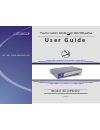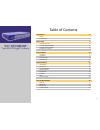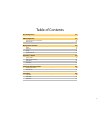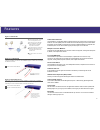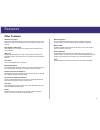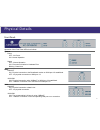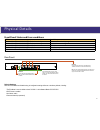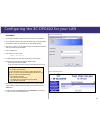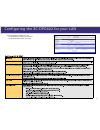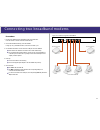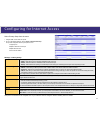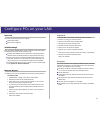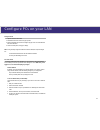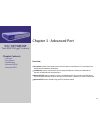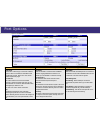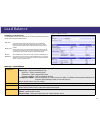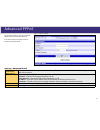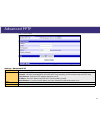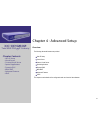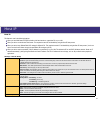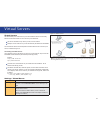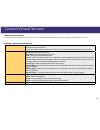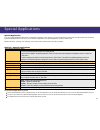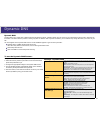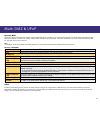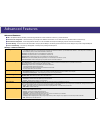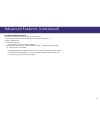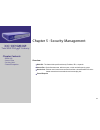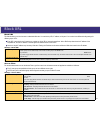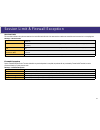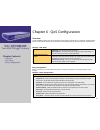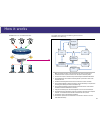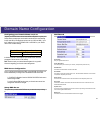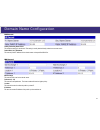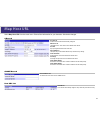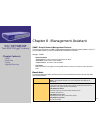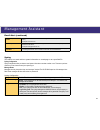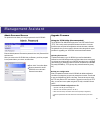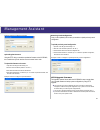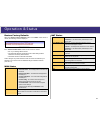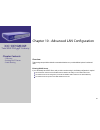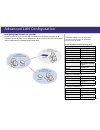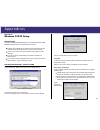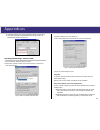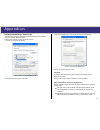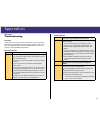- DL manuals
- XiNCOM
- Network Router
- XC-DPG602
- User Manual
XiNCOM XC-DPG602 User Manual
Summary of XC-DPG602
Page 1
cutting edge innovations. Twin wan dns ip gateway revision 1.
Page 2
→ table of contents introduction 4 features 5 physical details 7 basic setup 9 configuring your lan 10 connecting broadband modems 12 configuring for interent access 13 configuring your lan pcs 14 advanced port 16 port options 17 load balance 18 advanced pppoe 19 advanced pptp 20 advanced setup 21 host...
Page 3
Table of contents qos configuration 33 dns configuration 34 domain name server configuration 36 map host url 38 management assistant 39 snmp 39 email alert 39 syslog 40 upgrade firmware 41 operation & status 43 system status 43 restore factory defaults 44 wan status 44 lan status 44 advanced lan configu...
Page 4
→ chapter 1 - introduction the xincom xc-dpg602 is a revolutionary dns-to-ip gateway that provides advanced networking services most commonly found in enterprise class infrastructures at a fraction of the cost. Xincom tailors these services with innovative features such as inbound/outbound load bala...
Page 5
Features authoritative dns-to-ip the xc-dpg602 is an authoritative dns-to-ip gateway that resolves a domain name to its respective ip addresses. This new capability allows for inbound failover and load balancing for servers located behind the gateway. Using dual wan ports simultaneously increases av...
Page 6
Other features: dhcp server support dynamic host configuration protocol provides a dynamic ip address to pcs and other devices upon request. The xc-dpg602 can act as a dhcp server for devices on your local lan. Multi segment lan support lans containing one or more segments are supported via the xc-dp...
Page 7
Front panel: operation of the front panel leds is as follows: system: power off - no power. On - normal operation status off - normal operation on - firmware not loaded or hardware error blinking - data in/out wan: link/act on - physical connection to the broadband modem on wan port 1/2 established....
Page 8
Physical details lan ports wan1 wan2 reset dc 5v front panel status and error conditions led action condition wan1 link/act & 10m/100m leds flash alternatively. Firmware download in progress. Wan1 link/act & 10m/100m leds flash concurrently. Mac address not assigned. Wan1 link/act & 10m/100m leds soli...
Page 9
→ chapter 2 - basic setup overview basic setup of your xc-dpg602 wil involve the following steps: 1. Connect the xc-dpg602 to one (1) pc and configure it to your existing lan. 2. Connecting one or two broadband modems to your xc-dpg602. 3. Configuring the xc-dpg602 for interent access. 4. Configuring a...
Page 10
Configuring the xc-dpg602 for your lan a 1. 2. 3. 4. 5. 6. 7. 8. 9. Procedure use a standard lan cable to connect your pc to any lan port on the xc-dpg602. Connect the power adapter and power up the xc-dpg602. Only use the power adapter provided with the product; using a different one may cause hard...
Page 11
Ensure these settings are suitable for your lan: • the default settings are suitable for many situations. • see the following table for details of each setting. Figure 3. Lan & dhcp configuring the xc-dpg602 for your lan 11.
Page 12
Lan ports wan1 wan2 reset dc 5v connecting two broadband modems a 1. 2. 3. 4. 5. Procedure ensure the xc-dpg602 and the dsl/cable modem are powered off. Leave the modem or modems connected to their data line. Connect the broadband modem(s) to the xc-dpg602. If using only one (1) broadband modem, con...
Page 13
Select primary setup from the menu. Configure wan 1 and/or wan 2 as required. For any of the following situations, refer to chapter 3: advanced port setup for any further configuration which may be required such as: • using both ports • multiple ip addresses on either port • multiple pppoe sessions • ...
Page 14
Configure pcs on your lan overview for each pc, the following may need to be configured: tcp/ip network settings internet access configuration tcp/ip settings when using windows 95/98/me/2000/xp and the xc-dpg602’s tcp/ip default settings, no changes need to be made. Just start or reboot your pc. By d...
Page 15
For apple clients open the tcp/ip control panel. Select ethernet from the connect via pop-up menu. Select using dhcp server from the configure pop-up menu. The dhcp client id field can be left blank. Close the tcp/ip panel, saving your settings. Note: if using manually assigned ip addresses instead of...
Page 16
→ chapter 3 - advanced port overview port options contains some options which can be set on either or both wan ports. For most situations, the default values are satisfactory.Virtual server load balance screen is only functional if you are using both wan ports. It allows you to determine the proport...
Page 17
Port options figure 6. Port options connection validation pppoe / pptp connection options transparent bridge mode health check use this field to select the type of connection validation to perform. When set to icmp, the xc-dpg602 sends out icmp echo requests. When set to http, the xc- dpg602 requests...
Page 18
Load balance figure 7. Load balance console configuring load balancing the twin wan line of products uses a session based load balancing algorithm by allowing you to manage sessions using several different options: bytes rx+tx by monitoring real time speed of both wan connections, the xc-dpg602 will ...
Page 19
Advanced pppoe figure 8. Advanced pppoe settings - advanced pppoe wan port pppoe session select the desired port and session, then click the “select” button. The data for the selected port/session will then be displayed in the wan ip account section. Wan ip account • user name – enter the pppoe user...
Page 20
Advanced pptp figure 9. Advanced pptp settings - advanced pptp wan port select the desired port and click the “select” button. The data for the selected port will then be displayed in the wan ip account section. Wan ip account • user name – the pptp user name (login name) assigned by your isp. • pas...
Page 21
→ 21 chapter 4 - advanced setup overview the following advanced features are provided. Host ip setup virtual server custom virtual server special applications dynamic dns multi dmz advanced features upnp this chapter contains details of the configuration and use of each of these features. Xc-dpg602 t...
Page 22
Host ip host ip this feature is used in the following situations: when you have multi-session pppoe and wish to bind each session to a particular pc on your lan. When you wish to use the access filter feature. This requires that each pc be identified by using the host ip setup screen. When you wish t...
Page 23
Virtual servers figure 10. Virtual servers virtual servers this feature allows you to make servers on your lan accessible to internet users. Normally, internet users would not be able to access a server on your lan because: your server’s ip address is only valid on your lan, not on the internet. Att...
Page 24
Custom virtual servers settings - custom virtual servers select custom server name server list if creating a new entry, ignore this list. To edit an existing entry, select it, and then click the “select” button. The screen will update with data for the selected entry. Custom server configuration this...
Page 25
Special applications settings - special applications select special application name select name item this lists any special applications which are currently defined. • ignore this list if adding a new special application. Enter your data in the special application configuration section, and click the...
Page 26
Dynamic dns dynamic dns dynamic dns is very useful when combined with the virtual server feature. It allows internet users to connect to your virtual servers using a url, rather than an ip address. This also solves the problem of having a dynamic ip address. With a dynamic ip address, your ip addres...
Page 27
Multi dmz & upnp dynamic dns this feature allows each wan port ip address to be associated with one (1) computer on your lan. All outgoing traffic from that pc will be associated with that wan port ip address. Any traffic sent to that ip address will be forwarded to the specified pc. This allows unrest...
Page 28
Advanced features advanced features nat – nat (network address translation) is the technology which allows a number of lan pcs to share one (1) internet ip address. Remote access configuration – this feature allows you to manage the xc-dpg602 via the internet. You can restrict access to a specified ip...
Page 29
Advanced features (continued) using remote web-based setup to connect to the xc-dpg602 from a remote pc via the internet: 1. Ensure that both your pc and the xc-dpg602 are connected to the internet. 2. Start your web browser. 3. In the address bar enter: http:// (internet ip address of the xc-dpg602...
Page 30
→ chapter 5 - security management overview block url - this feature blocks specific web sites by ip address, url, or keywords. Access filter - block all internet access, well-known ports, or block user define ports by groups. Session limit - eliminate users’ internet access and send email alert to the...
Page 31
Block url block url this feature allows you to block access to undesirable web sites. You can block by url, ip address, or keyword. You can also have different blocking settings for different groups of pcs. Every url is searched to see if it matches or contains any of the url or keywords entered her...
Page 32
Session limit & firewall exception session limit this new feature allows to drop the new sessions from both wan and lan side. If the new sessions number are exceed the maximum sessions in a sampling time. Settings - session limit sample time the period to count the 400 mil-sec) maximum of total new...
Page 33
→ chapter 6 - qos configuration overview the xc-dpg602 provides qos, which supports the high quality of network service. Classifying outgoing packets based on some policies defined by users provides real-time applications to get better response or performance. Settings - qos setup qos feature • enable...
Page 34
→ xc-dpg602 twin wan dns ip gateway chapter contents • overview • domain name configuration • dns server configuration • map host url chapter 7 - dns configuration overview a domain name is a unique name that identifies a server on the internet. A domain name typically consists of two or more parts usua...
Page 35
How it works 35 dns request information request wan port monitoring module wan 1 wan 2 authoritative domain name server module load balancing algorithm 1 6 7 3 8 2 5 4 9 web or ftp server 10 xc-dpg602 & 603 as an authoritative dns: note: this example uses wan 1 as the initial recipient for the reque...
Page 36
Domain name configuration configuring your domain name services register your domain name with an internet name registrar. Log into your domain name management console and locate the domain name settings for ns1 and ns2 (some registrar services use up to ns3 and ns4). Input the ip address from your x...
Page 37
Ns record primary/secondary name server this holds the settings for the domain. This setting is usually obtained locally rather than a remote source. Public wan (1 & 2) ip address this sets the public ip address for the domain name on the specified wan port. Mx record mail exchange this sets the mail...
Page 38
Map host url select map host url from the main menu. Enter all the information for your domains. Submit the changes. A record host url list contains a list of domains that are already configured. Dns server list list of dns servers. Click select to view a different host url list. Host url input your ...
Page 39
→ chapter 8 - management assistant snmp - simple network management protocol this section is to compliment any snmp (simple network management protocol) software installed on your pc. If you have snmp software, you can use a standard mib ii file with the xc-dpg602. Settings - snmp system information ...
Page 40
Management assistant email alert (continued) email (smtp) server address this field sets the email sever’s address for the warning email will be sent to. (email alert must be enabled) for example: mail.Domain.Com email recipient address this field sets the email address for the warning email will be s...
Page 41
Management assistant admin password screen the password screen allows you to assign a password to the xc-dpg602. Enter the desired password. Re-enter the password in the verify password field and then save it. When you connect to the xc-dpg602 with your browser, you will be prompted for the password ...
Page 42
Management assistant example of how to configure to save file. Uploading the firmware using the tftp utility you are able to update the firmware on the xc-dpg602, this is useful when you also need to recover the router from a crash. To upload the firmware to the router: 1. Open the tftp utility by doubl...
Page 43
→ chapter 9 - operation & status operation & status overview once both the xc-dpg602 and the pcs are configured, operation is automatic. However, there are some situations where additional internet configuration may be required (refer to chapter 4 - advanced features for further details) system status...
Page 44
Operation & status restore factory defaults when the “restore factory defaults” button on the status screen above is clicked, the following screen is displayed. If the “restore default value” button on this screen is clicked: • all of your settings will be erased. • the default ip address, password ...
Page 45
→ 45 chapter 10 - advanced lan configuration overview these settings are provided to deal with non-standard situations or to provide additional options for advanced users. Existing dhcp server if your lan already has a dhcp server, and you wish to continue using it, the following configuration is requ...
Page 46
46 advanced lan configuration static routing this section is only relevant if your lan has other routers or gateways. If you do not have other routers or gateways on your lan, skip the static routing page. If your lan has other gateways and routers, you must configure the static routing screen as des...
Page 47
47 advanced lan configuration for the xc-dpg602 gateway’s routing table entry 1 (segment 1) destination ip address 192.168.2.0 network mask 255.255.255.0 gateway ip address 192.168.1.100 interface lan metric 2 entry 2 (segment 2) destination ip address 192.168.3.0 network mask 255.255.255.0 (standar...
Page 48
→ 48 appendices appendix a specifications model xc-dpg602 dimensions 245mm (w) x 137mm (d) x 30mm (h) operating temperature 0° c to 40° c storage temperature -10° c to 70° c network protocol tcp/ip network interface 6 ethernet: 4 x 10/100baset (rj45) auto-switching hub ports for lan devices 2 x 10/10...
Page 49
49 appendices appendix b windows tcp/ip setup tcp/ip settings if using the default xc-dpg602 settings, and the default windows 95/98/ me/2000 tcp/ip settings, no changes need to be made. By default, the xc-dpg602 will act as a dhcp server and automatically provide a suitable ip address (and related ...
Page 50
50 appendices on the dns configuration tab, ensure enable dns is selected. If the dns server search order list is empty, enter the dns address provided by your isp in the fields beside the add button, then click add. Figure d. Dns tab (windows 95/98) checking tcp/ip settings - windows 2000: 1. Select ...
Page 51
Appendices appendices 51 checking tcp/ip settings - windows xp: 1. Select control panel - network connection. 2. Right click the local area connection and choose properties. You should see a screen like the following: figure g. Network configuration (windows xp) 3. Select the tcp/ip protocol for your...
Page 52
Appendices appendices 52 appendix c troubleshooting overview this chapter covers some common problems that may be encountered while using the xc-dpg602 and some possible solutions to them. If you follow the suggested steps and the xc-dpg602 still does not function properly, contact xincom for furthe...