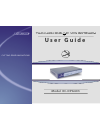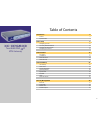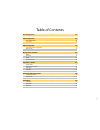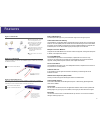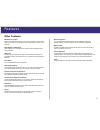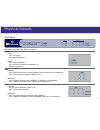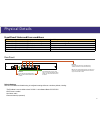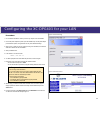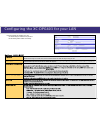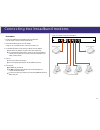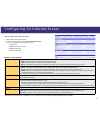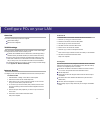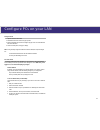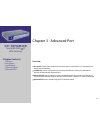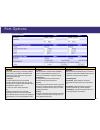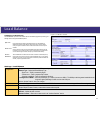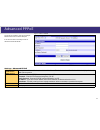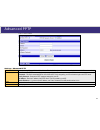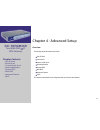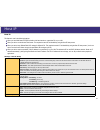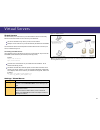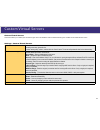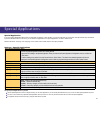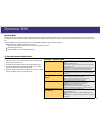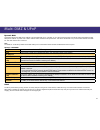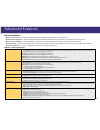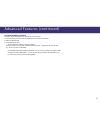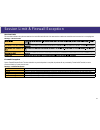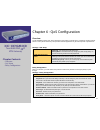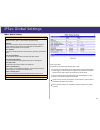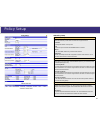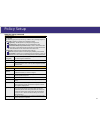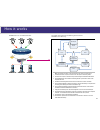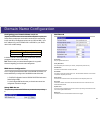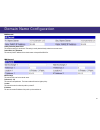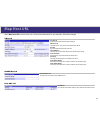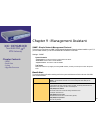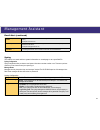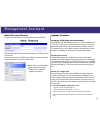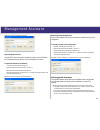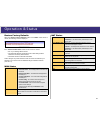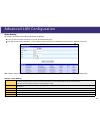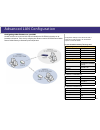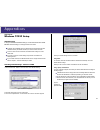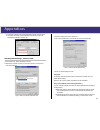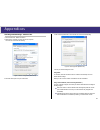- DL manuals
- XiNCOM
- Network Router
- XC-DPG603
- User Manual
XiNCOM XC-DPG603 User Manual
Summary of XC-DPG603
Page 1
cutting edge innovations. Twin wan dns ip vpn gateway.
Page 2
→ table of contents introduction 4 features 5 physical details 7 basic setup 9 configuring your lan 10 connecting broadband modems 12 configuring for interent access 13 configuring your lan pcs 14 advanced port 16 port options 17 load balance 18 advanced pppoe 19 advanced pptp 20 advanced setup 21 host...
Page 3
Table of contents qos configuration 33 vpn configuration 34 ipsec global setting 35 policy setup 36 dns configuration 38 domain name server configuration 40 map host url 42 management assistant 43 snmp 43 email alert 43 syslog 44 upgrade firmware 45 operation & status 47 system status 47 restore factory...
Page 4
→ chapter 1 - introduction the xincom xc-dpg603 is a revolutionary dns to ip vpn gateway that provides advanced networking services most commonly found in enterprise class infrastructures at a fraction of the cost. Xincom tailors these services with innovative features such as inbound/outbound load ...
Page 5
Features built-in vpn endpoint full vpn endpoint with support for up to 50 vpn tunnels using the ipsec encryption protocol. Authoritative dns to ip gateway the xc-dpg603 is an authoritative dns to ip gateway that resolves a domain name to its respective ip addresses. This new capability allows for i...
Page 6
Other features: dhcp server support dynamic host configuration protocol provides a dynamic ip address to pcs and other devices upon request. The xc-dpg603 can act as a dhcp server for devices on your local lan. Multi segment lan support lans containing one or more segments are supported via the xc-dp...
Page 7
Twin wan dns ip vpn gateway xc-dpg603 front panel: operation of the front panel leds is as follows: system: power off - no power. On - normal operation status off - normal operation on - firmware not loaded or hardware error blinking - data in/out wan: link/act on - physical connection to the broadb...
Page 8
Physical details lan ports wan1 wan2 reset dc 5v front panel status and error conditions led action condition wan1 link/act & 10m/100m leds flash alternatively. Firmware download in progress. Wan1 link/act & 10m/100m leds flash concurrently. Mac address not assigned. Wan1 link/act & 10m/100m leds soli...
Page 9
Chapter 2 - basic setup overview basic setup of your xc-dpg603 wil involve the following steps: 1. Connect the xc-dpg603 to one (1) pc and configure it to your existing lan. 2. Connecting one or two broadband modems to your xc-dpg603. 3. Configuring the xc-dpg603 for interent access. 4. Configuring all...
Page 10
Configuring the xc-dpg603 for your lan a 1. 2. 3. 4. 5. 6. 7. 8. 9. Procedure use a standard lan cable to connect your pc to any lan port on the xc-dpg603. Connect the power adapter and power up the xc-dpg603. Only use the power adapter provided with the product; using a different one may cause hard...
Page 11
Ensure these settings are suitable for your lan: • the default settings are suitable for many situations. • see the following table for details of each setting. Figure 3. Lan & dhcp configuring the xc-dpg603 for your lan 11 this is the ip address for the xc-dpg603 when seen from the local lan. Use t...
Page 12
Lan ports wan1 wan2 reset dc 5v connecting two broadband modems a 1. 2. 3. 4. 5. Procedure ensure the xc-dpg603 and the dsl/cable modem are powered off. Leave the modem or modems connected to their data line. Connect the broadband modem(s) to the xc-dpg603. If using only one (1) broadband modem, con...
Page 13
Select primary setup from the menu. Configure wan 1 and/or wan 2 as required. For any of the following situations, refer to chapter 3: advanced port setup for any further configuration which may be required such as: • using both ports • multiple ip addresses on either port • multiple pppoe sessions • ...
Page 14
Configure pcs on your lan overview for each pc, the following may need to be configured: tcp/ip network settings internet access configuration tcp/ip settings when using windows 95/98/me/2000/xp and the xc-dpg603’s tcp/ip default settings, no changes need to be made. Just start or reboot your pc. By d...
Page 15
For apple clients open the tcp/ip control panel. Select ethernet from the connect via pop-up menu. Select using dhcp server from the configure pop-up menu. The dhcp client id field can be left blank. Close the tcp/ip panel, saving your settings. Note: if using manually assigned ip addresses instead of...
Page 16
→ chapter 3 - advanced port overview port options contains some options which can be set on either or both wan ports. For most situations, the default values are satisfactory. Load balance screen is only functional if you are using both wan ports. It allows you to determine the proportion of wan tra...
Page 17
Port options figure 6. Port options connection validation pppoe / pptp connection options transparent bridge mode health check use this field to select the type of connection validation to perform. When set to icmp, the xc-dpg603 sends out icmp echo requests. When set to http, the xc- dpg603 requests...
Page 18
Load balance figure 7. Load balance console configuring load balancing the twin wan line of products uses a session based load balancing algorithm by allowing you to manage sessions using several different options: bytes rx+tx by monitoring real time speed of both wan connections, the xc-dpg603 will ...
Page 19
Advanced pppoe figure 8. Advanced pppoe settings - advanced pppoe wan port pppoe session select the desired port and session, then click the “select” button. The data for the selected port/session will then be displayed in the wan ip account section. Wan ip account • user name – enter the pppoe user...
Page 20
Advanced pptp figure 9. Advanced pptp settings - advanced pptp wan port select the desired port and click the “select” button. The data for the selected port will then be displayed in the wan ip account section. Wan ip account • user name – the pptp user name (login name) assigned by your isp. • pas...
Page 21
→ 21 chapter 4 - advanced setup overview the following advanced features are provided. Host ip setup virtual server custom virtual server special applications dynamic dns multi dmz advanced features upnp this chapter contains details of the configuration and use of each of these features. Xc-dpg603 t...
Page 22
Host ip host ip this feature is used in the following situations: when you have multi-session pppoe and wish to bind each session to a particular pc on your lan. When you wish to use the access filter feature. This requires that each pc be identified by using the host ip setup screen. When you wish t...
Page 23
Virtual servers figure 10. Virtual servers virtual servers this feature allows you to make servers on your lan accessible to internet users. Normally, internet users would not be able to access a server on your lan because: your server’s ip address is only valid on your lan, not on the internet. Att...
Page 24
Custom virtual servers settings - custom virtual servers select custom server name server list if creating a new entry, ignore this list. To edit an existing entry, select it, and then click the “select” button. The screen will update with data for the selected entry. Custom server configuration this...
Page 25
Special applications settings - special applications select special application name select name item this lists any special applications which are currently defined. • ignore this list if adding a new special application. Enter your data in the special application configuration section, and click the...
Page 26
Dynamic dns dynamic dns dynamic dns is very useful when combined with the virtual server feature. It allows internet users to connect to your virtual servers using a url, rather than an ip address. This also solves the problem of having a dynamic ip address. With a dynamic ip address, your ip addres...
Page 27
Multi dmz & upnp dynamic dns this feature allows each wan port ip address to be associated with one (1) computer on your lan. All outgoing traffic from that pc will be associated with that wan port ip address. Any traffic sent to that ip address will be forwarded to the specified pc. This allows unrest...
Page 28
Advanced features advanced features nat – nat (network address translation) is the technology which allows a number of lan pcs to share one (1) internet ip address. Remote access configuration – this feature allows you to manage the xc-dpg603 via the internet. You can restrict access to a specified ip...
Page 29
Advanced features (continued) using remote web-based setup to connect to the xc-dpg603 from a remote pc via the internet: 1. Ensure that both your pc and the xc-dpg603 are connected to the internet. 2. Start your web browser. 3. In the address bar enter: http:// (internet ip address of the xc-dpg603...
Page 30
→ chapter 5 - security management overview block url - this feature blocks specific web sites by ip address, url, or keywords. Access filter - block all internet access, well-known ports, or block user define ports by groups. Session limit - eliminate users’ internet access and send email alert to the...
Page 31
Block url block url this feature allows you to block access to undesirable web sites. You can block by url, ip address, or keyword. You can also have different blocking settings for different groups of pcs. Every url is searched to see if it matches or contains any of the url or keywords entered her...
Page 32
Session limit & firewall exception session limit this new feature allows to drop the new sessions from both wan and lan side. If the new sessions number are exceed the maximum sessions in a sampling time. Settings - session limit firewall exception system firewall exception rules: the rules with whi...
Page 33
→ chapter 6 - qos configuration overview the xc-dpg603 provides qos, which supports the high quality of network service. Classifying outgoing packets based on some policies defined by users provides real-time applications to get better response or performance. Settings - qos setup qos feature • enable...
Page 34
Corporate lan satellite lan inter net vpn sessions lan connection xc-dpg603 xc-dpg603 isp 3 isp 4 isp 1 isp 2 chapter 7 - vpn configuration solid security, load balancing, and redundancy when connecting two concurrent vpn tunnels. Overview xc-dpg603 twin wan dns ip vpn gateway chapter contents • over...
Page 35
Ipsec global settings ipsec global setting ip global setting enable enabling either wan 1, wan 2, or both will start the vpn global setting. Isakmp port internet security association and key protocol management (isakmp) is designed to negotiate, establish, modify, and delete security associations an...
Page 36
Policy setup vpn policy setup ipsec traffic binding vpn tunnel list it shows the tunnels that you have entered. The router can setup up to 50 tunnels tunnel name this distinguishes different “tunnels” by name. Tunnel the tunnel can only be connected when the enable check box is selected. Wan port you...
Page 37
Policy setup vpn policy setup (continued) key management key - key type: there are two key types (manual key and auto key) available for the key exchange management. Manual key: if manual key is selected, no key negotiation is needed. Encryption key - this field specifies a key to encrypt and decrypt ...
Page 38
→ chapter 8 - dns confi guration overview a domain name is a unique name that identifi es a server on the internet. A domain name typically consists of two or more parts usually separated by dots. In the example of, www.Xincom.Com, the given root name of xincom denotes the second level domain. Second ...
Page 39
Dns request information request wan port monitoring module wan 1 wan 2 authoritative domain name server module load balancing algorithm 1 6 7 3 8 2 5 4 9 web or ftp server 10 xc-dpg602 & 603 as an authoritative dns: how it works note: this example uses wan 1 as the initial recipient for the request ...
Page 40
Domain name configuration configuring your domain name services register your domain name with an internet name registrar. Log into your domain name management console and locate the domain name settings for ns1 and ns2 (some registrar services use up to ns3 and ns4). Input the ip address from your x...
Page 41
Ns record primary/secondary name server this holds the settings for the domain. This setting is usually obtained locally rather than a remote source. Public wan (1 & 2) ip address this sets the public ip address for the domain name on the specified wan port. Mx record mail exchange this sets the mail...
Page 42
Map host url select map host url from the main menu. Enter all the information for your domains. Submit the changes. A record host url list contains a list of domains that are already configured. Dns server list list of dns servers. Click select to view a different host url list. Host url input your ...
Page 43
→ chapter 9 - management assistant snmp - simple network management protocol this section is to compliment any snmp (simple network management protocol) software installed on your pc. If you have snmp software, you can use a standard mib ii file with the xc-dpg603. Settings - snmp system information ...
Page 44
Management assistant email alert (continued) email (smtp) server address this field sets the email sever’s address for the warning email will be sent to. (email alert must be enabled) for example: mail.Domain.Com email recipient address this field sets the email address for the warning email will be s...
Page 45
Management assistant admin password screen the password screen allows you to assign a password to the xc-dpg603. Enter the desired password. Re-enter the password in the verify password field and then save it. When you connect to the xc-dpg603 with your browser, you will be prompted for the password ...
Page 46
Management assistant example of how to configure to save file. Uploading the firmware using the tftp utility you are able to update the firmware on the xc-dpg603, this is useful when you also need to recover the gateway from a crash. To upload the firmware to the gateway: 1. Open the tftp utility by dou...
Page 47
→ chapter 10 - operation & status operation & status overview once both the xc-dpg603 and the pcs are configured, operation is automatic. However, there are some situations where additional internet configuration may be required (refer to chapter 4 - advanced features for further details) system statu...
Page 48
Operation & status restore factory defaults when the “restore factory defaults” button on the status screen above is clicked, the following screen is displayed. If the “restore default value” button on this screen is clicked: • all of your settings will be erased. • the default ip address, password ...
Page 49
→ 49 chapter 11 - advanced lan configuration overview these settings are provided to deal with non-standard situations or to provide additional options for advanced users. Existing dhcp server if your lan already has a dhcp server, and you wish to continue using it, the following configuration is requ...
Page 50
50 advanced lan configuration static routing this section is only relevant if your lan has other routers or gateways. If you do not have other routers or gateways on your lan, skip the static routing page. If your lan has other gateways and routers, you must configure the static routing screen as des...
Page 51
51 advanced lan configuration for the xc-dpg603 gateway’s routing table entry 1 (segment 1) destination ip address 192.168.2.0 network mask 255.255.255.0 gateway ip address 192.168.1.100 interface lan metric 2 entry 2 (segment 2) destination ip address 192.168.3.0 network mask 255.255.255.0 (standar...
Page 52
→ 52 appendices appendix a specifications model xc-dpg603 dimensions 245mm (w) x 137mm (d) x 30mm (h) operating temperature 0° c to 40° c storage temperature -10° c to 70° c network protocol tcp/ip network interface 6 ethernet: 4 x 10/100baset (rj45) auto-switching hub ports for lan devices 2 x 10/10...
Page 53
53 appendices appendix b windows tcp/ip setup tcp/ip settings if using the default xc-dpg603 settings, and the default windows 95/98/ me/2000 tcp/ip settings, no changes need to be made. By default, the xc-dpg603 will act as a dhcp server and automatically provide a suitable ip address (and related ...
Page 54
54 appendices on the dns configuration tab, ensure enable dns is selected. If the dns server search order list is empty, enter the dns address provided by your isp in the fields beside the add button, then click add. Figure d. Dns tab (windows 95/98) checking tcp/ip settings - windows 2000: 1. Select ...
Page 55
Appendices appendices 55 checking tcp/ip settings - windows xp: 1. Select control panel - network connection. 2. Right click the local area connection and choose properties. You should see a screen like the following: figure g. Network configuration (windows xp) 3. Select the tcp/ip protocol for your...
Page 56
Appendices appendices 56 appendix c troubleshooting overview this chapter covers some common problems that may be encountered while using the xc-dpg603 and some possible solutions to them. If you follow the suggested steps and the xc-dpg603 still does not function properly, contact xincom for furthe...