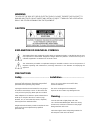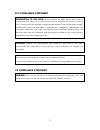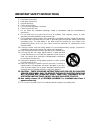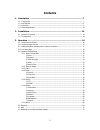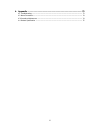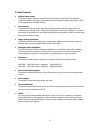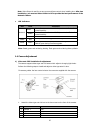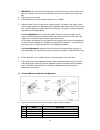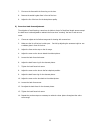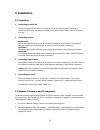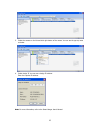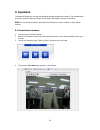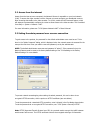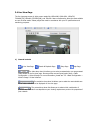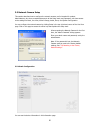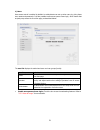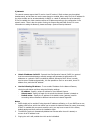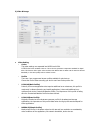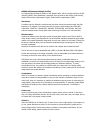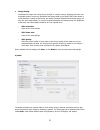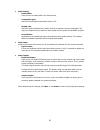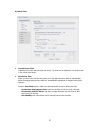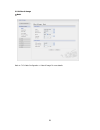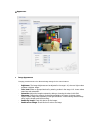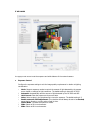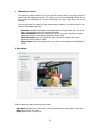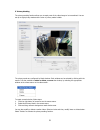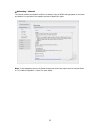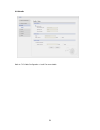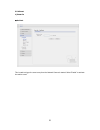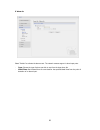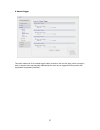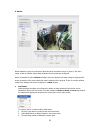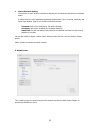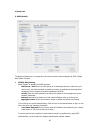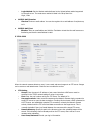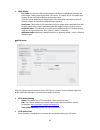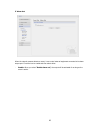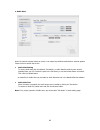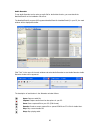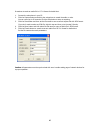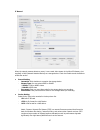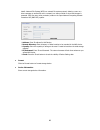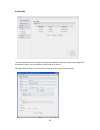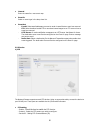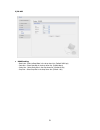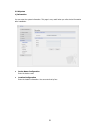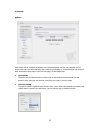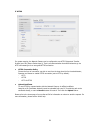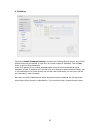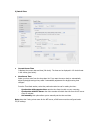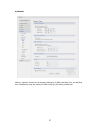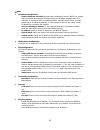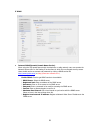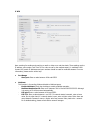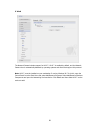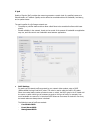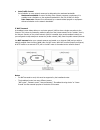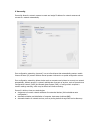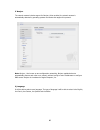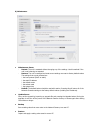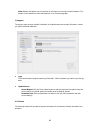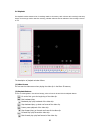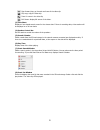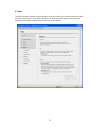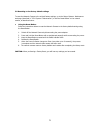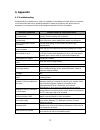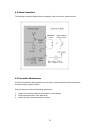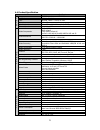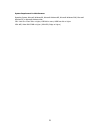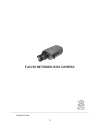- DL manuals
- Xineron
- Security Camera
- Full-HD NETWORKBOX CAMERA
- Instruction Manual
Xineron Full-HD NETWORKBOX CAMERA Instruction Manual
Summary of Full-HD NETWORKBOX CAMERA
Page 1
Full-hd network box camera instruction manual please read this manual thoroughly before use, and keep it handy for future reference..
Page 2
2 warning to reduce the risk of fire or electric shock, do not expose this procuct to rain or moisture. Do not insert any metallic object through the ventilation grills or other opennings on the equipment. Caution explanation of graphical symbols the lightning flash with arrowhead symbol, within an ...
Page 3
3 fcc compliance statement information to the user : this equipment has been tested and found to comply with the limits for a class a digital device, pursuant to part 15 of the fcc rules. These limits are designed to provide reasonable protection against harmful interference when the equipment is op...
Page 4
4 important safety instructions 1. Read these instructions. 2. Keep these instructions. 3. Heed all warnings. 4. Follow all instructions. 5. Do not use this apparatus near water. 6. Clean only with dry cloth. 7. Do not block any ventilation openings. Install in accordance with the manufacturer’s ins...
Page 5: Contents
5 contents 1. Description ------------------------------------------------------------------ 7 1.1 components -- ------------------------------------------------------------------------------------------- 7 1.2 key features - --------------------------------------------------------------------------...
Page 6
6 4. Appendix -------------------------------------------------------------------- 73 4.1 troubleshooting ------------------------------------------------------------------------------------------- 73 4.2 alarm connection ------------------------------------------------------------------------------...
Page 7: 1. Description
7 1. Description this manual applies to the hdb-3x0 series network camera. The network camera supports the network service for a sensor image with progressive scan, which can be monitored on a real-time screen regardless of distances and locations. By using its dedicated program, many users are able...
Page 8
8 1.2 key features • brilliant video quality the network camera offers the highly efficient h.264 video compression, which drastically reduces bandwidth and storage requirements without compromising image quality. Motion jpeg is also supported for increased flexibility. • dual streams the network ca...
Page 9
9 1.3 overview • front view no function 1 focus adjusting fixing screw 2 auto iris lens connector • rear view no function description 1 power adaptor terminal connects the supplied power adapter or an external power supply 12v dc or 24v ac, max. 4.0watt. 2 power indicator(green) indicates power inpu...
Page 10
10 note: video output is used for an easy zoom and focus control when installing lens. After lens installation, you must set video switch to off to provide the best performance of the network camera. • led indicators led color indication network green steady for connection to a 100 mbit/s network. F...
Page 11
11 2. Important: the minimum plug the connector from the lens into the auto iris jack on the back of the camera. The connector is polarized and can only be inserted into the jack one way. 3. Apply power to the camera. 4. The osd ae menu in the lens select should be in the “video”. 5. Adjust the focu...
Page 12
12 2. Attach the dc-type auto iris lens to the lens mount on the front of the camera. 3. Plug the connector into the auto iris jack on the side of the camera. The connector is polarized and can only inserted into the jack one way. 4. Apply power to the camera. 3) manual iris lens adjustment when usi...
Page 13
13 7. Fine tune the focus with the focus ring on the lens. 8. Remove the welder's glass from in front of the lens. 9. Adjust the iris of the lens for the best picture quality. 5) zoom lens back focus adjustment the objective of back focusing a zoom lens is similar to that of a fixed focal length cam...
Page 14: 2. Installation
14 2. Installation 2.1 connection • connecting to the rj-45 connect a standard rj-45 cable to the network port of the network camera. Generally a cross-over cable is used for directly connection to pc, while a direct cable is used for connection to a hub. • connecting alarms ai(alarm in) : you can u...
Page 15
15 3. Select the camera on the list and click right button of the mouse. You can see the pop-up menu as below. 4. Select assign ip. You cam see a assign ip window. Enter the required ip address. Note: for more information, refer to the smart manger user’s manual..
Page 16: 3. Operation
16 3. Operation the network camera can be used with windows operating system and browsers. The recommended browsers are internet explorer, safari, firefox, opera and google chrome with windows. Note: to view streaming video in microsoft internet explorer, set your browser to allow activex controls. ...
Page 17
17 3.2. Access from the internet access from the internet once connected, the network camera is accessible on your local network (lan). To access the video encoder from the internet you must configure your broadband router to allow incoming data traffic to the video encoder. To do this, enable the n...
Page 18
18 3.4 live view page the live view page comes in eight screen modes like 1920x1080, 1280x1024, 1280x720, 720x480(576), 640x480, 352x240(288), and 320x240. Users are allowed to select the most suitable one out of those modes. Please, adjust the mode in accordance with your pc specifications and moni...
Page 19
19 2) control toolbar the live viewer toolbar is available in the web browser page only. It displays the following buttons: the stop button stops the video stream being played. Pressing the key again toggles the start and stop. The start button connects to the network camera or start playing a video...
Page 20
20 3.5 network camera setup this section describes how to configure the network camera, and is intended for product administrators,who have unrestricted access to all the setup tools; and operators, who have access to the settings for basic, live view, video & image, audio, event, and system configu...
Page 21
21 1) users user access control is enabled by default. An administrator can set up other users, by giving these user names and passwords. It is also possible to allow anonymous viewer login, which means that anybody may access the live view page, as described below: the user list displays the author...
Page 22
22 2) network the network camera support both ip version 4 and ip version 6. Both versions may be enabled simultaneously, and at least one version must always be enabled. When using ipv4, the ip address for the video encoder can be set automatically via dhcp, or a static ip address can be set manual...
Page 23
23 3) video & image • video setting - codec: the codec settings are separated into mpeg4 and h.264. H.264 is a lso known as mpeg-4 part 10. This is the new generation compression standard for digital video. This function offers higher video resolution than motion jpeg or mpeg-4 at the same bit rate ...
Page 24
24 * mpeg4 asp(advanced simple profile): its notable technical features relative to the simple profile, which is roughly similar to h.263, including "mpeg"-style quantization, interlaced video, b pictures (also known as b frames), quarter pixel motion compensation (qpel), global motion compensation ...
Page 25
25 • image setting sometimes the image size is large due to low light or complex scenery. Adjusting the frame rate and quality helps to control the bandwidth and storage used by the motion jpeg video stream in these situations. Limiting the frame rate and quality optimizes bandwidth and storage usag...
Page 26
26 • audio setting - enable audio: check the box to enable audio in the video stream. - compression type: select the desired audio compression format, g711. - sample rate: select the required sample rate (number of times per second the sound is sampled). The higher the sample rate, the better the au...
Page 27
27 5) date & time • current server time it displays the current date and time (24h clock). The time can be displayed in 12h clock format in the overlay (see below). • new server time select your time zone from the drop-down list. If you want the server clock to automatically adjust for daylight savi...
Page 28
28 3.5.2 video & image basic refer to “3.5.1 basic configuration > video & image” for more details..
Page 29
29 appearance • image appearance this page provides access to the advanced image settings for the network camera. - brightness: the image brightness can be adjusted in the range 1-10, where a higher value produces a brighter image. - color level: select an appropriate level by entering a value in th...
Page 30
30 ae & awb this page provides access to set the exposure and white balance of the network camera. • exposure control configure the exposure settings to suit the image quality requirements in relation to lighting consideration. - mode: supports exposure modes to control the amount of light detected ...
Page 31
31 • white balance control this adjusts the relative amount of red, green and blue primary colors in the image so that the neutral colors are reproduced correctly. The camera can be set to automatically adjust for the type of light and compensate for its color. Alternatively, the type of light sourc...
Page 32
32 privacy masking the privacy masking function allows you to mask parts of the video image to be transmitted. You can set up to eight privacy masks and the color of privacy masks is black. The privacy masks are configured by mask windows. Each window can be selected by clicking with the mouse. It i...
Page 33
33 webcasting – channel1 the network camera can stream live video to a website. Copy the html code generated on the screen and pastes it in page code of the website you want to display live video. Note: to use webcasting service, the enable anonymous viewer login option must be checked. Refer to “3....
Page 34
34 3.5.3 audio refer to “3.5.1 basic configuration > audio” for more details..
Page 35
35 3.5.4 event 1) event-in on boot this is used to trigger the event every time the network camera is started. Select “enable” to activate the motion event..
Page 36
36 alarm in select “enable” to activate the alarm event. The network camera support 1 alarm input ports. - type: choose the type of alarm you wish to use from the drop-down list. - dwell time: set the dwell time an event lasts for the specified dwell time from the point of detection of an alarm inpu...
Page 37
37 manual trigger this option makes use of the manual trigger button provided on the live view page, which are used to start or stop the event type manually. Alternatively the event can be triggered via the product's api (application programming interface)..
Page 38
38 motion motion detection is used to generate an alarm whenever movement occurs (or stops) in the video image. A total of 8 motion and/or mask windows can be created and configured. Motion is detected in defined motion windows, which are placed in the video image to target specific areas. Movement ...
Page 39
39 • motion detection setting the behavior for each window is defined by adjusting the threshold and sensitivity, as described below. A motion index is a set of parameters describing window name, type, threshold, sensitivity, and dwell time. Window types is one of motion and mask windows. - threshol...
Page 40
40 2) event-out smtp(e-mail) the network camera can be configured to send event and error email messages via smtp (simple mail transfer protocol). • smtp(e-mail) setting select “enable” to activate the smtp operation. - mail server / port: enter the host names (or ip addresses) and port numbers for ...
Page 41
41 - login method: set the weakest method allowed to the highest/safest method supported by the mail server. The most secure method is listed in the drop-down list: login / plain • smtp(e-mail) receiver - receiver: enter an email address. You can also register the e-mail address of recipients up to ...
Page 42
42 • jpeg setting - pre-event: a pre-event buffer contains images from the time immediately preceding the event trigger. These are stored internally in the server. This buffer can be very useful when checking to see what happened to cause the event trigger. Check the box to enable the pre-trigger bu...
Page 43
43 alarm out when the network camera detects an event, it can control external equipment connected to its alarm output port. Check the box to enable and then select either: - enable: when you select “enable alarm out”, the output will be activated for as long as the event is active..
Page 44
44 ▼ audio alert when the network camera detects an event, it can output a predefined audio data to external speaker. Check the box to enable the service. • audio alert setting to use the audio alert with the network transmitter, an audio data file made by user must be uploaded from your pc. Provide...
Page 45
45 audio recorder to use audio recorder tool to make an audio file for audio alert function, you must install the nautilusclient16 on the installation cd at first. The nautilusclient16 program (all programs>nautilusclient16> nautilusclient16) in your pc, the main window will be displayed as below. C...
Page 46
46 procedures to make an audio file in g.711 format for audio alert. 1. Connect the microphone in your pc. 2. Click the capture button and talk to the microphone to record the audio or voice. You can record up to 30 seconds. Click the stop button to stop on capturing. 3. Click the save button and th...
Page 47
47 record when the network camera detects an event, it can record video stream in the micro sd memory (not supplied) or nas (network attached device) as a storage device. Check the enable record checkbox to enable the service. • record setting - overwrite: click checkbox to overwrite the storage dev...
Page 48
48 note2: network file system (nfs) is a network file system protocol, allowing a user on a client computer to access files over a network in a manner similar to how local storage is accessed. Nfs, like many other protocols, builds on the open network computing remote procedure call (onc rpc) system...
Page 49
49 3) event map the event map allows you to change the settings and establish a schedule for each event trigger from the network camera. You can register the event map up to max. 15. Click add button to make a new event map and you can see a popup window as below..
Page 50
50 • general enter the name for a new event map. • event in select an event type in the drop down list. • event out - e-mail: select email addresses you want to send via email that an event has occurred. - ftp: select checkbox beside ftp to record and saves images to an ftp server when an event has ...
Page 51
51 2) rs-485 • rs485 setting -. Baud rate - select a baud rate in the drop-down list. (default 9600 bps) -. Data bits - select data bits in the drop-down list. (default none) -. Parity bits - select parity bits in the drop-down list. (default 8 bits) -. Stop bits - select stop bits in the drop-down ...
Page 52
52 3.5.6 system 1) information you can enter the system information. This page is very useful when you refer device information after installation. • device name configuration enter the device name. • location configuration enter the location information. You can enter that by four..
Page 53
53 2) security users user access control is enabled by default, when the administrator sets the root password on first access. New users are authorized with user names and passwords, or the administrator can choose to allow anonymous viewer login to the live view page, as described below: • user set...
Page 54
54 https for greater security, the network camera can be configured to use https (hypertext transfer protocol over ssl (secure socket layer)). That is, all communication that would otherwise go via http will instead go via an encrypted https connection. • https connection policy choose the form of c...
Page 55
55 ip filtering checking the enable ip address filtering box enables the ip address filtering function. Up to 256 ip address entries may be specified (a single entry can contain multiple ip addresses). Click the add button to add new filtered addresses. When the ip address filter is enabled, address...
Page 56
56 3) date & time • current server time it displays the current date and time (24h clock). The time can be displayed in 12h clock format in the overlay (see below). • new server time select your time zone from the drop-down list. If you want the server clock to automatically adjust for daylight savi...
Page 57
57 4) network setting in regard to network can be executed. Settings for ip, dns, host name, port, and arp/ping can be established, along with setting for ddns, upnp, qos, zeroconfig, and bonjour..
Page 58
58 basic • ip address configuration: - obtain ip address via dhcp: dynamic host configuration protocol (dhcp) is a protocol that lets network administrators centrally manage and automate the assignment of ip addresses on a network. Dhcp is enabled by default. Although a dhcp server is mostly used to...
Page 59
59 ddns • internet ddns(dynamic domain name service) when using the high-speed internet with the telephone or cable network, users can operate the network camera even on the floating ip environment in which ips are changed at every access. Users should receive an account and password by visiting a d...
Page 60
60 rtp have a setting for sending and receiving an audio or video on a real-time basis. These settings are the ip address, port number, and time-to-live value to use for the media stream(s) in multicast h.264 format. Only certain ip addresses and port numbers should be used for multicast streams. Fo...
Page 61
61 upnp the network camera includes support for upnp™. Upnp™ is enabled by default, and the network camera then is automatically detected by operating systems and clients that support this protocol. Note : upnp™ must be installed on your workstation if running windows xp. To do this, open the contro...
Page 62
62 qos quality of service (qos) provides the means to guarantee a certain level of a specified resource to selected traffic on a network. Quality can be defined as a maintained level of bandwidth, low latency, and no packet losses. The main benefits of a qos-aware network are: - the ability to prior...
Page 63
63 • auto traffic control set a limitation on user network resources by designating the maximum bandwidth. - maximum bandwidth: in case of sharing other network programs or equipment, it is possible to set a limitation on the maximum bandwidth in the unit of mbit/s or kbit/s. - auto frame rate: sele...
Page 64
64 • nat traversal settings - enable: when enabled, the network transmitters attempt to configure port mapping in a nat router on your network, using upnp™. Note that upnp™ must be enabled in the network camera (see system>network>upnp). * automatic setting: the network camera automatically search f...
Page 65
65 zeroconfig zeroconfig allows the network camera to create and assign ip address for network cameras and connect to a network automatically. Zero configuration networking (zeroconf), is a set of techniques that automatically creates a usable internet protocol (ip) network without manual operator i...
Page 66
66 bonjour the network camera includes support for bonjour. When enabled, the network camera is automatically detected by operating systems and clients that support this protocol. Note: bonjour - also known as zero-configuration networking, bonjour enables devices to automatically discover each othe...
Page 67
67 6) maintenance • maintenance server - restart: the unit is restarted without changing any of the settings. Use this method if the unit is not behaving as expected. - restore: the unit is restarted and most current settings are reset to factory default values. The settings that are not affected ar...
Page 68
68 note: backup and restore can only be used on the same unit running the same firmware. This feature is not intended for multi-configurations or for firmware upgrades. 7) support the support page provides valuable information on troubleshooting and contact information, should you require technical ...
Page 69
69 3.6 playback the playback window contains a list of recordings made to the memory card. It shows each recording's start time, length, the event type used to start the recording, calendar and time slice bar indicates if the recording is existed or not. The description of playback window follows. (...
Page 70
70 step forward play: go forward one frame of the video clip. Clip copy: copy the video clip. Zoom in: zoom in the video clip full screen: display full screen of the video. (3) time chart display an hour-based search screen for the chosen date. If there is recording data, a blue section will be disp...
Page 71
71 3.7 help the help information window will be provided as a popup window so that users can open and read it without a need for log-in. It will offer a description on setting and help page by which users can manipulate the network camera without a reference to the manual..
Page 72
72 3.8 resetting to the factory default settings to reset the network camera to the original factory settings, go to the setup>system> maintenance web page (described in “3.5.6 system > maintenance”) or use the reset button on the network camera, as described below: • using the reset button follow t...
Page 73: 4. Appendix
73 4. Appendix 4.1 troubleshooting troubleshooting if problems occur, verify the installation of the network camera with the instructions in this manual and with other operating equipment. Isolate the problem to the specific piece of equipment in the system and refer to the equipment manual for furt...
Page 74
74 4.2 alarm connection the following connection diagram gives an example of how to connect a network camera. 4.3 preventive maintenance preventive maintenance allows detection and correction of minor that faults before they become serious and cause equipment failure. Every three-month, perform the ...
Page 75
75 4.4 product specification main item specification c a m e r a image sensor 1/2.7” progressive scan rgb cmos active array 1920(h) x 1080(v) lens varifocal 2.8mm ~ 12mm, dc iris f-number f1.2 ~ f3.4 min. Illumination color: 2.5lux, b/w: 0.2lux (f1.2, 50ire) shutter speed 1/20,000 ~ 1/30 n e t w o r...
Page 76
76 system requirement for web browser operating system: microsoft windows 98, microsoft windows me, microsoft windows 2000, microsoft windows xp, or microsoft windows vista cpu: intel core 2 duo 2ghz or higher, 1gb ram or more, 10gb free disk or higher vga: agp, video ram 32mb or higher (1024x768, 2...
Page 77: Full-Hd Network Box Camera
77 printed in korea full-hd network box camera.