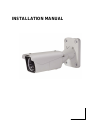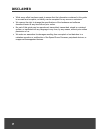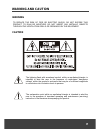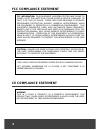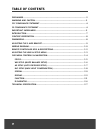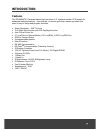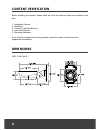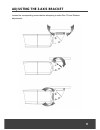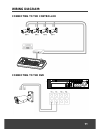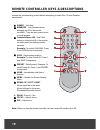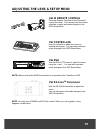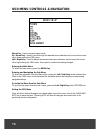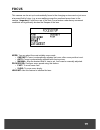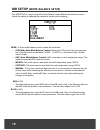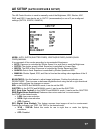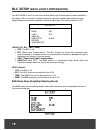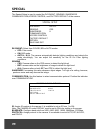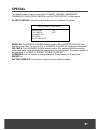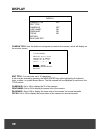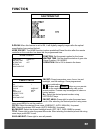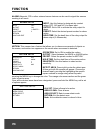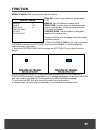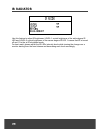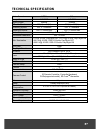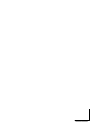Summary of XIN-VCL-0510
Page 1
Installation manual.
Page 2: Disclaimer
2 disclaimer while every effort has been made to ensure that the information contained in this guide is accurate and complete, no liability can be accepted for any errors or omissions. we reserve the right to change the specifications of the hardware and software described herein at any time wit...
Page 3: Warning And Caution
3 warning and caution warning to reduce the risk of fire or electric shock, do not expose this product to rain or moisture. Do not insert any metallic objects through the ventilation grills or openings on the equipment. Caution the lightning flash with arrowhead symbol, within an equilateral triangl...
Page 4: Fcc Compliance Statement
4 fcc compliance statement ce compliance statement fcc information: this equipment has been tested and found to comply with the limits for a class a digital device, pursuant to part 15 of the fcc rules. These limits are designed to provide reasonable protection against harmful interference when the ...
Page 5: Important Safeguards
5 important safeguards 1. Read these instructions. 2. Heed all warnings. 3. Follow all instructions. 4. Do not use this equipment near water. 5. Clean only with dry cloth. 6. Do not block any ventilation openings. Install in accordance with the manufacturer's instructions. 7. Do not install near any...
Page 6: Table of Contents
6 table of contents disclaimer .................................................................................................................................. 2 warning and caution ......................................................................................................... 3 fcc comp...
Page 7: Introduction
7 introduction features the zoommatic cameras feature high resolution 1/4” interlace transfer ccd imager for enhanced lowlight sensitivity. User-friendly, on-screen pull-down menus and short-cuts make it easy to setup and program functions. super resolution – 550 tv lines true night shot functio...
Page 8: Content Verification
8 content verification before installing the camera, please make sure that the following items are included in the box: 1. Integrated camera 2. Sunshield 3. Remote controller(optional) 4. Instruction manual 5. Mounting hardware if any of these materials are missing, please contact the vendor custome...
Page 9
9 adjusting the 3-axis bracket loosen the corresponding screws before attempting to make pan, tilt and rotation adjustments..
Page 10: Wiring Diagram
10 wiring diagram general overview use minimum of 12vdc 5a / 24vac 2.5a power source. connect the video-out jack to the video-input of the device. as the connecting method varies with the equipment, refer to the manual supplied with the equipment. always make sure that the camera’s power is of...
Page 11: Wiring Diagram:
11 wiring diagram: connecting to the controller connecting to the dvr.
Page 12
12 remote controller keys & descriptions loosen the corresponding screws before attempting to make pan, tilt and rotation adjustments. Note: when you use the remote controller, set the camera id number up to 99. ① power – not used ② numbers – use numbers when changing the id of the remote controller...
Page 13: Via Ir Remote Control
13 adjusting the lens & setup menu via ir remote control point the remote controller to the camera to control the zoom. You can also use the remote controller to enter and make changes in the osd setup menu. Via controller use the controller to adjust the zoom by twisting the joystick. You can also ...
Page 14
14 osd menu controls & navigation menu key - used to access menu mode. Up / down key - used to scroll through the desired menu selection and to move the cursor up or down during the osd menu. Left / right key - used to adjust the desired sub-menu selection, and to move the cursor left or right durin...
Page 15: Focus
15 focus this camera can be set up to automatically focus to the changing environment or just once at a preset field of view. (e.G.,a man walking across the monitored area closer to the camera.) important: continuous use of the auto focus feature under heavy movement conditions will significantly sh...
Page 16: Wb Setup
16 wb setup (white balance setup) the wb setup is used to control the white balance under different illumination sources. Adjust this setting to calibrate the camera for correct color rendering. Mode: the five white balance control modes are as follows: atw( wide auto white balance control): select ...
Page 17: Ae Setup
17 ae setup (auto exposure setup) the ae control function is used to manually control the brightness, iris, shutter, agc, dnr, and dss. It can also be set to “auto” (recommended) or one of 3 pre-configured settings (shtfix, irisfix, gainfix). Mode: auto, shtfix(shutter fixed), irisfix(iris fixed),ga...
Page 18: Blc Setup
18 blc setup (back light compensation) the blc mode is used to control the various back light compensation modes available in the camera. Blc can assist in compensating for exposure problem associated with very bright backgrounds causing subjects to bloom or silhouette. The factory default is ‘off.’...
Page 19: Blc Setup
19 blc setup (back light compensation) 1. Select the bmb mode, then scroll down to area sel and press the left/right key. 2. A blue grid with 16 squares will appear. Choose the desired area by the highlighted specific square using arrow keys and press the menu key to change the color. (orange: activ...
Page 20: Special
20 special the special setup is used to control the day/night, sensing, sharpness, communication,access control, and factory default of the camera. Day/night auto-l sensing cds sharpness 8 communication access control factory default return save and exit special setup day/night: select from color, b...
Page 21: Special
21 special the special setup is used to control the day/night, sensing, sharpness, communication,access control, and factory default of the camera. Access control: use this mode to limit access to the remote controller remocon : the remote control feature is set to on for remote control free operati...
Page 22: Display
22 display camera title off edit title camera id off func.Name. On zoom mag. On focus on return save and exit display camera title: use this feature to designate a name for the camera, which will display on the monitor screen. Edit title: you can enter up to 10 characters. A title may be entered by ...
Page 23: Function
23 function d-zoom: when this feature is set to on, it will digitally magnify images after the optical magnification has reached its limit. Home preset: the home function invokes predefined preset function after the remote controller or the controller has been idle for programmed time. Function : se...
Page 24: Function
24 function alarm: magnetic, pir or other external sensor devices can be used to signal the camera reacting to an event. Input : use this feature to designate dry contact relays (off, n/o and n/c) for alarm input. Output : set to on to activate the relay output for alarm. Preset : select the desired...
Page 25: Function
25 function privacy mask: mask privacy area using this feature. Zone no. : select zone number for privacy mask (1~8). Enable : use this feature to enable on/off. Mask tone : use this feature to designate mask tone for mask privacy. Configure mask tone from 0~15 using this feature. Control area : use...
Page 26: Ir Radiator
26 ir radiator use this feature to adjust ir brightness. Level-1 control brightness of the wide degree ir led and level-2 control brightness of the narrow degree ir led. 0 means that ir is turned off and 10 is the at ir’s brightest mode. For best result, please adjust the ir leds intensity levels wh...
Page 27: Technical Specification
27 technical specification video format ntsc pal image sensor 1/4" ccd 1/4" ccd sync system internal internal effective pixels 768(h) x 494(v) 752(h) x 582(v) scanning system 525, 2:1 interlace 625, 2:1 interlace electronic shutter 1/60 ~1/100000 sec 1/50 ~1/100000 sec video output 1.0 vp-p composit...
Page 28
000000000000