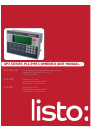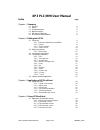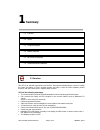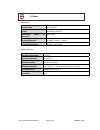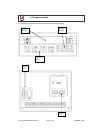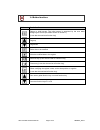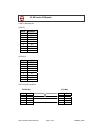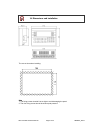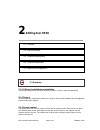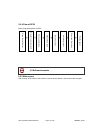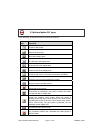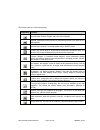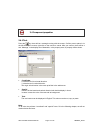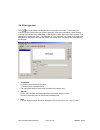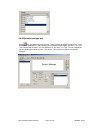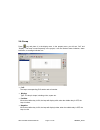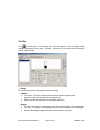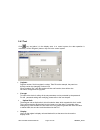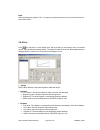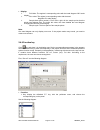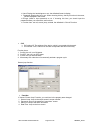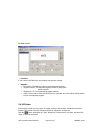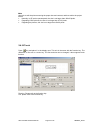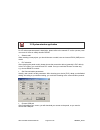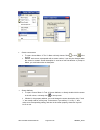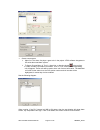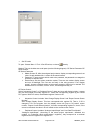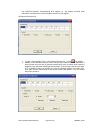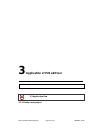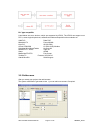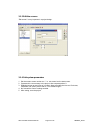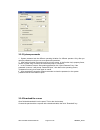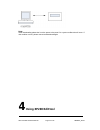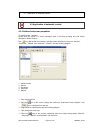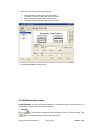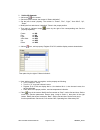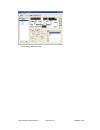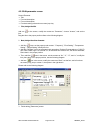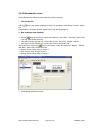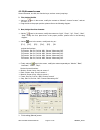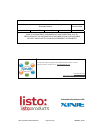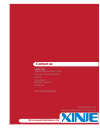- DL manuals
- Xinje
- Touch Panel
- XP3-16R
- Manual
Xinje XP3-16R Manual
Doc Ref: LMAN007_R2V2
XP3-18RT
XP3-18R
8 Points Input, 8 Points Transistor/Relay/Mixed Output,
Integrated OP330 and XC3 Series PLC
2 Expansion Boards
Integrated PLC & HMI
10 Points/Optical Couple Isolated
192x64 Pixels, 3.7 inch Screen
Integrated PLC & HMI
10 Points/Optical Couple Isolated
192x64 Pixels, 3.7 inch Screen
XP3-16R/T/RT
XP3 SERIES PLC/HMI COMBINED UNIT MANUAL
Summary of XP3-16R
Page 1
Doc ref: lman007_r2v2 xp3-18rt xp3-18r 8 points input, 8 points transistor/relay/mixed output, integrated op330 and xc3 series plc 2 expansion boards integrated plc & hmi 10 points/optical couple isolated 192x64 pixels, 3.7 inch screen integrated plc & hmi 10 points/optical couple isolated 192x64 pi...
Page 2: Xp3 Plc/hmi User Manual
Xp3 plc/hmi hardware manual page 2 of 42 lman007_r2v2 xp3 plc/hmi user manual index page chapter 1 summary 1-1 function 3 1-2 specs 4 1-3 component parts 5 1-4 button functions 6 1-5 mp series com ports 7 1-6 dimensions and installation 8 chapter 2 editing tool xp20 2-1 summary 9 2-1-1 edit tool ins...
Page 3: Summary
Xp3 plc/hmi hardware manual page 3 of 42 lman007_r2v2 1 summary the xp3is an operator panel with touch function. Via text and indicator lamps, monitor or modify the value and status of plc’s internal register and relay. It has xp series operator panel’s function, and at the same time it supports tou...
Page 4
Xp3 plc/hmi hardware manual page 4 of 42 lman007_r2v2 1. Specification input voltage 12v to 24v dc power below 4w (typ2.0w) momentary power cut allowance below 20ms voltage endurance ac1000v -10ma for 1 minute insulation impedance dc500v - about 10mΩ 2.ambient condition operating temperature 0 to 50...
Page 5
Xp3 plc/hmi hardware manual page 5 of 42 lman007_r2v2 the direction keys select any screen and checks the screen status. 1-3 component parts function keys lcd display numb er keypad label com port.
Page 6
Xp3 plc/hmi hardware manual page 6 of 42 lman007_r2v2 button basic function return to initial screen. The initial screen is appointed by the user when designing the screen (the default screen is number 1). (it can also be used as a function key) page up page down select item to be modified write the...
Page 7
Xp3 plc/hmi hardware manual page 7 of 42 lman007_r2v2 port1 download port [xp330] pin id definition 1 nc 2 rxd 3 txd 4 nc 5 gnd 6 nc 7 rtc 8 nc 9 nc [xp330-s] dp-sys-cab connection dp210 way pc9 way rxd 2 2 rxd txd 3 3 txd rts 7 7 cts gnd 5 5 gnd pin id definition 1 td+ 2 rxd 3 txd 4 vacant 5 gnd 6 ...
Page 8
Xp3 plc/hmi hardware manual page 8 of 42 lman007_r2v2 the cut-out size when installing: note: 1. The fixing screws shouldn’t be too tight to avoid damaging the panel. 2. The four fixing screws should be under equal pressure. 1-6 dimensions and installation 164 113.
Page 9: Editing Tool Xp20
Xp3 plc/hmi hardware manual page 9 of 42 lman007_r2v2 2 editing tool xp20 2-1-1 edit tool installation/un-installation xp20 is the editing tool for xp series operator’s panels. It can run under windows98/nt. 2-1-2 project all the screens are compiled are saved in one project. All the screens togethe...
Page 10
Xp3 plc/hmi hardware manual page 10 of 42 lman007_r2v2 2-1-4 flow of xp20 basic programming flow of xp20: 2-2-1 main screen after running xp20 edit tool, there will be a screen shown below in the centre of the computer. 2-2 edit environments open the e diting tool cre ate or o pe n a proje ct cho os...
Page 11
Xp3 plc/hmi hardware manual page 11 of 42 lman007_r2v2 in the following, we describe some keys and their functions keys functions create a new project open a saved project save the editing project cut the text in the display area copy the text in the display area paste the text in the display area c...
Page 12
Xp3 plc/hmi hardware manual page 12 of 42 lman007_r2v2 the following are the 13 edit components. Component function text can input chinese, english and some special signals. Register, place data monitor window or data setting window (the object is plc data register) indicate lamp, show plc’s interna...
Page 13
Xp3 plc/hmi hardware manual page 13 of 42 lman007_r2v2 2-4-1 text press the key, there will be a rectangle moving with the mouse. Confirm were to place it via the left-click on the mouse, right-click on the mouse to cancel. After you confirm, there will be a text “message” in the display area. Meanw...
Page 14
Xp3 plc/hmi hardware manual page 14 of 42 lman007_r2v2 2-4-2 true type text press key, there will be a rectangle frame moving with your mouse. Confirm with your mouse’s lef-click, cancel with your mouse’s right-click. After your confirmation, there will be a message in the display area. Meanwhile, i...
Page 15
Xp3 plc/hmi hardware manual page 15 of 42 lman007_r2v2 2-4-3 dynamic text click key, there will be a dashed frame moving with the mouse. Left-click the mouse to confirm (right-click to cancel). After your confirmation, there will be a “dynamic message” in the display area; meanwhile, its property wi...
Page 16
Xp3 plc/hmi hardware manual page 16 of 42 lman007_r2v2 2-4-4 dynamic true type text press key, add a dynamic true type text. There will be a defaulted “dynamic text” in the display area. Meanwhile, in the property area its property will be shown. Dynamic true type text is similar withdynamic text, t...
Page 17
Xp3 plc/hmi hardware manual page 17 of 42 lman007_r2v2 2-4-5 lamp press key and place it in the display area. In the property area, you will see “coil” and “display”. The lamp is used frequently in the project; it can be used as status indication, alarm indication, or message indication etc. coil:...
Page 18
Xp3 plc/hmi hardware manual page 18 of 42 lman007_r2v2 2-4-6 bar click key and place it in the display area. The bar diagram is used to display directly analogue parameters, such as level pressure liquid level, etc. Its height, width and direction can be assigned freely. range: the values determin...
Page 19
Xp3 plc/hmi hardware manual page 19 of 42 lman007_r2v2 2-4-7 text click key and place it in the display area. In a control system, the data operation is necessary. So this “register” places a key role in the control system. Register: register number: set this register’s number. Take d0 as the exampl...
Page 20
Xp3 plc/hmi hardware manual page 20 of 42 lman007_r2v2 note: when activating the register’s “set”, it means this component has not only a monitor function but also a set function. 2-4-8 text click key and place it in the display area. Set its property in the property area. In industrial control, som...
Page 21
Xp3 plc/hmi hardware manual page 21 of 42 lman007_r2v2 display: full value: the register’s corresponding value with the trend diagram 100% scale display. Zero value: the register’s corresponding value with the trend diagrams 0% scale display. Sample data (point number): from left to right, all the...
Page 22
Xp3 plc/hmi hardware manual page 22 of 42 lman007_r2v2 hand: display the hand diagram or not, the defaulted format is display. Disappear: display this key or not. When choosing this key, the key’s function is the same, just not displayed in the screen. Encrypt: need to input password or not. If choo...
Page 23
Xp3 plc/hmi hardware manual page 23 of 42 lman007_r2v2 set data function: function: if you choose “set data” item, the property will area also change. register: plc station: the address of device connected with the panel. register number: the sequence register number of data, which needs to ...
Page 24
Xp3 plc/hmi hardware manual page 24 of 42 lman007_r2v2 note: use tools to edit the picture ensuring the proper size and contrast, and then add to the project screen. Normally, to op series operate panel, the size is not larger than 180×60 pixels. Regarding logo pictures, the size is not larger than ...
Page 25
Xp3 plc/hmi hardware manual page 25 of 42 lman007_r2v2 for xp series operators panel’s description, please refer to the manual xp series operator panel user manual . Here we mainly describe xp330. select model: when creating a new project, you should choose a model, here we choose xp330 (xmp) as o...
Page 26
Xp3 plc/hmi hardware manual page 26 of 42 lman007_r2v2 create a new screen to open: choose menu tool new or directly choose “new” or click in the tool bar. Method: each screen corresponds with a screen number, it can only be changed when the screen is created. Screen description is used as a bri...
Page 27
Xp3 plc/hmi hardware manual page 27 of 42 lman007_r2v2 create a new screen alarm list: the alarm list plays a great role in the project. Xp20 software integrates to xp series abnormal alarm system. To open: choose menu tool alarm list; or directly choose in the tool bar. In “alarm content” inp...
Page 28
Xp3 plc/hmi hardware manual page 28 of 42 lman007_r2v2 set xp series to open: choose menu tool set op series; or choose directly. Method: this part includes two small parts (see the following diagram): op series parameter op series control. Op series parameter master screen id: after the assig...
Page 29
Xp3 plc/hmi hardware manual page 29 of 42 lman007_r2v2 use data/time module: corresponding d18 register. I.E., the panel’s real-time clock information is written into 6 continual register areas from d18 register. Set general function key to open: choose “menu-tool”—“set general function key”; or cli...
Page 30: Application of P20 Edit Tool
Xp3 plc/hmi hardware manual page 30 of 42 lman007_r2v2 3 application of p20 edit tool 3-1-1 create a new project 3-1 application flow 3-1.application flow.
Page 31
Xp3 plc/hmi hardware manual page 31 of 42 lman007_r2v2 plc type compatible listed below are some devices, which are supported by xp330. The xp330 can support most plc’s, some single-chip devices, self-defined models and special function modules etc. Xinje xc delta dvp mitsubishi fx facon mu/ma koyo ...
Page 32
Xp3 plc/hmi hardware manual page 32 of 42 lman007_r2v2 3-1-3 edit the screens “edit screen” is very important in a project design: 3-1-4 sett system parameters 1. Set the master screen number as ‘1’, i.E. Set screen1 as the start screen. 2. If password is not necessary in the project, then set passw...
Page 33
Xp3 plc/hmi hardware manual page 33 of 42 lman007_r2v2 3-1-5 system passwords 1. System password set the different operating limitation for different operator. Only after you open the password could you use some protected operations. 2. After setting function keys and touch keys in the screen, in th...
Page 34: Using Xp200 Edit Tool
Xp3 plc/hmi hardware manual page 34 of 42 lman007_r2v2 note: when downloading please don’t cut the power to the panel. Or a system malfunction will occur. If this condition occurs, please connect and download again 4 using xp200 edit tool.
Page 35
Xp3 plc/hmi hardware manual page 35 of 42 lman007_r2v2 4-1-1 add and set screen properties to modify screen 1 property: double click the screen 1 in screen manager’s area. In the pop up dialog box, add screen description “master control”. Click key, add another four screens, and add screen descripti...
Page 36
Xp3 plc/hmi hardware manual page 36 of 42 lman007_r2v2 set each touch key’s function and parameter: manual function: screen jump; jump to screen 5 automatic function: screen jump; jump to screen 4 monitor function: screen jump; jump to screen 2 parameter function: screen jump; jump to screen 3 3. ...
Page 37
Xp3 plc/hmi hardware manual page 37 of 42 lman007_r2v2 2. Set the left elements: add seven in the screen. set the font and content, the content is “status indication”. set the left six texts’ property: the content is: “power”, “run”, “light”, “auto wind”, “up”, “down”. modify the font and ch...
Page 38
Xp3 plc/hmi hardware manual page 38 of 42 lman007_r2v2 3. Finish editing [monitor] screen..
Page 39
Xp3 plc/hmi hardware manual page 39 of 42 lman007_r2v2 4-1-3 edit parameter screen screen elements: title four text description four unit description four data setting units and one screen jump key 1. First, design the title add one in the screen, modify the content as “parameter”, choose “i...
Page 40
Xp3 plc/hmi hardware manual page 40 of 42 lman007_r2v2 4-1-4 edit automatic screen screen element one title two function keys two-screen jump keys 1. First, set the title add an icon in the screen, modify the content as “automatic”, and choose “inverse”; set the font. Drag this title to the proper p...
Page 41
Xp3 plc/hmi hardware manual page 41 of 42 lman007_r2v2 4-1-5 edit manual screen screen elements, one title, two function keys, and two screen jump keys 1. First, design the title add one icon in the screen, modify the content as “manual”, choose “inverse”, and set the font. drag the title to the...
Page 42
Xp3 plc/hmi hardware manual page 42 of 42 lman007_r2v2 documentation reference document number revision date lman 007 r2 v2 13/07/2012 xinje is a registered trademark of xinje electrical co.Ltd. Replication of the information contained within this document without prior notification and agreement is...
Page 43: Contact Us
Contact us listo ltd. 25b antrim business park enkalon industrial estate antrim co.Antrim northern ireland bt41 4ld +44 (0)28 944 64968 info@listo-ltd.Com www.Xinje-support-centre-listo.Com uk & ireland distributors for.