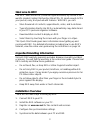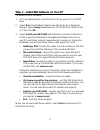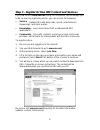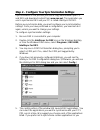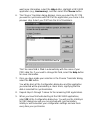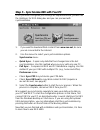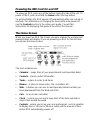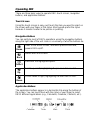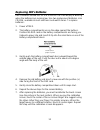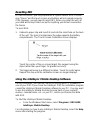Summary of REX6000
Page 1
Quick start guide.
Page 2
2 november 2000 2000 xircom, inc. All rights reserved. Neither this publication nor any part of this publication may be copied, photocopied, reproduced, translated or reduced to any electronic medium or machine-readable form without the prior written permission of xircom. Xircom and rex are register...
Page 3: Welcome to Rex!
3 welcome to rex! The rex 6000 micropda (personal digital assistant) by xircom is the world’s smallest, lightest full-function micropda. It’s small enough to fit in your pocket, easy, and packed with features. With rex, you can: • store thousands of contacts, appointments, notes, and to-do items. • ...
Page 4
4 step 1 – connect rex to your pc if you plan to share data between rex and your pc’s pim (personal information manager program such as microsoft outlook), you should connect rex to your pc before installing the rex software. If you do not have a pim, the installation will offer to install one for y...
Page 5
5 step 2 – install rex software on your pc to install the rex software: 1. If it’s not already there, insert the rex cd into your pc’s cd-rom drive. 2. Select run from windows' start menu. When the run dialog box displays, type x:\setup (substitute your cd-rom drive's letter for the x). Then click o...
Page 6
6 step 3 – register for free rex content and services if you did not visit www.Rex.Net during the installation, we encourage you to do so now. By registering online, you can access the following: • service – update rex with daily news, sports, entertainment happenings, and stock quotes. • knowledge ...
Page 7
7 step 4 – configure your synchronization settings synchronization is the process you use to copy data between your pc and rex and download content from www.Rex.Net. The application you use to synchronize rex and your pc is called intellisync for rex. Before you synchronize data, you must configure ...
Page 8
8 want more information, select the help button. Highlight a rex 6000 application (e.G., anniversary), and then select the choose button. 6. The choose translator dialog displays. Here you select the pc pim you want to synchronize with rex for the application you chose in the previous step. Select y...
Page 9
9 step 5 – synchronize rex with your pc once you have configured your settings as explained above, you will see the intellisync for rex dialog box and you can proceed with synchronization. 1. If you want to download web content from www.Rex.Net, be sure you are connected to the internet. 2. Use the ...
Page 10: The Home Screen
10 powering the rex card on and off to power on rex, press any of the buttons along the side of the unit. To power off rex, press and hold the home button (the top button). To prolong battery life, rex powers off automatically after one minute of inactivity. For information on changing the time befo...
Page 11: Operating Rex
11 operating rex there are three basic ways to operate rex: touch screen, navigation buttons, and application buttons. Touch screen using the touch screen is easy--just touch the item you want to select on the screen with your finger or the stylus. Most people prefer the stylus because it makes it e...
Page 12: Replacing Rex’S Batteries
12 replacing rex’s batteries rex’s batteries should last for 4 to 6 months. Rex will display a warning when the batteries are running low. Use two replacement batteries, size cr2016, available at most electronic and watch stores. To replace batteries: 1. Power off rex. 2. The battery compartments ar...
Page 13: Resetting Rex
13 resetting rex on rare occasions, you may experience a system failure. Rex’s screen may “freeze” and the touch screen and buttons will not operate properly. If this happens, you will need to reset rex. When you reset the unit, all your data will be kept intact except for anything you did not save ...
Page 14
14 for more information on using rex… for detailed information on how to use rex, use your pc to view the online user guide. The user guide is in html format and will display in your web browser. There are three ways to view the guide: • from the windows start menu, select programs / rex 6000 / onli...