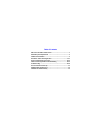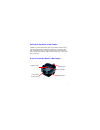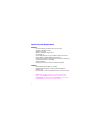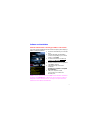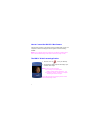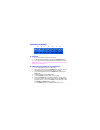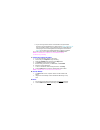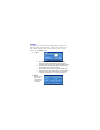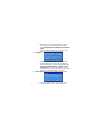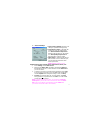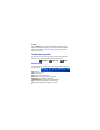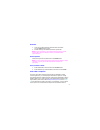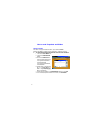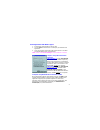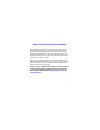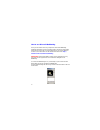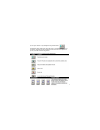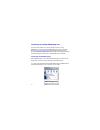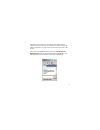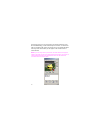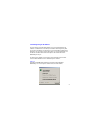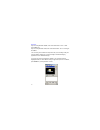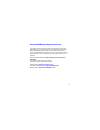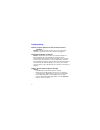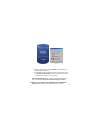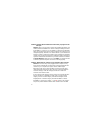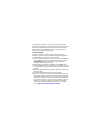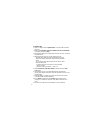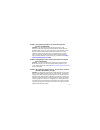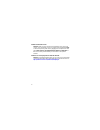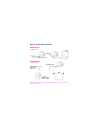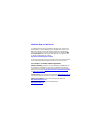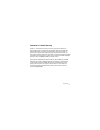Xirlink IBM PC & Net Camera Manual
Table of Contents
Welcome to the IBM PC & Net Camera ...................................................... 1
Minimum System Requirements ................................................................ 2
Software and Installation ............................................................................ 3
The IBM PC & Net Camera Application ................................................. 4-11
How to send Snapshots and V-mail ................................................... 12-14
Videoconferencing with Microsoft® NetMeeting .............................. 15-23
Troubleshooting .................................................................................. 24-30
How To Install the Camera Clip ................................................................. 31
Additional Help and Resources ................................................................ 32
Statement of Limited Warranty ................................................................. 32
Summary of IBM PC & Net Camera
Page 1
Table of contents welcome to the ibm pc & net camera ...................................................... 1 minimum system requirements ................................................................ 2 software and installation ........................................................................
Page 2
Snapshot button focusing ring (rotate to focus) swivel base power on light usb cable 1 a quick look at the ibm pc & net camera welcome to the ibm pc & net camera the ibm pc & net camera makes video mail and videoconferencing easy, with high-quality hardware and software. Whether you are sending vide...
Page 3
2 minimum system requirements hardware - pc with an amd k6 or pentium class processor that operates at 200 mhz or faster - 16 mb or more ram - 60 mb of available hard drive space - cd-rom drive - one available usb port on your computer to plug in the camera. - display adapter capable of 800x600 in 1...
Page 4
3 software and installation install the software before connecting your ibm pc or net camera! If you have already plugged the camera into the computer, please unplug it before installing the software. 1. Insert the cd-rom into your cd-rom drive. 2. Autorun will display the installation screen corres...
Page 5
4 how to connect the ibm pc & net camera plug the usb connector on the camera into any available usb port on your computer. A window should appear and recognize a new device being installed. Note: if your computer does not recognize a new device installed, please refer to the troubleshooting section...
Page 6
5 explanation of buttons a b c d e f g a. Snapshots 1. Focus and adjust the camera as necessary. 2. Select the desired resolution, then click the snapshot button. 3. The snapshot button will automatically save photos to the album. Note: depending on your capture settings, snapshots are captured in e...
Page 7
6 b. If you are using america online or web-based e-mail, please refer to the how to send snapshots and v-mail section on page 12 to page 14 . If you are unable to launch your e-mail program, it is possible that your e-mail program cannot be designated as a mail agent. Please refer to page 14 for as...
Page 8
7 depending on your camera model, the settings dialog box consists of 3-4 tabs to adjust video and image options – capture, video, mail agent, and vga snapshot (ibm net camera and net camera pro only). To access options, click the settings button: 1 . C a p t u r e a. Maximum video size: dependent o...
Page 9
8 3. Mail agent 4. Vga snapshot (ibm net camera and net camera pro only) a. For vga resolution snapshot, select “...Always in vga”. B. For other resolutions, select “...Same size as video”. A. Simple mapi clients: when the simple mapi clients is enabled, it will allow you to send v-mail and snapshot...
Page 10
9 *note: ibm net camera pro only inputting video from an external device via the video-in / ntsc port: 1. Under settings, select video source. 2. Make sure the ntsc cable (included) is inserted into video-in of the ibm net camera pro. Connect the other end into video-out of your source device. 3. To...
Page 11
1 0 snapshot video clip v-mail album tool bar to review and manage your files, click once to select desired thumbnail and any of these tools: open- open file. Send- send file by e-mail. Print- print snapshots. Save- save to another folder or disk. Delete- delete any unwanted files from the album. De...
Page 12
1 1 view files 1. Click once on the thumbnail to select the file to be viewed. Choose open from the tool bar. 2. Double-clicking on the thumbnail will also open the file. Note: snapshots will open in your default viewing application. When viewing video clips and v-mail from album, your default media...
Page 13
1 2 how to send snapshots and videos america online aol does not support mapi functions. If you click the send button in the ibm pc or net camera application, it will not respond. A. To send v-mail and snapshots to aol and non-aol members: i. Click on the aol write icon. Ii. Click on the attachments...
Page 14
1 3 e-mail applications with mapi support * 1. In the album, select the file you want to send. 2. Choose send from the tool bar. This will open your default e-mail application. 3. Type your message and send it in the normal manner. Your v-mail or snapshot will be sent as an attachment. *note: check ...
Page 15
1 4 web-based e-mail applications web-based e-mail such as hotmail or yahoo! Mail do not support the “send” button in the ibm pc/net camera software. When using web-based e-mail, you will need to attach the snapshot or videos to your e-mail. 1. Log-in to your web-based e-mail. 2. Compose a new e-mai...
Page 16
1 5 videoconferencing with microsoft netmeeting microsoft netmeeting 3.01 has been included with your camera to provide videoconferencing capabilities. As one of the most widely distributed and versatile videoconferencing applications on the market, you will be able to communicate with anyone in the...
Page 17
1 6 how to use microsoft netmeeting once you have all the necessary components of microsoft netmeeting installed and tested to ensure it is working properly, this section of the guide will provide some basic tips on videoconferencing. If you require additional assistance, more information can be obt...
Page 18
1 7 3) turn your camera on by clicking the play/pause button to initiate the video stream (this may take up to a minute depending on your computer). Adjust the camera angle and focus to ensure a clear picture of you for your videoconferencing partner. These are the buttons you will use with netmeeti...
Page 19
1 8 connecting to another netmeeting user there are a few methods to connect to another user who is using netmeeting. Connecting to another netmeeting user is easy via the msn messenger service, simply download and install msn messenger from microsoft at http://messenger.Msn.Com . Directions for ins...
Page 20
1 9 2) double-click on the person you are trying to videoconference with to initiate a text-based conversation. This will bring up a window similar to the interface shown below. You may now have a text-based conversation in this window. 3) next, click on the “invite” button and then select “to start...
Page 21
2 0 4) if the other person you are connecting to accepts the invitation to start microsoft netmeeting, you will automatically be connected. You will receive video in a window similar to this. The person who you are calling will appear in the large main window while you will appear in the smaller pic...
Page 22
2 1 connecting using an ip address: to have a direct connection with another user, you must first obtain an ip address. Ip addresses for most dial-up connections will change every time you log on to the internet. For this reason, you must get the ip address from the person you are trying to contact ...
Page 23
2 2 method b: if you are using windows 98/me, click on the start button -> run -> then type: winipcfg if you are using windows 2000, click on the start button -> run -> then type: ipconfig you can send your ip address to the person who you are calling or they can send you their ip address by e-mail ...
Page 24
2 3 microsoft netmeeting support & resources this guide has been intended to provide a brief introduction to microsoft netmeeting. For more in-depth questions or to obtain technical support for microsoft netmeeting, please refer to the information listed below. The resources listed below are third-p...
Page 25
2 4 troubleshooting problem: the power light does not come on when the camera is plugged in. Solution: the light will come on when you run any of the camera applications, but will not turn on if the camera is just plugged in. Problem: missing windows system files. Solution: the windows system files ...
Page 26
Figure 1 figure 2 2 5 • next, fill in the checkbox for the “use vfw” option and then press the “fix it” button. (figure 2) • plug the ibm pc/net camera back into the computer and then click on “click here to restart video” to restart the ibm pc/net camera. This will allow the camera to start up prop...
Page 27
2 6 problem: windows doesn’t detect the camera when you plug it into the usb port. Solution: when you plug in the camera after installing the drivers and software, windows will detect the camera and begin installing the drivers for the ibm pc camera. If you are getting no response from windows when ...
Page 28
2 7 pc camera with the yellow “ ! ” or red “ x ” to check the device status. If the camera has a yellow exclamation mark in the device manager with the message: “ntkern.Vxd device loader could not load the device driver (code 2)” please follow either section a (if using windows 98/ 98se) or section ...
Page 29
2 8 b. Windows me: 1) click on a button named “update driver.” click this button to update the driver. 2) make sure “automatic search for a better driver. (recommended)” is selected, then press “next.” 3) windows me will then proceed through a detection process, searching for better drivers. 4) afte...
Page 30
2 9 problem: “the supplied user buffer is not valid for the requested operation. Hr=0x80070618” solution: your computer may have mismatched versions of the windows system files. Replace the mismatched files with the files from the ibm pc/net camera cd. The correct version of the windows system files...
Page 31
3 0 problem: audio doesn’t work solution: make sure your microphone is plugged into your sound card correcly. The microphone jack on your sound card is usually labeled mic or with a microphone symbol. Also try plugging the microphone into other jacks. Make sure it is not plugged into the speaker or ...
Page 32
3 1 note: notebook clips are only included with the ibm net camera & ibm net camera pro packages. How to install the camera clip slide into the slots pull to clip affix the included double-sided tape here slide into the slots peel off protection paper adhere to monitor notebook clip assembly guide d...
Page 33
3 2 additional help and resources for detailed technical support, frequently asked questions, and resources about the ibm pc camera, ibm net camera, and ibm net camera pro, the ibm camera website is accessible directly by clicking the ? (online help) button on the top right hand corner of the applic...
Page 34
3 3 statement of limited warranty xirlink inc., warrants that for a period of 1 (one) year from the date of pur- chase that this product 1) is free from manufacturer defects in materials and workmanship and 2) conforms to its specifications. If this product does not function due to manufacturer defe...