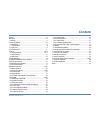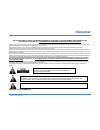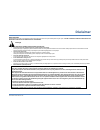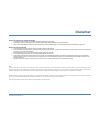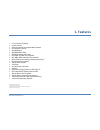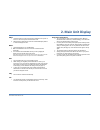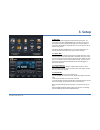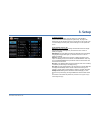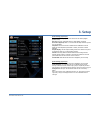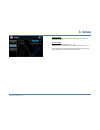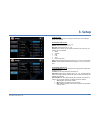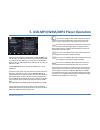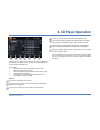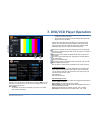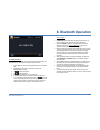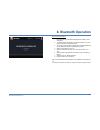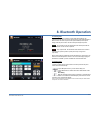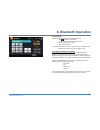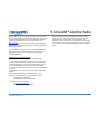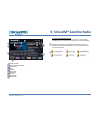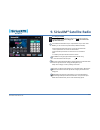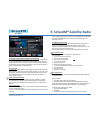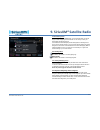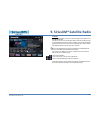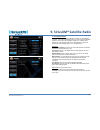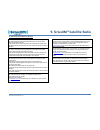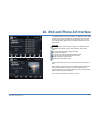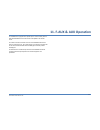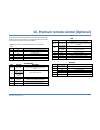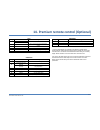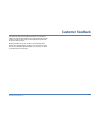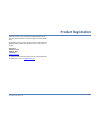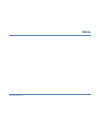- DL manuals
- XiteSolutions
- Car Receiver
- XSG2NA-X2S
- Owner's Manual
XiteSolutions XSG2NA-X2S Owner's Manual
Summary of XSG2NA-X2S
Page 1
Xitesolutions north america inc. 1 before using this product, please read this manual fully to ensure correct operation. Keep the manual at hand for future reference..
Page 2: Content
Content xitesolutions north america inc. 2 content.…………………………………………………..…………………2 disclaimer……………………………………………………………….. 3-5 1. Features………………………………………………………………….6 2. Main unit display…………………………………………………......7-8 2.1 main menu…………………………………………………………….9 2.1.1 house mode………………………………………………………...9 2.1.2 aux...
Page 3: Disclaimer
Disclaimer xitesolutions north america inc. 3 this is a disclaimer of liability and damage responsibility as regards to the infotainment center manufacturer and your use of the product. You assume total responsibility and risk for using this system. Failure to properly focus on the operation of your...
Page 4: Disclaimer
Disclaimer xitesolutions north america inc. 4 safety information read the operating instructions for the infotainment center and all other components of the system carefully before using the system. Failure to observe the instructions given in this manual may cause injury or damage and void the warr...
Page 5: Disclaimer
Disclaimer xitesolutions north america inc. 5 notes on use: video sources and on-screen display • your infotainment center is designed to only display video when the parking brake is fully engaged. • never attempt to circumvent, defeat or bypass any of these safety features. These designs are intend...
Page 6: 1. Features
1. Features xitesolutions north america inc. 6 6” touch screen lcd display favorites hot key audio information bar for navigation mode (optional) gps navigation (optional) siriusxm-ready tm am/fm/rds stereo radio ipod/iphone interface and control 1 dvd r/rw, cd r/rw, vcd compatible mp3, wma, mpeg au...
Page 7: 2. Main Unit Display
2. Main unit display xitesolutions north america inc. 7 the buttons located on the infotainment center front display are assigned the same reference here below. Main unit buttons 1. Eject 2. Mode (main menu) 3. Navigation 4. Camera 5. Favorite button 6. Rotary button volume/power 7. Navigation sd ca...
Page 8: 2. Main Unit Display
2. Main unit display xitesolutions north america inc. 8 eject 1. The eject buttons is used to eject the cd or dvd that is in the system. If there is no disc in the system, the button will not react. 2. When the disc is ejected and not removed, it will automatically be pulled in to avoid the damage t...
Page 9: 3. Setup
3. Setup xitesolutions north america inc. 9 2.1 main menu the infotainment center is designed for simple maneuvering throughout. The screen shown on the left is the main menu screen. From here you can choose which function to access by tapping the appropriate icon on the lcd display. To return back ...
Page 10: 3. Setup
3. Setup xitesolutions north america inc. 10 3.1 general settings access the system settings by using the settings icon in the main menu. The first screen shown is the first page of the system setup. The pages of the settings menu can be changed by using the on-screen button in the top right corner....
Page 11: 3. Setup
3. Setup xitesolutions north america inc. 11 system settings page two (2/3): language: here the language of the user interface can be selected (english, spanish, french). Auto dim: set to auto, lcd will dim with your vehicle lighting, if equipped. Screen saver (optional): when on, the screen will en...
Page 12: 3. Setup
3. Setup xitesolutions north america inc. 12 3.2 video setup by tapping the video button, the settings for the video part of the infotainment center can be changed. 3.2 video settings brightness: sets the brightness level (-10 – +10). Contrast: sets the contrast level (-10 – +10).Tint: sets the tint...
Page 13: 3. Setup
3. Setup xitesolutions north america inc. 13 3.3 audio setup by touching the audio button, the settings for the audio part of the infotainment center can be changed. Audio settings page one (1/2) treble gain: sets the treble level (-10 – +10). Mid gain: sets the mid level (-10 – +10). Bass gain: set...
Page 14: 4. Radio Operation
4. Radio operation xitesolutions north america inc. 14 tap to allow the selection between the fm and am bands. There are 3 fm and 2 am ranges available, all with 6 available presets. Tap to allow fine tuning or manual searching for radio stations. Tap to start automatic searching for the next radio ...
Page 15
5. Usb-mp3/wma/mp4 player operation xitesolutions north america inc. 15 usb mode can be selected from the main menu by tapping the usb icon on the lcd display. The usb mode can be left at any time by tapping the usb icon at the top left of the usb screen. To access and use the usb feature please con...
Page 16: 6. Cd Player Operation
6. Cd player operation xitesolutions north america inc. 16 cd/dvd mode can be selected from the main menu by pressing the dvd icon on the lcd display. The cd/dvd mode can be left at any time by pressing the disc icon at the top left of the cd/dvd screen. Disc insert/eject 1. Tap the eject button bel...
Page 17: 7. Dvd/vcd Player Operation
7. Dvd/vcd player operation xitesolutions north america inc. 17 cd/dvd mode can be selected from the main menu by tapping the dvd icon on the lcd display. The cd/dvd mode can be left at any time by tapping the disc icon at the top left of the cd/dvd screen. Disc insert/eject 1. Tap the eject button ...
Page 18: 8. Bluetooth Operation
8. Bluetooth operation xitesolutions north america inc. 18 bluetooth mode can be selected from the main menu by tapping the bluetooth icon on the lcd display. The bluetooth mode can be left at any time by tapping the bluetooth icon at the top left of the bluetooth screen. The infotainment center sup...
Page 19: 8. Bluetooth Operation
8. Bluetooth operation xitesolutions north america inc. 19 8.2 pairing your phone to pair your compatible mobile phone to the infotainment center please have your user manual for your mobile phone and follow the instructions below: 1. Go to the bluetooth screen by selecting the bluetooth icon from t...
Page 20: 8. Bluetooth Operation
8. Bluetooth operation xitesolutions north america inc. 20 notes on phonebook feature: 1. Phonebook function is matched with opp (object push profile) in user's mobile phone. 2. To update changes to the phonebook of a paired mobile phone, you must perform the phonebook download step again. 3. The co...
Page 21: 8. Bluetooth Operation
8. Bluetooth operation xitesolutions north america inc. 21 8.3 incoming calls while the mobile phone is connected, incoming calls will be handled by the infotainment center. When an incoming call is present the lcd display will switch to bluetooth mode and show the phone number (when available) from...
Page 22: 8. Bluetooth Operation
8. Bluetooth operation xitesolutions north america inc. 22 phonebook dialing calls can be made by accessing your downloaded phonebook. 1. Tap to access your phonebook. 2. Tap the contact name on the right you wish to call. 3. Tap the number you wish to call. 4. Tap the green phone icon. Note: outgoi...
Page 23: Siriusxm®
9. Siriusxm® satellite radio xitesolutions north america inc. 23 only siriusxm® brings you more of what you love to listen to, all in one place. Get over 140 channels, including commercial-free music plus the best sports, news, talk, comedy and entertainment. Welcome to the world of satellite radio ...
Page 24: Siriusxm®
9. Siriusxm® satellite radio xitesolutions north america inc. 24 band/scan indication channel and content information function buttons presets page scroll channel guide signal strength lock mode category mode channel number 9.2 operating siriusxm satellite radio the display for the siriusxm mode is ...
Page 25: Siriusxm®
9. Siriusxm® satellite radio xitesolutions north america inc. 25 9.3 tuning to a channel press once to tune to the next/previous channel. Press and hold to rapid tune. To page through a channel or category list press found to the right of the channel list the infotainment center will store up to 18 ...
Page 26: Siriusxm®
9. Siriusxm® satellite radio xitesolutions north america inc. 26 9.4 parental control channel locking and channel skipping the siriusxm parental control feature allows you to control access to channels that you consider inappropriate for some listeners. When enabled, the parental control feature req...
Page 27: Siriusxm®
9. Siriusxm® satellite radio xitesolutions north america inc. 27 9.5 artist & song alerts while listening to siriusxm satellite radio, you can be alerted when your favorite songs or artists are playing on other channels. You can store up to 50 of your favorite artists and 50 favorite songs. The info...
Page 28: Siriusxm®
9. Siriusxm® satellite radio xitesolutions north america inc. 28 9.6 replay the replay feature allows you to pause, rewind, and replay up to 60 minutes of live siriusxm satellite radio. The status bar shows you the current buffer capacity. Once full, the oldest track will be removed allowing the new...
Page 29: Siriusxm®
9. Siriusxm® satellite radio xitesolutions north america inc. 29 9.7 siriusxm settings menu there are many features that can be changed to customize your siriusxm radio experience. To enter the siriusxm settings menu you must currently have siriusxm selected. From there press the siriusxm icon top l...
Page 30: Siriusxm®
9. Siriusxm® satellite radio xitesolutions north america inc. 30 9.8 understanding siriusxm advisory messages check antenna the radio has detected a fault with the siriusxm antenna. The antenna cable is either disconnected or damaged. Verify that the antenna cable is connected to the siriusxm connec...
Page 31
10. Ipod and iphone av interface xitesolutions north america inc. 31 the infotainment center can also be connected to your apple ipod or iphone. When the ipod is connected, press the ipod icon in the main menu. The ipod mode can be left any time by pressing the ipod icon at the top left of the scree...
Page 32: 11. F-Aux & Aux Operation
11. F-aux & aux operation xitesolutions north america inc. 32 the xsg2na-x2s is equipped with 2 separate inputs to connect auxiliary device to utilize the xsg2na-x2s as the monitor and/or audio amplifier for the external source. The f-aux is connection is located on the front of the xsg2na-x2s and c...
Page 33: 12. Navigation (Optional)
12. Navigation (optional) xitesolutions north america inc. 33 the infotainment center is capable of providing navigation. If you have purchased this option please see your navigation program user manual for instructions on using the navigation software. Your optional navigation program is stored on ...
Page 34: 13. Camera (Optional)
13. Camera (optional) xitesolutions north america inc. 34 the infotainment center can be connected to an optional rearview camera or camera control box (for multiple cameras) to enhance viewing around your vehicle while performing maneuvers. When connected, the camera av source can be displayed in t...
Page 35
14. Premium remote control (optional) xitesolutions north america inc. 35 the infotainment center is compatible with the premium remote control accessory. No. Main 1 power 2 mute 3 mode 4 numeric 1 (preset 1) 5 numeric 2 (preset 2) 6 numeric 3 (preset 3) 7 numeric 4 (preset 4) 8 numeric 5 (preset 5)...
Page 36
14. Premium remote control (optional) xitesolutions north america inc. 36 to use the premium remote please reference the chart below view the functionality the remote will provide for each feature of your infotainment center. The remote will only control the current function on the main lcd display....
Page 37
14. Premium remote control (optional) xitesolutions north america inc. 37 radio key function description 25 next tune/ hold for seek previous 31 band go to next set of preset channels (3x6) 4-9 numeric (preset *) tune to saved channel preset 1-6 10 numeric 7 (radio af) alternative frequency on/off 1...
Page 38: Customer Feedback
Customer feedback xitesolutions north america inc. 38 your infotainment center has been designed specifically for use in recreational vehicles. This system has been designed to offer a rich and intuitive feature set that is simple to use and even easier to enjoy. We have engineered this system based...
Page 39: Product Registration
Product registration xitesolutions north america inc. 39 please take a moment to fill out your infotainment center registration card and mail it to the address provided on it or contact us by phone or email at the address below. By registering your product you will be kept up to date on any enhancem...
Page 40: Notes
Notes xitesolutions north america inc. 40