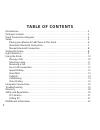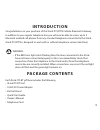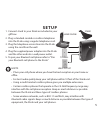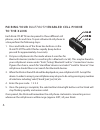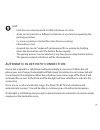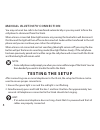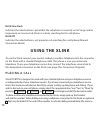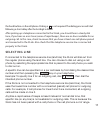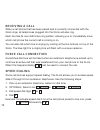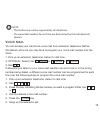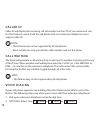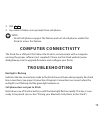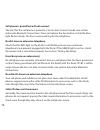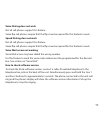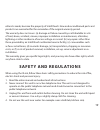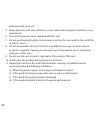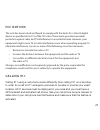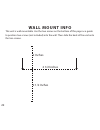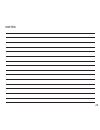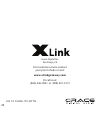- DL manuals
- Xlink
- Gateway
- ITC-BTTN
- Owner's Manual
Xlink ITC-BTTN Owner's Manual
Summary of ITC-BTTN
Page 1
1 itc-bttn cellular bluetooth gateway owner’s manual.
Page 2: Table Of Contents
2 introduction ....................................................................................................................................... 3 package contents ............................................................................................................................. 3 xl...
Page 3: Introduction
3 introduction congratulations on your purchase of the xlink itc-bttn cellular bluetooth gateway. In addition to your regular telephone line you will now be able to access up to 3 bluetooth enabled cell phones from any standard telephone connected to the xlink. Xlink itc-bttn is designed to work wit...
Page 4: Xlink Connections Diagram
4 xlink connections diagram cell phone #3 button & status light cell phone #2 button & status light cell phone #1 button & status light telephone cord connection error light power adapter connection usb connection power indicator telephone service line connection.
Page 5: Setup
5 setup 1. Connect stand to your xlink as included in your gift box. 2. Plug a standard corded or cordless telephone into the xlink using a regular telephone cord. 3. Plug the telephone service line into the xlink using the cord from the wall. 4. Plug the supplied power adapter into the xlink and th...
Page 6: To The Xlink
6 each xlink itc-bttn can be paired to three different cell phones, one for each line. To pair a bluetooth cell phone to a line perform the following steps: 1. Press and hold one of the three line buttons on the xlink itc-bttn until it flashes rapidly (keep button pressed for approximately 4 seconds...
Page 7
7 hint: • each line can only be paired to one cell phone at a time. • a line can be paired to a different cell phone at any time by repeating the pairing procedure. • (as soon as pairing is started for a line) previous pairing information is lost. • a paired line can be “unpaired” and prepared for r...
Page 8: Testing The Setup
8 you may not want live calls to be transferred automatically or you may want to force the cell phone to disconnect from the xlink. When a line is connected (blue light remains on) pressing the line button will disconnect that line and the light will turn off once disconnected. Audio will be transfe...
Page 9: Green Solid
9 note: • some older analog telephones may not ring properly when connected to the xlink itc-bttn. Avoid these types of phones. Green solid indicates the unit is powered up and running normally. Green flashing indicates there is an incoming call on the telephone service line (land line) red flashing...
Page 10: Blue Slow Flash
10 to use the xlink connect your normal corded or cordless telephone into the connector on the xlink with a standard telephone cable. This phone is now your extension telephone. To use your telephone service line, connect the telephone service line to the designated connection on the xlink (see page...
Page 11: Selecting Line
11 selecting line if connected to the telephone service line (land line) the xlink will dial out from the regular phone using the land line. You can choose to dial out using a cell phone by selecting the appropriate line that is paired to the cell phone you wish to dial out on. A specific line can b...
Page 12: Force Call Connection
12 sometimes dial tone will be heard when an extension telephone is picked up to continue an active call that was transferred from your cell phone to the xlink. When this happens dialing * # can be used to connect the call. Force call connection speed dialing when a cell phone that has been paired a...
Page 13: Voice Mail
13 note: • this feature may not be supported by all cell phones. • the speed dial numbers for each line are determined by the individual cell phones. Voice mail you can access your cell phone voice mail from extension telephone. Before this feature will work you may have to program your voice mail n...
Page 14: Caller Id
14 if your cell phone supports voice dialing then the xlink may be able to access this feature. The following steps may allow you to voice dial from extension telephones: 1. Pick up an extension telephone. Listen for dial tone. 2. Optional: select line: 1 flash or 2 flash or 3 flash caller id will d...
Page 15: Troubleshooting
15 note: • not all cell phones support this feature and not all cell phones enable the xlink to access this feature. The xlink has a usb port that allows the xlink to communicate with a computer running the proper software (not supplied). Please see the xlink website (www. Xlinkgateway.Com) to upgra...
Page 16
16 cell phone is paired but will not connect the line that the cell phone is paired to is not in auto connect mode (see section automatic bluetooth connection). Press and release the line button so that the blue light flashes slowly. The line is now searching for the cell phone. No dial tone on exte...
Page 17: Voice Dialing Does Not Work
17 voice dialing does not work not all cell phones support this feature. Some flip cell phones require that the flip cover be opened for this feature to work. Speed dialing does not work not all cell phones support this feature. Some flip cell phones require that the flip cover be opened for this fe...
Page 18: Warranty
18 for the latest service information, please consult our website: www.Xlinkgateway.Com intellitouch communications (intellitouch) warrants this product against manufacturing defects in material and workmanship under normal use for one (1) year from date of purchase from intellitouch and its authori...
Page 19: Safety And Regulations
19 refund is made, become the property of intellitouch. New and reconditioned parts and products are warranted for the remainder of the original warranty period. The warranty does not cover: (a) damage or failure caused by or attributable to acts of god, abuse, accident, misuse, improper installatio...
Page 20
20 bathroom sink, pool, etc. 5. Never place this unit near radiators or near a place where proper ventilation is not guaranteed. 6. Use only the power source supplied with this unit. 7. Do not overload wall outlets and extension cords as this can result in the risk of fire or electric shock. 8. Do n...
Page 21: Fcc Notices
21 this unit has been tested and found to comply with the limits for a class b digital device as specified in part 15 of the fcc rules. These limits provide reasonable protection against radio and tv interference in a residential area. However, your equipment might cause tv or radio interference eve...
Page 22: Wall Mount Info
22 wall mount info this unit is wall mountable. Use the two arrows on the bottom of this page as a guide to position two screws (not included) into the wall. Then slide the back of the unit onto the two screws. 2 1/2 inches 2 1/2 inches 2 inches.
Page 23: Notes
23 notes.
Page 24: Www.Xlinkgateway.Com
24 for customer service contact your point of sale or visit: www.Xlinkgateway.Com or call us at: (866) 446-0961 or (858) 201-4113 ug 12 xlink itc-bttn grace digital inc. San diego, ca.