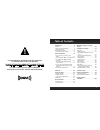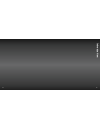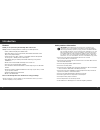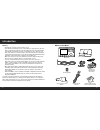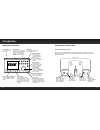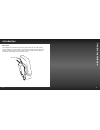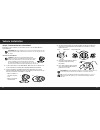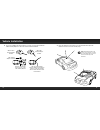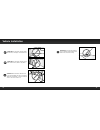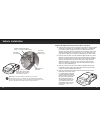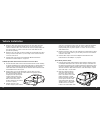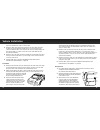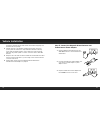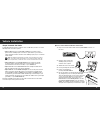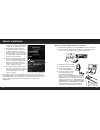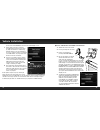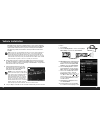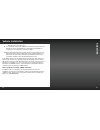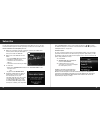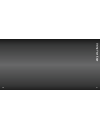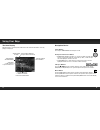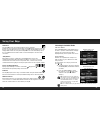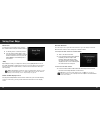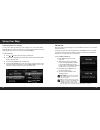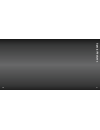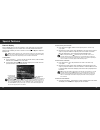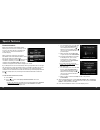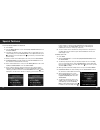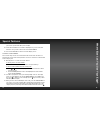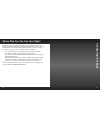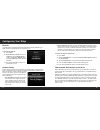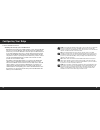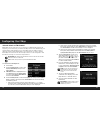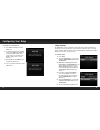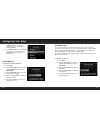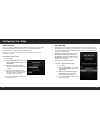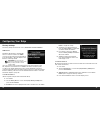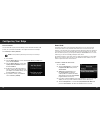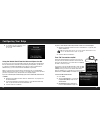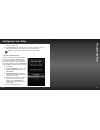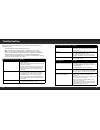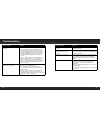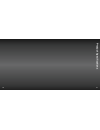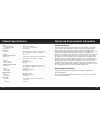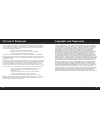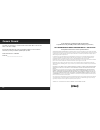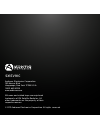- DL manuals
- XM
- Radio
- EDGE
- User manual
XM EDGE User manual
Summary of EDGE
Page 1
User guide xm plug & play radio vehicle kit included.
Page 2
3 table of contents introduction . . . . . . . . . . . . . . . . . . . .5 features . . . . . . . . . . . . . . . . . . . . . . . . . . . .6 safety and care information . . . . . . . . . . .7 what’s in the box? . . . . . . . . . . . . . . . . . . .9 edge button functions . . . . . . . . . . . . . . ....
Page 3: Oduction
5 4 in tr oduction.
Page 4
6 7 features thank you for purchasing the xm edge with vehicle kit! Xm edge has these exciting features to enhance your overall experience: • pause, rewind and replay live satellite radio . • view artist name, song or program title, and channel information on the large colour graphic display . • lis...
Page 5
8 9 warning! • opening the case may result in electric shock . • if the liquid crystal fluid comes in contact with your skin, wipe the skin area with a cloth and then wash the skin thoroughly with soap and running water . If the liquid crystal fluid comes into contact with your eyes, flush the eyes ...
Page 6
10 11 edge button functions powerconnect vehicle dock colour-coded connections the colour-coded powerconnect vehicle dock makes it simple to connect . Just match the colours on the cable ends to the colours on the dock to see what goes where . Ant (silver) connection for the magnetic mount antenna ....
Page 7: Ehicle Ins
13 12 v ehicle ins tallation wire guide the powerconnect vehicle dock has a wire guide at the top rear that can help you to organize the cables and wires connected to the dock . If you need to bring a cable or wire from one side of the dock to the other, utilize the wire guide by looping the cable t...
Page 8
14 15 warning! Do not attempt to install edge while driving . Park your vehicle in a safe location before beginning installation . Step 1: choose a location for your radio when installing edge in your vehicle, choose a location where it will not block your vision, interfere with the controls, or obs...
Page 9
16 17 step 2: install the dash or vent mount depending on your situation, you can either choose to use the dash mount or the vent mount . Important! When you install the chosen mount, do not attach the dock to the mount . All cables should be attached to the dock prior to connecting the dock to the ...
Page 10
18 19 installing the vent mount: 1 locate a vent with horizontal louvers sturdy enough to hold your powerconnect vehicle dock and radio . 2 if the vent louvers in your vehicle are recessed, you may need to use the longer vent clamps with the vent mount . If so, remove the shorter vent clamps and ins...
Page 11
20 21 step 3: mount the magnetic mount antenna mount the magnetic mount antenna on the outside of your vehicle, on a horizontal surface that will always face the sky . The antenna contains a strong magnet which will stick to any metal part of your vehicle, but will not damage the vehicle . To instal...
Page 12
22 23 tip! Mount the antenna on the roof (for most vehicles) or trunk (for convertibles) where it has a clear view of the sky in all directions . 4 place the antenna in the location you selected . Follow the tips and cautions shown on the next several pages . 3 if you are installing the antenna at t...
Page 13
24 25 caution! Don’t mount the antenna inside the vehicle, for example, on the dashboard . Caution! Don’t mount the antenna on any of the vehicle’s front, back or side pillars . Caution! Don’t mount the antenna close to a roof rack . Adjust the rack so it’s further away from the antenna or move the ...
Page 14
26 27 step 4: route the magnetic mount antenna cable before you begin routing the antenna cable, read these general instructions for how to route and hide the antenna cable . Then route your antenna cable according to the instructions which follow for your specific type of vehicle . Feed cable under...
Page 15
28 29 bring cable out of weatherstripping and into trunk route cable along trunk wall and into cabin through gap or conduit, along existing wiring harness route cable along trunk wall and into cabin use a blunt plastic putty knife or similar blunt tool to lift edge of interior trim and tuck cable un...
Page 16
30 31 tip! Always be careful to include enough slack in your cable to accommodate open doors or trunk lids . Use things typically found around the home, like electrical tape, to secure cables in areas so that hinges do not pinch the cable with the door . Hide any excess cable in the trim . Continue ...
Page 17
32 33 5 bring the cable out from the trim near the front of the cabin and route it under the carpet toward the dashboard or console . Coil any excess cable in a hidden location, such as under the carpet, keeping it away from any vehicle pedals or controls . Secure the excess cable with wire ties (pu...
Page 18
34 35 logos . Be careful not to crimp or cut the cable . 3 bring the cable out from the trim near the front of the cabin and route it under the carpet toward the dashboard or console . Coil any excess cable in a hidden location, such as under the carpet, keeping it away from any vehicle pedals or co...
Page 19
36 37 the weather stripping . Run the cable inside of the weather stripping to the bottom of the door opening . 4 pull the cable out of the weather stripping at the bottom of the door opening and route it under the carpet toward the dashboard . Coil any excess cable in a hidden location, such as und...
Page 20
38 39 step 6: connect the audio to play xm audio through your vehicle’s stereo or fm radio, decide on one of the following audio connection options: • option 1: best: use the provided aux in cable if your vehicle’s stereo system has an auxiliary input connection or jack . Refer to your vehicle’s own...
Page 21
40 41 reception is good, press and hold menu to return to the main display screen . 7 ensure edge is tuned to channel 1, the xm preview channel . Upon power up, edge should tune to channel 1 by default, when it’s not yet activated . If it’s not on channel 1, refer to “listening to satellite radio” o...
Page 22
42 43 good, press and hold menu to return to the main display screen . 7 ensure edge is tuned to channel 1, the xm preview channel . Upon power up, edge should tune to channel 1 by default, when it’s not yet activated . If it’s not on channel 1, refer to “listening to satellite radio” on page 55 to ...
Page 23
44 45 manually tune through your local fm channels on your vehicle’s fm radio . Locate and create a list of channels that aren’t being used by any fm radio station . Write down the list . Once you have created your list of available fm channels, you will need to find the one that provides the best m...
Page 24: Scribe
47 46 edge will tune to the fm channel . 9 you should hear channel 1, the xm preview channel, through your vehicle’s fm radio . If you are satisfied with the sound quality, the installation is complete . You are now ready to activate your edge . 10 if the selected fm channel doesn’t work well for yo...
Page 25
49 48 you can either follow the general activation and subscription process or use the on-board activation guide to activate your edge and subscribe to the xm service . General activation and subscription process: 1 make sure your edge is turned on, tuned to channel 1, the xm preview channel, and re...
Page 26: Sing Y
51 50 u sing y our e dge.
Page 27
52 53 the main display when listening to a channel, information about the channel and what is currently playing is displayed . Antenna signal strength category name (displayed briefly as channels are tuned) channel number and channel name favourite channel preset number artist name or talk show host...
Page 28
54 55 fm button pressing fm provides easy tuning of fm presets for optimized powerconnect performance . Repeatedly pressing fm displays and cycles through the list of preset fm channels one at a time . The radio automatically tunes to the displayed fm channel . Pressing and holding fm accesses the f...
Page 29
56 57 direct tune a channel can be tuned directly by entering the channel number using the number buttons . 1 to directly tune to a channel press # . 2 use the number buttons 0-9 to enter the channel number and wait a moment until the channel is tuned, or press the select button to immediately tune ...
Page 30
58 59 scanning channels in a category you can scan a category and listen to each channel for 10 seconds before edge automatically tunes to the next channel . If you want to stay tuned to the channel being played and stop the scan, just press the select button . To scan a category: 1 press or until t...
Page 31: Special F
61 60 special f eat ur es.
Page 32
62 63 special features pause & replay pause & replay gives you the opportunity to “hear that again” by temporarily storing and letting you access content of the currently tuned channel which played in approximately the last 30 minutes . Pressing or places edge into replay mode . Tip! This feature ap...
Page 33
64 65 parental controls edge has a parental control feature which allows you to lock access to channels, or lock access to an entire category . A 4-digit code controls access to the locked channel or locked category . When you browse a category, the channel information of the locked channel will be ...
Page 34
66 67 to lock (or unlock) channels or categories: 1 press menu . 2 turn the rotary knob to scroll to and highlight parental controls . Press the select button . 3 you will be prompted to enter the 4-digit code . For each digit, press one of the 0-9 keys (or turn the rotary knob to select digits)and ...
Page 35: Her
69 68 you need to go back and edit a previous digit .) 8 the code confirmation screen will be displayed . For your records, write down the code you have selected . Press the select button . 9 press and hold menu to return to the main display screen . To listen to a locked channel: there are two ways...
Page 36: Figuring Y
71 70 xm offers a variety of accessories that allow you to adapt your edge to your lifestyle and enhance your listening experience . With these accessories, you can effortlessly take your satellite radio listening experience from your vehicle to your home or office or on the go — all with a single s...
Page 37
72 73 radio id your edge has an 8 character alphanumeric id which uniquely identifies your radio . This id is used during the subscription process . To display the radio id: 1 press menu . 2 radio id will be highlighted . If it is not highlighted, turn the rotary knob to scroll to and highlight radi...
Page 38
74 75 to find an available fm channel: • manually tune through your local fm channels manually tune through your local fm channels on your vehicle’s fm radio . Turn on your vehicle’s fm radio . Start at 88 .1 and use the ‘manual’ tune function on your vehicle’s fm radio to tune through each fm chann...
Page 39
76 77 set and select an fm channel edge allows you to easily store (i .E ., preset) up to 5 different fm channels . At any time, you can select any one of these 5 fm presets to hear xm through your existing vehicle radio . Having a choice of 5 fm presets also makes it easy to switch to the appropria...
Page 40
78 79 to quickly select an fm preset: 1 press fm to display the current fm preset . 2 to display and select the next fm preset, press fm . Edge will tune to the displayed fm channel . If the preset is the one you want, press menu or wait for the screen to timeout . 3 repeatedly pressing fm will cycl...
Page 41
80 81 the rotary knob to scroll to and highlight your desired city and press the select button . 7 the jump settings screen will display the location you selected . Press and hold menu to return to the main display screen . Set brightness to change the display’s brightness: 1 press menu . 2 turn the...
Page 42
82 83 signal indicator for best reception, your magnetic mount antenna should have an unobstructed view of the xm satellites . In large cities, there are terrestrial transmitters (ground repeaters) to help increase the signal coverage . Your edge can display the received strength of the satellite an...
Page 43
84 85 factory settings the factory settings menu has two choices, aux detect and restore defaults . Aux detect aux detect allows edge to automatically detect a connection made to the audio connector of the powerconnect vehicle dock by an aux in cable or cassette adapter . Aux detect is enabled by de...
Page 44
86 87 restore defaults you can clear all of your personal settings, such as favourite channels, fm presets, etc ., and return the radio to its original out-of-the-box settings to reset edge to factory defaults: note! Restoring defaults permanently removes all personal settings . 1 press menu . 2 tur...
Page 45
88 89 6 to exit demo mode at any time, press and hold the select button for 10 seconds . Using the vehicle dock from the universal xpress car kit if you have chosen to use the vehicle dock from the universal xpress car kit rather than the powerconnect vehicle dock included with your edge radio, you ...
Page 46: Ouble
91 90 setting from off to on . 4 the fm channels menu item will now be accessible, allowing you to tune edge and the fm radio in your vehicle to the same fm channel . Tip! Edge is programmed with fm channel 97 .9 as the default setting . To turn the fm transmitter off: if you are using the older mod...
Page 47
92 93 edge has been designed and built to be trouble-free but if you experience a problem, try this: • check that all connections are firm and secure . • make sure the vehicle power socket is clean and free of corrosion . • make sure you have connected edge as described in this user guide . Verify t...
Page 48
94 95 if this happens: try this: audio fades or has static when listening • check all cables for a firm and secure connection . • if you are using powerconnect to listen via your vehicle’s fm radio, and the problem persists, it most likely is interference from another commercial or broadcast fm stat...
Page 49: Oduct Specific
97 96 pr oduct specific ations.
Page 50
98 99 system power requirements: 9-16 v dc, 500 ma (max) operating temperature: -20°c to +60°c (-4°f to +140°f) audio output: 1 .5 vrms (max) edge radio dimensions: 117 mm (width) x 65 mm (height) x 17 mm (depth) 4 .6 in (width) x 2 .6 in (height) x 0 .7 in (depth) weight: 112 g (4 .0 oz) powerconne...
Page 51
100 101 the user is cautioned that changes or modifications not expressly approved by xm radio inc . Can void the user’s authority to operate this device . This device complies with part 15 of the fcc rules and is certified to industry canada’s rss-210 specifications . Operation is subject to the fo...
Page 52
102 the radio model number is located below and the radio id is located on the label on the back of edge . Record the radio id in the space provided below . Refer to these numbers whenever you call your dealer regarding this product . Radio model number: sx1ev1kc radio id:___________________________...
Page 53
Sx1ev1kc audiovox electronics corporation 150 marcus blvd . Hauppauge, new york 11788 u .S .A . 1 800 645 4994 www .Audiovox .Com xm name and related logos are registered trademarks of xm satellite radio inc . All other trademarks are the property of their respective owners . © 2011 audiovox electro...