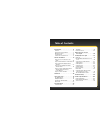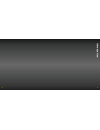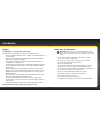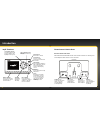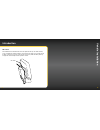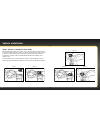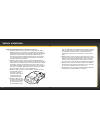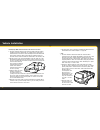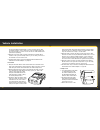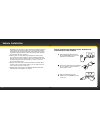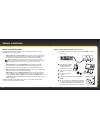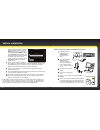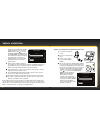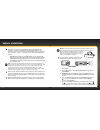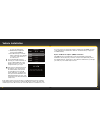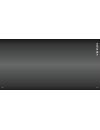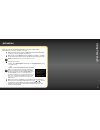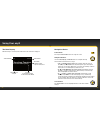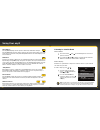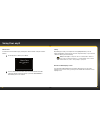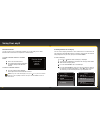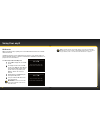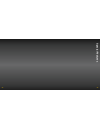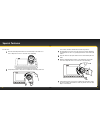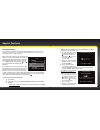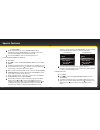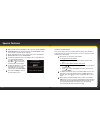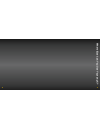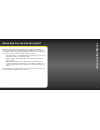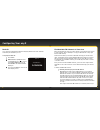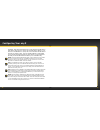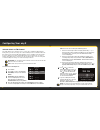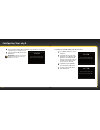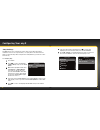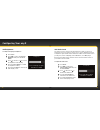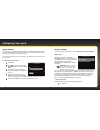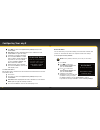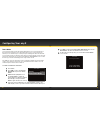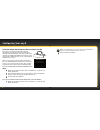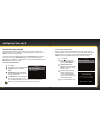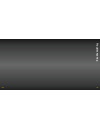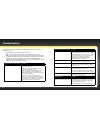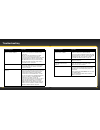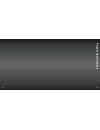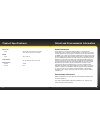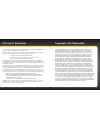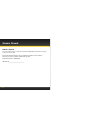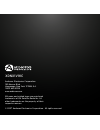- DL manuals
- XM Satellite Radio
- Radio
- onyX
- User Manual
XM Satellite Radio onyX User Manual
Summary of onyX
Page 1
User guide.
Page 2
3 table of contents introduction . . . . . . . . . . . . . . . . . . . .5 features . . . . . . . . . . . . . . . . . . . . . . . . . . . .6 safety and care information . . . . . . . . . . .7 what’s in the box? . . . . . . . . . . . . . . . . . . .9 onyx functions . . . . . . . . . . . . . . . . . . ...
Page 3: Oduction
4 5 in tr oduction.
Page 4
6 7 features congratulations on your purchase of the onyx! The onyx has these exciting features to enhance your overall experience: • large color display: view artist name, song title, and channel information on a colour display . • customize your display: choose the backlight colour theme that matc...
Page 5
8 9 warning! • opening the case may result in electric shock . • if the liquid crystal fluid comes in contact with your skin, wipe the skin area with a cloth and then wash the skin thoroughly with soap and running water . If the liquid crystal fluid comes into contact with your eyes, flush the eyes ...
Page 6
10 11 onyx functions 2 3 4 5 6 7 8 9 0 direct jump fm menu 1 power button turn radio on and off . Left and right arrows search for channels by category . Up and down arrows scroll through lists and preview channels; also highlight menu options . Menu button access advanced features and configuration...
Page 7: Ehicle Ins
12 13 v ehicle ins tallation wire guide the powerconnect vehicle dock has a wire guide at the top rear that can help you to organize the cables and wires connected to the dock . If you need to bring a cable or wire from one side of the dock to the other, utilize the wire guide by looping the cable t...
Page 8
14 15 step 1: choose a location for your radio when installing the onyx in your vehicle, choose a location where it will not block your vision, interfere with the controls, or obstruct the air bag . The location should be easily accessible and provide good visibility of the display, and should not b...
Page 9
16 17 vehicle installation step 2: install the dash or vent mount depending on your situation, you can either choose to use the dash mount or the vent mount . Important! When you install the chosen mount, do not attach the dock to the mount . All cables should be attached to the dock prior to connec...
Page 10
18 19 vehicle installation installing the vent mount: 1 locate a vent with horizontal louvers sturdy enough to hold your powerconnect vehicle dock and radio . 2 if the vent louvers in your vehicle are recessed, you may need to use the longer vent clamps with the vent mount . If so, remove the shorte...
Page 11
20 21 step 3: mount the magnetic mount antenna the magnetic mount antenna contains a strong magnet which will stick to any metal part of your vehicle, but will not damage the vehicle . To install the magnetic mount antenna: 1 choose the best location for your antenna considering your vehicle type . ...
Page 12
22 23 tip! Mount the antenna on the roof (for most vehicles) or trunk (for convertibles) where it has a clear view of the sky in all directions . 3 place the antenna in the location you selected . Follow the tips and cautions shown on the next several pages . Caution! Don’t mount the antenna inside ...
Page 13
24 25 caution! Don’t mount the antenna close to another antenna . Mount it at least 7 .5 cm (3 inches) away . Step 4: route the magnetic mount antenna cable before you begin routing the antenna cable, read these general instructions for how to route and hide the antenna cable . Then route your anten...
Page 14
26 27 route cable out from under rear windshield moulding and tuck into weatherstripping around trunk opening pull weatherstripping from trunk opening tuck cable into weatherstripping. Route cable through weatherstripping several inches to avoid sharp bends pull cable out of weatherstripping and rou...
Page 15
28 29 tip! Always be careful to include enough slack in your cable to accommodate open doors or trunk lids . Use things typically found around the home, like electrical tape, to secure cables in areas so that hinges do not pinch the cable with the door . Hide any excess cable in the trim . Continue ...
Page 16
30 31 vehicle installation • sedan/coupe with antenna placed at the rear of the roof: 1 . Feed the antenna cable from the antenna underneath the rubber molding around the rear window . Use a blunt plastic putty knife or similar blunt tool to lift the rubber molding around the rear window and tuck th...
Page 17
32 33 • sedan/coupe with antenna placed at the front of the roof: 1 . Feed the antenna cable from the antenna underneath the rubber molding around the windshield . Use a blunt plastic putty knife or similar blunt tool to lift the rubber molding around the windshield and tuck the antenna cable undern...
Page 18
34 35 the carpet toward the dashboard or console . Coil any excess cable in a hidden location, such as under the carpet, keeping it away from any vehicle pedals or controls . Secure the excess cable with wire ties (purchased separately) . 4 . Bring the end of the cable out at the powerconnect vehicl...
Page 19
36 37 windshield, route the cable out of the windshield molding and into the rubber weather stripping around the door opening . Lift the weather stripping from the opening and tuck the cable inside it, then replace the weather stripping . Run the cable inside of the weather stripping to the bottom o...
Page 20
38 39 vehicle installation option 1: aux in cable installation instructions 1 plug one end of the aux in cable into the green audio connector on the dock . 2 plug the other end into the auxiliary input jack connection of your vehicle’s stereo system . 3 insert the dock into the mount . 4 insert your...
Page 21
40 41 display screen that denotes antenna signal strength . You can also press menu and then press to scroll to and highlight signal indicator . Press the select button . The satellite and terrestrial bars show the strength of the signal being received . If the signal reception is good, press and ho...
Page 22
42 43 display screen that denotes antenna signal strength . You can also press menu and then press to scroll to and highlight signal indicator . Press the select button . The satellite and terrestrial bars show the strength of the signal being received . If the signal reception is good, press and ho...
Page 23
44 45 5 you’ll first need to find an available fm channel . An available fm channel is one that’s not being used by an fm radio station in your area . When you tune your fm radio to an available channel, you should only hear static or silence – not talk or music . To find an available fm channel: • ...
Page 24
46 47 to select the fm channel . Vi . Start using is highlighted . Press the select button . Vii . The fm channel you selected will be confirmed on the display screen . The onyx will tune to the fm channel . 9 you should hear xm channel 1 through your vehicle’s fm radio . If you are satisfied with t...
Page 25: Ctiv
48 49 a ctiv ation.
Page 26: Sing Y
50 51 activation u sing y our on yx before you can enjoy commercial-free music, plus sports, news, talk & entertainment, you need to activate your onyx . 1 make sure your onyx is properly installed and receiving the xm signal so that you can hear the audio on channel 1 . 2 make a note of your xm rad...
Page 27
52 53 using your onyx the main display when listening to a channel, information about the channel is displayed . Smashing pumpkins bullet with butterfly wings 54 lithium antenna signal strength channel number channel name artist name or talk show host or sports teams/score song title or talk show sc...
Page 28
54 55 using your onyx menu button pressing menu displays various options to make setup and feature changes . Pressing menu when in menu options returns to the previous menu option screen until menu options is exited . Pressing and holding menu returns to the main display screen in most instances . F...
Page 29
56 57 direct tune a channel can be tuned directly by entering the channel number using the number buttons . 1 to directly tune a channel press direct . Direct tune enter channel # 6 2 _ 2 use the number buttons 0-9 to enter the channel number and wait a moment until the channel is tuned, or press th...
Page 30
58 59 using your onyx favourite channels you can set up to 10 of your favourite channels so you can easily access them . Each favourite channel can be assigned to a number button . To assign a favourite channel to a number button: 1 tune to the desired channel . 2 press and hold the number button 0-...
Page 31
60 61 fm presets fm presets make it easy to quickly access stored fm channels and choose a new fm channel from them . Use fm presets when you use powerconnect to listen to your onyx through your vehicle’s fm radio . (refer to “option 3: powerconnect installation instructions” on page 43 for more inf...
Page 32: Special F
62 63 special f eat ur es.
Page 33
64 65 special features colour themes you can change the colour of the display screen to one of 6 colour themes: blue, red, amber, yellow, silver, or teal . You can coordinate the colour theme with your vehicle dash lights and with the trim ring of your choice for your onyx . The default colour theme...
Page 34
66 67 special features turn the tool . 1 place the trim ring removal tool on the trim ring on the radio . Use care to align the tool so it’s centered on the trim ring . 2 using mild pressure to keep the tool against the trim ring, rotate the 2 3 4 5 6 7 8 9 0 d j fm u menu mp 1 irect 2 3 4 5 6 7 8 9...
Page 35
68 69 special features parental controls your onyx has a parental control feature which will allow you to lock access to channels, or lock access to an entire category . A 4-digit code controls access to the locked channel or locked category . When you browse a category, the locked channel number or...
Page 36
70 71 special features the select button . 3 at the “parental controls” screen, parental controls will be highlighted . Press the select button to turn parental control on (or press the select button to turn parental control off) . 4 press and hold menu to return to the main display screen . To lock...
Page 37
72 73 4 when you have entered all 4 digits of the code press the select button . 5 if parental controls are shown as off, press the select button to turn it on, otherwise continue with the next step . 6 at the “parental controls” screen, press to scroll to and highlight change my code . Press the se...
Page 38: Her
74 75 w her e els e c an y ou u se y our on yx ?.
Page 39: Figuring Y
76 77 where else can you use your onyx? Xm offers a variety of accessories that allow you to adapt your onyx radio to your lifestyle and enhance your listening experience . With these accessories, you can effortlessly take your satellite radio listening experience from your vehicle to your home or o...
Page 40
78 79 configuring your onyx radio id your onyx has an alphanumeric id which uniquely identifies the radio . This id is used during the activation process . To display the radio id: 1 press menu . 2 radio id will be highlighted . If it is not highlighted, press to scroll to and highlight radio id . P...
Page 41
80 81 activated) . Pick the first fm channel on your list and tune the fm radio to that channel . Then tune the onyx to the same fm channel . (refer to “set and select an fm channel” on page 82 .) you should hear the xm channel through your vehicle’s radio . If you are satisfied with the sound quali...
Page 42
82 83 set and select an fm channel the onyx allows you to easily store (i .E ., preset) up to 5 different fm channels . At any time, you can select any one of these 5 fm presets to transmit audio from the onyx to your vehicle’s fm radio . Having a choice of 5 fm presets also makes it easy to switch ...
Page 43
84 85 7 the chosen fm channel will be confirmed on the display screen and the onyx will tune to that fm channel . 8 set your vehicle’s fm radio to same fm channel . Important! You’ll first need to find a suitable fm channel that is unused or available in your area . Set your vehicle radio to the abo...
Page 44
86 87 jump settings the jump button can be configured to either jump to the traffic and weather channel for the 20 most congested cities, or to jump back to the last channel to which you were listening . When configured for traffic/weather, you’ll need to select a desired city . To configure jump: 1...
Page 45
88 89 set brightness to change the display’s brightness: 1 press menu . 2 press to scroll to and highlight brightness and press the select button . 3 press to decrease or to increase the brightness of the display . 4 press the select button to confirm the brightness setting . 5 press and hold menu t...
Page 46
90 91 factory settings the factory settings menu has two choices, aux detect and restore defaults . Aux detect aux detect allows the onyx radio to automatically detect a connection made to the audio connector of the powerconnect vehicle dock by an aux in cable or cassette adapter . Aux detect is ena...
Page 47
92 93 restore defaults you can clear all of your personal settings, such as favourite channels, fm presets etc . And return the radio to its original out-of-the-box settings to reset onyx to factory defaults: note! Restoring defaults permanently removes all personal settings . 1 press menu . 2 press...
Page 48
94 95 demo mode your onyx has a demo mode that starts playing when, for a prolonged period of time (more than 5 minutes), the radio either detects it’s not connected to the antenna, or the antenna stops receiving a signal . It disappears when the antenna is connected properly or when the radio start...
Page 49
96 97 using the vehicle dock from the universal xpress car kit if you have chosen to use the vehicle dock from the universal xpress car kit rather than the powerconnect vehicle dock included with your onyx radio, you will need to complete some additional installation steps . When you have completed ...
Page 50
98 99 turn fm transmitter on/off turning the fm transmitter on applies only if you are using the older model vehicle dock from the universal xpress car kit, and plan to use powerconnect or fmda as the audio connection option . You’ll have to turn on the fm transmitter under the fm settings menu . Ho...
Page 51: Ouble
100 101 tr ouble shoo ting.
Page 52
102 103 onyx has been designed and built to be trouble-free but if you experience a problem, try this: • check that all connections are firm and secure . • make sure the vehicle power socket is clean and free of corrosion . • make sure you have connected the onyx as described in this user guide . Ve...
Page 53
104 105 if this happens: try this: no audio when using the aux in cable or cassette adapter • check all cables between your onyx and your vehicle’s stereo system for a firm and secure connection . • ensure you have selected the proper input source on your vehicle’s stereo system . • if you are using...
Page 54: Oduct Specific
106 107 pr oduct specific ations.
Page 55
108 109 product specifications dimensions onyx 115 mm (w) x 61 mm (h) x 18 mm (d) 4 .5 in (w) x 2 .4 in (h) x 0 .71 in (d) weight onyx 93 g (3 .28 oz) audio outputs 3 .5 mm diameter mini stereo jack external power voltage 5v dc current 1 .5a patent and environmental information patent information it...
Page 56
110 111 the user is cautioned that changes or modifications not expressly approved by xm radio inc . Can void the user’s authority to operate this device . This device complies with part 15 of the fcc rules and is certified to industry canada’s rss- 210 specifications . Operation is subject to the f...
Page 57
112 owner’s record the radio model number is located below and the xm radio id is located on the label on the back of the onyx . Record the xm radio id in the space provided below . Refer to these numbers whenever you call your dealer regarding this product . Radio model number: xdnx1v1kc xm radio i...
Page 58
Xdnx1v1kc audiovox electronics corporation 150 marcus blvd . Hauppauge, new york 11788u .S .A . 1 800 645 4994 www .Audiovox .Com xm name and related logos are registered trademarks of xm satellite radio inc . All other trademarks are the property of their respective owners . © 2007 audiovox electro...