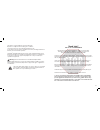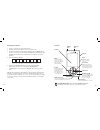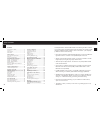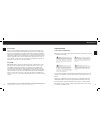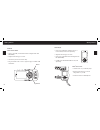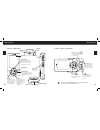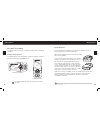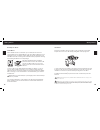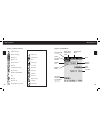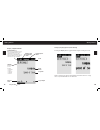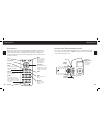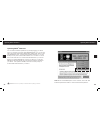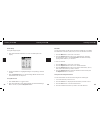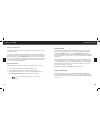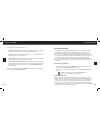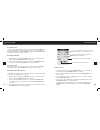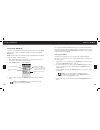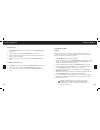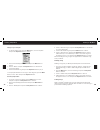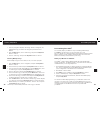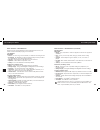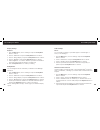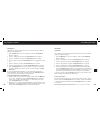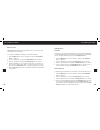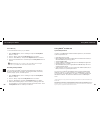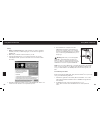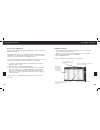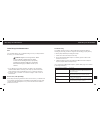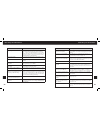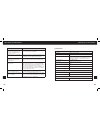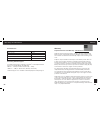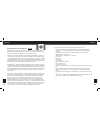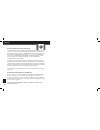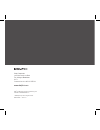- DL manuals
- XM Satellite Radio
- Radio
- Portable Satellite Radio
- User Manual
XM Satellite Radio Portable Satellite Radio User Manual
Important: This manual contains important safety and operating information. Please read, understand,
and follow the instructions in this manual. Failure to do so could result in personal injury, death, and/or
damage to your SKYFi
3
, accessories, and/or to your vehicle or property.
XM Satellite Radio Digital Audio Player
with vehicle kit
Summary of Portable Satellite Radio
Page 1
Important: this manual contains important safety and operating information. Please read, understand, and follow the instructions in this manual. Failure to do so could result in personal injury, death, and/or damage to your skyfi 3 , accessories, and/or to your vehicle or property. Xm satellite radi...
Page 2
This device complies with part 15 of the fcc rules. Operation is subject to the following two conditions: 1. This device may not cause harmful interference, and 2. This device must accept any interference received, including interference that may cause undesired operation. The skyfi 3 satellite radi...
Page 3
3 activating your skyfi 3 1. Set up your player, car cradle, and antenna. 2. Turn the unit on and make sure it is in “live xm” mode. 3. Use the arrow buttons to find channel 0, then push the select button to choose it. You should see an 8-character xm radio id on the display (the xm radio id should ...
Page 4
Table of contents contents activating your skyfi 3 .................................. 2 controls ......................................................... 3 about delphi ................................................. 6 about xm ...................................................... 6 getting star...
Page 5
6 7 getting started about delphi delphi is a world leader in mobile electronics, vehicle components, and audio technology. Delphi created the first in-dash car radio in 1936 and con- tinues its strong tradition of innovation in the audio industry. Now delphi technology has helped make satellite radi...
Page 6
Getting started 8 getting started 1 6 2 7 re c 3 8 4 9 set 5 0 f/d features skyfi 3 in your vehicle • listen to live xm, recorded xm content and digital audio files (mp3/wma). • organize and manage your music. • use station pre-sets via favorites keys. • plug in external audio sources to play throug...
Page 7
Getting started 0 getting started controls - skyfi 3 player display earbud jack volume hold slide down to lock controls. Mode/power press to change modes: live xm, my music, aux. Press & hold to power on and off. Usb connector arrow keys select menu entries, change channels, skip through songs, chan...
Page 8
Getting started 3 getting started using skyfi 3 in your vehicle your skyfi 3 can be mounted in your vehicle in either portrait or landscape orientation. Changing display orientation your skyfi 3 display can be changed from portrait to landscape orientation by pressing and holding the display button....
Page 9
Getting started getting started mounting your skyfi 3 swivel mount find a suitable location on the dash of your vehicle; the mount uses a strong adhesive and could be difficult to reposition after installation. Do not install this mount on a leather surface. Make sure the air temperature is at least...
Page 10
Getting started 6 7 getting started display - symbols and icons signal strength battery charging battery full battery low channel access channel scheduled recording keypad hold my music (mp3/wma) play random repeat song stored xm song locked menu items edit song eq settings find info extras live xm ...
Page 11
Getting started 8 getting started display - my music mode listening/user mode clock available memory black portion indicates amount of storage available. White portion indicates amount of storage taken up by locked xm songs. “!” indicates that there is less than 3 minutes of storage available. Batte...
Page 12
Getting started 0 getting started remote control mode mute menu fav/dir 1 2 3 4 5 6 7 8 9 disp 0 rec volume jump + - power menu display the main menu of functions: record, favorites, bookmarks, set- tings, my music. Mode press to change modes: live xm, aux and my music arrow keys select menu entries...
Page 13
Updating skyfi 3 firmware 3 updating skyfi 3 firmware updating skyfi 3 firmware you can check for firmware updates at any time by plugging your device into your computer and going to http://fwupdt.Xmradio.Com. You can also link to this page by clicking the “xm firmware update client” button on the c...
Page 14
Listening to live xm listening to live xm 1 6 2 7 re c 3 8 4 9 set 5 0 f/d listening to live xm to listen to live xm content, you must dock your skyfi 3 in either the car or home cradle (home kit is sold separately), make sure the power adapter is attached, and the antenna is connected. Turn on the ...
Page 15
6 listening to live xm 7 listening to live xm direct entry using the display keypad 1. Press & hold the left arrow button to access a number pad on the display. 2. Use the arrow buttons to highlight the digits corresponding to channel number. 3. Press the play/pause button to select each digit. Skyf...
Page 16
8 listening to live xm listening to live xm accessing your favorites your favorites can be accessed using the skyfi 3 player, the remote control, or the car dock keys. Access your favorites lists using the player keys or the remote by pressing the right arrow button to toggle through the favorites l...
Page 17
30 listening to live xm 3 recording live xm while in the 30-minute buffer, you can: • skip from song to song - press the left and right arrow buttons to skip to the previous and next songs in the order that they played. • rewind - press & hold the left arrow button to continuously rewind. Re- lease ...
Page 18
3 recording live xm 33 recording live xm using the car dock to record a song using the keys on the car dock, simply press the rec but- ton. Recording will stop at the end of the song. You can continue recording the current channel by pressing the rec button again. Press the rec button a third time t...
Page 19
3 listening to my music 3 listening to my music listening to my music to listen to recorded xm content or other stored music (see “using skyfi 3 with your pc”), switch your skyfi 3 to my music mode by pressing the mode button. Note: please make sure your battery is fully charged (three hours) before...
Page 20
36 listening to my music 37 listening to my music changing artists 1. Press the menu button, scroll to “find” and press the play/pause button to select it. 2. Scroll to “artists” and press the play/pause button to select it. 3. Scroll through the list of artists and press the right arrow button to d...
Page 21
38 listening to my music 3 listening to my music playing songs in a playlist 1. To select a playlist to play, press the menu button, scroll to “playlists” and press the play/pause button to select it. 2. Scroll to the desired playlist in the list and press the menu button to select it. 3. Scroll to ...
Page 22
0 listening to my music personalizing your skyfi 3 1. From any song list in “playlist,” “all songs,” “artists,” “categories,” etc., highlight the song you want to lock using the up and down arrow buttons. 2. Press the menu button, scroll to “edit song,” and press the play/pause button to select it. ...
Page 23
Personalizing your skyfi 3 3 personalizing your skyfi 3 menu functions - quick reference menu functions may be different from the list below based on how your skyfi 3 is docked and what playing mode is selected. Live xm mode main menu • record - record a song, record a channel, or schedule a recordi...
Page 24
Personalizing your skyfi 3 personalizing your skyfi 3 display settings brightness 1. Press the menu button, scroll to “settings” and press the play/pause button to select it. 2. Scroll to “preferences” and press the play/pause button to select it. 3. Scroll to “change display” and press the play/pau...
Page 25
6 personalizing your skyfi 3 7 personalizing your skyfi 3 tuneselect™ tuneselect can alert you whenever one of your favorite songs or artists is playing on any xm channel. 1. Press the menu button, scroll to “settings” and press the play/pause button to select it. 2. Scroll to “preferences” and pres...
Page 26
8 personalizing your skyfi 3 personalizing your skyfi 3 other info extras xm satellite radio will broadcast information such as sports scores and other features at various times. To see what is available and change your info extras settings: 1. Press the menu button, scroll to “settings” and press t...
Page 27
0 personalizing your skyfi 3 using skyfi 3 and your pc erase memory to erase all internal memory on your skyfi 3 : 1. Press the menu button, scroll to “settings” and press the play/pause button to select it. 2. Scroll to “setup” and press the play/pause button to select it. 3. Scroll to “erase memor...
Page 28
Using skyfi 3 and your pc 3 using skyfi 3 and your pc setup 1. Before you install xm+napster, make sure that your radio is activated and that you know your radio id (page 2). You’ll need it to register for xm+napster. 2. Make sure your skyfi 3 is not connected to your pc. 3. Insert the included cd i...
Page 29
Using skyfi 3 and your pc using skyfi 3 and your pc registering for xm+napster once you install xm+napster, register for xm+napster light or subscription xm+napster service. Xm+napster light allows you to manage xm content and digital audio files (mp3/wma) on your skyfi 3 ’s microsd card, purchase s...
Page 30
6 using skyfi 3 and your pc 7 using skyfi 3 and your pc transferring content you must have an optional (sold separately) microsd card installed into the skyfi 3 to transfer content. 1. Connect the skyfi 3 to your computer with the included usb cable. A. Direct transfer: your computer must be compati...
Page 31
8 other things you should know other things you should know other things you should know care you should be able to use your skyfi 3 during most of your daily activities. However, you should remember: • if your skyfi 3 does get dirty, wipe the case with a soft cloth (lightly moistened with water if ...
Page 32
60 other things you should know 6 other things you should know if you see this on the display: you should: updating xm is updating your skyfi 3 with the latest encryption code. Simply wait a few seconds until the update is done. – or – you may be attempting to tune to a chan- nel that is blocked or ...
Page 33
6 other things you should know 63 other things you should know if this happens: you should: the controls still do not respond, the display does not change, or the backlight does not turn on or off reset your skyfi 3 by pressing and holding the volume button and pressing the mode button. Replay does ...
Page 34
6 other things you should know 6 warranty model numbers skyfi 3 receiver with car kit sa10224 skyfi 3 home kit sa10227 skyfi 3 car kit sa10226 skyfi 3 wearable live kit sa10252 skyfi 3 wearable live kit with extended life battery sa10228 contacting technical support for additional information regard...
Page 35
66 warranty 67 warranty these remedies are the customer’s exclusive remedies for breach of warranty. This limited warranty only extends to customers who purchase the products in the united states. Delphi will not be responsible for damage resulting from any • (i) deviation of delphi’s operating inst...
Page 36
68 warranty 6 warranty delphi limited consumer warranty - canada delphi product and service solutions (“delphi”) warrants all xm satellite radio products sold by delphi (each “product”) to be free of defects in ma- terial and workmanship, subject to the following conditions: subject to express the l...
Page 37
70 warranty how you (the customer) can get service to obtain warranty service during the first thirty (30) days after the date of purchase, you must return the defective product with the original receipt to the original place of purchase. To obtain warranty service for all products for the remainder...
Page 38
Delphi corporation 1441 west long lake road troy, michigan 48098-5090 u.S.A. Customer service: 1.877.Go.Delphi www.Delphi.Com skyfi 3 , the xm name, tuneselect, and related logos are trademarks of xm satellite radio inc. ©2006 delphi corporation. All rights reserved dpss-06-e-092 version 1.2.