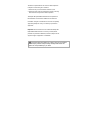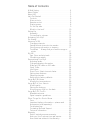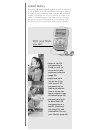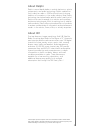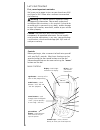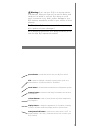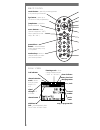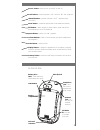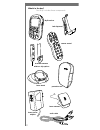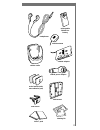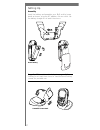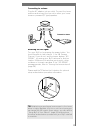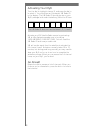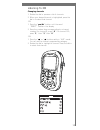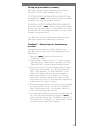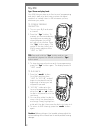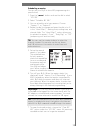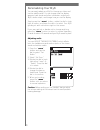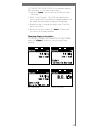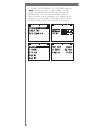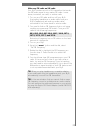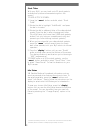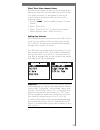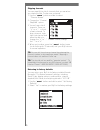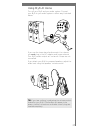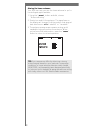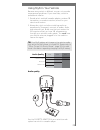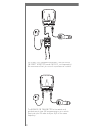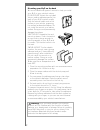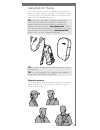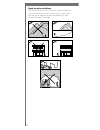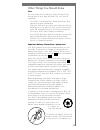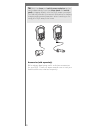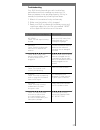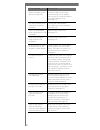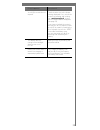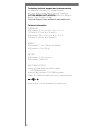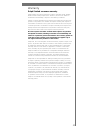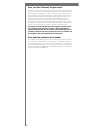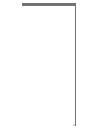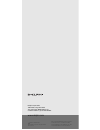- DL manuals
- XM Satellite Radio
- Radio
- SA10113
- User Manual
XM Satellite Radio SA10113 User Manual
Satellite Radio Receiver · User Guide
Model SA10113
Warning: This manual contains important safety and operating information.
Please read, understand, and follow the instructions in this manual. Failure to do
so could result in personal injury, death, and/or damage to your MyFi receiver,
accessories, and/or to your vehicle or other property.
Summary of SA10113
Page 1
Satellite radio receiver · user guide model sa10113 warning: this manual contains important safety and operating information. Please read, understand, and follow the instructions in this manual. Failure to do so could result in personal injury, death, and/or damage to your myfi receiver, accessories...
Page 2
This device complies with part 15 of the fcc rules. Operation is subject to the following two conditions: 1. This device may not cause harmful interference, and 2. This device must accept any interference received, including interference that may cause undesired operation. The delphi xm myfi satelli...
Page 3
Table of contents a brief history . . . . . . . . . . . . . . . . . . . . . . . . . . . . . . . 4 about delphi. . . . . . . . . . . . . . . . . . . . . . . . . . . . . . . . 5 about xm . . . . . . . . . . . . . . . . . . . . . . . . . . . . . . . . . . 5 let’s get started . . . . . . . . . . . . . ....
Page 4
4 a brief history ever since xm satellite radio signed up its first subscriber in 2001, delphi and xm have been working constantly to create the best satellite radio receiver. We imagined a radio that works not only in a vehicle, a home, or an office, but something you can take with you virtually an...
Page 5
5 about delphi delphi is a worldwide leader in mobile electronics, vehicle components, and audio technology. Delphi created the first in-dash car radio in 1936 and continues its strong tradition of innovation in the audio industry. Now delphi technology has helped make satellite radio a reality, and...
Page 6
6 let’s get started first, some important reminders we know you’re eager to turn on your brand new myfi and listen to xm. Please take a moment to remember the following: warning: this manual contains important safety and operating information. Please read, understand, and follow the instructions in ...
Page 7
7 warning: if you use your myfi in a moving vehicle or watercraft, keep your eyes on the road or water, and hands on the wheel or controls. Not doing so could result in personal injury, death, and/or damage to your myfi receiver, accessories, and/or to your vehicle or other property. Caution: your m...
Page 8
8 remote control display screen search button – search by scanning presets or by scanning all channels jump button – switch to previous channel 2go button – store up to five hours of xm programming arrow buttons – view channel categories (“live”); skip to previous or next song (“my xm”) preset/direc...
Page 9
9 rese on the flip side reset button headphone jack – your ear buds or headphones plug in here battery door latch – push inward to slide battery door open antenna jack – for use with an external antenna xm radio id – use this to activate your radio universal connector battery compartment power butto...
Page 10
10 belt clip/stand myfi receiver wearable antenna with two clip options protective case home stand home antenna home power adaptor audio cable what’s in the box? Your myfi includes these components: remote control.
Page 11
11 headphones vehicle antenna cassette adaptor vehicle cradle vehicle power adaptor swivel mount (with extra adhesive pad) flush mount vent mount cleaning kit velcro ® pads rechargeable lithium ion battery.
Page 12
12 setting up assembly insert the battery and assemble your myfi and its home stand as shown; plug the ac adaptor into an outlet. Let the battery charge for at least three hours. Assemble home stand insert battery important! You will need to fully charge your myfi battery for at least three hours to...
Page 13
Connecting to a stereo plug the ac adaptor into an outlet. Connect the home antenna and connect the line out to either your home stereo or powered (pc type) speakers. Receiving the xm signal turn your myfi on by pressing the power button. You should be able to hear channel 1, the xm preview channel....
Page 14
14 activating your myfi turn the dial to highlight channel 0, and press the dial in to select it. You should see an 8-character xm radio id in the display. (the xm radio id should also be on your myfi’s package and under the battery.) write the id here: the xm radio id does not use the letters i, o,...
Page 15
15 listening to xm changing channels 1. Rotate the dial to preview a list of channels. 2. When your desired channel is highlighted, press the dial in to select that channel. -or- 1. Press the “pre/dir” button until the word “direct” flashes in the display. 2. Press the number keys corresponding to a...
Page 16
16 saving favorite channels into presets your myfi can store up to 30 of your favorite channels as presets. The presets are organized into three banks (a, b, or c) that each contain 10 presets. To save a channel into a preset: 1. Tune to the channel using the dial or by entering the channel number. ...
Page 17
17 storing song information in memory ever hear a song and later forget the artist’s name or song title? Let your myfi remember for you. To store a song’s information in memory: press and release the “mem” button while the song or program is playing. Your myfi will beep to confirm. To recall a song’...
Page 18
18 my xm 2go: store and play back your myfi lets you store up to five hours of programming and play it back at a later time or where live signal reception is limited. Listen to xm wherever you are, whenever you prefer. To store by pressing one button: 1. Turn on your myfi and select a channel. 2. Pr...
Page 19
19 scheduling a session you can set your myfi to store xm programming at a specific time. 1. Press the “menu” button and use the dial to select “my xm.” 2. Select “schedule my xm.” 3. You can schedule up to two sessions. Choose “session 1” or “session 2.” 4. Rotate the dial to change and press the d...
Page 20
20 personalizing your myfi you can easily adapt your myfi to the way you listen and use the satellite radio. You can change how the display appears, track stocks and other information, adjust your myfi’s audio output, and change how you use the display. Simply press the “menu” button, rotate the dia...
Page 21
21 to change the audio level of the cassette adaptor, fm transmitter, or line-level audio output: 1. Press the “menu” button and use the dial to select “set audio.” 2. Select “line out level.” your myfi can detect when you’re using the fm transmitter or cassette adaptor and will make the appropriate...
Page 22
22 to change the appearance of the screen, press the “menu” button and select “change display.” you can change the brightness and contrast, set how long the backlight remains on, flip the screen between positive (black characters on white background) or negative (white characters on black background...
Page 23
23 make any fm radio an xm radio your myfi contains a built-in fm transmitter that sends the xm audio signal to any nearby fm radio—home stereo, boombox, car radio, or marine radio. 1. Turn on your fm radio and turn off your myfi. Unplug any headphone or audio cable from your myfi’s headphone jack a...
Page 24
24 stock ticker with your myfi, you can track up to 20 stock symbols and see their prices and movements right on the screen.* to add a stock symbol: 1. Using the “menu” button and dial, select “stock ticker.” 2. Rotate the dial to highlight “add stocks” and press the dial in to select. 3. Rotate the...
Page 25
25 direct tune: select channels faster normally as you rotate the dial, you can preview what’s playing on other xm channels before you push the dial in to select a channel. To automatically tune to the channel without pressing the dial, you can set the following option: 1. Use the “menu” button and ...
Page 26
26 skipping channels you can simplify the list of channels that you see when you rotate the dial. To skip over a channel: 1. Use the “menu” button and dial to select “channel access.” 2. Choose the “channel skip/add” option. 3. You will see a list of channels. There is a “+” or a “-“ in front of eac...
Page 27
27 using myfi at home turn off your myfi and your audio system. Connect your myfi to your audio system in either way illustrated below. If you use the home stand and connect it to a stereo, you must plug in the ac adaptor and home antenna. Your myfi’s audio output will not work if these are not conn...
Page 28
28 aiming the home antenna your myfi can help you aim the home antenna to pull in the strongest signal available. 1. Using the “menu” button and dial, choose “antenna aiming.” 2. Slowly turn and tilt the antenna. The signal bars on the display will change. Find the position that gives at least two b...
Page 29
Using myfi in your vehicle because every vehicle is different, we can only provide some general guidelines. If you need help, consult a professional installer. 1. Decide which method (cassette adaptor, wireless fm transmitter, or wired connection) is best for your vehicle and location. 2. Always do ...
Page 30
30 for a neat, fully integrated installation, use the delphi fm direct adaptor (model sa10112, sold separately). We recommend that you consult a professional installer. The wireless fm transmitter is the easiest and quickest way to hear xm programming in your vehicle. Simply set your fm radio and yo...
Page 31
31 placing the antenna your xm antenna should be mounted on the vehicle’s metallic roof, at least 6" from any window or sunroof. It can be placed in the front, middle, or rear of the roof. Avoid crimping, twisting, or chafing the xm antenna cable. Try to use existing holes, body grommets, and other ...
Page 32
32 mounting your myfi on the dash we’ve included three types of mounts to help you install your myfi in your vehicle’s interior. Flush mount: attach the included velcro ® pads or adhesive pad to the back of your myfi’s vehicle cradle. Stick the vehicle cradle onto a flat surface in your vehicle, pre...
Page 33
33 using myfi on the go your myfi contains a built-in antenna that works best when your myfi receiver is upright. Use the belt clip to hold your myfi in the proper position; laying your myfi down flat may weaken reception. Tip: if you carry your myfi in a bag or use it while exercising, you can lock...
Page 34
Signal reception guidelines your myfi’s antenna should have an unobstructed view of the xm satellites in the southern sky. In large cities, xm also has a network of ground repeaters to help increase the signal coverage. 34.
Page 35
35 other things you should know care you should be able to take your myfi along with you during most of your daily activities. Still, you should remember: • your myfi is not waterproof. Avoid splashing it with liquids and never submerge it. • take your myfi with you when you leave your vehicle, espe...
Page 36
36 tip: both the home and vehicle power adaptors can be used independently from the home stand and vehicle cradle, plugging directly into the myfi power connector. This feature provides a convenient alternative for battery charging and powered operation when traveling or for using your myfi away fro...
Page 37
37 troubleshooting your myfi should provide you with trouble-free performance without needing any servicing. If it does not appear to be working properly, first try to remedy the problem by following these steps: 1. Attach all connections firmly and securely. 2. Make sure the battery is fully charge...
Page 38
38 you should: insert your myfi into its home stand and plug the ac adaptor into the wall to charge the battery. Your myfi’s battery is low (see page 12). Contact xm satellite radio your myfi may not be activated (see page 14). Reduce audio output level (see page 20). Increase audio output level (se...
Page 39
39 you should: check whether the lock indicator is being displayed. If so, unlock the controls by pressing and holding the “mute/pause/lock” button until the lock indicator disappears (see page 33). If you have unlocked the controls and they still do not respond, reset your myfi by carefully inserti...
Page 40
40 contacting technical support and customer service for additional information in solving problems with your myfi, contact delphi technical support at 1.877.Go.Delphi (1.877.463.3574) 8:00 a.M. To 8:00 p.M. Eastern time, monday—friday. Technical support is also available at www.Delphi.Com. Technica...
Page 41
41 warranty delphi limited consumer warranty delphi product and service solutions (“delphi”) warrants all xm satellite radio products sold by delphi (each “product”) to be free of defects in material and workmanship, subject to the following conditions: subject to express limitations with respect to...
Page 42
42 how you (the customer) can get service to obtain warranty service during the first thirty (30) days after the date of purchase, you must return the defective product with the original receipt to the original place of purchase. To obtain warranty service during the first thirty (30) days for produ...
Page 43
43.
Page 44
Delphi corporation 1441 west long lake road troy, michigan 48098-5090 u.S.A. Customer service: [1] 877.Go delphi www.Delphi.Com printed on recycled paper ©2004 delphi corporation. All rights reserved. Dpss-04-e-076 myfi is a registered trademark of delphi corporation. The xm name, xm2go, tuneselect,...