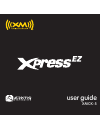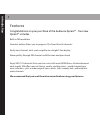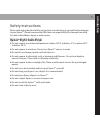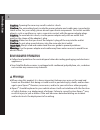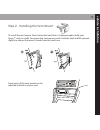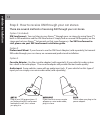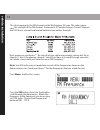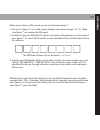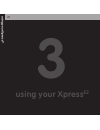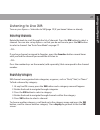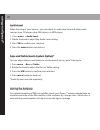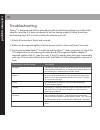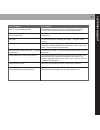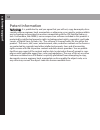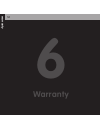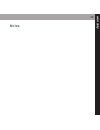- DL manuals
- XM Satellite Radio
- Radio
- XMCK-5
- User Manual
XM Satellite Radio XMCK-5 User Manual - Listening To Live Xm
Listening to Live XM
Turn on your Xpress
EZ
. Subscribe to XM (page 19) if you haven’t done so already.
S
Se
elle
ec
cttiin
ng
g C
Ch
ha
an
nn
ne
ells
s
Rotate the knob to scroll through the list of channels. Press the XM button to select a
channel. You can also set up Xpress
EZ
so that you do not have to press the XM button
to select a channel. See “Auto Tune Mode” on page 27.
- OR –
If you have channels assigned to favorites, press the favorites button several times
until you find the channel you would like to listen to.
- OR –
Press the number keys on the remote (sold separately) that correspond to the channel
number.
S
Se
ea
arrc
ch
h b
by
y C
Ca
atte
eg
go
orry
y
XM channels are organized into categories, or genres, such as “Rock,” “Jazz,” or “News.”
To find a channel by category:
1. At any live XM screen, press the XM button and a category name will appear.
2. Rotate the knob to navigate through categories.
3. Press the XM button to select a category.
4. Rotate the knob to navigate through channels within the category.
5. Press XM button to select a channel.
To choose another category, scroll back up to the category name and press the XM
button, scroll to choose another category. Press display to get back to the live XM
screen.
u
s
in
g
y
o
u
r
X
p
re
s
s
E
Z
21
Summary of XMCK-5
Page 1
User guide xmck-5.
Page 2: Quick Start
Quick start 1. Set up your xpress ez 2. Activate your xm subscription online at http://activate.Xmradio.Com or by phone 1 800 xm radio (1-800-967-2346 ) 3. Listen to xm* 4. Manage your channels using the favorites button q u ic k s ta rt 2 *hardware and required monthly subscription sold separately....
Page 3
C o n te n ts 3 iin nttrro od du uc cttiio on n .............................................. 4 features............................................................ 4 safety instructions........................................ 5 what’s in the box .......................................... 7 xpress ...
Page 4: Features
4 in tr o d u c ti o n features congratulations on your purchase of the audiovox xpress ez . Your new xpress ez includes: built-in fm modulator favorites button allows you to program 10 of your favorite channels easily view channel, artist, and song title via a bright 3 line display move quickly thr...
Page 5: Safety Instructions
In tr o d u c ti o n 5 safety instructions please read and understand all the instructions to avoid injury to yourself and/or damage to your xpress ez . Please be aware that xm claims no responsibility for damage from data loss due to breakdown, repair, or other causes. X xp prre es ss s e ez z d di...
Page 6
6 c ca au uttiio on n:: opening the case may result in electric shock. C ca au uttiio on n:: the uninsulated parts inside the power adapter and cradle may cause electric shock or fire. For your safety, please do not open these components. Do not let metallic objects, such as necklaces or coins, come...
Page 7: What’S In The Box?
What’s in the box? In tr o d u c ti o n 7 car power adapter xm sureconnect vent mount xpress ez car cradle xm antenna.
Page 8: Xpress
In tr o d u c ti o n 8 xpress ez functions d diis sp plla ay y changes the way content is shown on the display. K kn no ob b previews channels and navigates categories and menu options. M me en nu u access advanced features and configuration options. F fa av vo orriitte es s store and access up to 1...
Page 9: Using This Guide
In tr o d u c ti o n 9 using this guide throughout this guide, you will see instructions such as: select m me en nu u aanntteennnnaa a aiim miin ng g. This tells you to perform the following actions: 1. Press the m me en nu u button. 2. Rotate knob to highlight antenna aiming, then press the xm butt...
Page 10: Lla
V e h ic le in s ta lla ti o n 10 1 vehicle installation.
Page 11: Lla
V e h ic le in s ta lla ti o n 11 vehicle installation every vehicle is different; for your safety, follow all instructions carefully. Consult a professional installer if you have questions. 1. To begin, first decide which method of installation is best for your vehicle: xm sureconnect: you can list...
Page 12: Lla
V e h ic le in s ta lla ti o n 12 step 1: mounting the xm antenna mount the xm antenna to the roof or trunk of the vehicle. During installation, make sure you are outdoors and the antenna is not obstructed by tall buildings. For best results mount the xm antenna to the outside of your vehicle. Below...
Page 13: Lla
V e h ic le in s ta lla ti o n 13 step 2: installing the vent mount to install the vent mount, find a horizontal vent that is strong enough to hold your xpress ez and car cradle. To remove the vent mount, push it into the vent and lift upwards slightly to release the mount’s hooks from the vent vane...
Page 14: Lla
Ant in audio out a an nt t iin n plug in your xm antenna here. If you choose the xm sureconnect method of install, this is where you plug it in. A au ud diio o o ou ut t if you choose to use a cassette adapter or a mini audio cable, plug it in here. D dc c iin n this is where you plug in the power a...
Page 15: Lla
Step 4: making your vehicle’s fm radio an xm radio your xpress ez contains a built-in fm modulator that requires the use of either the in- cluded xm sureconnect or the optional fm direct adapter (sold separately) to transmit the xm audio signal to your vehicle’s fm radio. First, turn on your car ste...
Page 16: Lla
V e h ic le in s ta lla ti o n 16 this chart represents the fm channels in the washington, dc area. The spikes repre- sent the strength of the fm channel. Someone in dc would choose a “vacant” channel like 92.9 that is unused and located between two weaker channels. Next, power on your xpress ez . B...
Page 17: Lla
V e h ic le in s ta lla ti o n 17 if you choose to use a cassette adapter or a mini audio cable (both sold separately) be sure to turn the fm modulator off instead of setting it to one of the fm frequencies: now you should be able to hear your xpress ez through your fm stereo. If you can’t hear any ...
Page 18: Activation
2 activation a c ti v a ti o n 18.
Page 19
A c ti v a ti o n 19 before you can listen to xm content, you must activate your xpress ez . 1. Set up your xpress ez , car cradle, power adapter, and antenna (pages 10 -17). Make sure xpress ez can receive the xm signal. 2. Find the 8-character xm radio id, which is printed on the package or on the...
Page 20: Using Your Xpress
3 using your xpress ez u s in g y o u r x p re s s e z 20
Page 21: Listening To Live Xm
Listening to live xm turn on your xpress ez . Subscribe to xm (page 19) if you haven’t done so already. S se elle ec cttiin ng g c ch ha an nn ne ells s rotate the knob to scroll through the list of channels. Press the xm button to select a channel. You can also set up xpress ez so that you do not h...
Page 22
U s in g y o u r x p re s s e z 22 f fa av vo orriitte es s there are 10 user presets that can be stored using the favorites button. To set a chan- nel to your favorites: 1. Tune to desired channel. 2. Press and hold the favorites button for 2 seconds. The stored location for the channel will appear...
Page 23
U s in g y o u r x p re s s e z 23 d diis sp plla ay y press the display button to change the way you view the content on the display. There are 3 different display modes. Each time you press display, the display will change. View by channel number, channel name, and artist name. View by channel num...
Page 24
M me en nu u o op pttiio on ns s f fm m f frre eq qu ue en nc cy y you will need to find a suitable fm frequency in order to get the best sound. A suitable fm frequency is an unused frequency or weak station that is not located near a strong fm station in your area. To access your fm frequency menu ...
Page 25
B brriig gh httn ne es ss s to change the display’s brightness: 1. Press menu brightness. 2. Rotate the knob to adjust the display’s brightness. 3. Press xm to confirm your selection. 4. Press the menu button to back out. C co on nttrra as stt to change the display’s contrast: 1. Press menu contrast...
Page 26
U s in g y o u r x p re s s e z 26 a au ud diio o l le ev ve ell when listening to your xpress ez , you can adjust its audio level to match other audio sources (your cd player, other fm stations, or mp3 player). 1. Press menu audio level. 2. Rotate the knob to adjust the audio level setting. 3. Pres...
Page 27
Your xpress ez can help you aim the antenna to pull in the strongest possible signal. 1. Press menu antenna aiming. 2. As you adjust the antenna the “satellite” and “terrestrial” signal bars will change. Find the position that gives the strongest signal strength on either “satellite” or “terrestrial...
Page 28
U s in g y o u r x p re s s e z 28 a au utto o o offff options: off, 15 minutes, 30 minutes, 45 minutes, 1 hour, 2 hours, and 3 hours. If the cigarette lighter is always powered, you can set the xpress ez to automatically turn off after a period from 15 minutes to 3 hours. 1. Press menu auto off. 2....
Page 29: Customer Support
5 customer support c u s to m e r s u p p o rt 29.
Page 30: Troubleshooting
Troubleshooting xpress ez is designed and built to provide you with trouble-free performance without the need for servicing. If it does not appear to be functioning properly, follow these trou- bleshooting steps first to try to remedy the situation yourself: 1. Attach all connections firmly and secu...
Page 31
C u s to m e r s u p p o rt 31 if this happens: you should: xpress ez shuts off unexpectedly. Check whether you have your “auto off “function turned on. Check to be sure all of the cables are connected properly. You do not receive all the xm channels you your xpress ez may not be activated. Contact ...
Page 32: Specifications
C u s to m e r s u p p o rt 32 specifications xpress ez dimensions 101.2 mm (w) x 51.1 mm (h) x 22.8 mm (d) 4.5 in (w) x 2.5 in (h) x 0.6 in (d) weight 184 g 6.5 oz audio output 3.5 mm mini-stereo jack antenna connector (home and car cradle) rf smb external power voltage: 5 v dc current: 2000 ma pol...
Page 33: Product Registration
C u s to m e r s u p p o rt 33 product registration 1. Register your product. We will keep the details of your purchase on file to help you refer to this information in the event of an insurance claim such as loss or theft. 2. Receive updates on the latest products and technologies. 3. Download owne...
Page 34: Patent Information
C u s to m e r s u p p o rt 34 patent information t te ec ch hn no ollo og gy y. It is prohibited to, and you agree that you will not, copy, decompile, disas- semble, reverse engineer, hack, manipulate, or otherwise access and/or make available any technology incorporated in receivers compatible wit...
Page 35: Fcc Statement
F c c s ta te m e n t 35 fcc statement please note that the power cable that has been supplied with your device is supplied with perma- nently attached ferrite beads. It is the responsibility of the user to use the power cable with the fer- rite beads. The user is cautioned that changes or modificat...
Page 36: Warranty
6 warranty w a rr a n ty 36.
Page 37
W a rr a n ty 37 1 12 2 m mo on ntth h l liim miitte ed d w wa arrrra an ntty y audiovox electronics corporation (the company) warrants to the original retail pur- chaser of this product that should this product or any part thereof, under normal use and conditions, be proven defective in material or...
Page 38
W a rr a n ty 38 this warranty is in lieu of all other express warranties or liabilities. Any implied war- ranties, including any implied warranty of merchantability, shall be lim- ited to the duration of this written warranty. Any action for breach of any warranty hereunder including any implied wa...
Page 39: Notes
W a rr a n ty 39 notes :.
Page 40
Audiovox electronics corporation 150 marcus blvd. Hauppauge, new york 11788 u.S.A. 1 800 645 4994 www.Audiovox.Com printed on recycled paper ©2007 audiovox electronics corporation. All rights reserved. Xmck-5 xm name and related logos are registered trademarks of xm satellite radio inc..