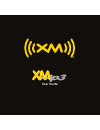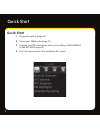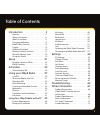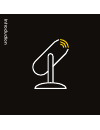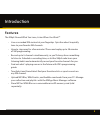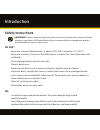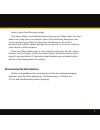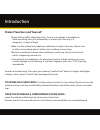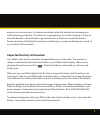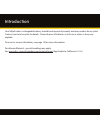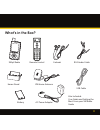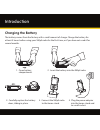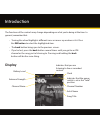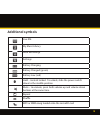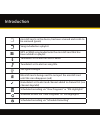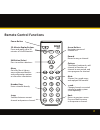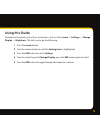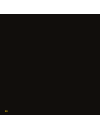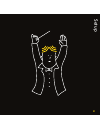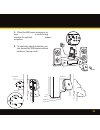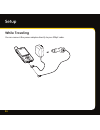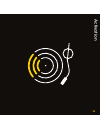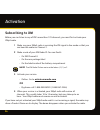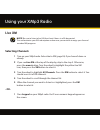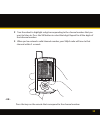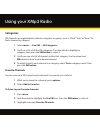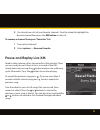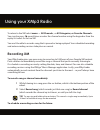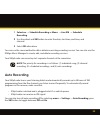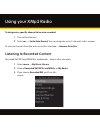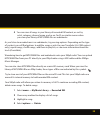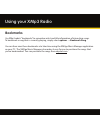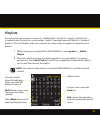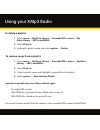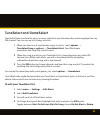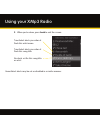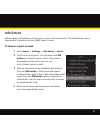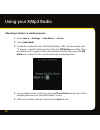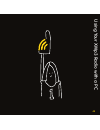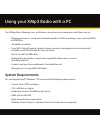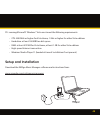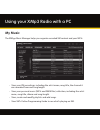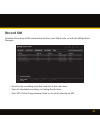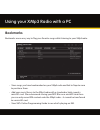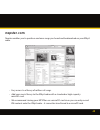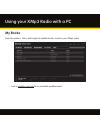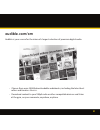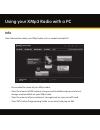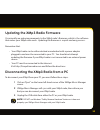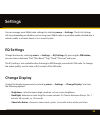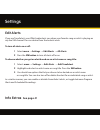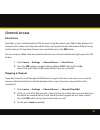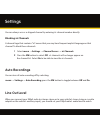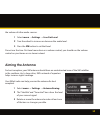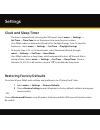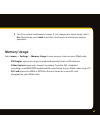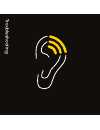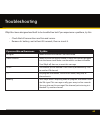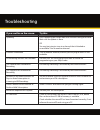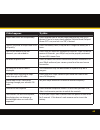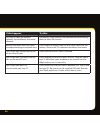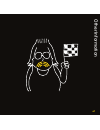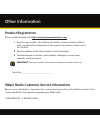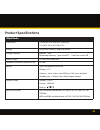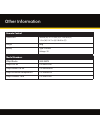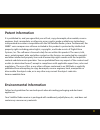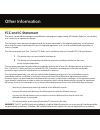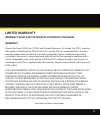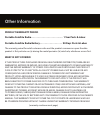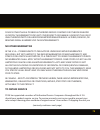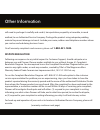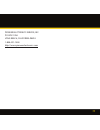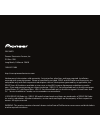- DL manuals
- XM Satellite Radio
- Portable Radio
- XMp3
- User Manual
XM Satellite Radio XMp3 User Manual
Summary of XMp3
Page 1
User guide.
Page 2: Quick Start
2 quick start quick start 1 charge the battery (page 13). 2 set up your xmp3 radio (page 21). 3 activate your xm subscription online or by calling 1 800 xm radio (1-800-967-2346) (page 25). 4 press the menu button. You should see this screen:.
Page 3
3 table of contents introduction . . . . . . . . . . . . . . . . . 4 features . . . . . . . . . . . . . . . . . . . . . . . . . . . . . . . 5 safety instructions . . . . . . . . . . . . . . . . . . . . . 6 what’s in the box?. . . . . . . . . . . . . . . . . . . . . . 11 charging the battery.. . . . ...
Page 4
4 introduction.
Page 5: Features
5 introduction features the xmp3: record what you love, listen when you want!™ • live or recorded xm content at your fingertips. Spin the wheel to quickly tune to your favorite xm channels. • have to step away for a few minutes? Pause and replay up to 30 minutes of xm programming. • record up to 5 c...
Page 6: Safety Instructions
6 safety instructions important! Always read and understand all the instructions to avoid injury to yourself and/or damage to your device. Xm satellite radio claims no responsibility for damage from data loss due to breakdown, repair or other causes. Do not: • expose to extreme temperatures, i.E. Ab...
Page 7: Environmental Information
7 objects away from the power plugs. • stay aware of your surroundings when enjoying your xmp3 radio. If you’re a pedestrian, keep your eyes and ears open. If you’re driving, keep your eyes on the road and your hands on the wheel. Not doing so can result in personal injury, death, and/or damage to y...
Page 8: To Establish A Safe Level:
8 introduction protect your ears and yourself • always follow traffic safety directions. Do not use earbuds or headphones while operating a bicycle, automobile, or motorcycle. Not only is it dangerous, it may be illegal. • make sure the earbud or headphone cable does not get in the way of your arms ...
Page 9
9 exposure to excessive noise. Sustained sound levels above 85 decibels can be dangerous without hearing protection. (for reference, a garbage disposal or loud shouting at 3 feet are about 80 decibels; a food blender or gas lawn blower at 3 feet are around 90 decibels.) pioneer disclaims all liabili...
Page 10
10 introduction your xmp3 radio’s rechargeable battery should be disposed of properly and may need to be recycled. Contact your local recycler for details. Never dispose of batteries in a fire or in water as they may explode. To insert or remove the battery see page 13 for more information. Perchlor...
Page 11: What’S In The Box?
11 what’s in the box? Xmp3 radio remote control home stand battery usb cable xm home antenna ac power adapter also included: user guide and getting the most from your xm radio guide earbuds rca audio cable.
Page 12: Charging The Battery
12 introduction charging the battery the battery comes from the factory with a small amount of charge. Charge the battery for at least 3 hours before using your xmp3 radio for the first time, or if you have not used it for several months. 1. Open battery compartment. 2. Insert the battery into the x...
Page 13: Xmp3 Radio Controls
13 xmp3 radio controls power/hold switch slide down to turn on or off, slide up to lock controls. 30-minute replay pause and replay up to 30 minutes of live xm record record a song or a channel - also schedule recording and set channel to auto record. Xm button/select press to confirm selections. Co...
Page 14: Display
14 introduction the functions of the controls may change depending on what you’re doing at the time. In general, remember that: • turning the wheel highlights different icons or moves up or down a list. Press the xm button to select the highlighted item. • the back button brings you to the previous ...
Page 15: Additional Symbols
15 additional symbols live xm my music library auto recordings settings battery charging battery charged (green) battery low (red) hold - controls locked. To unlock, slide the power switch down to the middle position mute – to unmute, press both volume up and volume down buttons at the same time rep...
Page 16
16 introduction microsd card is in the device, has been scanned and is safe to be removed (green) song included on a playlist mp3 or wma song loaded onto the microsd card that has been added to a playlist tuneselect set to alert on artist’s name tuneselect set to alert on song title xm signal streng...
Page 17: Remote Control Functions
17 remote control functions 30-minute replay buttons pause and replay up to 30 minutes of live xm content. Power button record record a song or channel. Arrow buttons navigates menu and channel lists. Options tuneselect, bookmarks, add channel to favorites, set channel to auto record, and view progr...
Page 18: Microsd Memory Card
18 introduction microsd memory card turn your xmp3 radio off before inserting or removing the microsd memory card (sold separately at xmradio.Com/microsd or at your local retailer). To insert the card press it down until it clicks into place. To remove it, press down and it will eject. Do not remove...
Page 19: Using This Guide
19 using this guide throughout this guide, you will see instructions such as select menu → settings → change display → brightness. This tells you to do the following: 1 press the menu button. 2 turn the wheel clockwise until the settings icon is highlighted. 3 press the xm button to select settings....
Page 20
20
Page 21
21 setup.
Page 22: Setup For Home Or Office
22 setup for home or office 1 insert your xmp3 radio into the home stand. 2 connect the power adapter, audio cable, and xm home antenna. 3 connect your xmp3 radio to your home or office audio system. Antenna line out setup antenna the xm home antenna plugs into the jack labeled antenna. Line out the...
Page 23
23 4 place the xm home antenna in or near a south facing window for optimal indoor reception. 5 to optimize signal reception, you can mount the xm home antenna outdoors, facing south. Outdoors outdoors south.
Page 24: While Traveling
24 while traveling you can connect the power adapter directly to your xmp3 radio. Setup.
Page 25
25 activation.
Page 26: Subscribing to Xm
26 subscribing to xm before you can listen to any of xm’s more than 170 channels, you must first activate your xmp3 radio. 1 make sure your xmp3 radio is receiving the xm signal in live mode so that you can hear the audio on channel 1. 2 make a note of your xm radio id. You can find it: • on xm chan...
Page 27
27 using y our xmp3 radio.
Page 28: Live Xm
28 using your xmp3 radio live xm note! Be sure to listen to live xm for at least 8 hours in a 30-day period. This authenticates your xm subscription and ensures you continue to enjoy your live and recorded xm programs. Selecting channels 1 turn on your xmp3 radio. Subscribe to xm (page 26) if you ha...
Page 29
29 2 turn the wheel to highlight a digit corresponding to the channel number that you want to listen to. Press the xm button to select that digit. Repeat for all the digits of that channel number. 3 when you’ve entered a valid channel number, your xmp3 radio will tune to that channel within 2 second...
Page 30: Categories
30 categories xm channels are organized into channel categories, or genres, such as “rock,” “jazz,” or “news.” to find a channel by category: 1 select menu → live xm → all categories. 2 you’ll see a list of all the xm categories. Turn the wheel to highlight a category, then press the xm button to se...
Page 31: Pause and Replay Live Xm
31 4 you should see a list of your favorite channels. Turn the wheel to highlight the desired channel then press the xm button to select it. To remove a channel from your “favorites” list: 1 tune to that channel. 2 select options → remove favorite. Pause and replay live xm need to take a phone call ...
Page 32: Recording Xm
32 to return to live xm select menu → all channels, or all categories, or favorite channels. You can also press several timesor enter the channel number using the keypad or from the replay list select go to live xm. You won’t be able to record a song that is paused or being replayed. Your scheduled ...
Page 33: Auto Recording
33 1 select rec → schedule recording or menu → live xm → schedule recording. 2 use the wheel and xm button to enter the date, start time, end time, and channel. 3 select ok when done. You can use the same method to edit or delete an existing recording session. You can also use the xm2go music manage...
Page 34
34 to designate a specific channel to be auto-recorded: 1 tune to that channel. 2 select rec → set to auto record. You can designate up to 5 channels in this manner. To remove channels from the auto-record list, select rec → remove auto rec. Listening to recorded content recorded xm, mp3 and wma fil...
Page 35
35 4 you can view all songs in your library of recorded xm content, or sort by artist, category, channel name, and so on. You’ll see similar menus when you view your library of mp3/wma files or audiobooks. As you listen to recorded music or audiobooks, try pressing options. Depending on the type of ...
Page 36: Bookmarks
36 bookmarks use xmp3 radio’s “bookmarks” to remember artist and title information of interesting songs. To bookmark a song that is currently playing, simply select options → bookmark song. You can then view these bookmarks at a later time using the xm2go music manager application on your pc. The xm...
Page 37: Playlists
37 playlists you can create one or more custom lists, called playlists. A playlist is simply a collection of recorded tracks that play in a certain order. Create a “morning commute” playlist, a “workout” playlist, a “best of” playlist, and more. And yes, the same song can appear on more than one pla...
Page 38: To Delete A Playlist:
38 to delete a playlist: 1 select menu → my music library → recorded xm or menu → my music library → mp3s and wmas. 2 select playlists. 3 highlight a playlist name and select options → delete. To remove songs from a playlist: 1 select menu → my music library → recorded xm or menu → my music library ...
Page 39: Tuneselect and Gameselect
39 tuneselect and gameselect tuneselect finds your favorite artists or songs and alerts you whenever they are being played on any xm channel. You can save up to 30 songs or artists. 1 when you hear one of your favorite songs or artists, select options → tuneselect song or options → tuneselect artist...
Page 40
40 5 when you’re done, press back to exit the screen. Gameselect alerts may be set or disabled in a similar manner. Tuneselect alerts you when it finds this artist name. Tuneselect alerts you when it finds this song title. No alerts set for this song title or artist. Using your xmp3 radio.
Page 41: Info Extras
41 info extras xm broadcasts information such as sports scores and stock quotes. This information can be displayed at the bottom of your xmp3 radio’s screen. To choose a sport or team: 1 select menu → settings → info extras → sports. 2 you’ll see a list of sports. Use the wheel and xm button to sele...
Page 42
42 choosing a stock is a similar process: 1 select menu → settings → info extras → stocks. 2 select add stocks. 3 to add the symbol for sirius xm satellite radio, “siri,” turn the wheel until “s” appears in the first letter position. Press the xm button to confirm. Turn the wheel until “i” appears i...
Page 43
43 using y our xmp3 radio with a pc.
Page 44: System Requirements
44 the xm2go music manager runs on windows-based personal computers and allows you to: • manage your music: create and customize playlists of xm recordings or your personal mp3 or wma files. • schedule recordings. • view xm’s online program guide: discover new music and programs by seeing what’s ava...
Page 45: Setup and Installation
45 pcs running microsoft® windows® vista must meet the following requirements: • cpu: 800 mhz or higher for vista home; 1 ghz or higher for other vista editions • hard drive: at least 100 mb free disk space • ram: at least 512 mb for vista home; at least 1 gb for other vista editions • high-speed in...
Page 46: My Music
46 my music the xm2go music manager helps you organize recorded xm content and your mp3s. • view your xm recordings, including the artist name, song title, the channel it was recorded from and song length. • view your personal music (mp3s and wma files) collection, including the artist name, song ti...
Page 47: Record Xm
47 record xm schedule recordings of xm content directly from your xmp3 radio, or with the xm2go music manager. • save time by recording up to five channels at the same time. • view all scheduled recordings, including the duration. • view xm’s online programming guide to see what’s playing on xm..
Page 48: Bookmarks
48 bookmarks bookmarks are an easy way to flag your favorite songs while listening to your xmp3 radio. • view songs you have bookmarked on your xmp3 radio and link to napster.Com to purchase them. • add your music library to the xmp3 radio with a standard or high capacity microsd card. We recommend ...
Page 49: Napster.Com
49 napster.Com napster enables you to purchase and own songs you heard and bookmarked on your xmp3 radio. • easy access to a library of millions of songs. • add your music library to the xmp3 radio with a standard or high capacity microsd card. • we recommend storing your mp3 files on a microsd card...
Page 50: My Books
50 my books view the authors, titles, and length of audible books saved on your xmp3 radio. • link to audible.Com/xm to see available audible books. Using your xmp3 radio with a pc.
Page 51: Audible.Com/xm
51 audible.Com/xm audible is your source for the internet’s largest selection of premium digital audio. • choose from over 40,000 downloadable audiobooks, including the latest best sellers and timeless classics. • download content to your xmp3 radio or other compatible devices and listen at the gym,...
Page 52: Info
52 info view information about your xmp3 radio such as model and radio id. • personalize the name of your xmp3 radio. • view the amount of xm content storage used/available and personal music storage used/available on your xmp3 radio. • view the amount of personal music storage/used on your microsd ...
Page 53
53 updating the xmp3 radio firmware occasionally we make improvements to the xmp3 radio’s firmware, which is the software that makes your xmp3 radio work. Updating the firmware is a quick and easy process: remember that: • your xmp3 radio can be either docked or undocked with a power adapter plugged...
Page 54
54 settings on.
Page 55: Eq Settings
55 you can manage your xmp3 radio settings by selecting menu → settings. The list of settings will vary depending on whether you’re using your xmp3 radio in a portable mode, docked into a vehicle cradle, in a home stand, or in a sound system. Eq settings change the tone by selecting menu → settings ...
Page 56: Edit Alerts
56 edit alerts if you use tuneselect, your xmp3 radio alerts you when your favorite song or artist is playing on any live xm channel. You can control how these alerts work. To turn all alerts on or off: 1 select menu → settings → edit alerts → all alerts. 2 press the xm button to turn all alerts off...
Page 57: Channel Access
57 channel access direct tune normally, as you scroll through live xm channels using the wheel, your xmp3 radio displays the channel, artist name, and song title, which allows you to preview the information before tuning to that channel. To hear that channel, you would then press the xm button. You ...
Page 58: Blocking Xl Channels
58 you can always access a skipped channel by entering its channel number directly. Blocking xl channels a channel logo that contains “xl” means that you may hear frequent explicit language on that channel. To block these channels: 1 select menu → settings → channel access → xl channels. 2 press the...
Page 59: Aiming The Antenna
59 the volume of other audio sources. 1 select menu → settings → line out level. 2 turn the wheel to increase or decrease the audio level. 3 press the xm button to set that level. Do not use the line-out level menu item as a volume control; you should use the volume control on your home or car stere...
Page 60: Clock and Sleep Timer
60 clock and sleep timer • the time is automatically set using the xm signal. Select menu → settings → set time → time zone to set the proper time zone for your location. • your xmp3 radio can automatically adjust for daylight savings time. To turn this feature on, select menu → settings → set time ...
Page 61: Memory Usage
61 3 you’ll see several confirmation screens. If you change your mind, simply select no. Alternatively, press back to exit this set of menus and return to normal operation. Memory usage select menu → settings → memory usage to view memory status on your xmp3 radio. • xm singles represents songs reco...
Page 62
62 troubleshooting.
Page 63
63 troubleshooting xmp3 has been designed and built to be trouble-free but if you experience a problem, try this: • check that all connections are firm and secure. • remove its battery, wait at least 30 seconds, then re-insert it. If you see this on the screen: try this: no signal make sure the xm a...
Page 64
64 if you see this on the screen: try this: updating xm is updating your xmp3 radio with the latest encryption code. Wait until the update is done. Or you may be trying to tune to a channel that is blocked or unavailable. Tune to another channel. Channel unavailable tune to another channel; the one ...
Page 65
65 if this happens: try this: xmp3 radio shuts off unexpectedly. Check whether you’ve set the sleep timer, and set it to “off,” if desired. If you’re in a car, check whether “vehicle mode/delayed power off” is set, and set it to “off,” if desired. There is no power or xmp3 radio shuts off quickly. C...
Page 66
66 if this happens: try this: xm instant traffic and weather channels sound different from other channels. Do nothing. These channels use a different audio technology than the other xm channels. Battery level meter does not match the expected charge or playback time. Fully charge the battery, then u...
Page 67
67 other information.
Page 68: Product Registration
68 product registration visit us at the following site: http://www.Pioneerelectronics.Com 1 register your product. We will keep the details of your purchase on file to help you refer to this information in the event of an insurance claim such as loss or theft. 2 receive updates on the latest product...
Page 69: Product Specifications
69 product specifications xmp3 radio dimensions 51 mm (w) x 92 mm (h) x 15 mm (d) 2 in (w) x 3.6 in (h) x 0.6 in (d) weight 69g without battery / 88g with battery storage capacity internal: 2gb removable memory: type: microsd™ card size: up to 8 gb audio output 3.5 mm mini-stereo jack antenna connec...
Page 70
70 model numbers xmp3 radio gex-xmp3 xmp3 car kit cd-xmpcar1 xmp3 home car kit cd-xmhome1 xmp3 antenna headphones cd-xmhead1 xmp3 leather case cd-xmcase1 remote control dimensions 40 mm (w) x 119 mm (h) x 15.4 mm (d) 1.5 in (w) x 4.7 in (h) x 0.60 in (d ) weight 60g battery type: cr2032 voltage: 3v ...
Page 71: Patent Information
71 patent information it is prohibited to, and you agree that you will not, copy, decompile, disassemble, reverse engineer, hack, manipulate, or otherwise access and/or make available any technology incorporated in receivers compatible with the xm satellite radio system. Furthermore, the ambe® voice...
Page 72: Fcc and Ic Statement
72 fcc and ic statement the user is cautioned that changes or modifications not expressly approved by xm satellite radio inc. Can void the user’s authority to operate this device. This device has been designed to operate with the antenna provided in the original packaging. Use of antenna other than ...
Page 73: Limited Warranty
73 limited warranty warranty valid only in country of product purchase warranty pioneer electronics (usa) inc. (pusa), and pioneer electronics of canada, inc. (poc), warrants that products distributed by pusa in the u.S.A., and by poc in canada that fail to function properly under normal use due to ...
Page 74: Product Warranty Period
74 product warranty period portable satellite radio……………………………...… 1 year parts & labor portable satellite radio battery……………………… 90 days parts & labor the warranty period for retail customers who rent the product commences upon the date product is first put into use (a) during the rental period or ...
Page 75: No Other Warranties
75 source other than a pioneer authorized service company or other designated location. This warranty does not cover defects or damage caused by the use of unauthorized parts or labor from improper maintenance. Altered, defaced, or removed serial numbers void this entire warranty. No other warrantie...
Page 76: 1-800-421-1404.
76 will need to package it carefully and send it, transportation prepaid by a traceable, insured method, to an authorized service company. Package the product using adequate padding material to prevent damage in transit. Include your name, address and telephone number where you can be reached during...
Page 77
77 pioneer electronics service, inc. P.O. Box 1760 long beach, california 90810 1-800-421-1404 http://www.Pioneerelectronics.Com.
Page 78
Gex-xmp3 pioneer electronics service, inc. P.O. Box 1760 long beach, california 90810 1 800 421 1404 http://www.Pioneerelectronics.Com hardware and subscription sold separately. Activation fee, other fees, and taxes required. Installation required with some equipment. Except as specifically provided...