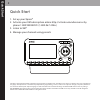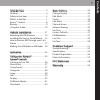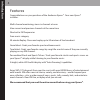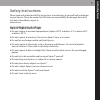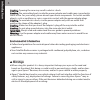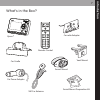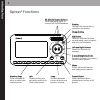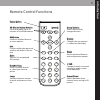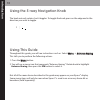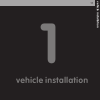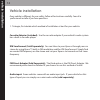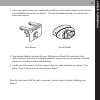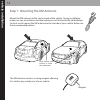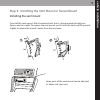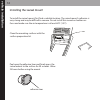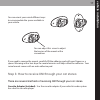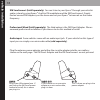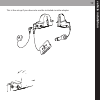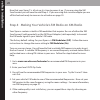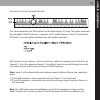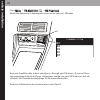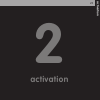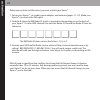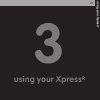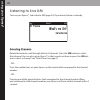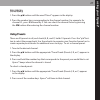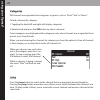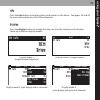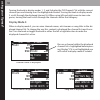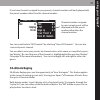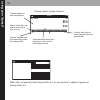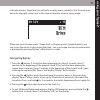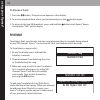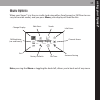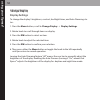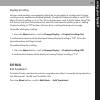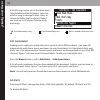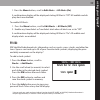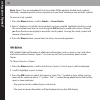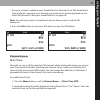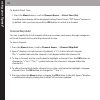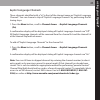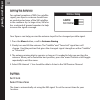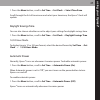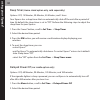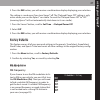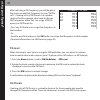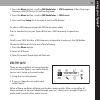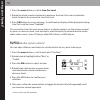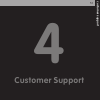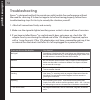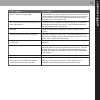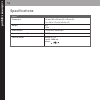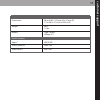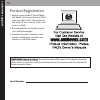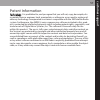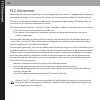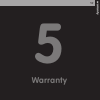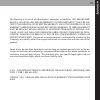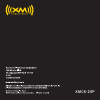- DL manuals
- XM Satellite Radio
- Car Receiver
- XpressR XMCK-20P
- User Manual
XM Satellite Radio XpressR XMCK-20P User Manual
Summary of XpressR XMCK-20P
Page 1
User guide xmck-20p.
Page 2: Quick Start
Quick start 1. Set up your xpress r 2. Activate your xm subscription online http://activate.Xmradio.Com or by phone 1 800 xm radio (1-800-967-2346 ) 3. Listen to xm* 4. Manage your channels using presets q u ic k s ta rt 2 *hardware and required monthly subscription sold separately. Installation cos...
Page 3
C o n te n ts 3 iin nttrro od du uc cttiio on n .............................................. 4 features............................................................ 4 safety instructions........................................ 5 what’s in the box .......................................... 7 xpress ...
Page 4: Features
4 in tr o d u c ti o n features congratulations on your purchase of the audiovox xpress r . Your new xpress r includes: multi channel monitoring, view six channels at once view current and previous channels at the same time shortcut to fm frequencies scan music category 30 minute replay- pause and r...
Page 5: Safety Instructions
In tr o d u c ti o n 5 safety instructions please read and understand all the instructions to avoid injury to yourself and/or damage to your xpress r . Please be aware that xm claims no responsibility for damage from data loss due to breakdown, repair, or other causes. X xp prre es ss s r r d diig g...
Page 6
6 c ca au uttiio on n:: opening the case may result in electric shock. C ca au uttiio on n:: the uninsulated parts inside the power adapter and cradle may cause electric shock or fire. For your safety, please do not open these components. Do not let metallic objects, such as necklaces or coins, come...
Page 7: What’S In The Box?
In tr o d u c ti o n 7 what’s in the box? 8 5 2 7 4 1 9 6 3 mute info menu display 0 jump p/d + xpress r car cradle car power adapter remote control xm car antenna cassette adapter swivel mount vent mount swivel mount preparation kit.
Page 8: Xpress
In tr o d u c ti o n 8 3 30 0- -m miin nu utte e r re ep plla ay y b bu utttto on ns s pause and replay up to 30 minutes of live xm broadcast. Xpress r functions p po ow we err b bu utttto on n d diis sp plla ay y changes the way content is viewed on the display. L le efftt a an nd d r riig gh htt a...
Page 9: Remote Control Functions
In tr o d u c ti o n 9 8 5 2 7 4 1 9 6 3 mute info menu display 0 jump p/d + remote control functions 3 30 0- -m miin nu utte e r re ep plla ay y b bu utttto on ns s pause and replay up to 30 minutes of live xm broadcast p po ow we err b bu utttto on n d diis sp plla ay y changes the way content is ...
Page 10: Using This Guide
In tr o d u c ti o n 10 using the 5-way navigation knob the knob not only rotates, but it toggles. To toggle the knob, press on the edge and in the direction you want to toggle. Using this guide throughout this guide, you will see instructions such as select m me en nu u aanntteennnnaa aaiim miin ng...
Page 11: Lla
V e h ic le in s ta lla ti o n 11 1 vehicle installation.
Page 12: Lla
V e h ic le in s ta lla ti o n 12 vehicle installation every vehicle is different; for your safety, follow all instructions carefully. Consult a professional installer if you have questions. 1. To begin, first decide which method of installation is best for your vehicle: cassette adapter (included):...
Page 13: Lla
V e h ic le in s ta lla ti o n 13 2. Once you have chosen your method of installation, next decide where in your vehicle you would like to mount your xpress r . The two included methods are vent mount and swivel mount: 3. Next decide the best location for your xm antenna. Mount this antenna to the r...
Page 14: Lla
Step 1: mounting the xm antenna mount the xm antenna to the roof or trunk of the vehicle. During installation, make sure you are outdoors and the antenna is not obstructed by tall buildings. For best results mount the xm antenna to the outside of your vehicle. Below are the recommended options. The ...
Page 15: Lla
Step 2: installing the vent mount or swivel mount installing the vent mount to install the vent mount, find a horizontal vent that is strong enough to hold your xpress r and car cradle. To remove the vent mount, push it into the vent and lift upwards slightly to release the mount’s hooks from the ve...
Page 16: Lla
V e h ic le in s ta lla ti o n 16 installing the swivel mount to install the swivel mount, first find a suitable location. The swivel mount’s adhesive is very strong and may be difficult to remove. Do not install this mount on leather sur- faces and make sure the air temperature is at least 60°f (15...
Page 17: Lla
V e h ic le in s ta lla ti o n 17 you can orient your swivel different ways to accommodate the space available in your vehicle. If you need to remove the mount, carefully lift the adhesive pad with your fingers or a spoon. Warming with a hair dryer for several minutes will help soften the adhesive. ...
Page 18: Lla
V e h ic le in s ta lla ti o n 18 xm sureconnect (sold separately): you can listen to your xpress r through your vehicle’s audio system by using xpress r ’s built-in fm modulator and the xm sureconnect. Simply find an unused fm frequency on the stereo and set your xpress r to transmit on that same f...
Page 19: Lla
V e h ic le in s ta lla ti o n 19 ant in audio out dc in this is the set up if you choose to use the included cassette adapter..
Page 20: Lla
V e h ic le in s ta lla ti o n 20 now that your xpress r is all set up, it is time to power it up. If you are using the xm sureconnect you will need to read step 4. If you are using the cassette adapter you are all finished and ready to move on to activation on page 24. Step 4: making your vehicle’s...
Page 21: Lla
V e h ic le in s ta lla ti o n 21 you will see a chart that looks like this: this chart represents the fm channels in the washington, dc area. The spikes represent the strength of the fm channel. Someone in dc would choose a “vacant” channel like 92.9 that is unused and located between two weaker ch...
Page 22: 88.3
Press m me en nu u ffm m m mo od du ulla atto orr ffm m f frre eq qu ue en nc cy y. Match the frequency to the frequency you see on your car’s fm radio now you should be able to hear your xpress r through your fm stereo. If you can’t hear any sound please check all of your connections and be sure yo...
Page 23: Activation
2 activation 23 a c ti v a ti o n.
Page 24
A c ti v a ti o n 24 before you can listen to xm content, you must activate your xpress r . 1. Set up your xpress r , car cradle, power adapter, and antenna (pages 11- 22). Make sure xpress r can receive the xm signal. 2. Find the 8-character xm radio id, which is printed on the package or on the ba...
Page 25: Using Your Xpress
25 u s in g y o u r x p re s s r 3 using your xpress r.
Page 26: Listening To Live Xm
U s in g y o u r x p re s s r 26 listening to live xm turn on your xpress r . Subscribe to xm (page 24) if you haven’t done so already. S se elle ec cttiin ng g c ch ha an nn ne ells s rotate the knob to scroll through the list of channels. Press the xm button to select that channel. You can also se...
Page 27
U s in g y o u r x p re s s r 27 d diirre ec ctt e en nttrry y 1. Press the p/d button until the word “direct” appears in the display. 2. Press the number keys corresponding to the channel number. For example, for channel 31, press 3 followed by 1. You can select the channel faster by pressing the x...
Page 28: Vox!
U s in g y o u r x p re s s r 28 c ca atte eg go orriie es s xm channels are organized into categories, or genres, such as “rock,” “jazz,” or “news.” to find a channel by category: 1. Toggling the knob left and right will display categories 2. Rotate knob and press the xm button to select a channel ...
Page 29: Drive
U s in g y o u r x p re s s r 29 iin nffo o press the info button to display either stock quotes or info extras. See pages 39 and 40 for more information on each of these features. D diis sp plla ay y press the display button to change the way you view the content on the display. There are 4 differe...
Page 30: Xm Cafe
U s in g y o u r x p re s s r 30 turning the knob in display modes 1, 2 and 4 display the “all channels“list with the current channel you are listening to as the highlighted channel. Turning the knob in display mode 3 scrolls through the displayed channel list. When using left and right arrow to vie...
Page 31: Fuego Sp
U s in g y o u r x p re s s r 31 if you have channels assigned to your presets, channel numbers will be displayed with the preset number rather than the channel number. You can revert back to “all channels” by selecting “ view all channels”. You can also scan each preset channel. You are able to vie...
Page 32: Drive
U s in g y o u r x p re s s r 32 older info is displayed at the bottom of the list. As new content is added, it appears at the top of the list. Display mode 2 (single channel) drive xm cafe 45 rem 4:30 direct 3:11 3:35 displays elapsed time of current track within the replay buffer. Displays total t...
Page 33: Rem
U s in g y o u r x p re s s r 33 rem drive xm cafe 45 in display mode 1 (large font) you will only see play, pause, rewind, or fast-forward sym- bol in the top right corner next to the channel number, when in replay mode. When you are in display mode 1 (large font) or display mode 2 (single channel)...
Page 34: Tuneselect Song
U s in g y o u r x p re s s r 34 to pause a track 1. Press the button. The pause icon appears in the display. 2. To resume playback from where you had paused, press the button again. 3. To return to the live xm broadcast, press and hold the button until xpress r beeps and displays “live” on the disp...
Page 35: Change Display
U s in g y o u r x p re s s r 35 m me en nu u o op pttiio on ns s when your xpress r is in the car cradle (and using either sureconnect or fm direct acces- sory to transmit audio), and you press menu, your display will look like this: note: pressing the menu or toggling the knob left, allows you to ...
Page 36
U s in g y o u r x p re s s r 36 c ch ha an ng ge e d diis sp plla ay y display settings to change the display’s brightness, contrast, backlight timer, and auto dimming sta- tus: 1. Press the menu button, scroll to change display display settings. 2. Rotate knob to scroll through items on display. 3...
Page 37
U s in g y o u r x p re s s r 37 display scrolling at times cold weather can negatively affect the visual quality of scrolling text. Display scrolling can be enabled or disabled globally. By default display scrolling is set to “on”. When display scrolling is set to “on”, all on display items such as...
Page 38: Yeah Yeah Yeahs
U s in g y o u r x p re s s r 38 a list of songs and or artists that have been tuneselected will be displayed. Select an artist or song to change its alert status or choose to delete the tuneselect. Xpress r can track up to 20 of your favorite artists and songs. Edit gameselect adding sports and tea...
Page 39: Stocks > Add Stocks
U s in g y o u r x p re s s r 39 1. Press the menu button, scroll to edit alerts all alerts (on) a confirmation display will be displayed stating all alert is “off”. All audible and dis play alerts are disabled. To enable all alerts: 1. Press the menu button, scroll to edit alerts all alerts (off) 2...
Page 40
U s in g y o u r x p re s s r 40 note: xpress r has an embedded list of more than 9,000 regularly traded stock symbols that helps complete partial entries and prevents you from entering a non-existent symbol. To erase a stock symbol: 1. Press the menu button, scroll to stocks erase stocks 2. Xpress ...
Page 41: Drive
U s in g y o u r x p re s s r 41 - the sport or team is added to your gameselect list if broadcast on xm. Gameselect finds and alerts you when your favorite sports and teams are being played on any other xm channel. To edit your gameselect list see page 38. Note: you will only receive a gameselect a...
Page 42
U s in g y o u r x p re s s r 42 to disable direct tune: 1. Press the menu button, scroll to channel access direct tune (on) a confirmation display will be displayed stating direct tune is “off”. Xpress r returns to its default state: you have to push the xm button to switch to a channel channel ski...
Page 43
U s in g y o u r x p re s s r 43 explicit language channels those channels identified with a “xl” in front of the channel name are “explicit language channels”. You can choose to skip all “explicit language channels” by performing the fol- lowing steps: 1. Press the menu button, scroll to channel ac...
Page 44: Satellite
U s in g y o u r x p re s s r 44 a aiim miin ng g tth he e a an ntte en nn na a for optimal reception of xm’s live satellite signal, your xpress r antenna should have an unobstructed view of the xm satellites in the southern sky. In large cities, xm also has a network of ground repeaters to help inc...
Page 45
U s in g y o u r x p re s s r 45 1. Press the menu button, scroll to set time set clock select time zone scroll through the list of time zones and select your time zone, the xpress r clock will update. Daylight savings time you can also choose whether or not to adjust your settings for daylight savi...
Page 46
U s in g y o u r x p re s s r 46 sleep timer (home stand option only, sold seperately) options: off, 15 minutes, 30 minutes, 45 minutes, and 1 hour your xpress r has a sleep timer that can automatically shut off the unit after a period of time. By default, the sleep timer is set to “off”. Perform th...
Page 47: 88.3
U s in g y o u r x p re s s r 47 3. Press the xm button; you will receive a confirmation display displaying your selection. The setting is saved even if you turn xpress r off. The “delayed power off” setting is only active when you use the xpress r car cradle. To reset the “delayed power off” to “of...
Page 48: 107.7
U s in g y o u r x p re s s r 48 after selecting a fm frequency, you will be given the choice to add that frequency to your “fm pre- sets”. Creating a list of fm presets is a valuable shortcut for those people who need to change fm frequencies often. You can assign a fm fre- quency to fm presets by:...
Page 49: Line Out Level
U s in g y o u r x p re s s r 49 1. Press the menu button, scroll to fm modulator fm frequency. After choosing a frequency the fm presets list will be displayed. 2. Press the menu button, scroll to fm modulator fm presets. 3. Press and hold jump for 3 seconds at any live xm display. To select a fm f...
Page 50: Set Tone
U s in g y o u r x p re s s r 50 1. Press the menu button, scroll to line out level 2. Rotate the knob counter clockwise to decrease the line out level or rotate the knob clockwise to increase the line out level. 3. Press xm button to accept changes. A confirmation display will be displayed stating ...
Page 51: Customer Support
4 customer support 51 c u s to m e r s u p p o rt.
Page 52: Troubleshooting
C u s to m e r s u p p o rt 52 troubleshooting xpress r is designed and built to provide you with trouble-free performance without the need for servicing. If it does not appear to be functioning properly, follow these troubleshooting steps first to try to remedy the situation yourself: 1. Attach all...
Page 53
C u s to m e r s u p p o rt 53 if this happens: you should: xpress r shuts off unexpectedly. Check whether you set the sleep timer, and set it to “off” if desired. Check whether “vehicle mode/delayed power off” is set, and set it to “off” if desired. Xpress r remember the “vehicle mode” setting even...
Page 54: Specifications
C u s to m e r s u p p o rt 54 specifications xpress r dimensions 115 mm (w) x 63 mm (h) x 16 mm (d) 4.5 in (w) x 2.5 in (h) x 0.6 in (d) weight 94 g 3.3 oz audio output 3.5 mm mini-stereo jack antenna connector (home and car cradle) rf smb external power voltage: 5 v dc current: 2000 ma polarity:.
Page 55
C u s to m e r s u p p o rt 55 remote dimensions 40 mm (w) x119 mm (h) x 14 mm (d) 1.5 in (w) x 4.7 in (h) x 0.55 in (d) weight 40 g 1.4 oz battery type: cr2032 voltage: 3 v model numbers xpress r xmck-20p xpress home kit xmh-10a xpress car kit xmc-10a.
Page 56: Product Registration
C u s to m e r s u p p o rt 56 product registration 1. Register your product. We will keep the details of your purchase on file to help you refer to this information in the event of an insurance claim such as loss or theft. 2. Receive updates on the latest prod- ucts and technologies. 3. Download ow...
Page 57: Patent Information
C u s to m e r s u p p o rt 57 patent information t te ec ch hn no ollo og gy y. It is prohibited to, and you agree that you will not, copy, decompile, dis- assemble, reverse engineer, hack, manipulate, or otherwise access and/or make avail- able any technology incorporated in receivers compatible w...
Page 58: Fcc Statement
F c c s ta te m e n t 58 fcc statement please note that the power cable that has been supplied with your device is supplied with permanently attached ferrite beads. It is the responsibility of the user to use the power cable with the ferrite beads. The user is cautioned that changes or modifications...
Page 59: Warranty
W a rr a n ty 59 5 warranty.
Page 60
W a rr a n ty 60 1 12 2 m mo on ntth h l liim miitte ed d w wa arrrra an ntty y audiovox electronics corporation (the company) warrants to the original retail purchaser of this product that should this product or any part thereof, under normal use and conditions, be proven defective in material or w...
Page 61
W a rr a n ty 61 this warranty is in lieu of all other express warranties or liabilities. Any implied war- ranties, including any implied warranty of merchantability, shall be lim- ited to the duration of this written warranty. Any action for breach of any warranty hereunder including any implied wa...
Page 62
Xmck-20p.