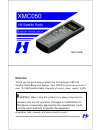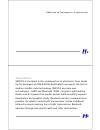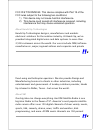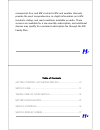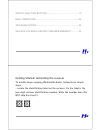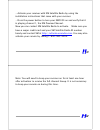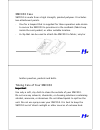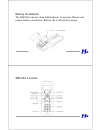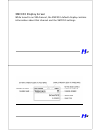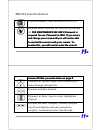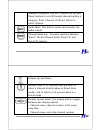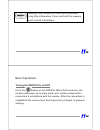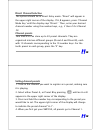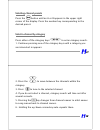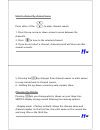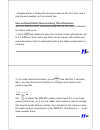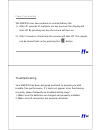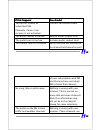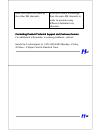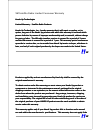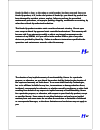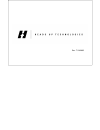- DL manuals
- XM
- Radio
- XMC050
- User Manual
XM XMC050 User Manual
2
2
Welcome
Welcome
Welcome
Welcome
Thank you for purchasing a Heads Up Technologies XMC050
Satellite Radio Bluetooth System. Your XMC050 gives you access to
over 150 XM Satellite Radio channels of music, news, sports, traffic
& weather, talk, comedy and more coast to coast.
!!!!
WARNING: When using this product it is always important to
maintain safe aircraft operation.
Changes or modifications to
this device not expressly approved by the manufacturer could
void the user’s authority to operate the equipment.
Summary of XMC050
Page 1
2 2 welcome welcome welcome welcome thank you for purchasing a heads up technologies xmc050 satellite radio bluetooth system. Your xmc050 gives you access to over 150 xm satellite radio channels of music, news, sports, traffic & weather, talk, comedy and more coast to coast. !!!! Warning: when using...
Page 2
3 3 2005 heads up technologies inc. All rights reserved. 4 4 about xmc050 xmc050 is the latest in the acclaimed line of electronics from heads up technologies and xm satellite radio which represents the best in aviation satellite radio technology. Xmc050 uses two new technologies – oled and bluetoot...
Page 3
5 5 fcc id # tgvxmsc43. This device complies with part 15 of the fcc rules subject to the following two conditions: 1) this device may not cause harmful interference. 2) this device must accept all interference received, including interference that may cause undesired operation. About heads up techn...
Page 4
7 7 commercial-free, and xm’s instant traffic and weather channels provide the most comprehensive, in-depth information on traffic incidents, delays, and road conditions available on radio. These services are available for a low monthly subscription, and additional devices may qualify for a reduced ...
Page 5
9 9 xmc050 function buttons ...............................................19 basic operations ...............................................................24 troubleshooting ..............................................................34 xm satellite radio limited consumer warranty ..........35 ...
Page 6
1 1 1 1 - activate your receiver with xm satellite radio by using the installation instructions that came with your receiver. - press the power button to turn your xmc050 on and verify that it is playing channel 1, the xm preview channel. Now you can contact xm satellite radio to activate. Make sure...
Page 7
1 1 3 3 xmc050 case xmc050 is made from a high strength, painted polymer. It includes two attachment points. - one for a lanyard that is supplied for those operators who desire to secure the xmc050 to provisions in the seatback (fabric loop inside the seat pocket) or other suitable location. - a cli...
Page 8
1 1 5 5 battery installation the xmc050 requires three aaa batteries to operate. Please note proper battery orientation. Battery life is affected by usage. 1 1 6 6 xmc050 controls.
Page 9
1 1 7 7 xmc050 display screen while tuned to an xm channel, the xmc050 default display contains information about that channel and the xmc050 settings. 1 1 8 8.
Page 10
1 1 9 9 xmc050 function buttons controller power. Turns the xmc050 on or off. Receiver select. Searches for and sets the receiver id. For maintainence use only! Password is for maintainence use only! Password is for maintainence use only! Password is for maintainence use only! Password is required f...
Page 11
2 2 1 1 available categories. Use the ‘channel list up and down’ buttons to scroll through channels within a category. Press ‘channel list enter’ button to select channel. Audio mute. This button mutes and unmutes the audio output. Channel mode key – provides selection between “direct” (direct chann...
Page 12
2 2 3 3 memory. Press memory to save artist name and song title information. Press and hold the memory key to recall information. 2 2 4 4 basic operations turning the xmc050 on and off turning the xmc050 on and off turning the xmc050 on and off turning the xmc050 on and off press the button on the x...
Page 13
2 2 5 5 direct channel selection direct channel selection direct channel selection direct channel selection the system should be in direct entry mode. “direct” will appear in the upper right corner of the display. If a, b appears, press ‘channel mode key’ until the display says “direct.” then, enter...
Page 14
2 2 7 7 selecting channel presets selecting channel presets selecting channel presets selecting channel presets press the button until an a or b appears in the upper right corner of the display. Press the number key corresponding to the desired preset. Select a channel by category select a channel b...
Page 15
2 2 9 9 select a channel by channel name select a channel by channel name select a channel by channel name select a channel by channel name press either of the to enter channel search. 1. Press the up-arrow or down-arrow to move between the channels. 2. Press to tune to the selected channel. 4. If y...
Page 16
3 3 1 1 • display mode 2: shows the channel name on the first line, and a big channel number on the second line. Save and recall artist name and song title information save and recall artist name and song title information save and recall artist name and song title information save and recall artist...
Page 17
3 3 3 3 power conservation the xmc050 uses two methods to extend battery life: 1.) after 30 seconds of inactivity (no key presses) the display will shut off. By pressing any key the screen will turn on. 2.) after 3 minutes of inactivity the remote will shut off. The remote can be turned back on by p...
Page 18
3 3 5 5 if this happens: if this happens: if this happens: if this happens: you should: you should: you should: you should: you do not receive all subscribed xm channels. Cause: your receiver is not activated. Contact xm satellite radio the audio sounds distorted reduce audio-output level the audio ...
Page 19
3 3 7 7 does not sound the same as the other xm channels. A different audio technology than the main xm channels in order to provide many different dedicated city channels. Contacting product technical support and customer service contacting product technical support and customer service contacting ...
Page 20
3 3 9 9 xm satellite radio limited consumer warranty heads up technologies heads up technologies heads up technologies heads up technologies limited warranty - satellite radio products limited warranty - satellite radio products limited warranty - satellite radio products limited warranty - satellit...
Page 21
4 4 1 1 heads up label or logo, or the rating or serial number, has been removed from your heads up label or logo, or the rating or serial number, has been removed from your heads up label or logo, or the rating or serial number, has been removed from your heads up label or logo, or the rating or se...
Page 22
Rev. 7/19/2005.