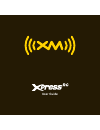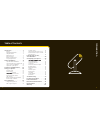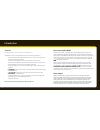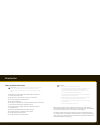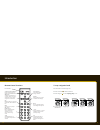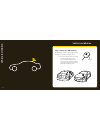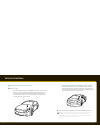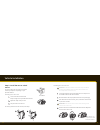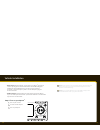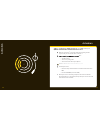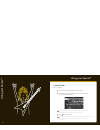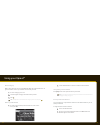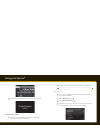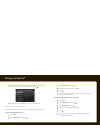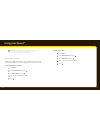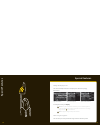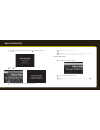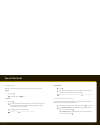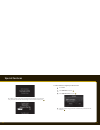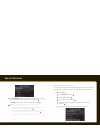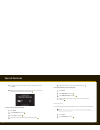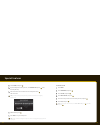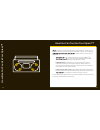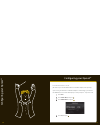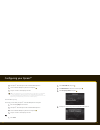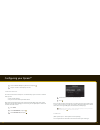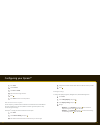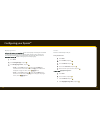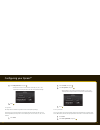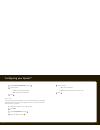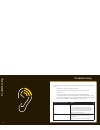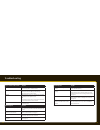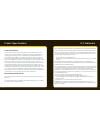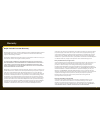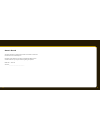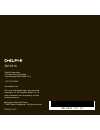Summary of Xpress RC
Page 1
User guide.
Page 2
2 3 60 minute replay . . . . . . . . . . . . . . . . . . . . . . . 38 tuneselect favorite artists or songs . . . . . 39 gameselect favorite sports or teams. . . . 43 get stock quotes . . . . . . . . . . . . . . . . . . . . . . . 45 how else can you use your xm radio? . . . . . . . . . . . . . .48 co...
Page 3
4 5 introduction features congratulations, on your purchase of the xpress rc ! The xpress rc has these exciting features to enhance your listening experience: • large, customizable, color display that’s easy to read – you can view the content you want just the way you want it. • view the current cha...
Page 4
6 7 introduction safety and care information important: always read and understand all the instructions to avoid injury to yourself and/or damage to your device. Xm satellite radio claims no responsibility for damage from data loss due to breakdown, repair, or other causes. • do not expose to extrem...
Page 5
8 9 introduction s s e r p x ? X o b e h t n i s ’ t a h w rc functions xpress rc car cradle 8 5 2 7 4 1 9 6 3 mute info menu display 0 jump fav + remote control xm car antenna cassette adapter swivel mount vent mount swivel mount preparation kit car power adapter 60-minute replay buttons pause and ...
Page 6
10 11 8 5 2 7 4 1 9 6 3 mute info menu display 0 jump + fav introduction 5-way navigation knob turn the knob to scroll through a list. Press the center of to make a selection. Press the edge of to select display, jump, or >. Remote control functions 60-minute replay buttons pause and replay up to 60...
Page 7
12 13 vehicle installation v ehicle installation step 1: mount the xm antenna the xm antenna contains a strong magnet which will stick to any metal parts of your vehicle. 1 1 choose the best location for your xm antenna considering your own personal situation. Pay particular attention to any accesso...
Page 8
14 15 • if you placed the xm antenna on the rear of the vehicle, route the cable under the weather seal of the rear window. Route it into the trunk and through any existing wire passages or cargo passages to the rear passenger compartment. Tuck the cable under the door jam trim or under the carpet t...
Page 9
16 17 swivel mount vent mount vehicle installation step 2: install the vent or swivel mount. You can use either the vent mount or the swivel mount for your xpress rc depending on your particular situation. Installing the vent mount 1 1 locate a vent with horizontal slats sturdy enough to hold your x...
Page 10
18 19 ant in audio out dc in xm antenna power adapter cassette adapter xpress rc car cradle ngers or a spoon. Warming the pad with a hair dryer for several minutes will help soften the adhesive. You can reinstall the swivel mount using the extra adhesive pad. Step 3: connect your xpress rc . 1 plug ...
Page 11
20 21 • xm sureconnect (sold separately): you can listen to your xpress rc through your car stereo by using xpress rc ’s built-in fm modulator and the xm sureconnect. Simply fi nd an unused fm frequency on the stereo and set your xpress rc to transmit on that same frequency. Refer to set the fm freq...
Page 12
22 23 activation activation rst activate your xpress rc . 1 1 make sure your xpress rc is properly installed and receiving the xm signal so that you can hear the audio on channel 1. 2 2 nd it: • on xm channel 0 • on the rear package label • on the label on the back of your xpress rc note: the xm rad...
Page 13
24 25 using your xpress rc using your xpress rc listening to xm enter a channel 1 1 turn the knob to scroll through the list of channels. 2 2 you’ll see the channel logo and current artist. In a few seconds, the current song title appears. Tip: you can change the display mode to show both the curren...
Page 14
26 27 using your xpress rc view a category with so many channels to choose from, xm satellite radio has organized them into cat- egories to make it easier for you to fi nd the ones that suit your taste. 1 1 to view a category, press or >. 2 2 scroll through the category to fi nd the channel you want...
Page 15
28 29 using your xpress rc 3 3 press and hold the number button you want to use for that channel. To listen to a favorite channel: 1 1 be sure you are in favorite channels mode by pressing fav until favorite channels appears in the title bar. 2 2 press the number button where the desired channel is ...
Page 16
30 31 using your xpress rc 5 5 each channel preceded by Ø does not appear in the list of channels. To add a channel back to the list, scroll to the channel and press . 6 6 when fi nished, press or menu to go back to the previous menu block xl (explicit language) channels: when xl appears after a cha...
Page 17
32 33 using your xpress rc tune directly to a channel: usually, you press to select a channel. You can change this so that your radio automatically tunes to the channel when highlighted for longer than 3 seconds. To automatically tune to a channel: 1 1 press menu. 2 2 select channel access, and pres...
Page 18
34 35 special features change the display mode you can view multiple channels on the display to see what else is playing. Choose from: to change the mode, press display. Tip! When in split screen with the channel list, you can scroll through the list of channels, just like when it appears on the ful...
Page 19
36 37 special features 1 1 when you hear a song you like, press and hold until “add to songsaver” appears. 2 2 press again 3 3 your song is saved to the next available number button. Note! Up to 12 minutes of the song is saved. Tip! When all ten buttons are used, the next song added to songsaver ove...
Page 20
38 39 special features 60 minute replay tracks (up to 60 minutes) are saved in the order they were played on the channel. To pause: 1 1 press . 2 2 to resume play, press again. To rewind: 1 1 press . 2 2 if the current track has been playing for longer than 5 seconds, it is played from its beginning...
Page 21
40 41 special features 3 3 when an artist or song that you have tuneselected plays on any channel, you’ll hear a special tone and message. To switch to that channel, press . To remove an artist or song from your tuneselect list: 1 1 press menu. 2 2 select edit alerts, and press . 3 3 select edit tun...
Page 22
42 43 special features 5 5 select do not alert to keep the artist or song on your list but to no longer be alerted when the artist or song plays on a channel. Press . Select delete to remove the artist or song from your list. Press . Tip! You can switch between artists and tunes on your tuneselect l...
Page 23
44 45 special features 7 7 to view current scores and stats for the sports and teams on your list, press info. 8 8 when your sport/team plays on any channel, you’ll hear a special tone and message. To switch to that channel, press . To remove a sport or team from your list: 1 1 press menu. 2 2 selec...
Page 24
46 47 3 3 select stocks, and press . 4 4 if you already have stocks in your list, select add stock and press . If not, then skip this step. 5 5 turn the knob to select the letters for the stock symbol. Press after each letter. Tip! Xpressrc will help you complete the symbols for more than 9,000 regu...
Page 25
48 49 how else can y ou use y our xpress rc ? How else can you use your xpress rc ? Ers a variety of accessories that allow you to adapt your xpress rc solution to your lifestyle and enhance your listening experience. With such accessories, you can take your ce, multiple vehicles or almost any loca-...
Page 26
50 51 confi guring your xpress rc confi guring your xpress rc turn the fm modulator on/off (car cradle only. For use with xm sureconnect or fm direct adapter (sold separately). If you are using the sureconnect or fm direct adapter to transmit audio, you must turn the fm modulator on and set the fm fre...
Page 27
52 53 confi guring your xpress rc 5 5 your xpress rc automatically scans for all available fm frequencies. 6 6 locate a suitable fm frequency from the list and press . 7 7 set your car radio to the frequency selected. Tip! The best fm frequency to use is displayed at the top of the list. It is recomm...
Page 28
54 55 confi guring your xpress rc 6 6 locate a suitable fm frequency from the list and press . 7 7 set your car radio to the frequency selected. Set the line out level to connect the line out on the xpress rc car cradle directly to your car’s stereo to transmit audio, you can: • use the cassette adap...
Page 29
56 57 confi guring your xpress rc 1 1 press menu. 2 2 select set tone. 3 3 select bass or treble. 4 4 turn the knob to change the level. 5 5 press . 6 6 press menu to return to normal operation. Aim antenna for best reception for best reception, your xm antenna should have an unobstructed view of the...
Page 30
58 59 confi guring your xpress rc display appearance ect the visual quality of scrolling text. You disable or enable display scrolling globally. By default, display scrolling is on so that you can scroll through all display items, such as artist name, song title, info extras, and stock display scrol...
Page 31
60 61 confi guring your xpress rc 5 turn the knob to: • on if your area participates in daylight savings time • if your area does not participate in daylight savings time 6 6 press . To change the format of the time: 1 1 press menu. 2 2 select set time, and press . 3 3 select set clock, and press . ...
Page 32
62 63 confi guring your xpress rc 3 3 select delayed power, and press . • turn the knob to choose the amount of time (60, 90, 120, or 180 minutes) that should pass before the radio turns off automatically. 4 4 press . Sleep timer the sleep timer is available only with the home stand (sold separately)...
Page 33
64 65 3 3 select restore factory defaults, and press . 4 4 turn the knob to: • yes to clear your personal settings • no to keep your personal settings 5 5 press . Demo mode a sales demo will play when your xpress rc has not been activated and is not receiving a signal. After that, the sales demo wil...
Page 34
66 67 troubleshooting xpress rc has been designed and built to be trouble-free but if you experience a problem, try this: • check that all connections are fi rm and secure. • make sure the cigarette lighter/auxiliary power socket is clean and free of corrosion. • if you are using xpress rc in your v...
Page 35
68 69 troubleshooting if you see this on the screen: try this off air the channel you’ve selected is not currently broadcasting. Tune to another channel. Loading your xpress rc is acquiring audio or program information from the xm signal. This message usually goes away in a few seconds. Updating xm ...
Page 36
70 71 product specifi cations product specifi cations dimensions weight audio output external power voltage 5 v dc voltage 3 v polarity antenna connector (car cradle) remote battery model numbers rc remote rc rc remote 4.5 in (w) x 2.5 in (h) x 0.68 in (d) 40 mm (w) x 119 mm (h) x 14 mm (d) 1.5 in (...
Page 37
72 73 fcc statement fi i c e p s t c u d o r p cations patent information it is prohibited to, and you agree that you will not, copy, decompile, disassemble, reverse engineer, hack, manipulate, or otherwise access and/or make available any technology incorporated in receivers compatible with the xm ...
Page 38
74 75 y t n a r r a w delphi limited consumer warranty delphi product and service solutions (“delphi”) warrants all xm satellite radio products sold by delphi (each “product”) to be free of defects in material and workmanship, subject to the following conditions: the duration of delphi’s warranty wi...
Page 39
76 77 owner’s record the model number is located below and the serial number is located on the label on the back of the xpress . Record the serial number in the space provided below. Refer to these numbers whenever you call your dealer regarding this product. Model no.: sa10316 serial no.:__________...
Page 40
Sa10316 xm name and related logos are registered trademarks of xm satellite radio inc. All other trademarks are the property of their respective owners. Dpss-07-e-072 delphi corporation 1441 west long lake road troy, michigan 48098-5090 u.S.A. 1.877. Go.Delphi www.Delphi.Com printed on recycled pape...