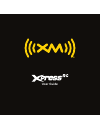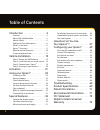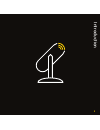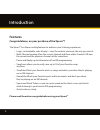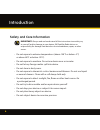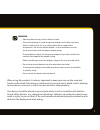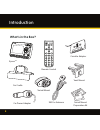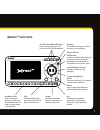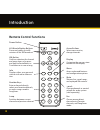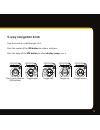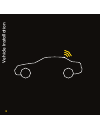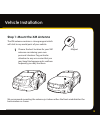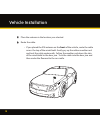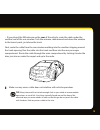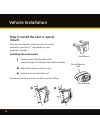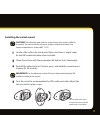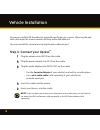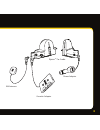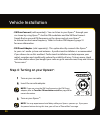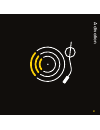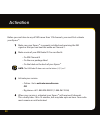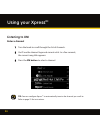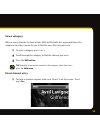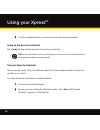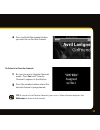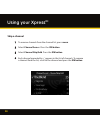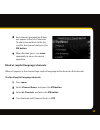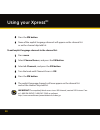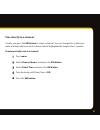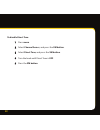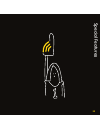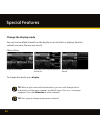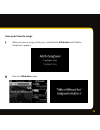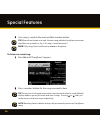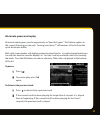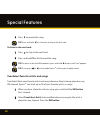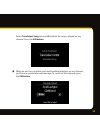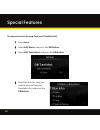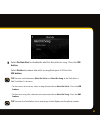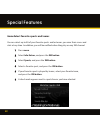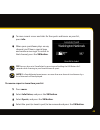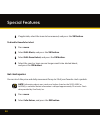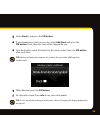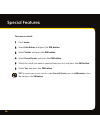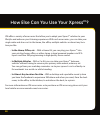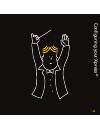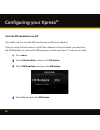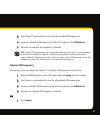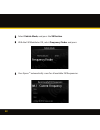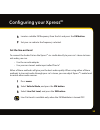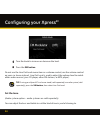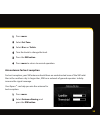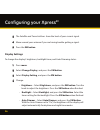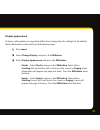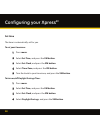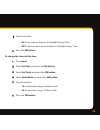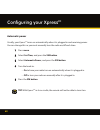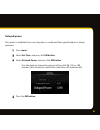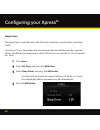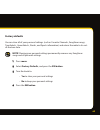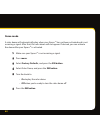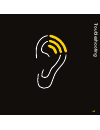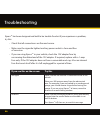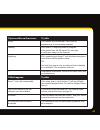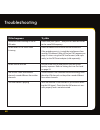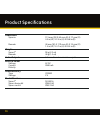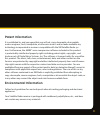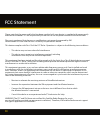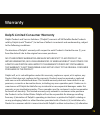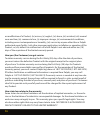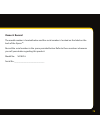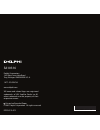Summary of XpressRC
Page 1
User guide.
Page 2
Tuneselect favorite artists and songs . . . 38 gameselect favorite sports and teams . . 42 get stock quotes . . . . . . . . . . . . . . . . . . . . . . . 44 how else can you use your xpress rc ? . . . . . . . . . . . . . . . .47 configuring your xpress rc . . . . . .49 turn the fm modulator on/off ....
Page 3
Table of contents introduction.
Page 4: Features
Introduction features congratulations, on your purchase of the xpress rc ! The xpress rc has these exciting features to enhance your listening experience: • large, customizable, color display – view the content you want; the way you want it . • multi channel viewing-view the current channel and thre...
Page 5: About Xm Satellite Radio
About xm satellite radio xm is america’s number one satellite radio company . Broadcasting live daily from studios in washington, dc, new york city, chicago, the country music hall of fame in nashville, toronto and montreal, xm’s 2007 lineup includes more than 170 digital chan- nels of choice from c...
Page 6: Safety and Care Information
Introduction safety and care information important: always read and understand all the instructions to avoid injury to yourself and/or damage to your device . Xm satellite radio claims no responsibility for damage from data loss due to breakdown, repair, or other causes . • do not expose to extreme ...
Page 7
Warning • opening the case may result in electric shock . • the uninsulated parts inside the power adapter and cradle may cause electric shock or fire . For your safety, please do not open these components . Do not let metallic objects, such as necklaces or coins, come into contact with the power ad...
Page 8: What’S In The Box?
Introduction what’s in the box? 8 5 2 7 4 1 9 6 3 mute info menu display 0 jump fav + xpress rc car cradle remote control xm car antenna cassette adapter swivel mount vent mount swivel mount preparation kit car power adapter.
Page 9: Xpress
Xpress rc functions 0-minute replay buttons pause and replay up to 60 minutes of live xm broadcast . Power button display customize the way you view content on the display . Left and right arrows search for channels by category . -way navigation knob previews channels; also selects various menu opti...
Page 10: Remote Control Functions
10 8 5 2 7 4 1 9 6 3 mute info menu display 0 jump + fav introduction remote control functions 0-minute replay buttons pause and replay up to 60 minutes of live xm broadcast . Power button display customize the way you view content on the display . Arrow buttons select menu entries, change channels ...
Page 11: -Way Navigation Knob
11 -way navigation knob turn the knob to scroll through a list . Press the center of the xm button to make a selection . Press the edge of the xm button to select display, jump, or > . Toggle right toggle left toggle up toggle down press center button (xm button).
Page 12
1 vehicle installation.
Page 13: Step 1: Mount The Xm Antenna
1 vehicle installation step 1: mount the xm antenna the xm antenna contains a strong magnet which will stick to any metal parts of your vehicle . 1 choose the best location for your xm antenna considering your own personal situation . Pay particular attention to any accessories that you may have lik...
Page 14
1 place the antenna in the location you selected . Route the cable: • if you placed the xm antenna on the front of the vehicle, route the cable across the top of the windshield . Gently pry up the rubber weather seal and tuck the cable underneath . Follow the weather seal down the side of the windsh...
Page 15
1 • if you placed the xm antenna on the rear of the vehicle, route the cable under the weather seal of the rear window . Tuck the antenna cable around and down the window to the lowest point, just above the trunk . Next, route the cable from the rear window molding into the weather stripping around ...
Page 16: Mount.
1 step : install the vent or swivel mount. You can use either the vent mount or the swivel mount for your xpress rc depending on your particular situation . Installing the vent mount 1 locate a vent with horizontal slats sturdy enough to hold your xm cradle and radio . Adjust the clamps to fit your ...
Page 17: Installing The Swivel Mount
1 installing the swivel mount caution! The adhesive used with the swivel mount may make it difficult to remove . Do not install this mount on leather surfaces and make sure the air temperature is at least 60°f (15°c) . 1 locate a flat surface for the mount . Make sure there is ample room for the xm ...
Page 18: Step : Connect Your Xpress
1 to remove, carefully lift the adhesive pad with your fingers or a spoon . Warming the pad with a hair dryer for several minutes will help soften the adhesive . You can reinstall the swivel mount using the extra adhesive pad . Step : connect your xpress rc . 1 plug the antenna into ant in on the cr...
Page 19
1 ant in audio out dc in xm antenna power adapter cassette adapter xpress rc car cradle.
Page 20
0 • xm sureconnect (sold separately): you can listen to your xpress rc through your car stereo by using xpress rc ’s built-in fm modulator and the xm sureconnect . Simply find an unused fm frequency on the stereo and set your xpress rc to transmit on that same frequency . Refer to find an fm frequen...
Page 21
1 activation.
Page 22
Before you can listen to any of xm’s more than 170 channels, you must first activate your xpress rc . 1 make sure your xpress rc is properly installed and receiving the xm signal so that you can hear the audio on channel 1 . Make a note of your xm radio id . You can find it: • on xm channel 0 • on t...
Page 23
Using your xpress rc.
Page 24: Listening to Xm
Listening to xm enter a channel 1 turn the knob to scroll through the list of channels . You’ll see the channel logo and current artist . In a few seconds, the current song title appears . Press the xm button to select a channel . Tip: you can configure xpress rc to automatically tune to the channel...
Page 25: View A Category
View a category with so many channels to choose from, xm satellite radio has organized them into categories to make it easier for you to find the ones that suit your taste . 1 to view a category, press or > . Scroll through the category to find the channel you want . Press the xm button . Tip! To br...
Page 26: Jump to The Previous Channel
Use the number buttons or remote to enter the channel number . Jump to the previous channel press jump to listen to the previous channel you selected . Tip! You can view both current and the previous channel at the same time . Refer to changing the display mode on page 34 . Set your favorite channel...
Page 27
Using your xpress rc press and hold the number button you want to use for that channel . To listen to a favorite channel: 1 be sure you are in favorite channels mode . Press fav until “favorite channels” appears in the title bar . Press the number button where the desired channel is programmed . Tip...
Page 28: Skip A Channel
Skip a channel 1 to remove channels from the channel list, press menu . Select channel access . Press the xm button . Select channel skip/add . Press the xm button . Each channel preceded by appears in the list of channels . To remove a channel from the list, scroll to the channel and press the xm...
Page 29
Using your xpress rc each channel preceded by Ø does not appear in the list of channels . To add a channel back to the list, scroll to the channel and press the xm button . When finished, press or menu repeatedly to return to normal operation . Block xl (explicit language) channels: when xl appears ...
Page 30
0 press the xm button . None of the explicit language channels will appear on the channel list or on the channel skip/add list . To add explicit language channels to the channel list: 1 press menu . Select channel access, and press the xm button . Select xl channels, and press the xm button . Turn t...
Page 31: Tune Directly to A Channel:
1 using your xpress rc tune directly to a channel: usually, you press the xm button to select a channel . You can change this so that your radio automatically tunes to the channel when highlighted for longer than 3 seconds . To automatically tune to a channel: 1 press menu . Select channel access, a...
Page 32
To disable direct tune: 1 press menu . Select channel access, and press the xm button . Select direct tune, and press the xm button . Turn the knob until direct tune is off . Press the xm button ..
Page 33
Special features.
Page 34: Change The Display Mode
Change the display mode you can view multiple channels on the display to see what else is playing . View the content you want; the way you want it . Choose from: to change the mode, press display . Tip! When in split screen with the channel list, you can scroll through the list of channels, just lik...
Page 35: Save Your Favorite Songs
Save your favorite songs 1 when you hear a song you like, press and hold the xm button until “add to songsaver” appears . Press the xm button again.
Page 36
Your song is saved to the next available number button . To listen to a saved song: 1 press fav until “songsaver” appears . Press a number button for the song you want to hear . Tip! To see your list of saved songs either rotate the knob while in single (default) display mode or go to split screen a...
Page 37: 60 Minute Pause and Replay
Special features 60 minute pause and replay 60 minute replay gives you the opportunity to “hear that again .” this feature applies to the current listening session only . Turning your xpress rc off removes all tracks from the up-to-60 minute buffer . Both split screen modes will display previously p...
Page 38
Press to rewind the song . Tip! Press and hold for 3 seconds to skip to the first track . To listen to the next track: 1 press to skip to the next track . Press and hold to fast forward the song . Tip! To return to the live xm broadcast, press and hold button until “live” appears . Tip! If you press...
Page 39
Special features select tuneselect song to be notified when the song is played on any channel . Press the xm button when an artist or song that you have tuneselected plays on any channel, you’ll hear a special tone and message . To switch to that channel, press the xm button ..
Page 40
0 to remove an artist or song from your tuneselect list: 1 press menu . Select edit alerts, and press the xm button . Select edit tuneselect, and press the xm button . Select the artist or song you want to remove from your tuneselect list, and press the xm button . Special features.
Page 41
1 select do not alert to disable the alert for that artist or song .Press the xm button . Select delete to remove the artist or song from your list . Press the xm button . Tip! You can switch between alert on artist and alert on song at the “edit alerts > edit tuneselect” sub menu . • to alert on an...
Page 42
Gameselect favorite sports and teams you can select up to 50 of your favorite sports and/or teams; you view their scores and stats at any time . In addition, you will be notified when they play on any xm channel . 1 press menu . Select info extras, and press the xm button . Select sports, and press ...
Page 43
Special features to view current scores and stats for the sports and teams on your list, press info . When your sport/team plays on any channel, you’ll hear a special tone and receive a message . To switch to that channel, press the xm button . To remove a sport or team from your list: 1 press menu ...
Page 44: Get Stock Quotes
If applicable, select the team to be removed, and press the xm button . To disable gameselect alert: 1 press menu . Select edit alerts, and press the xm button . Select edit gameselect, and press the xm button . Select the sport or team you no longer want to be alerted about, and press the xm button...
Page 45
Select stocks, and press the xm button . If you already have stocks in your list, select add stock and press the xm button . If not, then this step will be skipped for you . Turn the knob to select the letters for the stock symbol . Press the xm button after each letter . Tip! Xpress rc will help yo...
Page 46
To remove a stock: 1 press menu . Select info extras, and press the xm button . Select stocks, and press the xm button . Select erase stocks, and press the xm button . Select the stock you want to remove from your list, and press the xm button . Select yes, and press the xm button . Tip! To remove y...
Page 47
How else can y ou use y our xpress rc ?.
Page 48
How else can you use your xpress rc ? Xm offers a variety of accessories that allow you to adapt your xpress rc solution to your lifestyle and enhance your listening experience . With such accessories, you can take your single radio and also use it in the home, the office, multiple vehicles or almos...
Page 49
Configuring your xpress rc.
Page 50: Turn The Fm Modulator On/off
0 configuring your xpress rc turn the fm modulator on/off (car cradle only . For use with xm sureconnect or fm direct adapter .) if you are using the sureconnect or fm direct adapter to transmit audio, you must turn the fm modulator on and set the fm frequency on both your xpress rc and your car rad...
Page 51: Find An Fm Frequency
1 your xpress rc automatically scans for all available fm frequencies . Locate a suitable fm frequency from the list and press the xm button . Set your car radio to the frequency selected . Tip! The best fm frequency to use is displayed at the top of the list . It is recommended to choose that frequ...
Page 52
Select vehicle mode, and press the xm button . With the fm modulator on, select frequency finder and press . Your xpress rc automatically scans for all available fm frequencies ..
Page 53: Set The Line Out Level
Configuring your xpress rc locate a suitable fm frequency from the list and press the xm button . Set your car radio to the frequency selected . Set the line out level to connect the audio out on the xpress rc car cradle directly to your car’s stereo to trans- mit audio, you can: • use the cassette ...
Page 54: Set The Tone
Turn the knob to increase or decrease the level . Press the xm button . Do not use the line out level menu item as a volume control; use the volume control on your car stereo instead . Line out level is used to adjust the volume level to match other audio sources (your cd player, other fm stations, ...
Page 55
1 press menu . Select set tone . Select bass or treble . Turn the knob to change the level . Press the xm button . Press menu to return to normal operation . Aim antenna for best reception for best reception, your xm antenna should have an unobstructed view of the xm satel- lites in the southern sky...
Page 56: Display Settings
The satellite and terrestrial bars show the level of your current signal . Move around your antenna if you are having trouble getting a signal . Press the xm button . Display settings to change the display’s brightness, backlight timer, and auto dimming status: 1 press menu . Select change display, ...
Page 57: Display Appearance
Display appearance at times, cold weather can negatively affect the visual quality of scrolling text . By default, stock information scrolls and sport information pages . 1 press menu . Select change display, and press the xm button . Select display appearance, and press the xm button . • stocks – s...
Page 58: Set Time
Set time the time is automatically set for you . To set your time zone: 1 press menu . Select set time, and press the xm button . Select set clock, and press the xm button . Select time zone, and press the xm button . Turn the knob to your time zone, and press the xm button . To turn on/off daylight...
Page 59
Turn the knob to: • on if your area participates in daylight savings time • off if your area does not participate in daylight savings time press the xm button . To change the format of the time: 1 press menu . Select set time, and press the xm button . Select set clock, and press the xm button . Sel...
Page 60: Automatic Power
0 automatic power usually, your xpress rc turns on automatically when it is plugged in and receiving power . You can change this so you must manually turn the radio on/off each time . 1 press menu . Select set time, and press the xm button . Select automatic power, and press the xm button . Turn the...
Page 61: Delayed Power
1 configuring your xpress rc delayed power this option is available if you are using the car cradle and the cigarette lighter is always powered . 1 press menu . Select set time, and press the xm button . Select delayed power, and press the xm button . • turn the knob to choose the amount of time (60...
Page 62: Sleep Timer
Sleep timer the sleep timer is available only with the home stand and sound systems (sold sepa- rately) . Your xpress rc has a sleep timer that can automatically shut off the unit after a period of time . By default, the sleep timer is set to off but you can set it for 15, 30, 45 minutes or 1 hour ....
Page 63: Factory Defaults
Factory defaults you can clear all of your personal settings (such as favorite channels, songsaver songs, tuneselects, gameselects, stocks, and sports information) and return the radio to its out- of-the-box state . Note! Clearing your personal settings permanently removes any songsaver songs and al...
Page 64: Demo Mode
Demo mode a sales demo will automatically play when your xpress rc has not been activated and is not receiving a signal . After that, the sales demo will not appear . If desired, you can activate the demo after your xpress rc is activated . 1 make sure your xpress rc is not receiving a signal . Pres...
Page 65
Troubleshooting.
Page 66
Xpress rc has been designed and built to be trouble-free but if you experience a problem, try this: • check that all connections are firm and secure . • make sure the cigarette lighter/auxiliary power socket is clean and free of corrosion . • if you are using xpress rc in your vehicle, check the 12v...
Page 67
If you see this on the screen: try this off air the channel you’ve selected is not currently broadcasting . Tune to another channel . Loading your xpress rc is acquiring audio or program information from the xm signal . This message usually goes away in a few seconds . Updating xm is updating your x...
Page 68
If this happens: try this no audio when listening to via an fm radio check that your xpress rc and your car radio are tuned to the same fm frequency . Audio fades or has static when listening check all cables for a firm and secure connection . If the problem persists, it might be interference from a...
Page 69
Product specifications on.
Page 70
0 product specifications dimensions xpress rc 115 mm (w) x 63 mm (h) x 17 mm (d) 4 .5 in (w) x 2 .5 in (h) x 0 .68 in(d) remote 40 mm (w) x 119 mm (h) x 14 mm (d) 1 .5 in (w) x 4 .7 in (h) x 0 .55 in(d) weight xpress rc 90 g (3 .2 oz) remote 40 g (1 .4 oz) audio outputs 3 .5 mm diameter mini stereo ...
Page 71: Patent Information
1 patent information it is prohibited to, and you agree that you will not, copy, decompile, disassemble, reverse engineer, hack, manipulate, or otherwise access and/or make available any technology incorporated in receivers compatible with the xm satellite radio sys- tem . Furthermore, the ambe® voi...
Page 72
Please note that the power cable that has been supplied with your device is supplied with permanently attached ferrite beads . It is the responsibility of the user to use the power cable with the ferrite bead the user is cautioned that changes or modifications not expressly approved by xm satellite ...
Page 73
Warranty delphi limited consumer warranty delphi product and service solutions (“delphi”) warrants all xm satellite radio products sold by delphi (each “product”) to be free of defects in material and workmanship, subject to the following conditions: the duration of delphi’s warranty with respect to...
Page 74
Or modification of a product, (iv) misuse, (v) neglect, (vi) abuse, (vii) accident, (viii) normal wear and tear, (ix) commercial use, (x) improper storage, (xi) environmental conditions, including excessive temperature or humidity, (xii) service by anyone other than a delphi authorized repair facili...
Page 75: Owner’S Record
Owner’s record the model number is located below and the serial number is located on the label on the back of the xpress rc . Record the serial number in the space provided below . Refer to these numbers whenever you call your dealer regarding this product . Model no .: sa10316 serial no .:_________...
Page 76
Sa10316 xm name and related logos are registered trademarks of xm satellite radio inc. All other trademarks are the property of their respective owners. Dpss-07-e-072 delphi corporation 1441 west long lake road troy, michigan 48098-5090 u.S.A. 1.877 go.Delphi www.Delphi.Com printed on recycled paper...