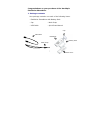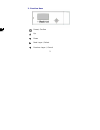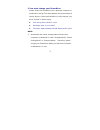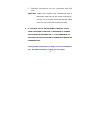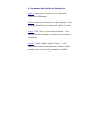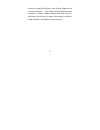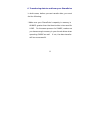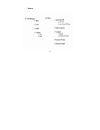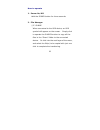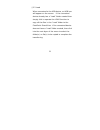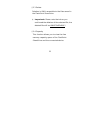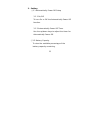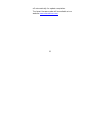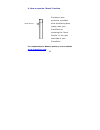1 congratulations on your purchase of the xmultiple flashpoint sharedrive 1. Package contents: your package contains one each of the following items: - flashpoint sharedrive with battery pack - cap - neck strap - usb cable - quick start manual battery pack back cover neck strap flashpoint usb cable ...
2 2. Function keys up 向上 down next layer / select previous layer / cancel 確認鍵 power/ confirm.
3 3.You must charge your sharedrive simply insert the sharedrive into a personal computer or notebook to charge. The initial battery charge should be at least 6-8 hours. After the sharedrive is fully charged, you must “format” it before using. Z full-charge time: about 2 hours. Z recharge time: 1 ho...
4 2. Flashpoint sharedrives are not compatible with usb hubs caution: never half insert your sharedrive into a personal computer or any other usb device. Should you run into room limitations, make sure you use your usb extention cable. Z if you need to use any external chargers other than a personal...
5 4. Formatting the flashpoint sharedrive step 1: insert your sharedrive into a personal computer or notebook. Step 2: locate your sharedrive in my computer. Then highlight sharedrive and right click. Select “format” step 3: click “start” to proceed formatting. Your sharedrive will be ready to use w...
6 function to copy all the files in the “share” folder to the connected device. If the flashpoint sharedrive does not have a “share” folder created, then click into the next layer of the menu to select the folder(s) or file(s) to be copied to complete the transferring..
7 5. Using your usb sharedrive plug your flashpoint sharedrive into your personal computer or notebook for data transferring and deleting. If the data is unreadable, please remove your sharedrive from your personal computer or notebook, and then repeat this process..
8 6. Transferring data to and from your sharedrive in both cases, before you can transfer data, you must do the following: *make sure your sharedrive’s capacity in memory is always greater than the thumb drive to be used for load. Do the same process for share, make sure you have enough memory in yo...
9 menu.
10 how to operate 1. Power on/off hold the power button for three seconds. 2. File manager ◎ 2.1 share when connected to the usb device, an usb symbol will appear on the screen. Simply click to operate the share function to copy all the files in the “share” folder to the connected device. Or click i...
11 ◎ 2.2 load when connected to the usb device, an usb icon will appear on the screen. If the connected device already has a “load” folder created then simply click to operate the load function to copy all the files in the “load” folder to the flashpoint sharedrive. If the connected device does not ...
12 ◎ 2.3 delete deletion is only accessible to the files saved in the flashpoint sharedrive. ※ important: please note that when you confirmed the deletion of the selected file, the deleted file will be unrecoverable! ◎ 2.4 capacity this function allows you to view the free memory capacity space of t...
13 3. Setting ◎ 3.1 automatically power off setup 3.1.1 on/off to turn on or off the automatically power off function. 3.1.2 automatically power off timer use the up/down keys to adjust the timer for automatically power off. ◎ 3.2 battery capacity to view the available percentage of the battery capa...
14 ◎ 3.3 language english and traditional chinese interface are available for selection. ◎ 3.4 firmware version provides the information of the firmware version being used. ◎ 3.5 firmware update have the new firmware code saved in an empty thumb drive and connect to the sharedrive for updating. When...
15 off automatically for update completion. The latest firmware code will be available at our website www.Sharedrives.Com ..
16 6. How to operate “reset” function for complete user’s manual, please go to our website www.Sharedrives.Com . Should you ever encounter a problem while transferring data, simply reset your sharedrive by accessing the “reset pinhole” on the right hand side of your sharedrive. Reset pinhole.